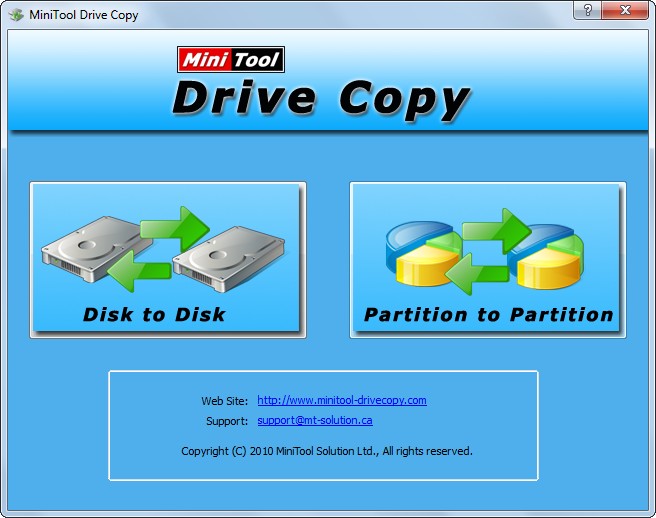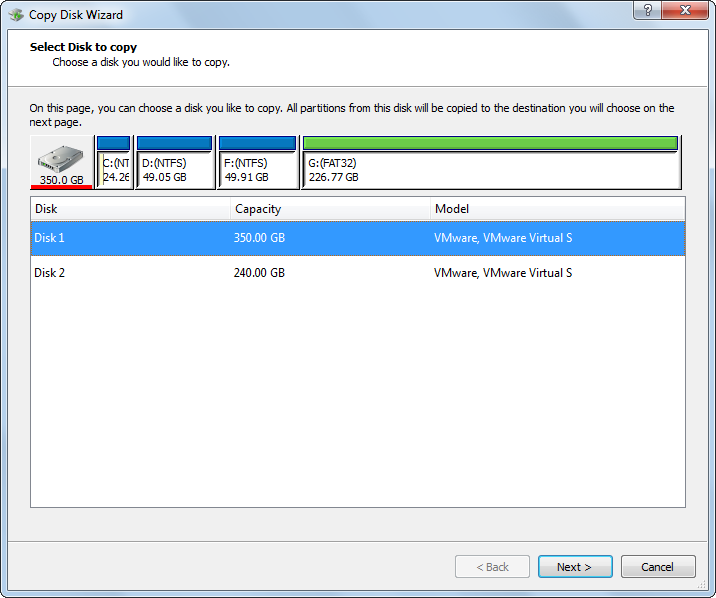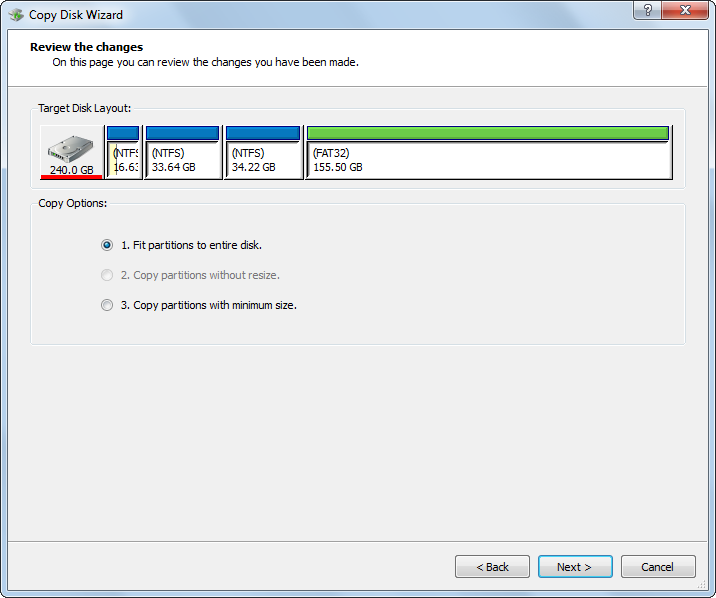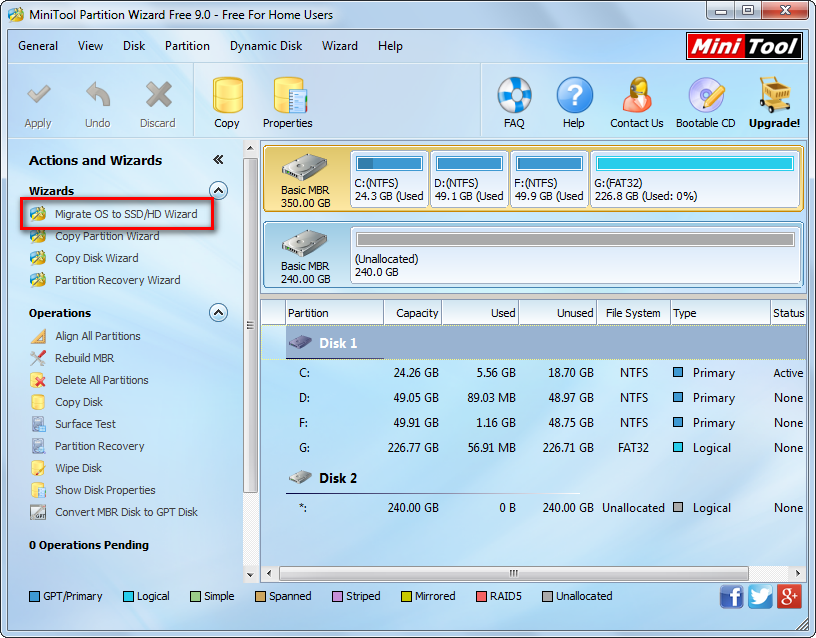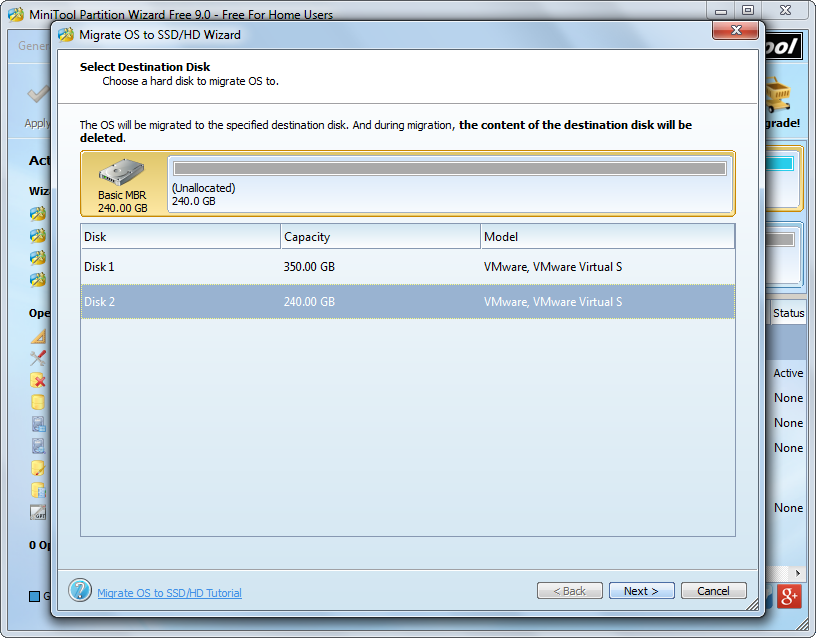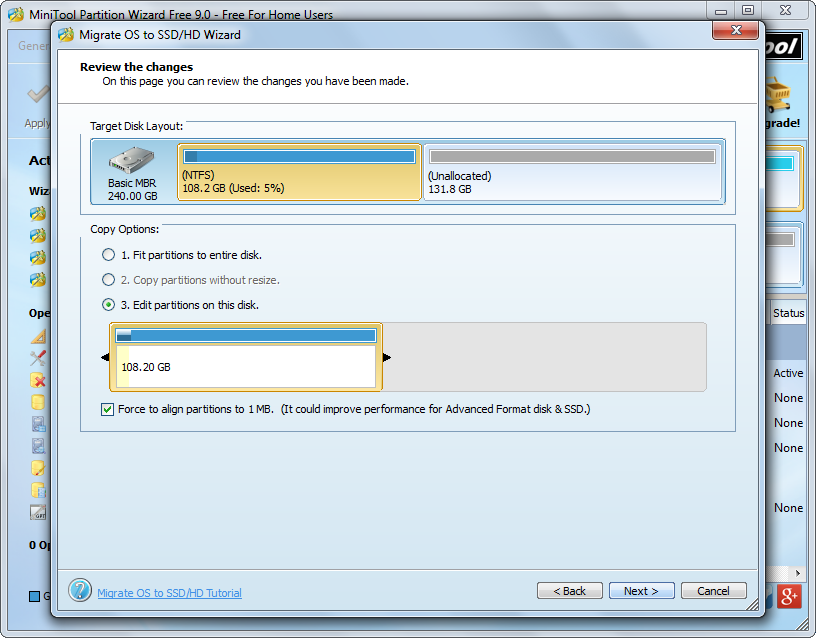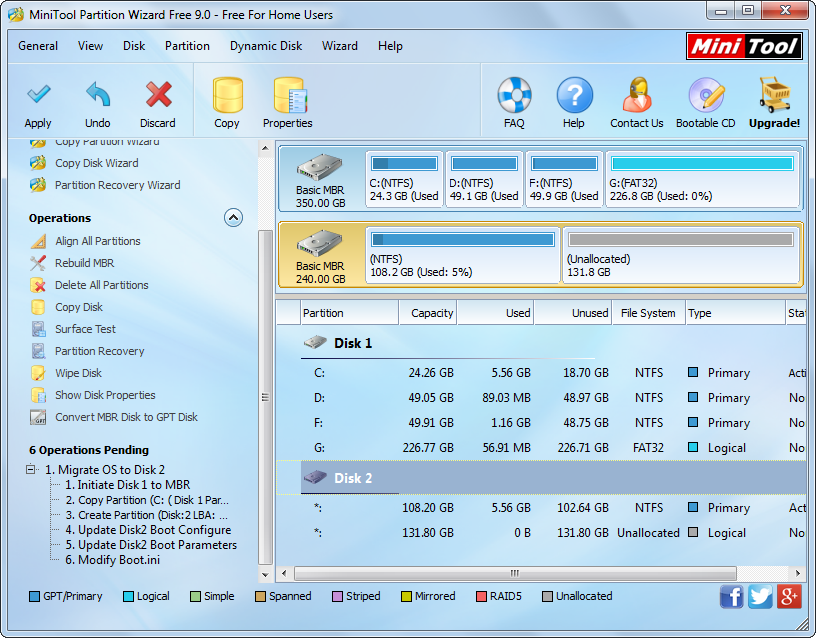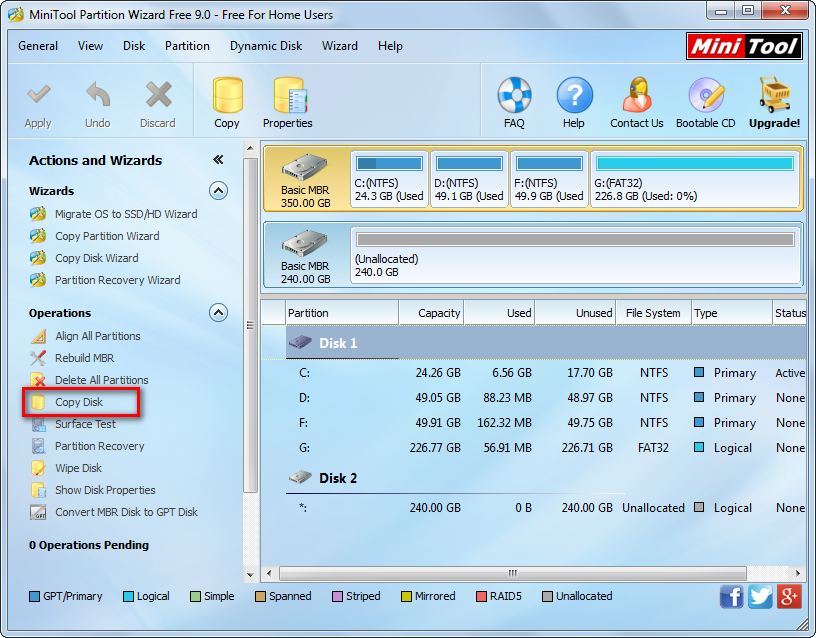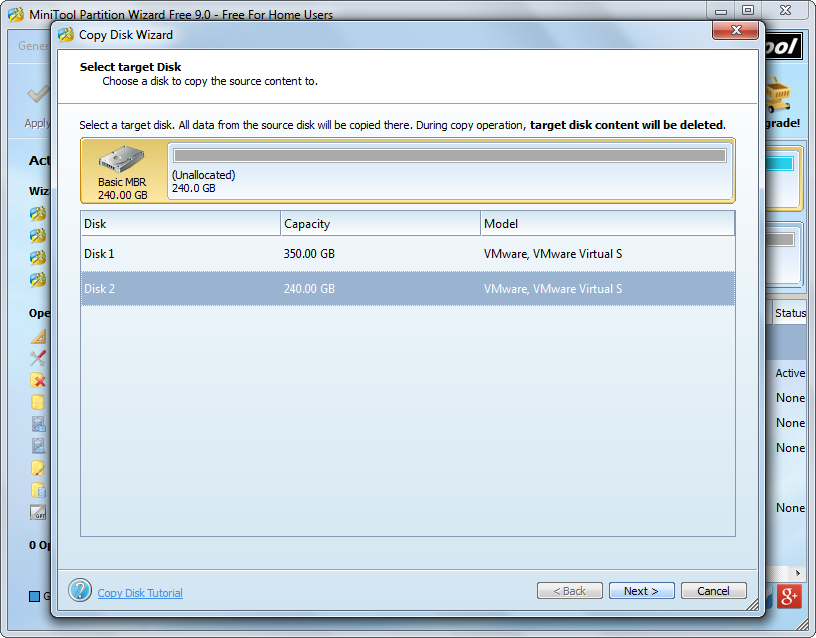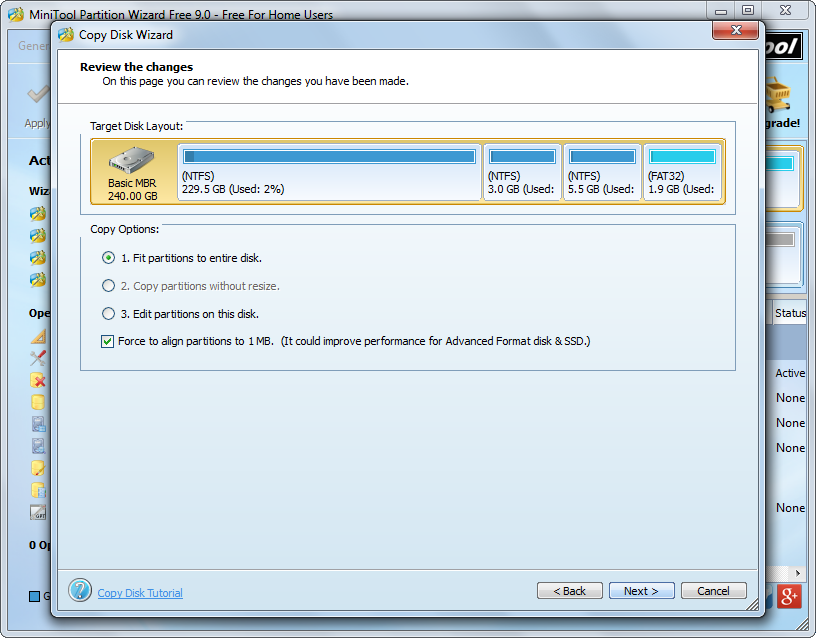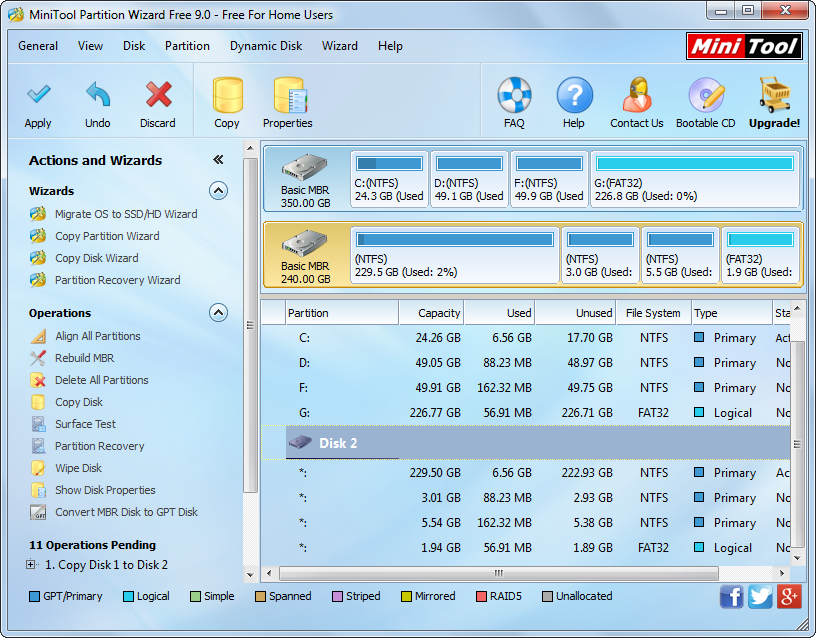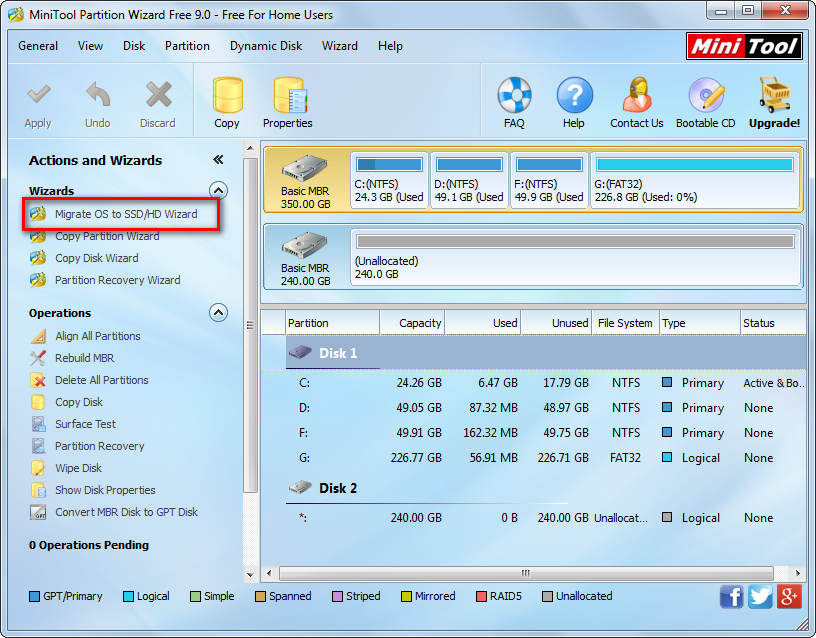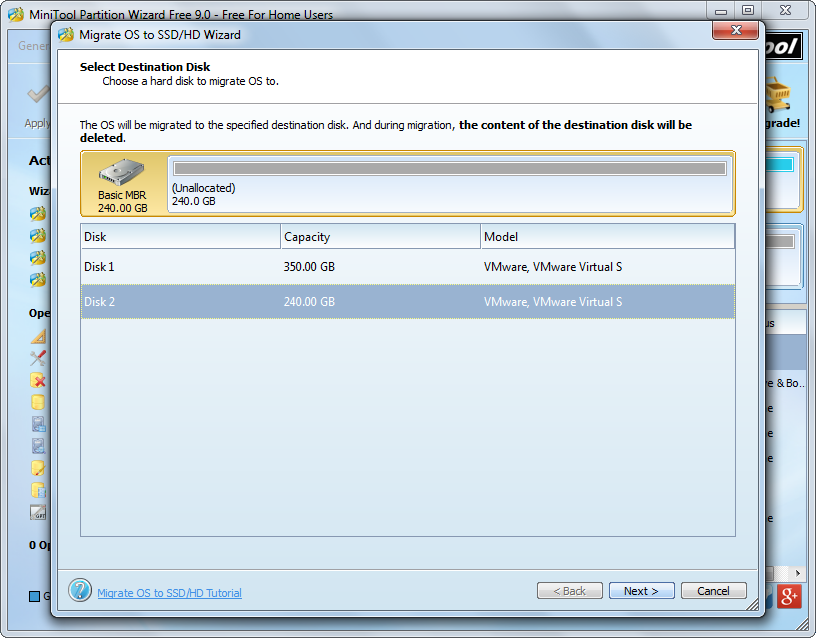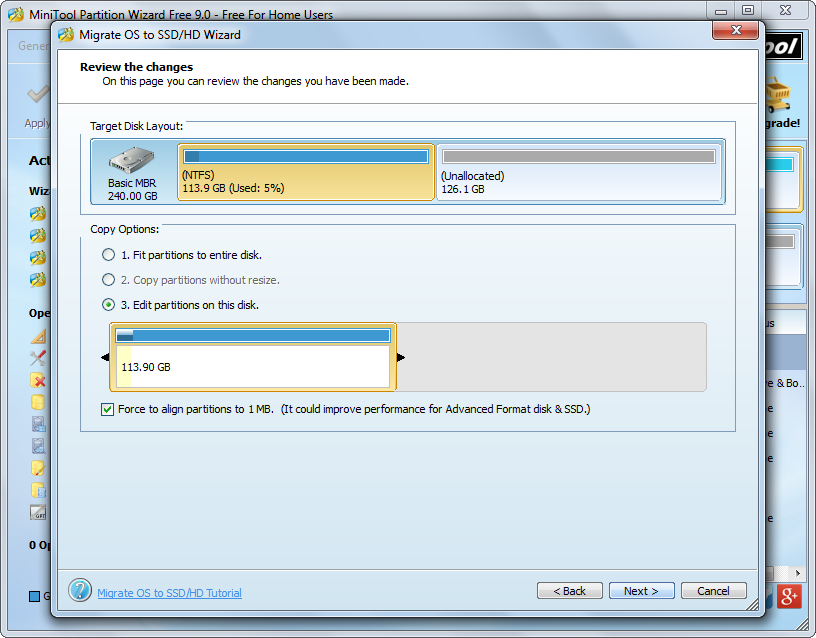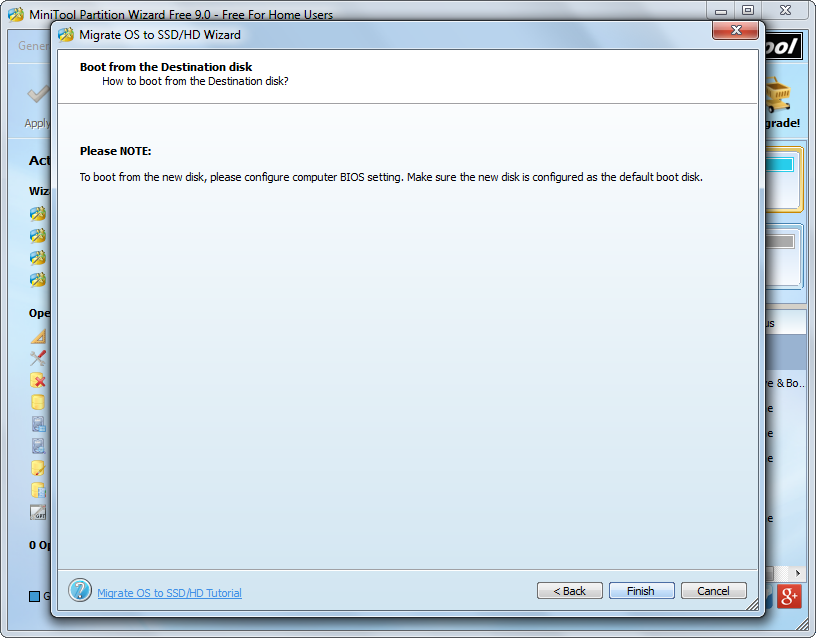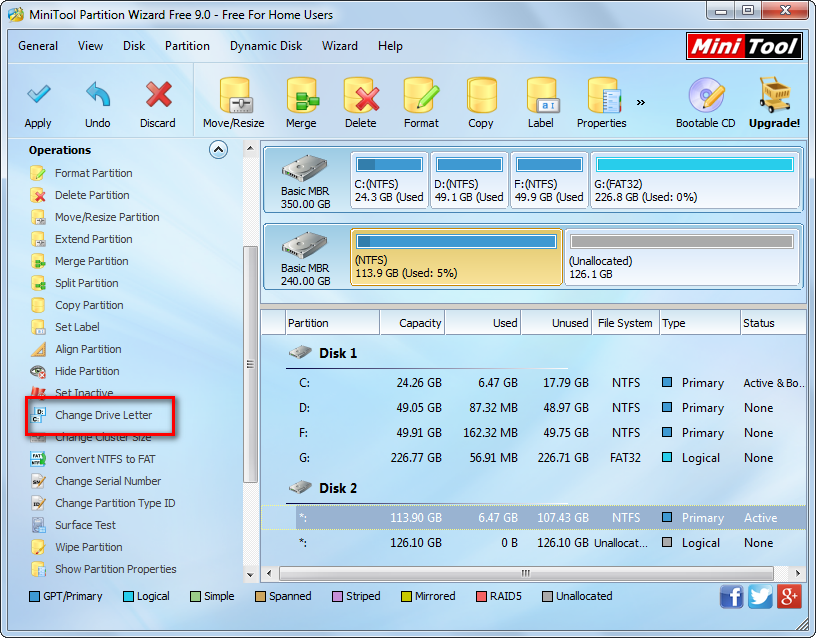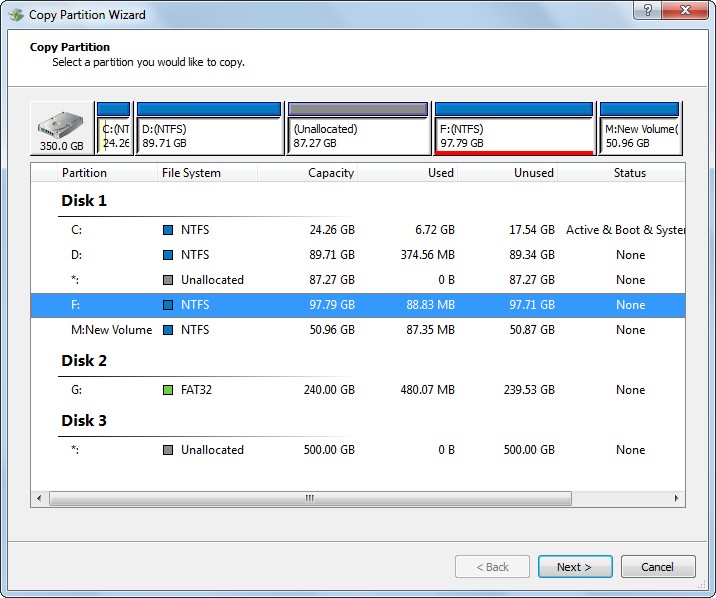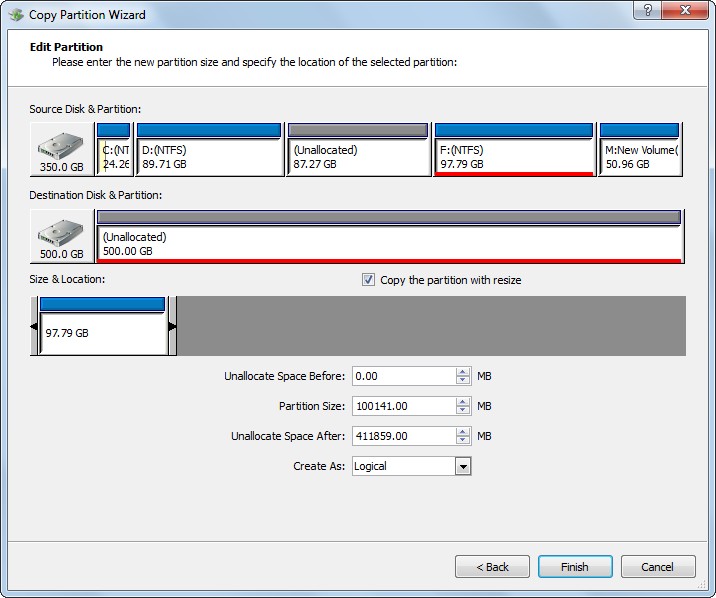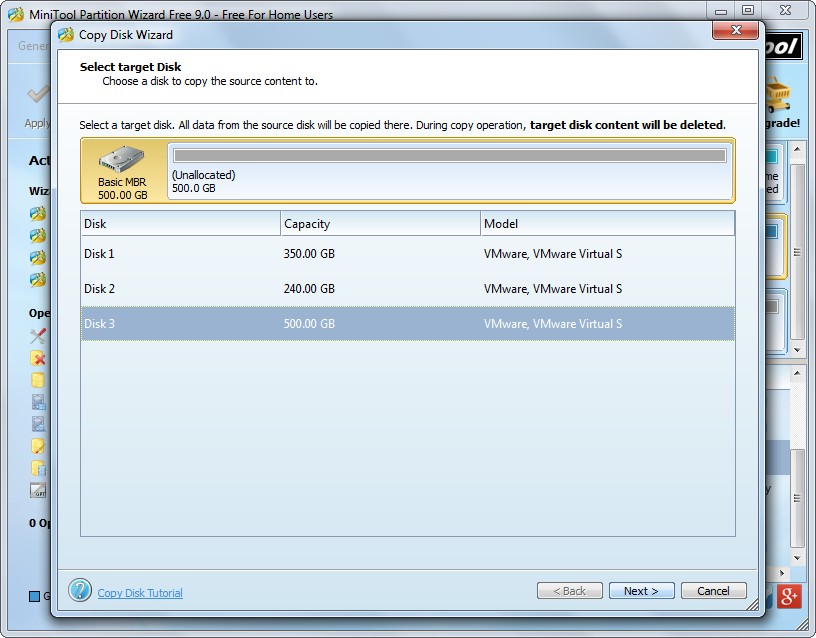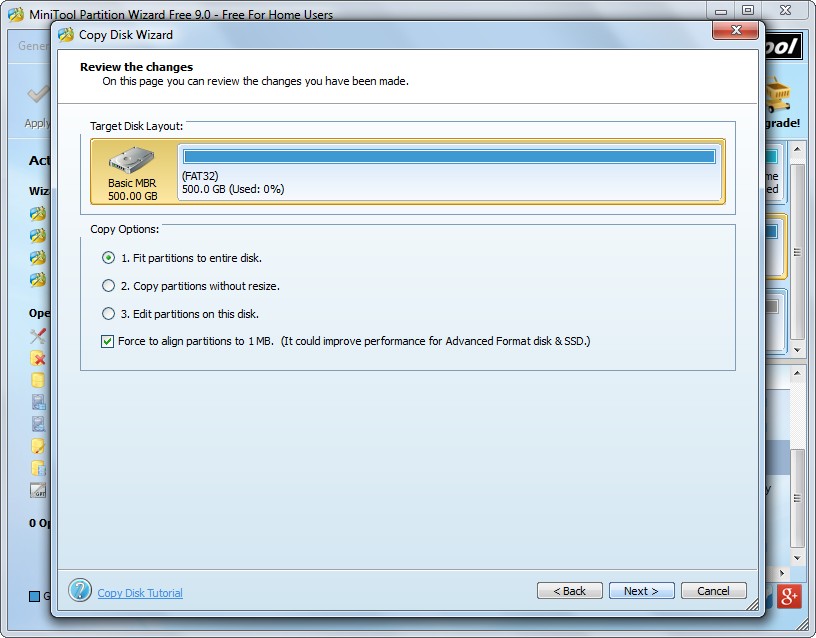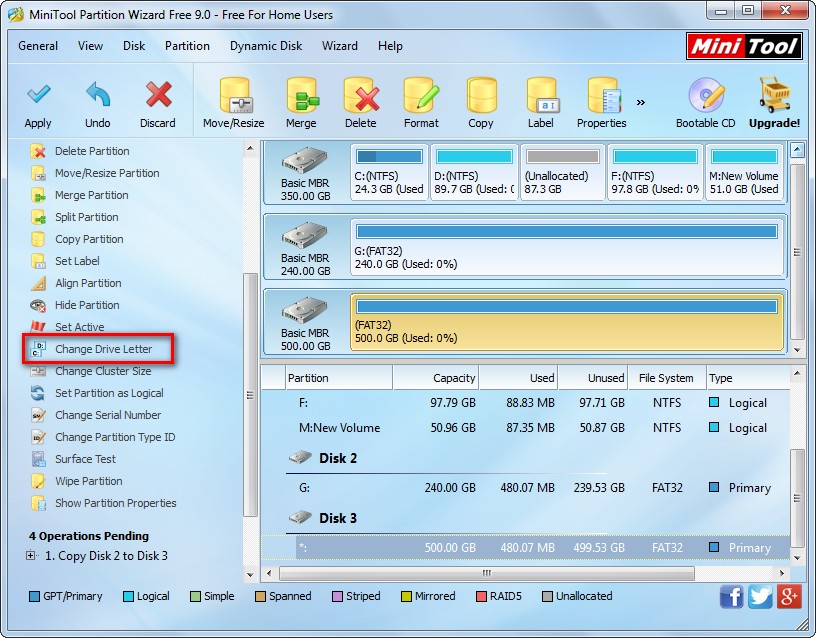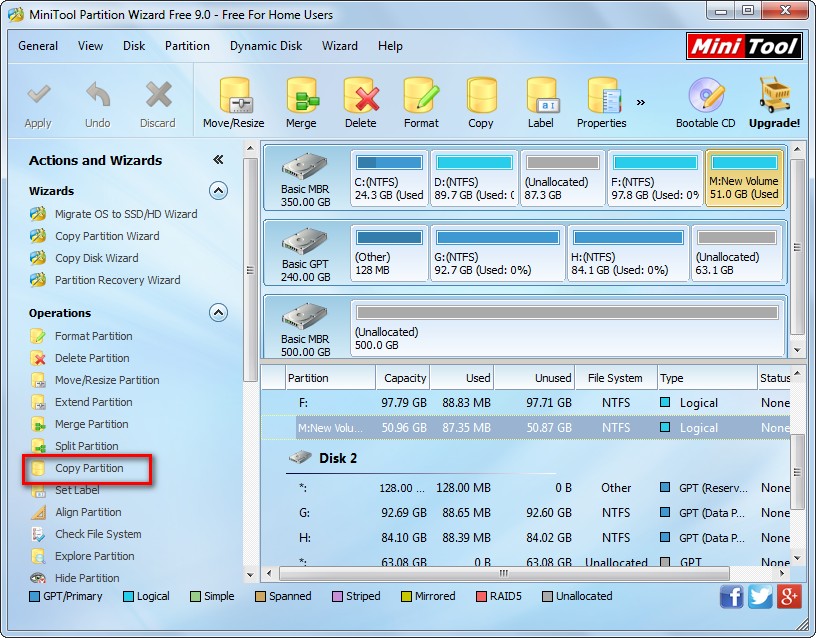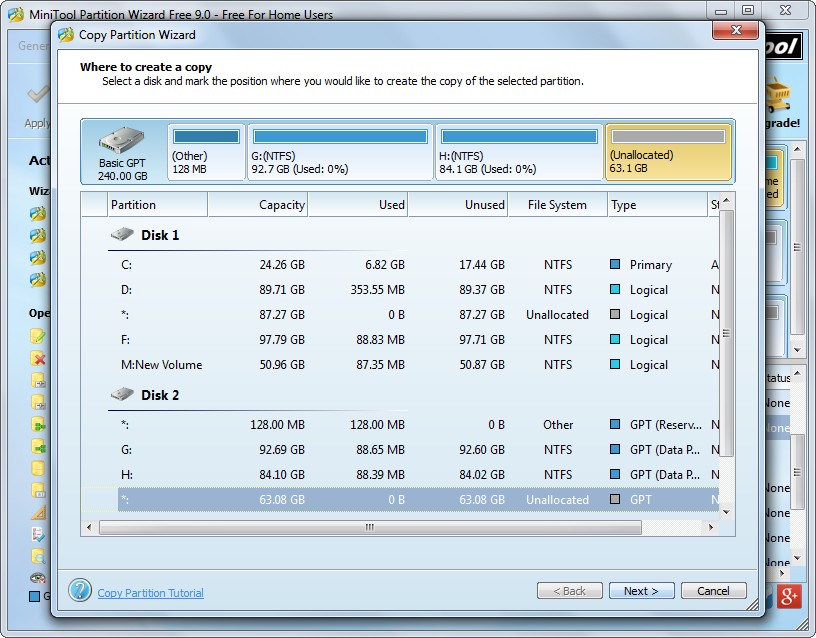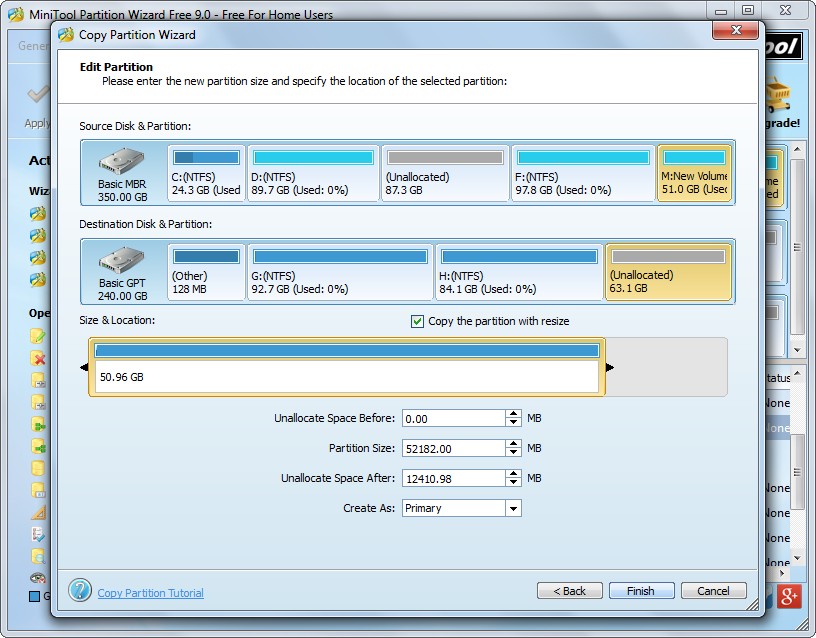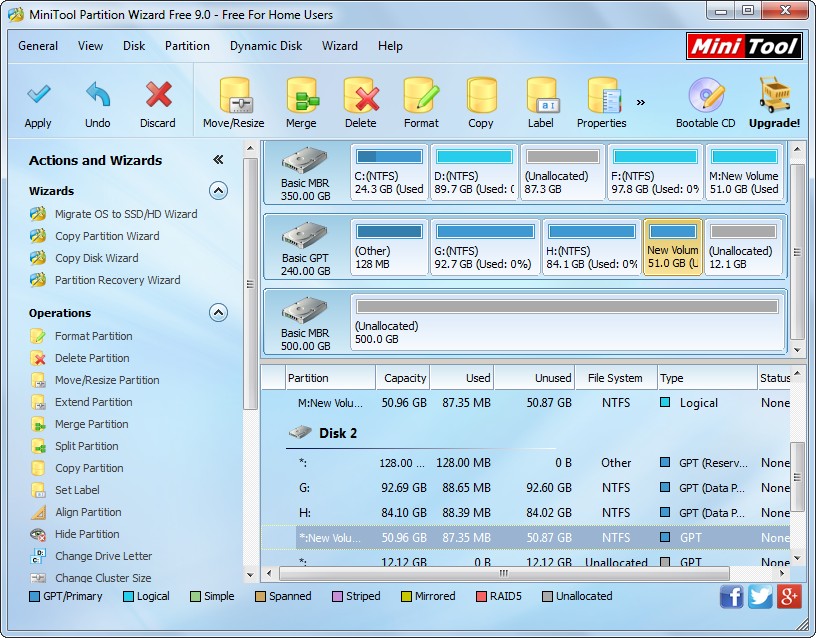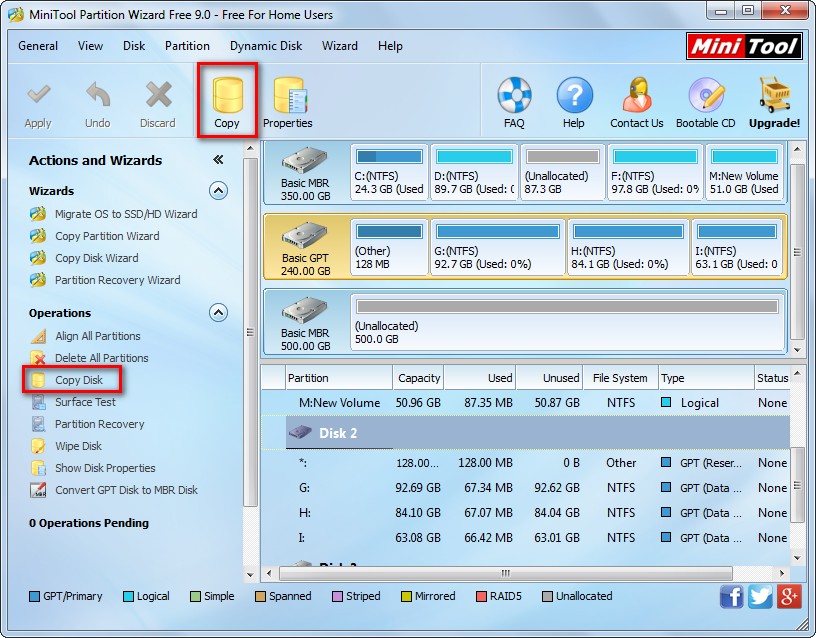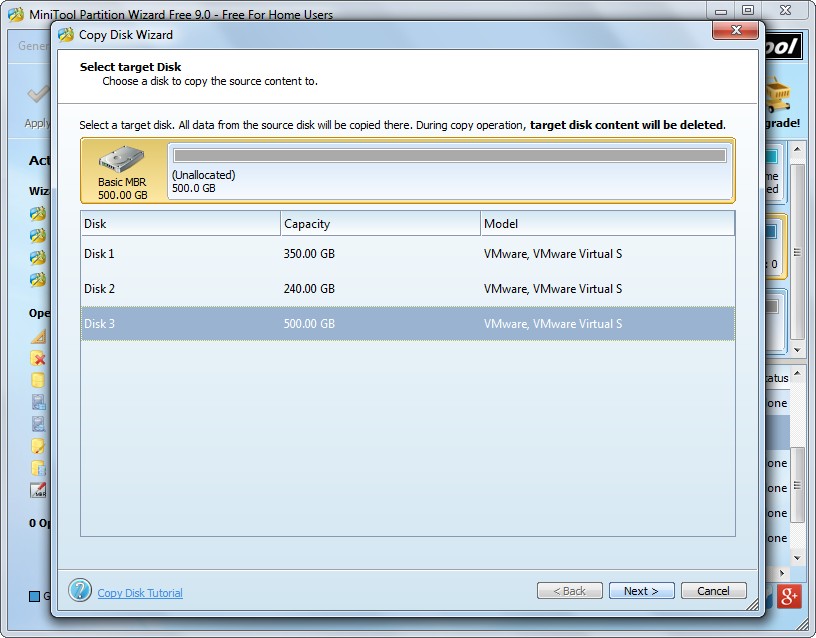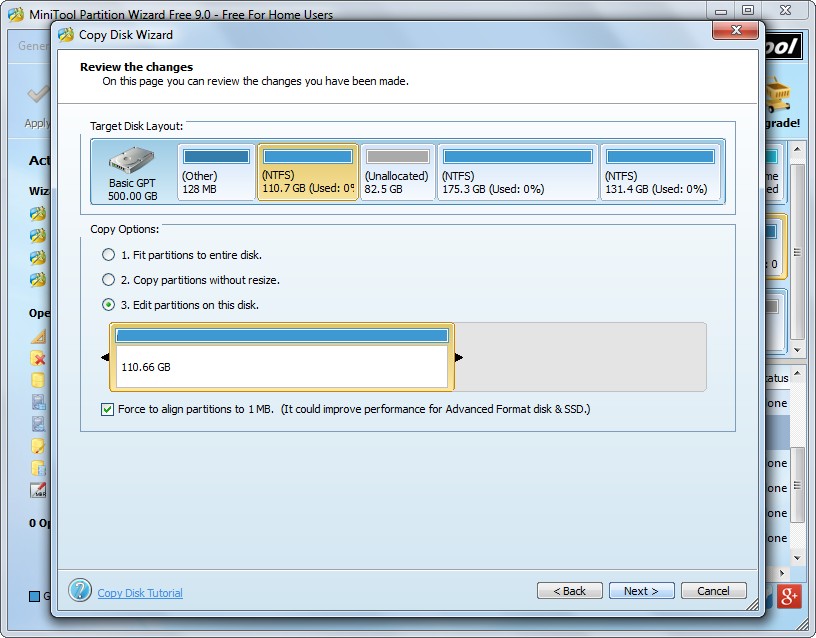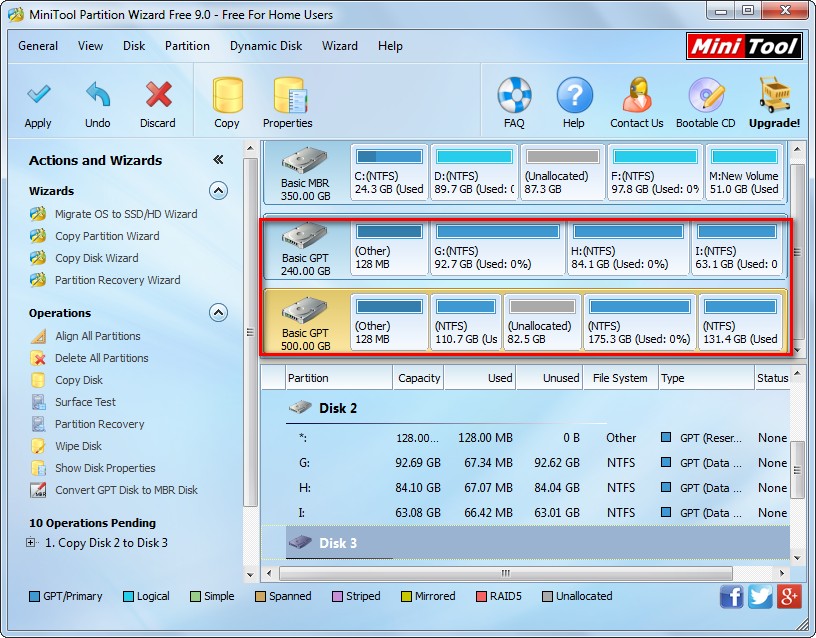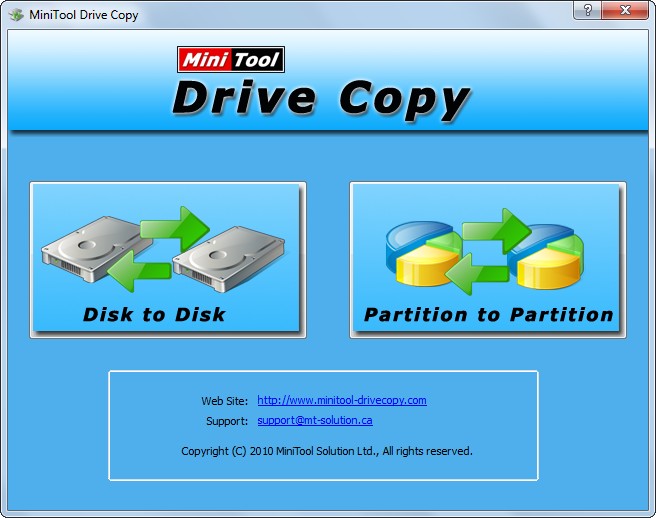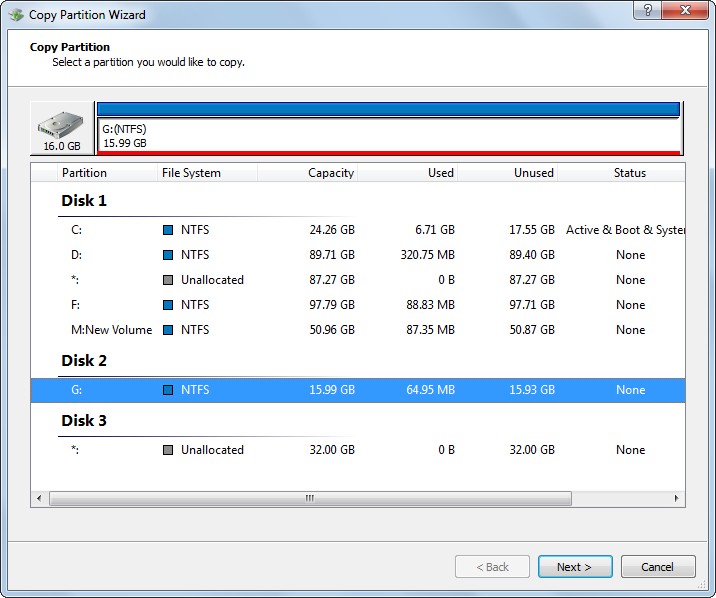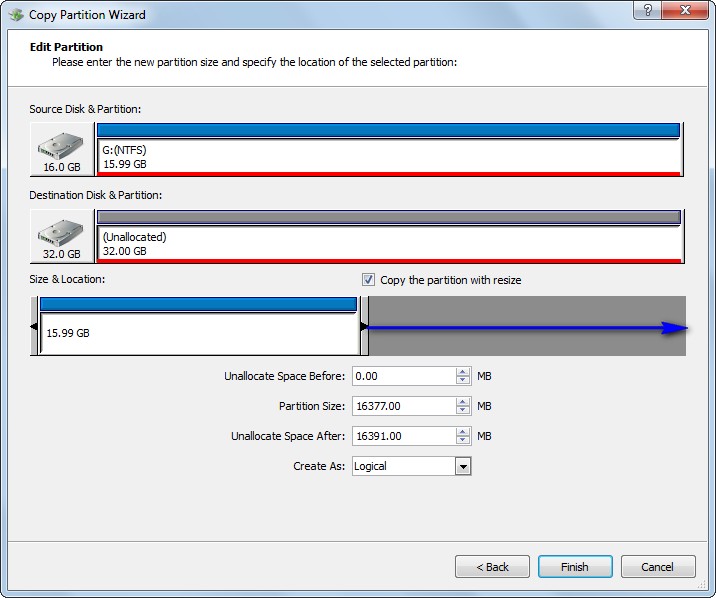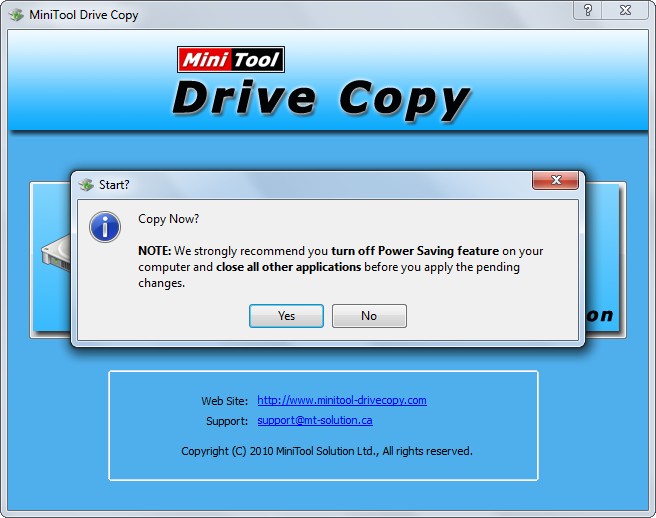As we know, a EFI system partition may be generated after we install a Windows operating system on a GPT disk. It should be formatted with FAT32 since UEFI firmware cannot recognize a NTFS partition, and we cannot delete it in Disk Management for Windows boot files are saved in it. When a computer is powered on, UEFI firmware (Unified Extensible Firmware Interface) will load boot files saved in EFI system partition to start Windows OS since this partition contains the boot loader programs for all installed operating systems. If the partition gets lost or files saved in it are missing, all installed Windows OS may be unbootable. Therefore, it is very necessary to make a backup for this partition. In this post, we will introduce the fastest way to clone EFI system partition though it is hidden.
Considering the fact that many drive clone tools do not support cloning hidden partitions, we recommend using MiniTool Partition Wizard. By using this program, we can clone the EFI system partition to either hard disks (both external and internal) or removable devices to make a backup. For detailed steps to backup EFI system partition, please see the following demonstration.
How to Clone EFI System Partition with MiniTool Partition Wizard
Firstly, run this free drive clone tool to get its starting interface and choose “Launch Application” to enter the window below:

Then, select the EFI system partition (ESP) and click “Copy Partition” from the left side.

Next, choose an unallocated space to save the copy of EFI system partition and click “Next>”. If there is no such unallocated space, shrink an existing partition or delete a partition to create. Here, we image ESP to a USB flash drive.

Now we can resize partition on USB flash drive by changing the length of the sliding handle, and then click “Finish” to go back to the main window:

Now we can see the EFI system partition has been cloned to the USB flash drive, but it is a preview effect only. At this time, as long as we click “Apply” button on the top, we can get the real effect.
Actually, apart from the EFI system partition, MiniTool Partition Wizard is capable of cloning all other partitions, such as the partition which saves Windows OS. In addition, it also supports cloning a hard disk. If you are planning to backup a disk or partition in Windows, try this free drive clone software out. It is free for all Windows non-server users.