Question: I have a 500GB Seagate hard drive with Windows 7 installed, and several days ago I bought a 1TB one. Now I want to migrate Windows 7 from old disk to the new disk since the latter is full of free space. Can somebody tell me what is the fastest way to move Windows to a different hard drive?
Searching Migrate Windows to Another Hard Drive on the internet, users will find most people suggest copying the entire system disk to another hard disk. It is indeed a solution but lots of time will be cost. Actually, there is no need to migrate everything, and we can move Windows OS only. To do this operation, users just need to download a piece of free system migrating software. However, if you are worried about software security, MiniTool Partition Wizard is recommended here. A lot of tests show this program can help move Windows OS to a different hard drive in a short time, and the migrated OS will be bootable. For detailed steps, please see the following example.
Move Windows to Different Hard Drive with MiniTool Partition Wizard
Successfully launching the program users will see the following interface:
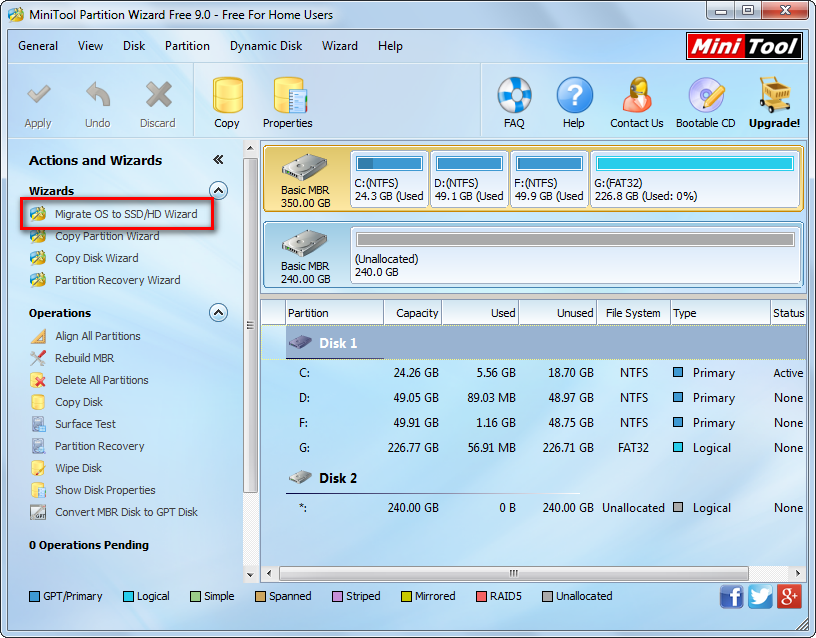
The function boxed by red line is specially designed to migrate Windows from one disk to another hard disk, but it moves the one which is running. Tip: if you have more than one OS, make use of the function “Copy Disk” to migrate. Directly choose this function to get the window below:
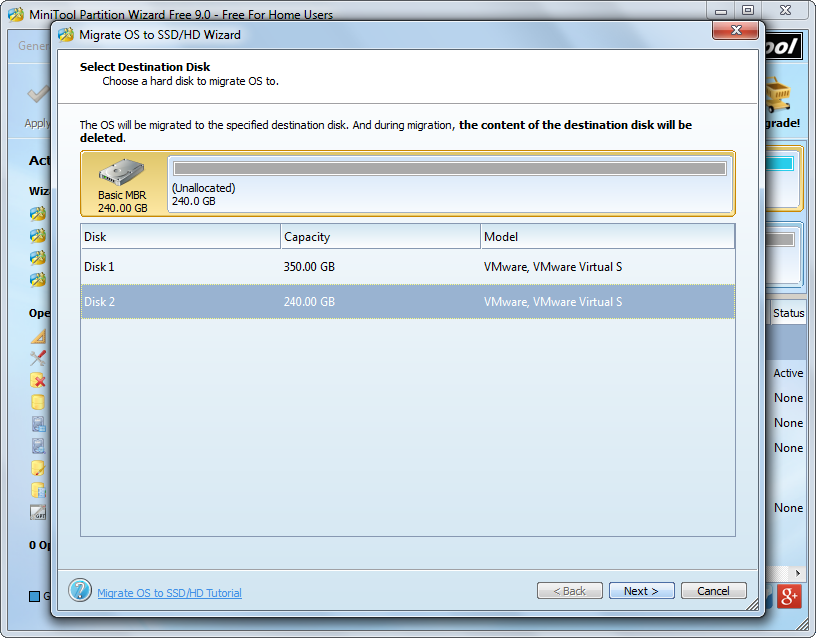
Here select the disk that will save the migrated Windows and click “Next>”.
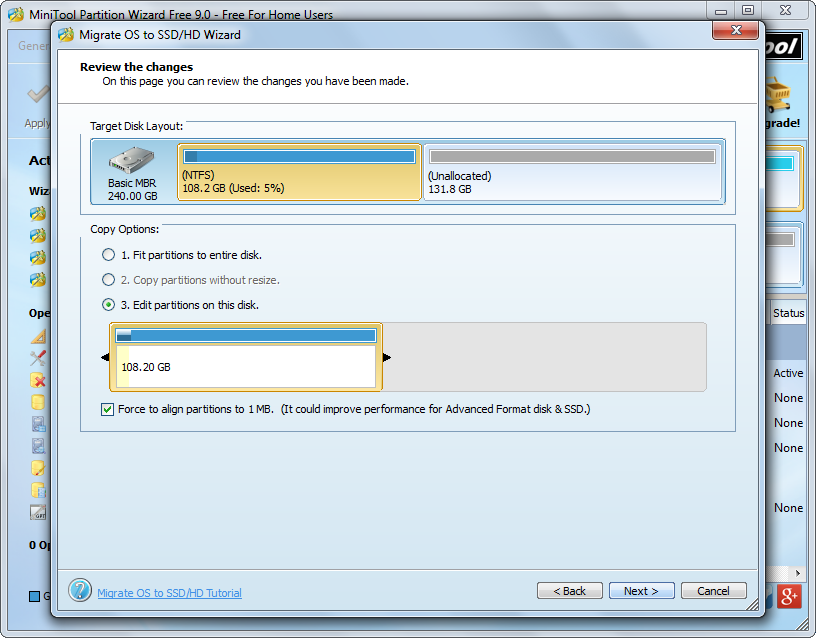
In the window above users are able to change partition size on the new hard drive. Then, click “Next>” to get a boot note. If the source disk is MBR formatted, read the note carefully and click “Finish” to go back to the main interface of the system migrating software. If the disk was initialized to GPT, just ignore it and click “Finish”.
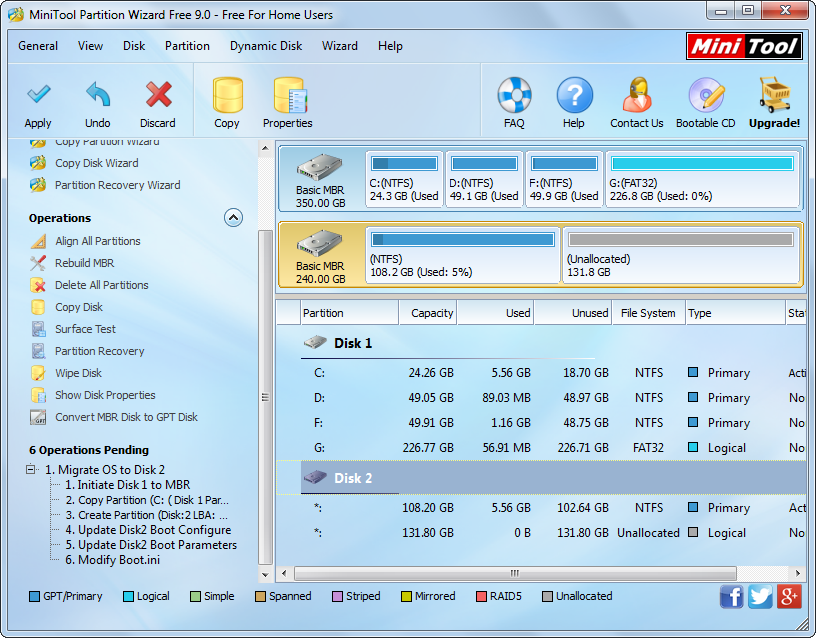
From Operations Pending area we can see MiniTool Partition Wizard will update boot configurations and parameters on disk 2, which makes the migrated OS bootable. At last, click “Apply” button to make all pending changes performed.
Tip: since Windows we are moving is loaded now, system migrating software will ask us to restart computer, which is to protect system.
If you have bought or plan to buy a larger HDD or SSD and want to migrate Windows to this new drive, take this solution, and it will help save much time.
