Like physical hard disk, virtual hard disk (VHD) can also be used to save different types of files, like Windows OS, word documents, photos, and videos. If files saved on VHD are rather important, we believe most people would like to make a backup for this disk. Well then, how can we copy hard disk of virtual machine?
Actually, cloning virtual hard disk is like copying physical hard disk, and we only need to download a piece of disk clone software from the internet. Of course, you can download it in either real computer or virtual machine. However, if the network for virtual machine does not work smoothly, download in real computer, and then copy and paste to virtual machine. We believe most of you would have installed VMware Tools which makes it possible to share files between real machine and virtual machine.
Nevertheless, much disk clone software on the internet cannot run well in virtual machine. Considering this situation, we suggest using MiniTool Drive Copy. If you are doubtful about this program, the following example will help get you out of trouble.
Copy Hard Disk of Virtual Machine with MiniTool Drive Copy
Before running the virtual machine, we need to add a hard disk to save the backup of source disk: open the target virtual machine in VMware workstation, select “Hard Disk” under “Devices” menu, click “Add”, and then tap on “Next>”, “Next>” …, click “Finish”, and at last click “OK” to apply all settings. After that, we can power on this virtual machine to clone its hard disk.
Firstly, launch the program to get the window below:
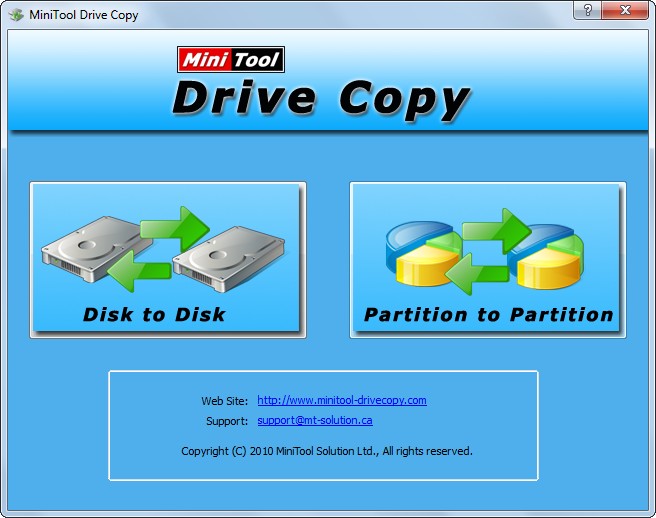
There are 2 functional modules: “Disk to Disk” and “Partition to Partition”. To clone the entire hard disk, we need to choose the former one. To copy a single partition, we can choose the latter one. Since we are copying hard disk of virtual machine, we need to choose “Disk to Disk” module to get the following interface:
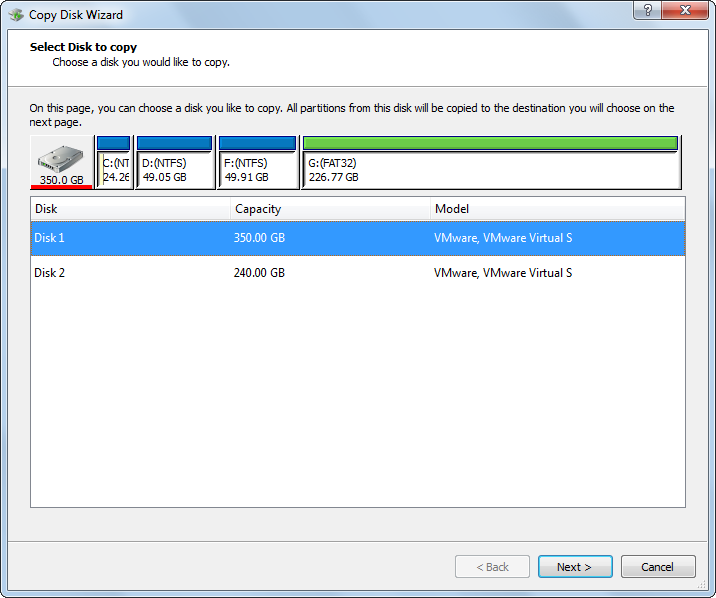
Next, select the disk which needs copying and click “Next>”. Then, choose a disk to save the copy of the source disk and click “Next>”. After these operations, we are able to choose a copy mode:
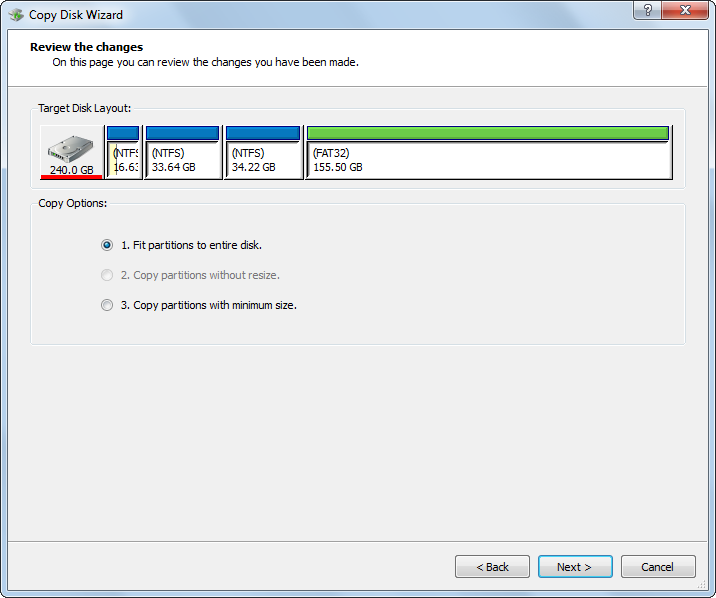
Choose a desired mode and click “Next>” to get a boot note. Tip: if you want to change partition size according to actual demands, please see Copy Disk to get details. Read this note and click “Finish”.
At last, click “Yes” to start copying the hard disk in virtual machine. Tip: you may need to restart the virtual machine. Please do as told to protect system.
Now all work to clone virtual hard disk is completed, and you can try using this disk clone software next time.
