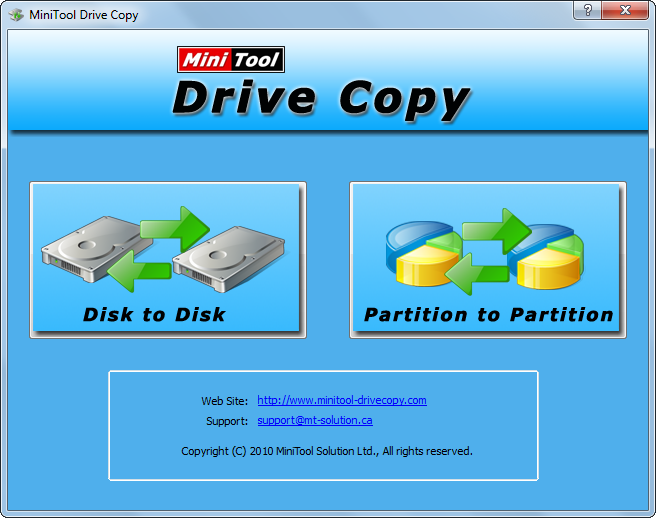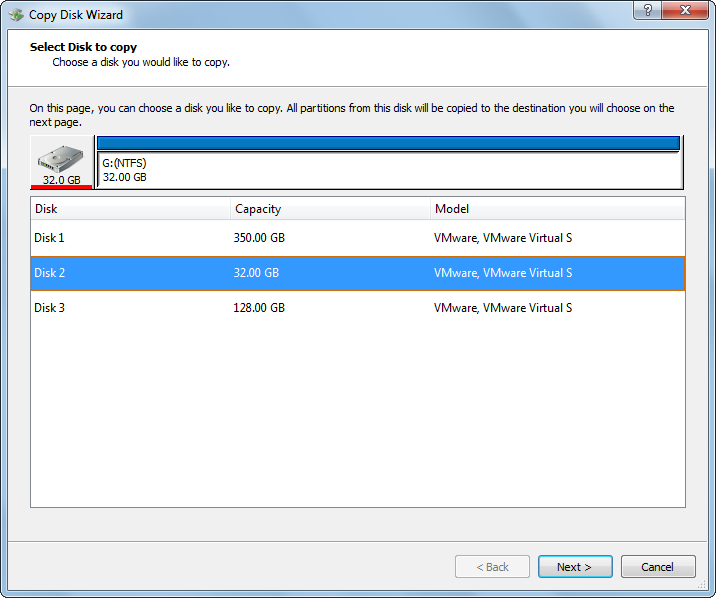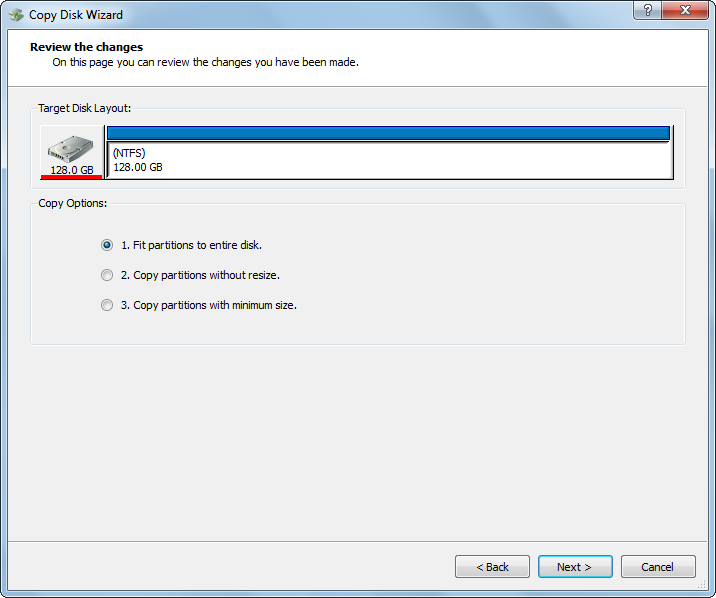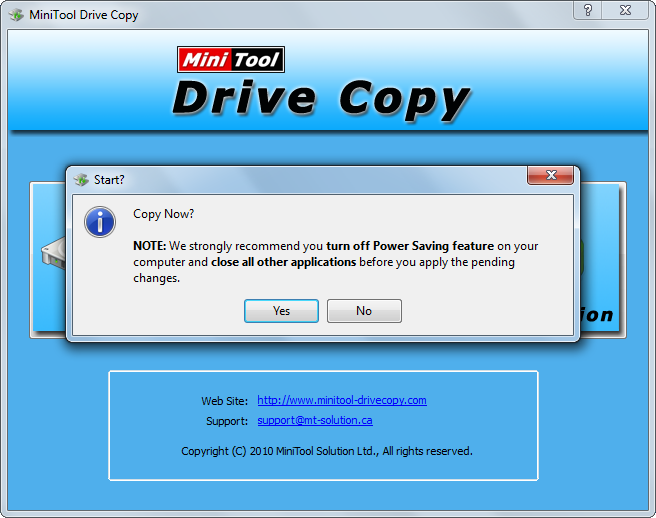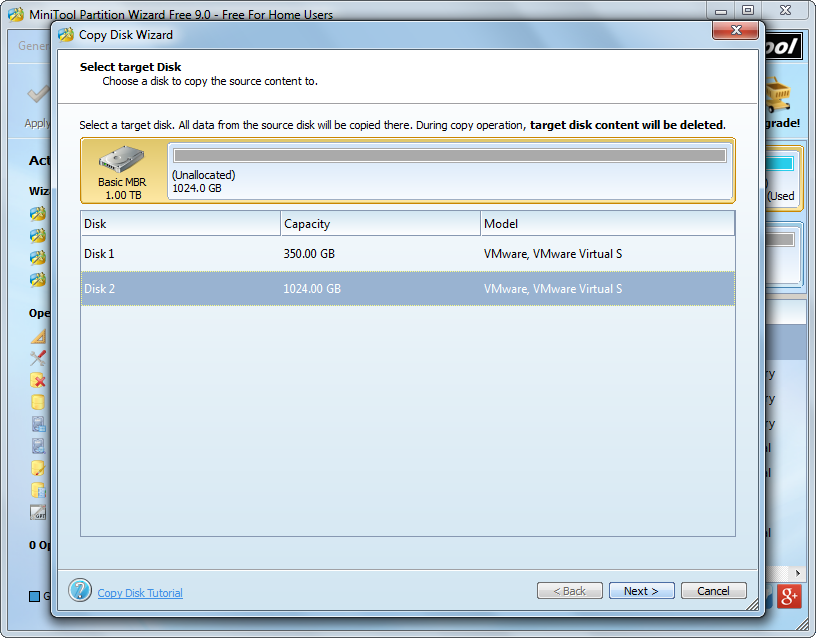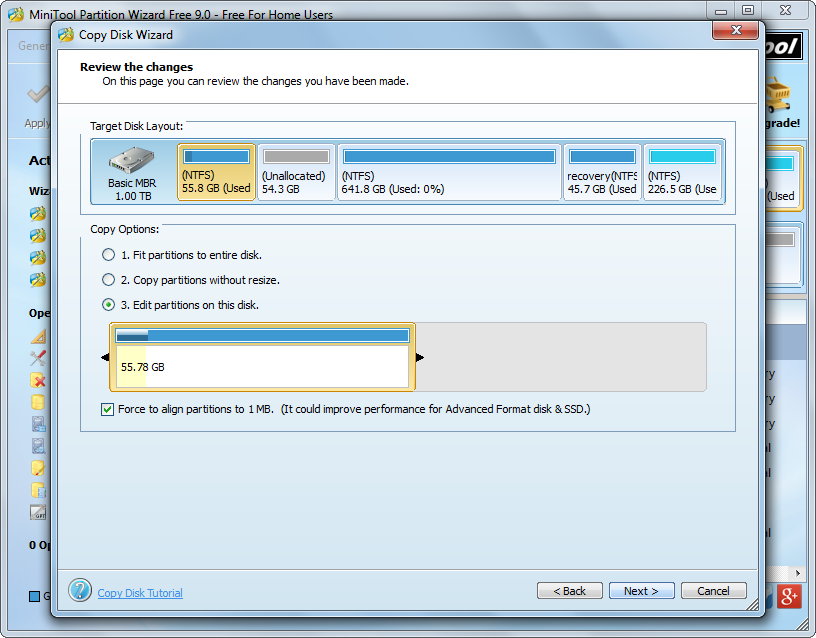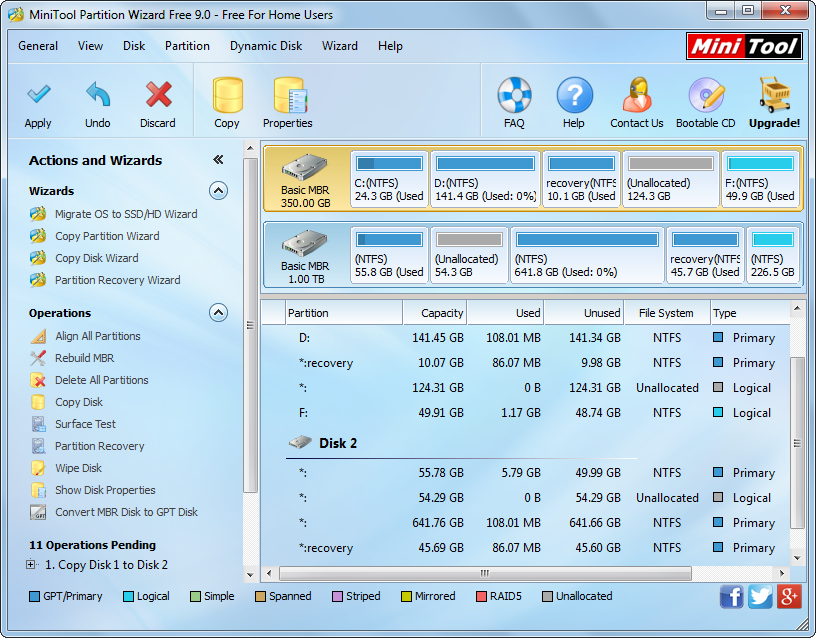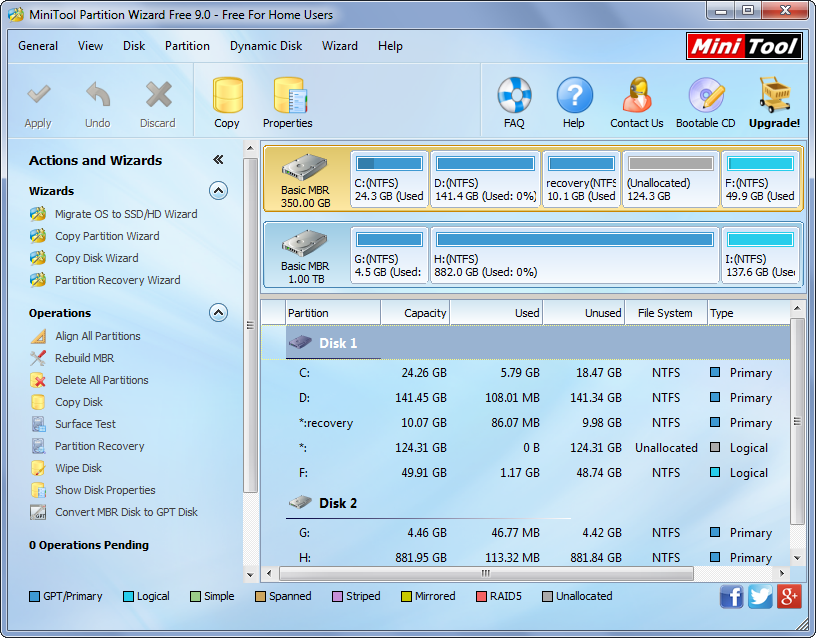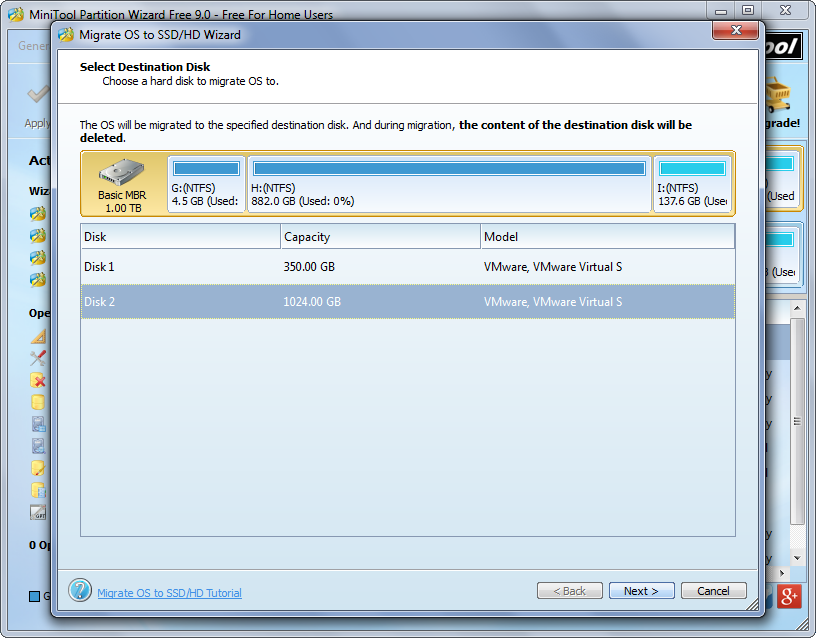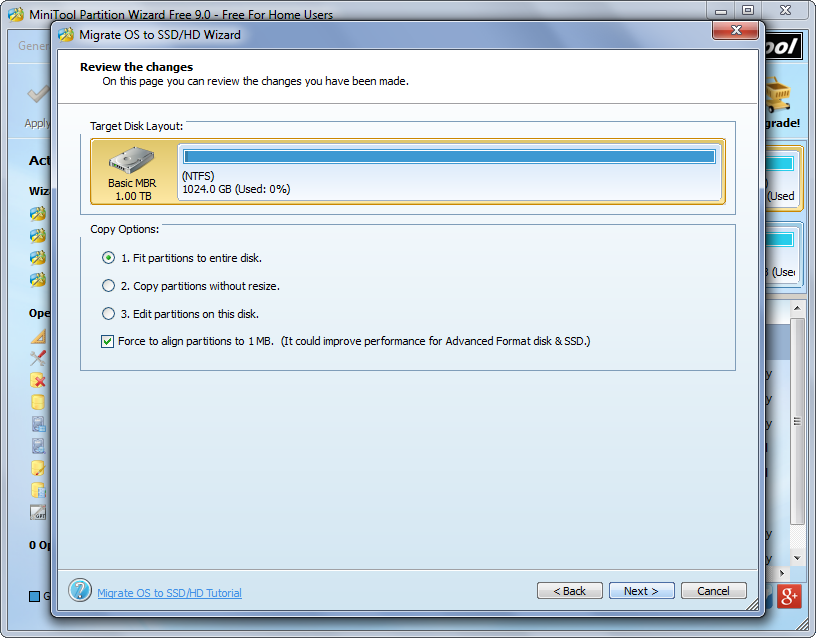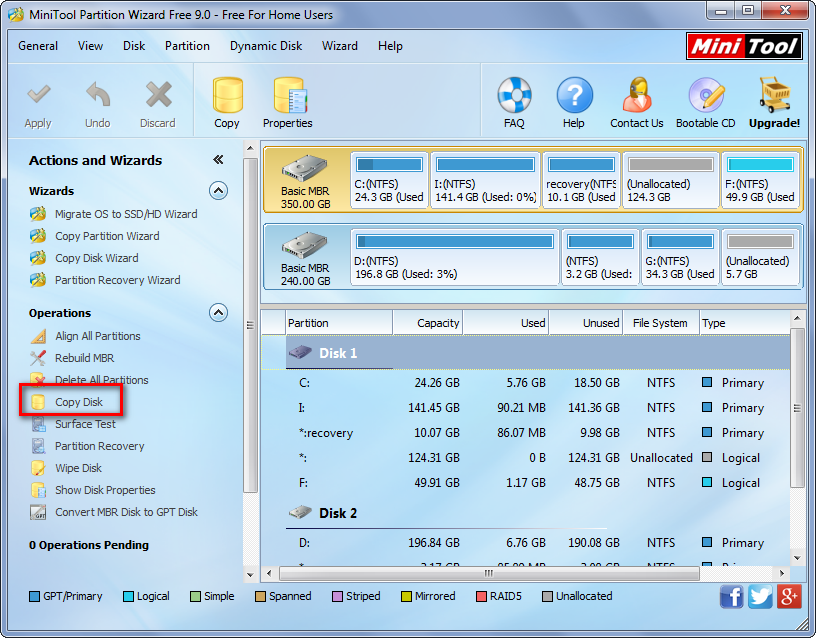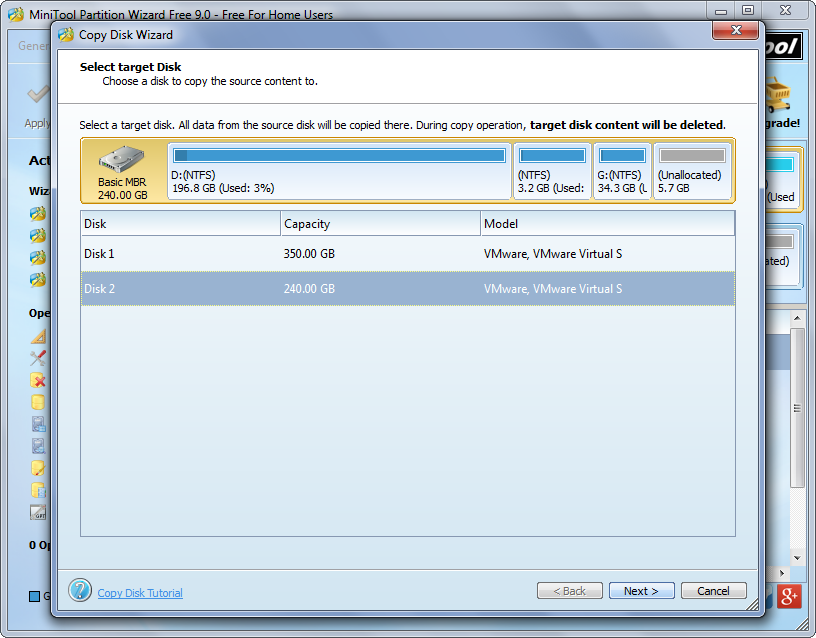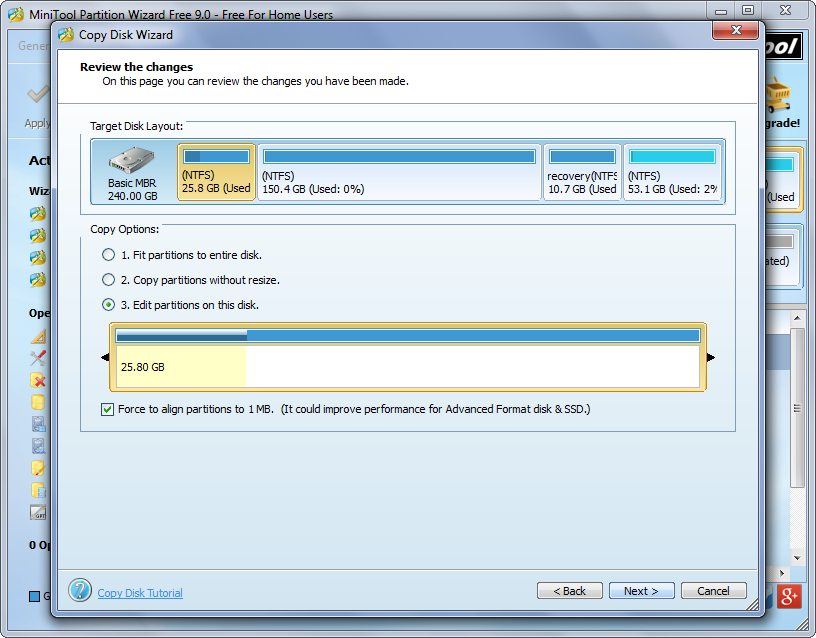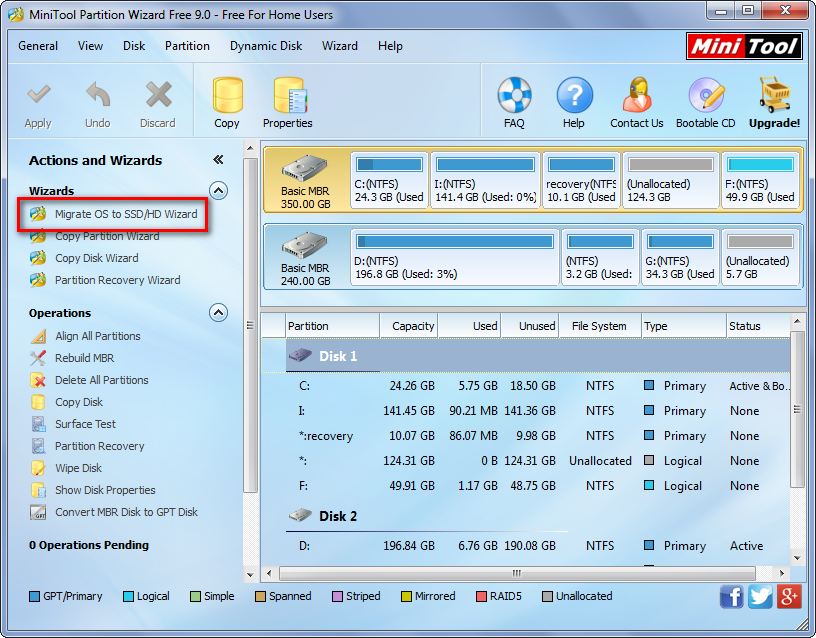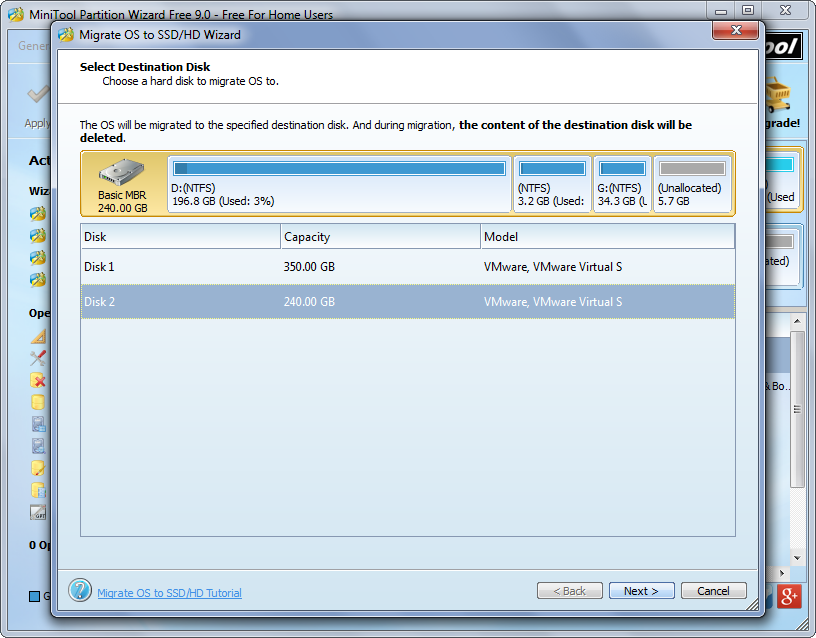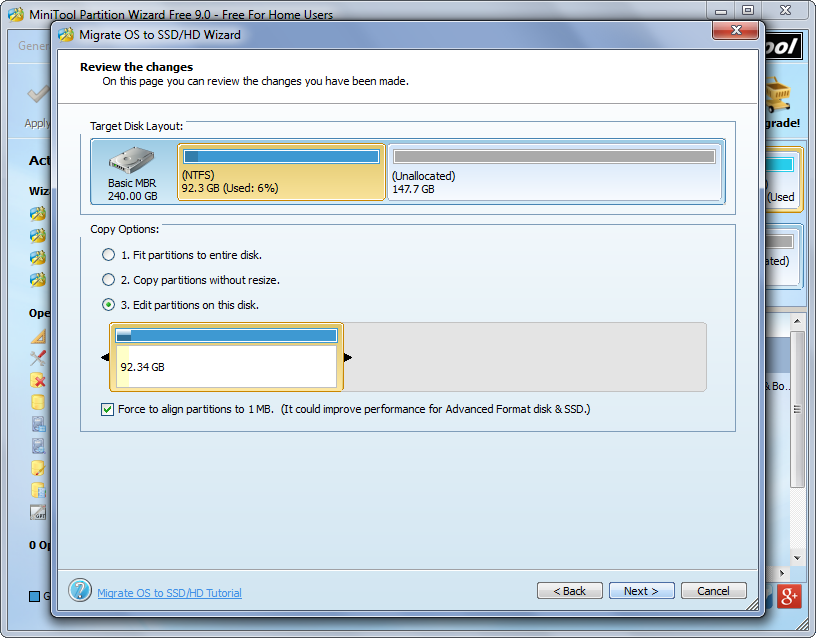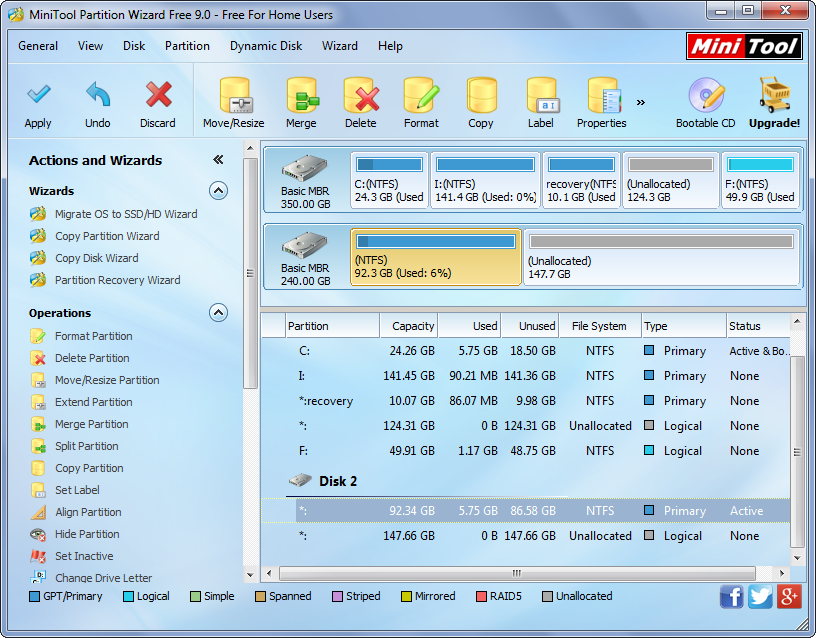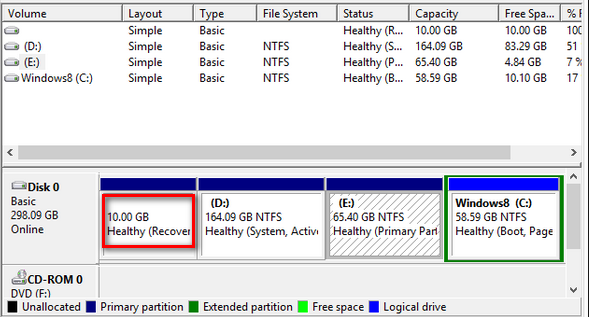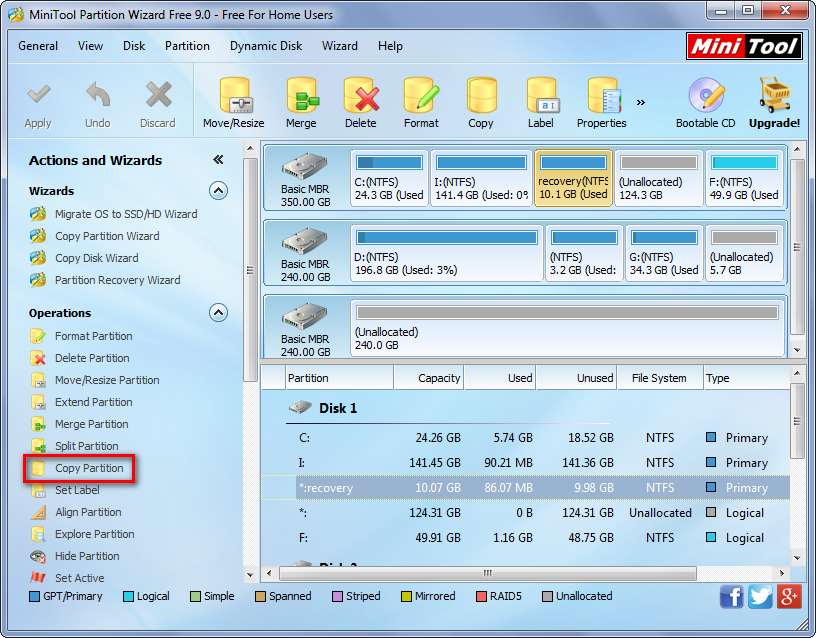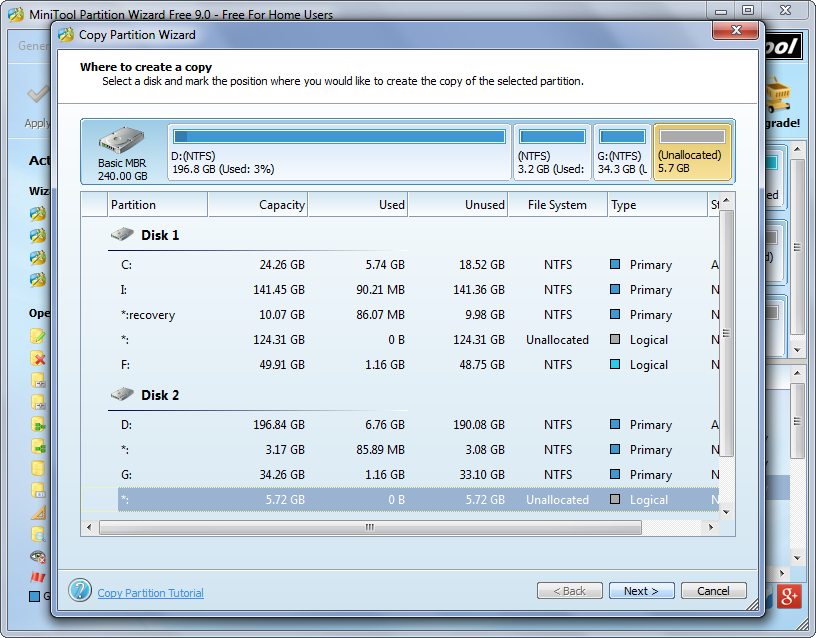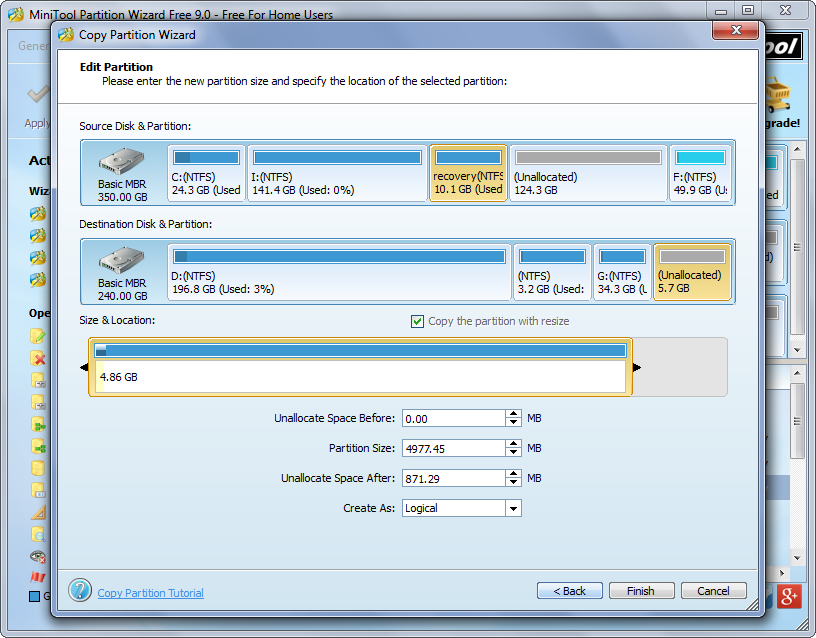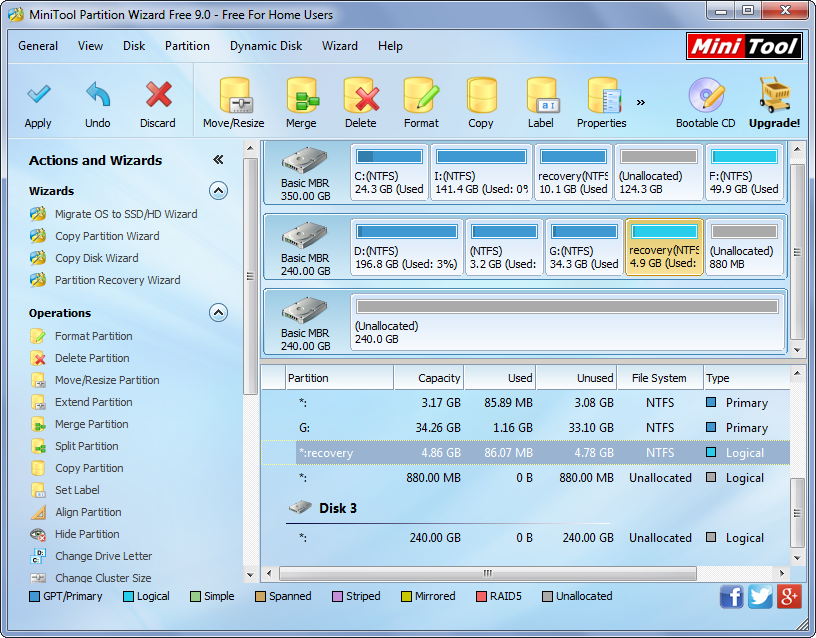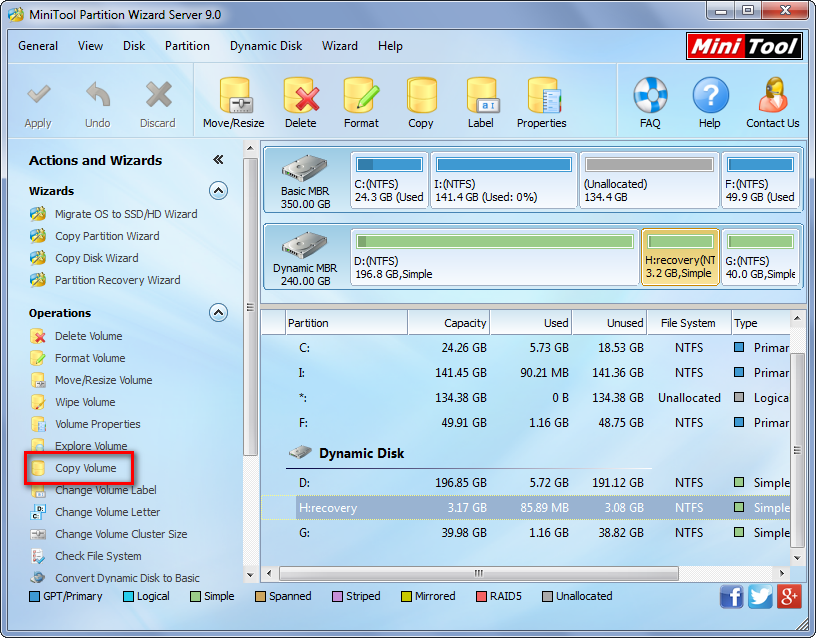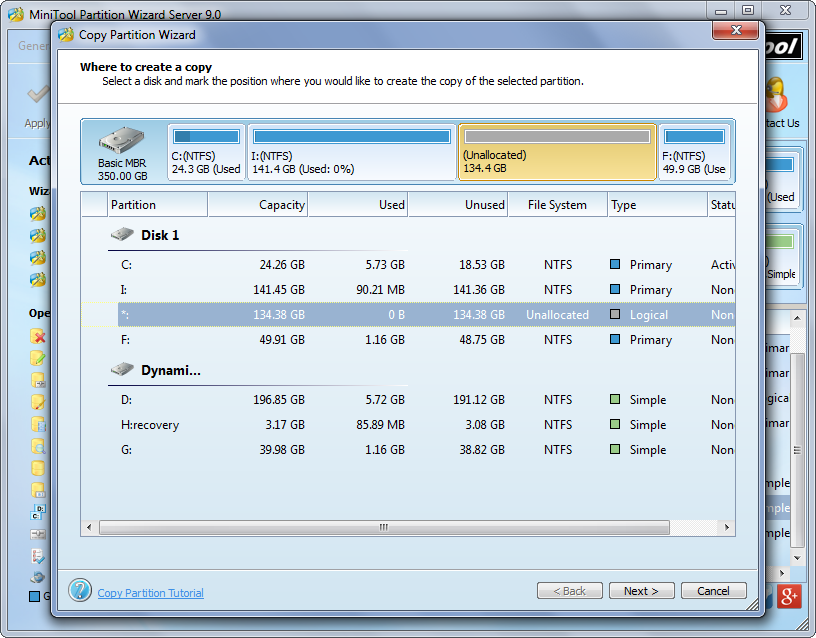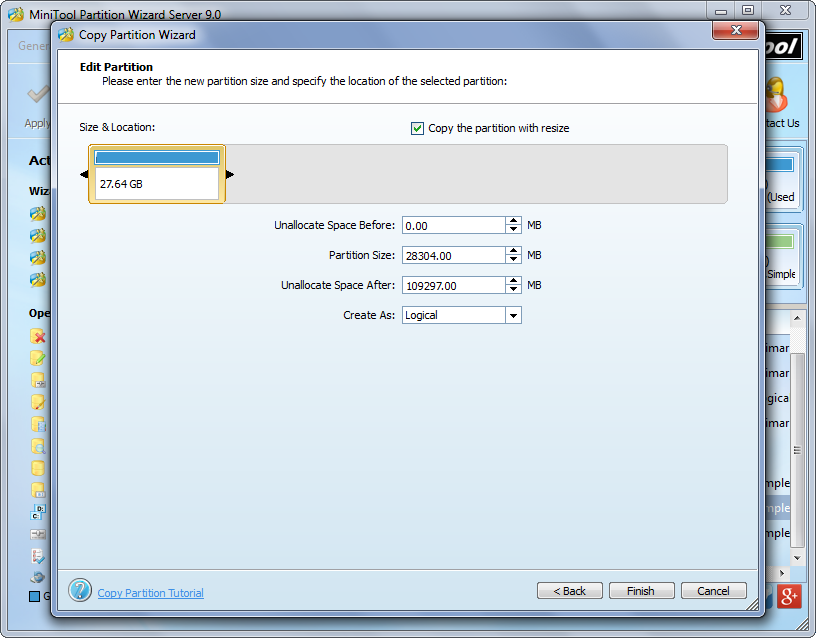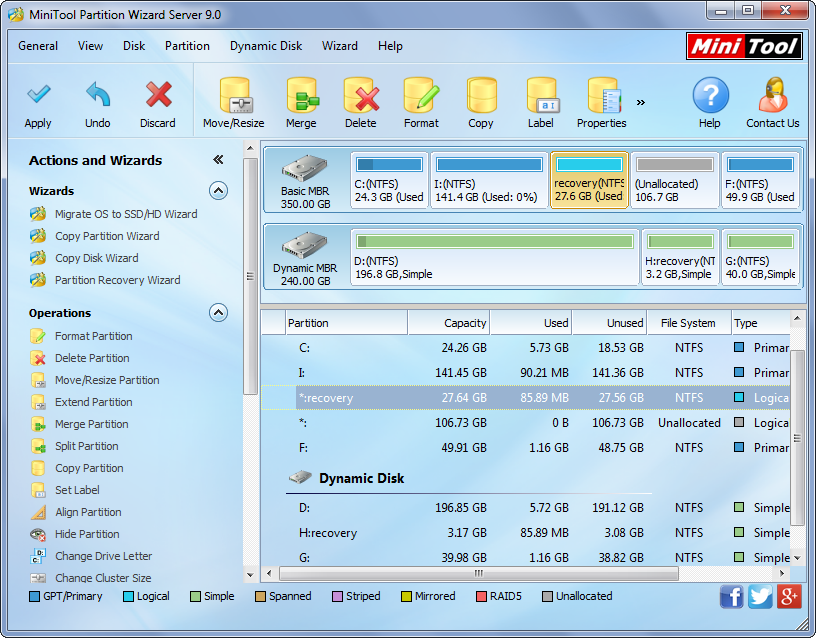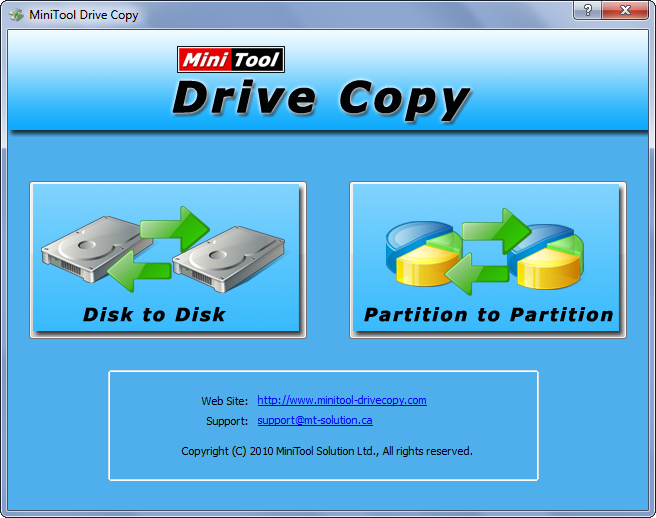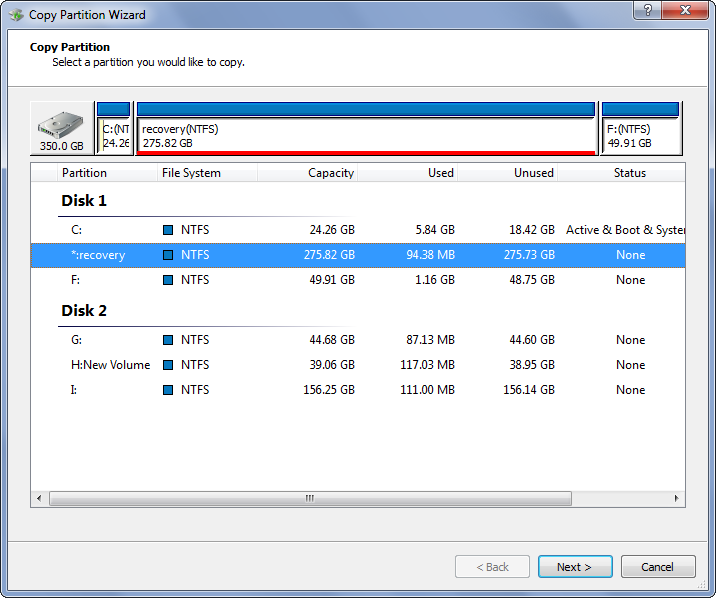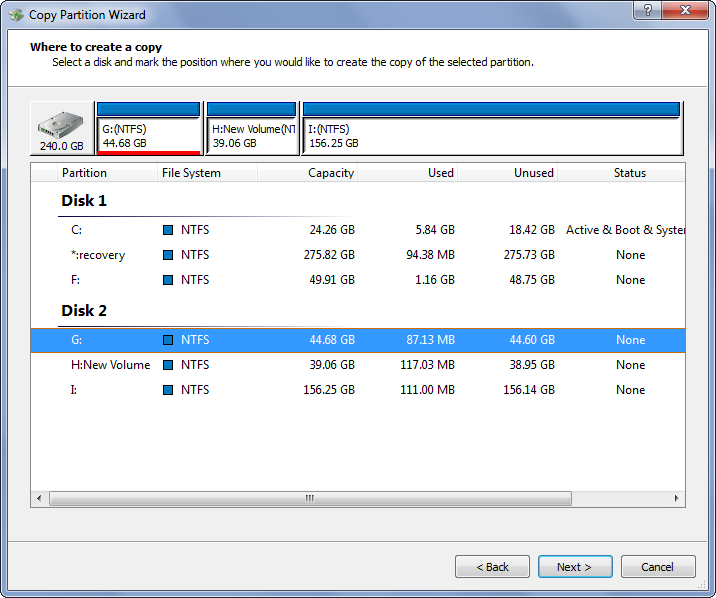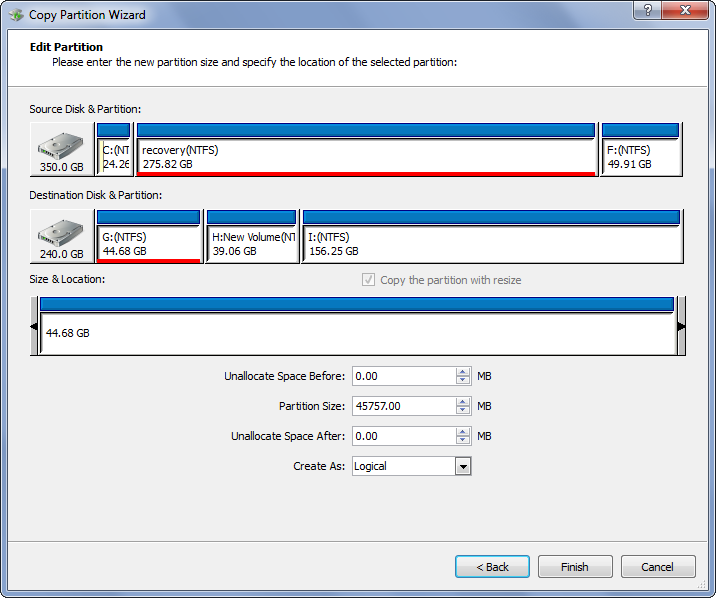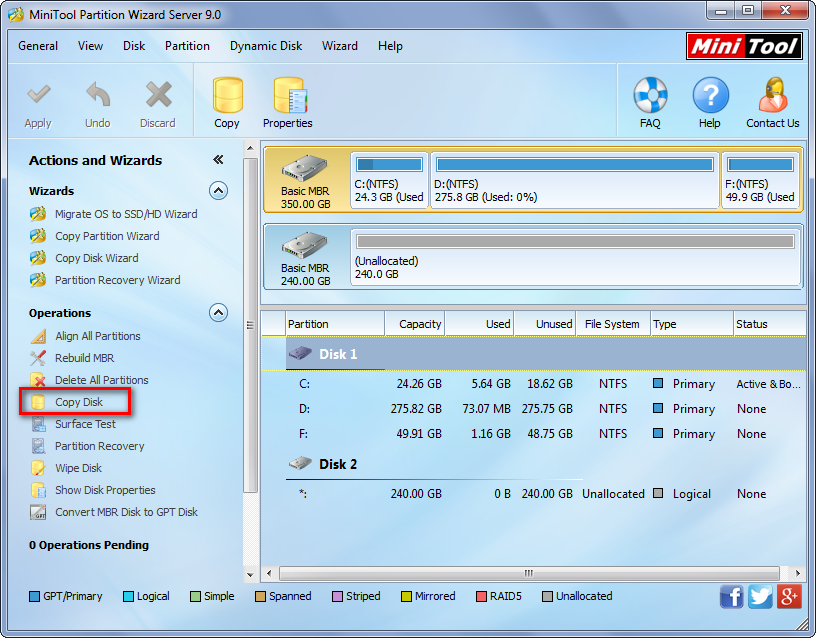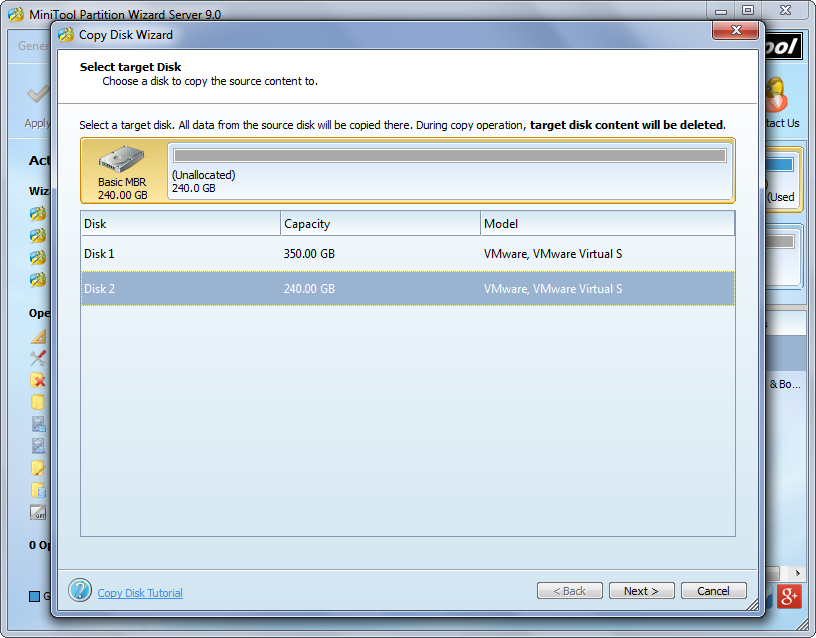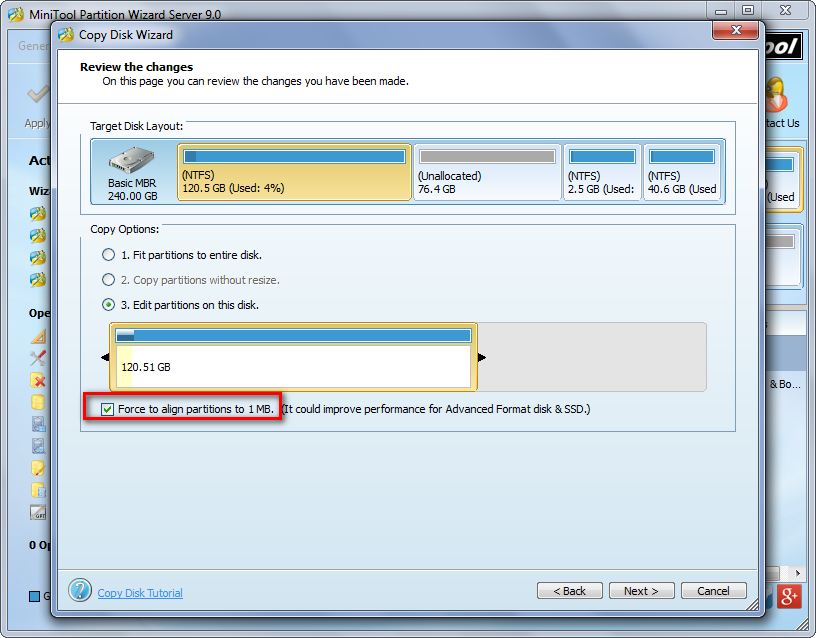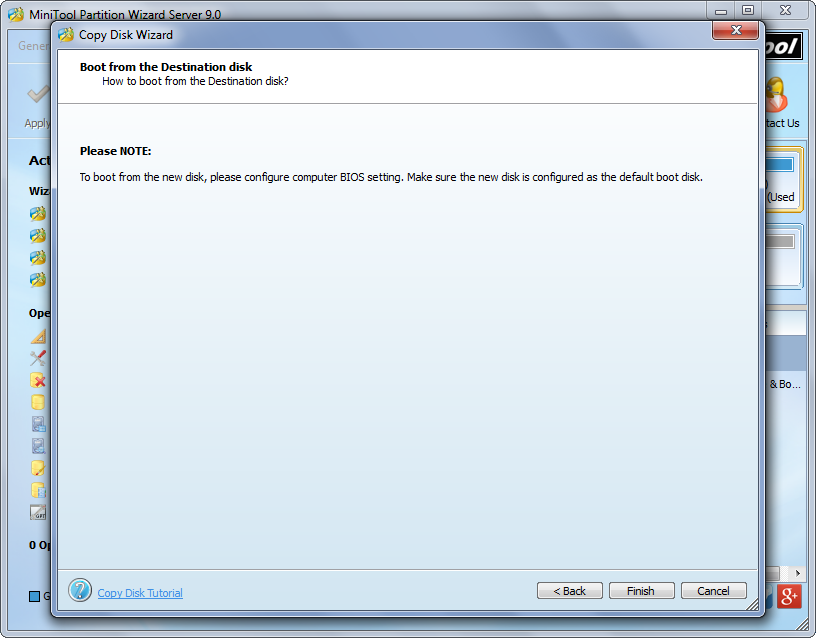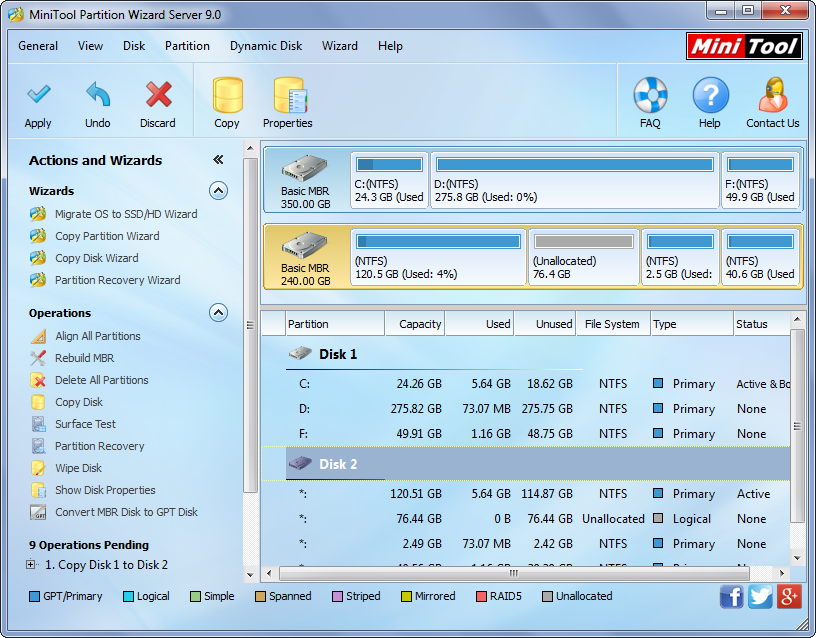A hard disk is always containing multiple partitions. For example there are 4 partitions on my system disk, namely drive C:, D:, F:, and a recovery partition without drive letter. Owning more than one partition, we can save different data to different partitions, dual or multiple boot Windows, and prevent virus from attacking all data at a time. When the hard disk saves valuable information or files, most people choose to make a copy for the entire hard disk. So, what is a good way to clone disk including all partitions? Definitely, users need to download a piece of drive clone software from the internet, and here we suggest using MiniTool Partition Wizard.
4 Reasons for Recommending MiniTool Partition Wizard
1. It is free for Windows home users.
2. During the process of clone, data security can be ensured.
3. It not only can clone a small disk to large disk but can copy large disk to small disk as long as the small disk has enough space to save all content on the large disk.
4. Cloning disk just requires several steps no matter how many partitions are contained.
Clone Disk Including all Partitions with MiniTool Partition Wizard
Once the drive clone software has been installed successfully, please launch it to get the main interface where all disks and partitions are shown:
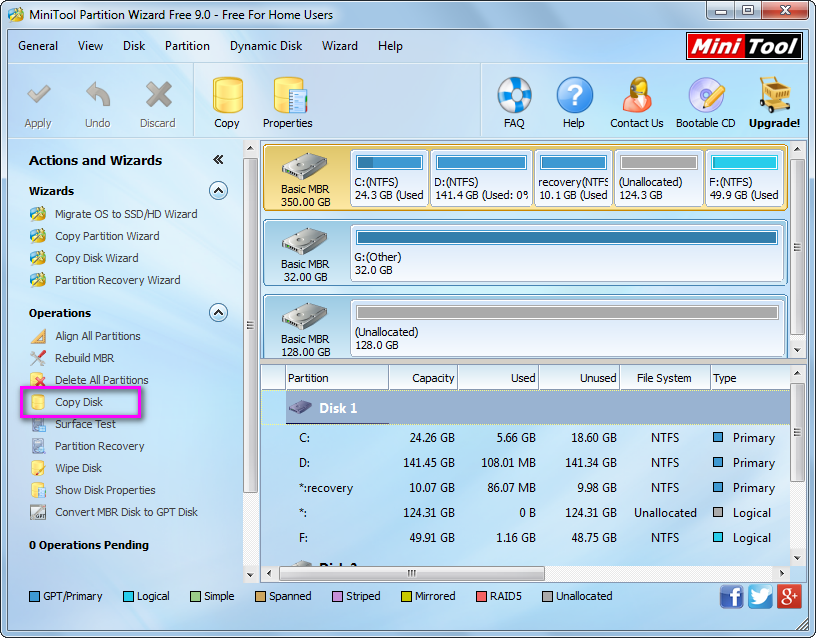
Since we plan to copy the entire hard disk, we need to select the source disk (the disk you want to clone) and choose “Copy Disk” feature from the left side.
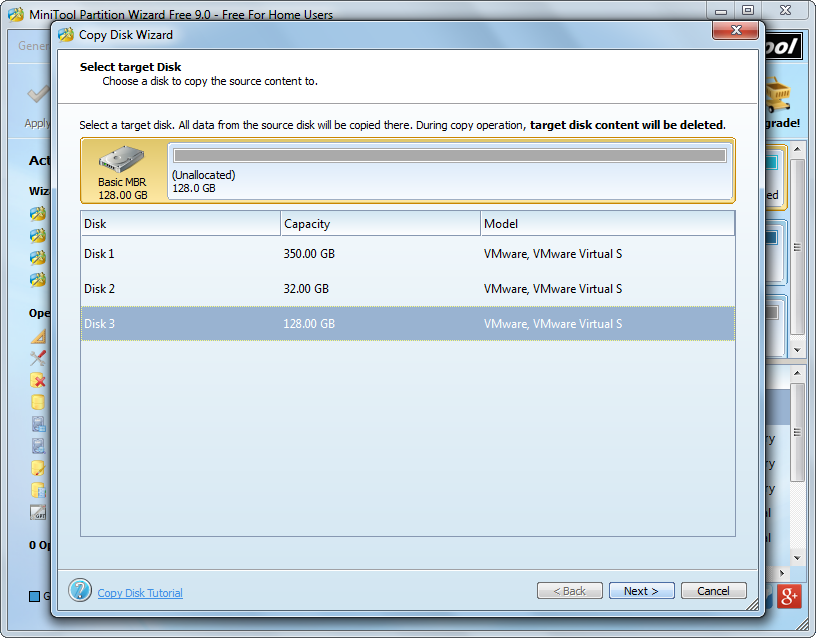
Then, select the target disk (the disk that will hold content on source disk) and click “Next>”. After these operations, we are able to change partition size on target disk:
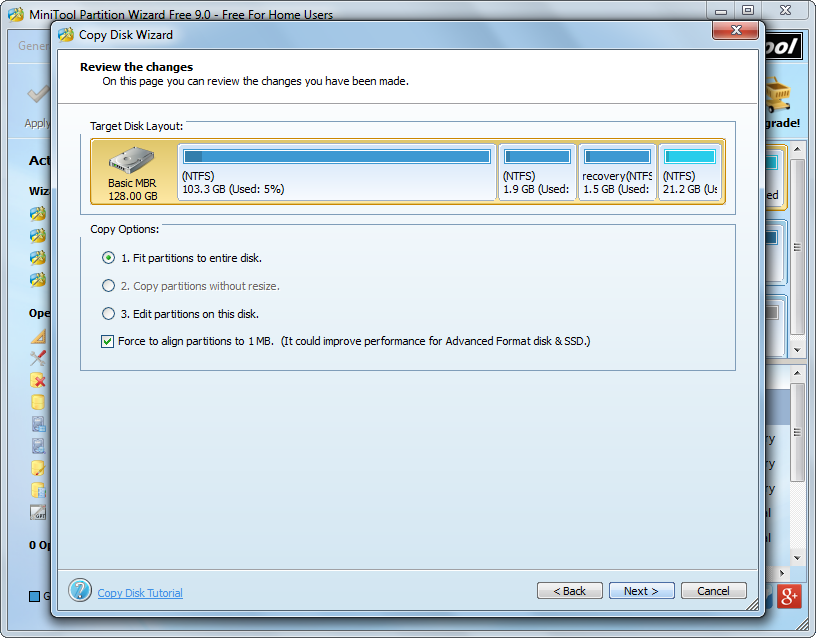
If the target disk is larger than source disk, we are able to change partition size according to our actual demands. However, it target disk is smaller than source disk, we will be not allowed to change partition size. Then, click “Next>” to get a boot note. Read the note and click “Finish” to continue.

At last, click “Apply” button to perform all changes.
Now we succeed in cloning disk, including all its partitions. For more details, please see the help tutorial Copy Disk.