Files saved on servers are threatened by a lot of factors, like our mistaken operation, virus’s malicious deletion, and hardware damage. Once important files get lost due to these factors, users have to suffer great losses if there is no backup. Therefore, it is very necessary to make a copy for server disk. In addition, when they want to upgrade an old small hard disk to a new larger one, cloning old hard disk to new disk helps complete the upgrade without losing any data. Well then, how can we copy one disk to another disk in easy operations?
For fast server hard disk clone, we had better employ a drive clone program, but the program should be with high security since server users pay most attention to data security. Moreover, if the source disk saves Windows OS, the program should be powerful enough to make the cloned system bootable, which requires it is capable of fixing boot information. Considering these requirements, we suggest using MiniTool Partition Wizard Server Edition.
Actually, there is another big reason for recommending this program – by using it, we can extend a small partition to larger, recover lost partitions, wipe a partition to avoid data overwriting, etc. Next, we will show users how to clone server hard disk.
How to Make a Copy for Server Disk
After the drive clone program has been installed, we need to launch it to get the main window shown below:
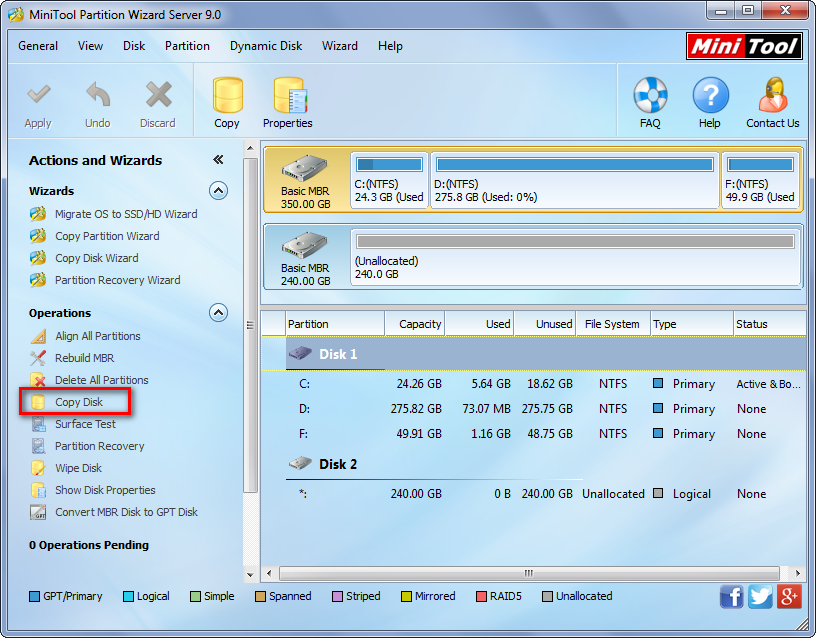
Then, select the disk that will be cloned and choose “Copy Disk”.
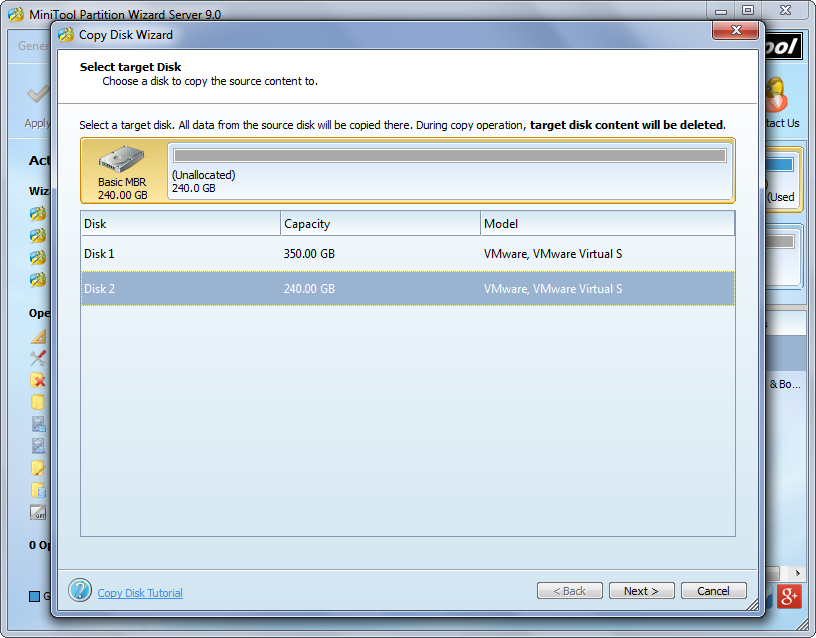
Next, select a disk to save the copy of the source disk and click “Next>”. After these steps, we are able to change partition size on the disk:
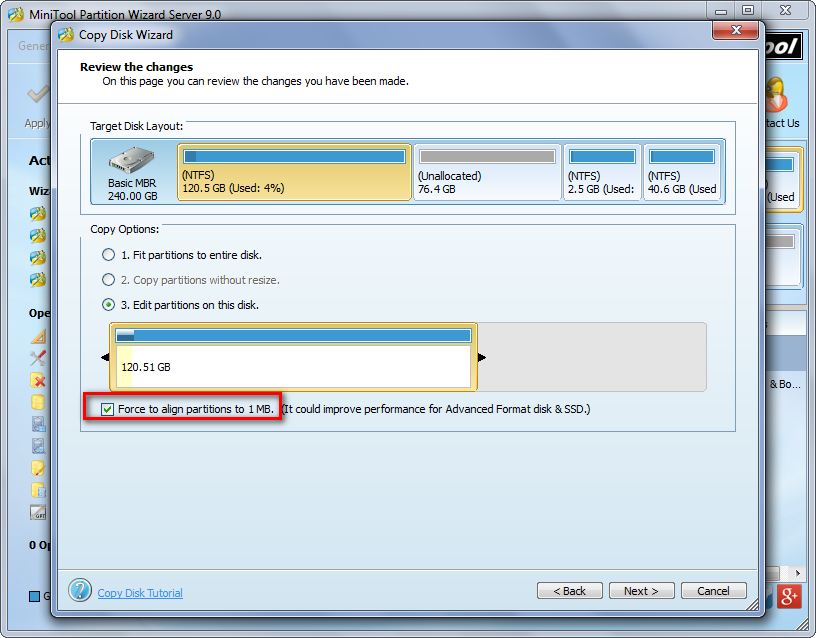
We can change the length of the handle to resize partitions. Moreover, there is an option “Force to align partitions to 1MB” checked by default, which helps improve the performance of solid state disk and advanced format hard disk. Then, click “Next>” to get a boot note:
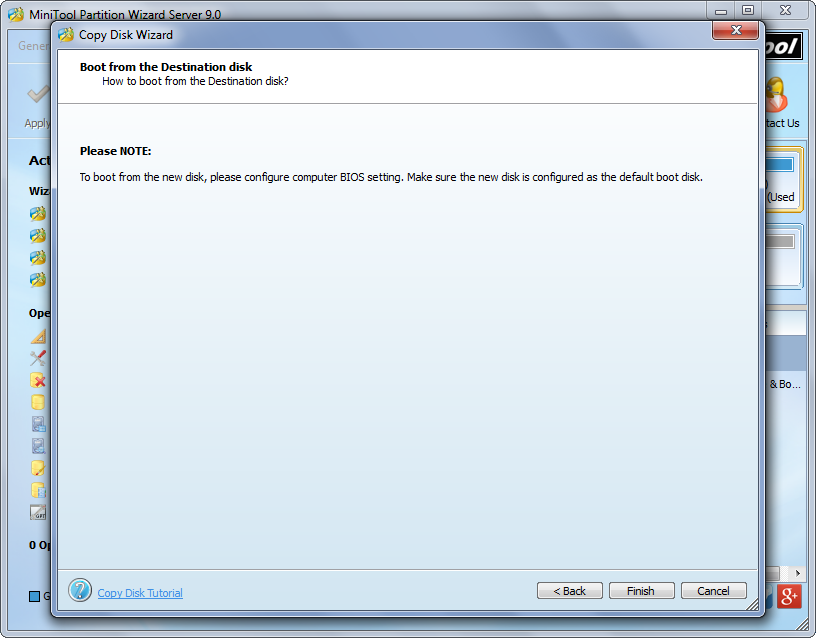
It shows how to boot from the new disk. If the disk you are cloning saves Windows OS, do as the note tells when restarting computer. Here please click “Finish” to go back to the main window:
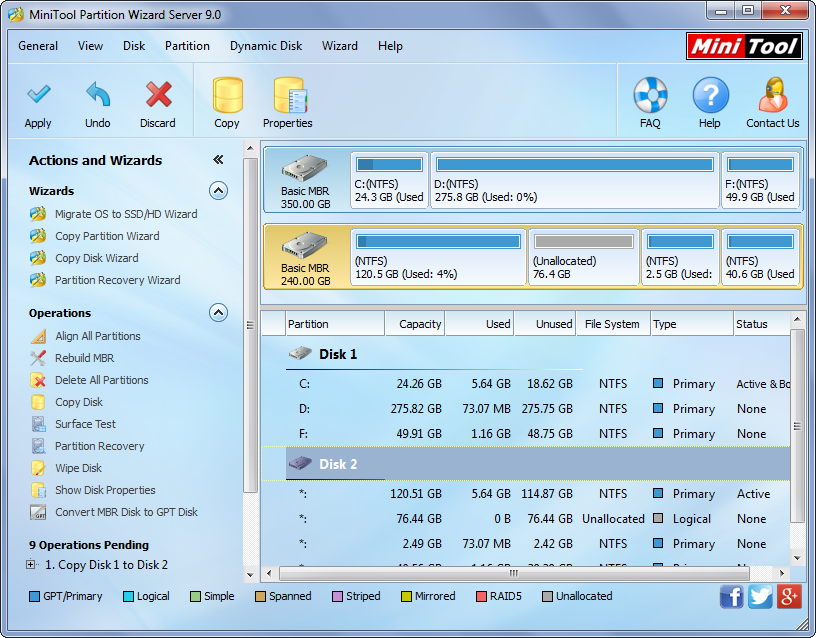
At last, click “Apply” button to make all changes performed. However, if the disk saves Windows which is running, we will be asked to restart the computer, and all operations will be made in boot mode. Please do as told to protect system.
Once all changes are done, our computer will reboot. And at this time we can say to make a copy for server disk has been completed.
