At the beginning of time, our computer might be configured with the unique hard disk, and definitely Windows was installed on this disk. But after a period of time we may find the old disk is tool small to save new files. At this time most of you would want to replace the old one with a new disk, but the problem how to clone Windows installation from old drive to new drive troubles a lot of users especially when there is no installation disc.
Actually, it will be quite easy to do such an operation as long as users find the right solution. Currently, there is system migrating software to help migrate Windows OS from one hard disk to another hard disk, and we can ask this kind of programs for help. However, the problem that Windows cannot boot from the cloned hard disk appears from time to time, and this is largely because boot information is modified or damaged during cloning. Nowadays, much system migrating software will not update boot configurations and parameters. Therefore, MiniTool Partition Wizard Free Edition is introduced here.
Tip: this program is free for Windows home users only. If you want to get server support, please purchase MiniTool Partition Wizard Server Edition, which is cheap.
How to Clone Windows Installation to New Drive
Firstly, we need to launch the freeware MiniTool Partition Wizard to get its main interface shown below:
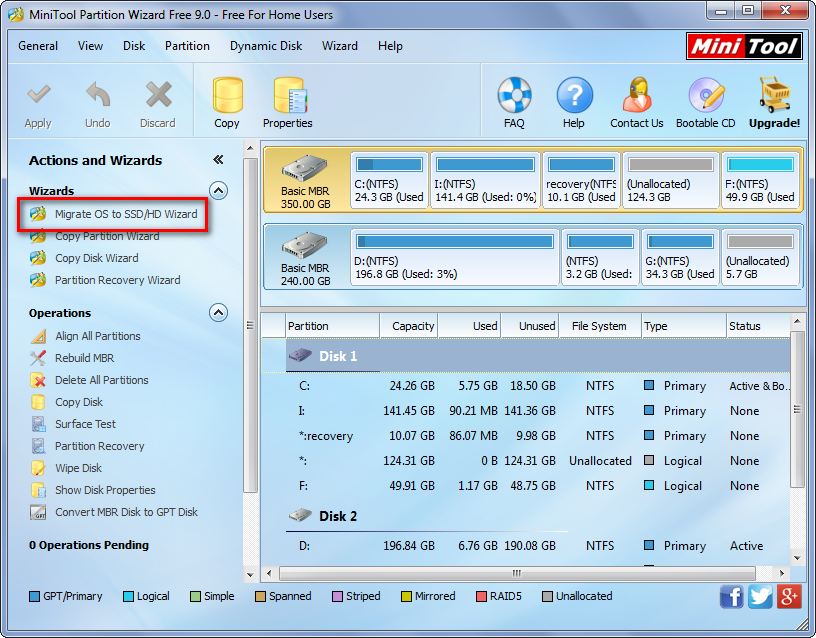
Then choose “Migrate OS to SSD/HD Wizard” feature from the left side. Tip: this function migrates the OS which is running now.
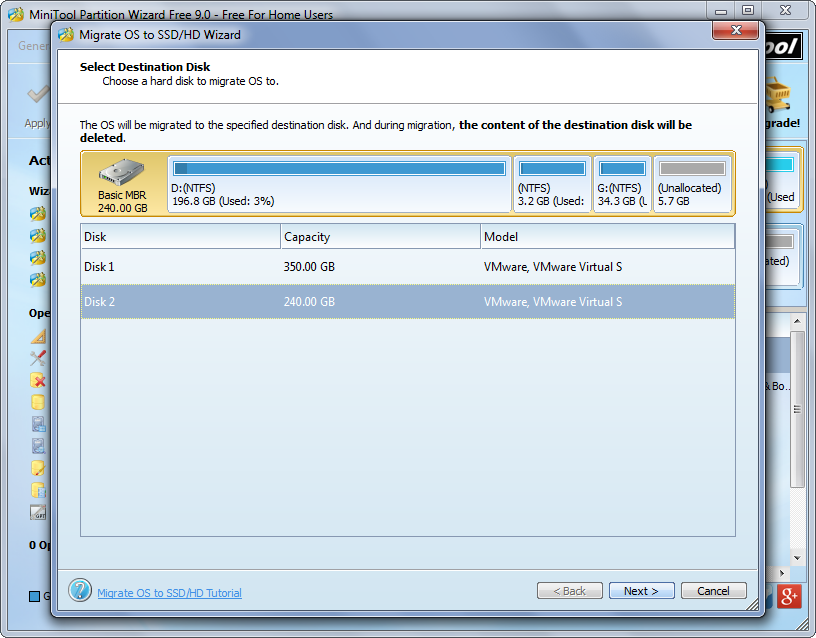
Next, select the new drive to save the clone of the Windows installation and click “Next>”.
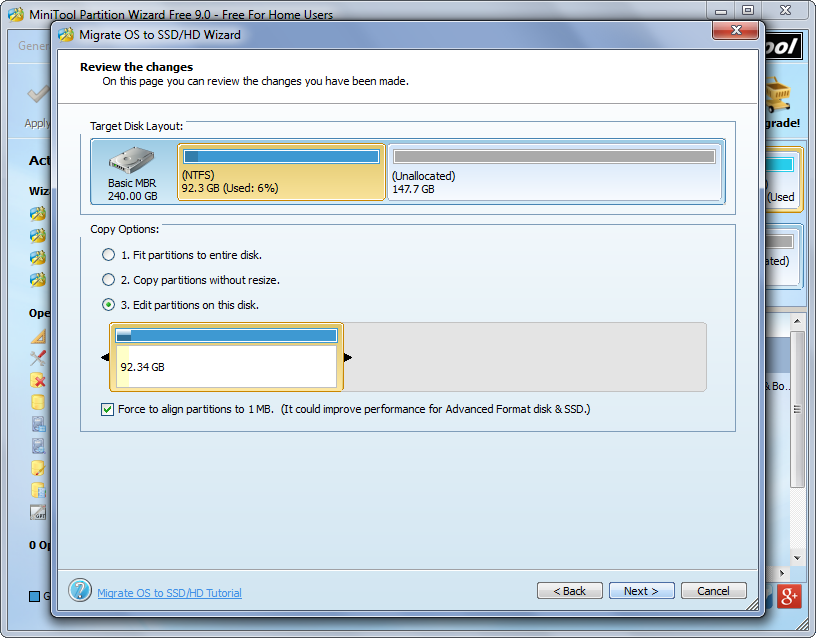
Now users are able to change the size of the partition which saves Windows installation on new drive, and then click “Next>” to get a boot note. If you are planning to boot computer from the new drive which was initialized to MBR, pay much attention to this note, and then click “Finish” to go back to the main interface:
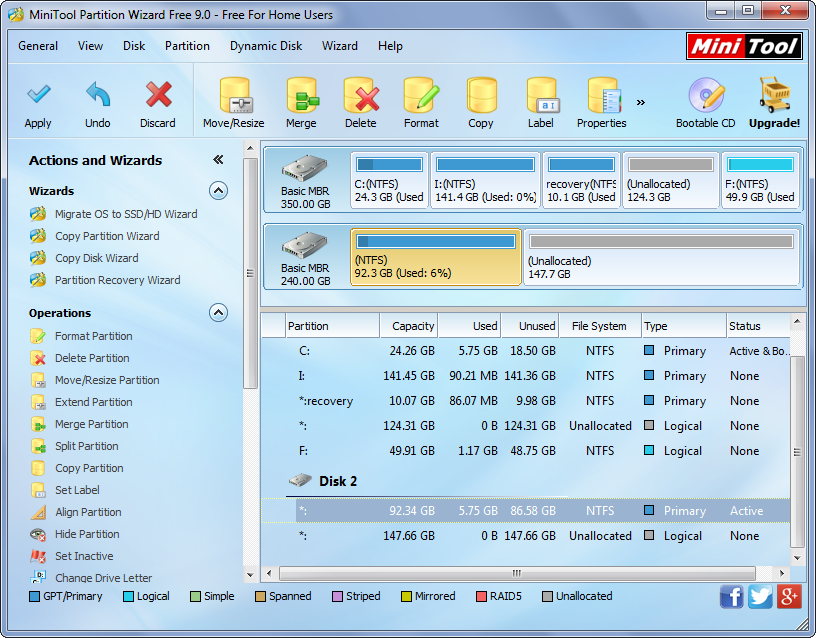
From the main interface we can see volume C has been cloned to the new disk. Actually, if there is system reserved partition or EFI system partition, these partitions will be cloned since all of them are related to Windows. At last, click “Apply” button on the top to make all changes applied.
For more details of cloning Windows installation to new drive, please see Migrate OS to SSD/HD.
