As we know, SD (Secure Digital) card is the most widely used storage device on digital machines like digital camera and personal digital assistant, due to its huge capacity and high security. Nowadays we can even find a SD card larger than 100GB. Therefore, many people plan to upgrade their old card to larger one. Well then, how to transfer all files from old SD card to new card?
In many users’ eyes, copying and pasting is the only way to transfer files, so they cost a lot of time to do the transferring. Actually, if there are more than 10GB files to move, users had better clone the old SD card to new SD card, because all files will be copied at the same time and much time can be saved.
To do such a clone, users need to download a free drive clone program from the internet since Windows does not provide a good solution. However, if you do not know which one is available, try using MiniTool Drive Copy, which is free and works perfectly on Windows non servers.
Steps to Transfer All Files to New SD Card in MiniTool Drive Copy
Step 1: launch the program to get its startup interface below:
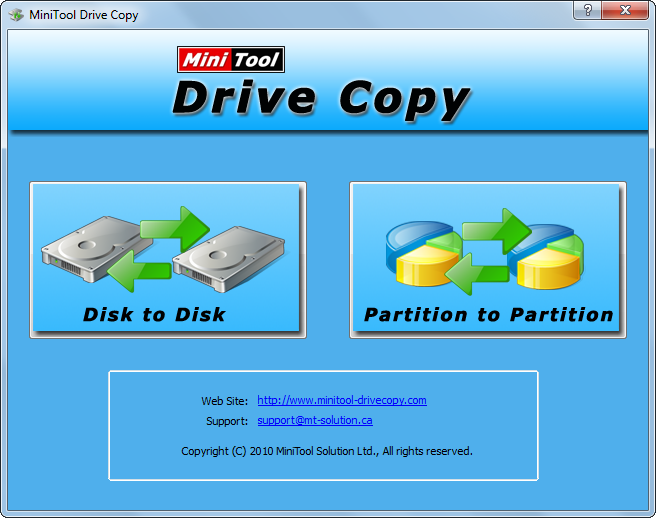
Step 2: choose the module “Disk to Disk”. Of course, if there is only one partition on your old SD card, “Partition to Partition” is also OK.
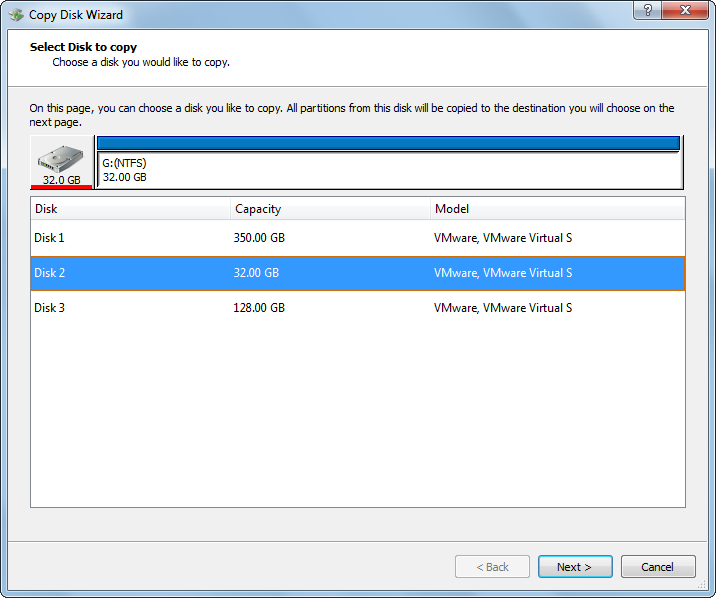
Step 3: Select the old SD card and click “Next>”. Then, select the new SD card and click “Next>”. After these steps, you may get a interface where partition size can be resized:
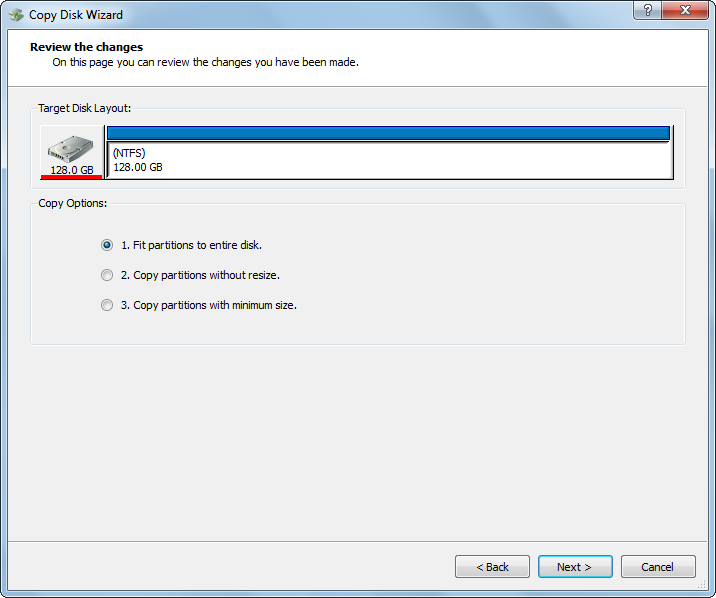
Step 4: for full use of SD card space, please just click “Next>” to continue. Then, a boot note will appear. Please ignore the note and click “Finish”.
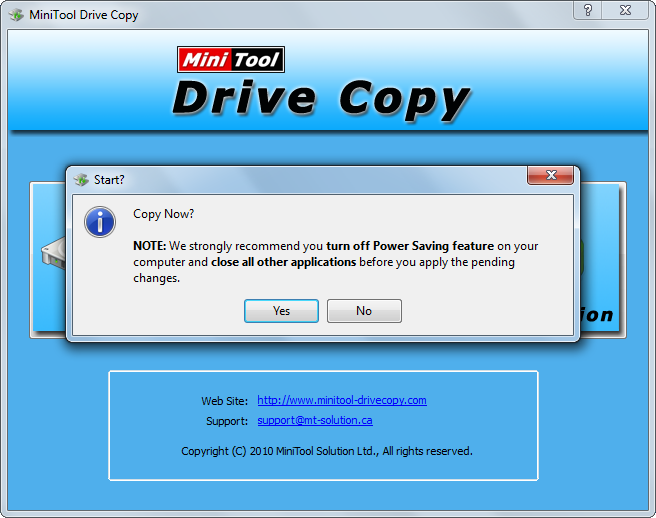
Step 5: click “Yes” to confirm changes made just now.
Once MiniTool Drive Copy shows it succeeded in cloning SD card, our work is done. Actually, this free drive clone program supports copying other storage devices apart from SD card, including memory card, memory stick, mechanical HDD, SSD, and so on. In addition to cloning a device, it can help wipe a device to avoid privacy leakage or recover lost partitions on hard disk. It’s a worthwhile program.
