Many of you would have heard of news that certain corporation suffered huge losses due to missing important business materials. Actually, apart from corporations, we common people may lose personal information due to different kinds of factors such as mistaken operation, virus attack, and hardware damage and have to face unnecessary troubles and losses. Therefore, it is very necessary to make a backup for all our needed files since this is the fastest and safest way to make recovery. Well then, how to backup hard drive of PC to external hard drive? Next, let’s see detailed steps.
How to Backup Hard Drive of PC to External Drive
Firstly, prepare an external hard drive which is large enough to hold all content on the local hard drive. Note: important data on the external drive will be erased after the backup is completed, so please transfer needed files out in advance.
Then, download a piece of drive backup software from the internet. You can find a lot of such programs on the internet, and most may work to your situation, but a lot of fees should be paid. Actually, there is freeware to do such a backup, and here MiniTool Partition Wizard Free is recommended. Tip: this edition is free for Windows XP, Vista, 7, and Windows 8 users. If you are running Windows Server, the server edition should be purchased, which is with high cost performance.
Next, connect the external hard drive with computer and launch the recommended drive backup software to get its main interface below:

Now we can see both external hard drive and local drive are displayed. Please select the local drive and click “Copy Disk” feature from the left side to get the following interface:
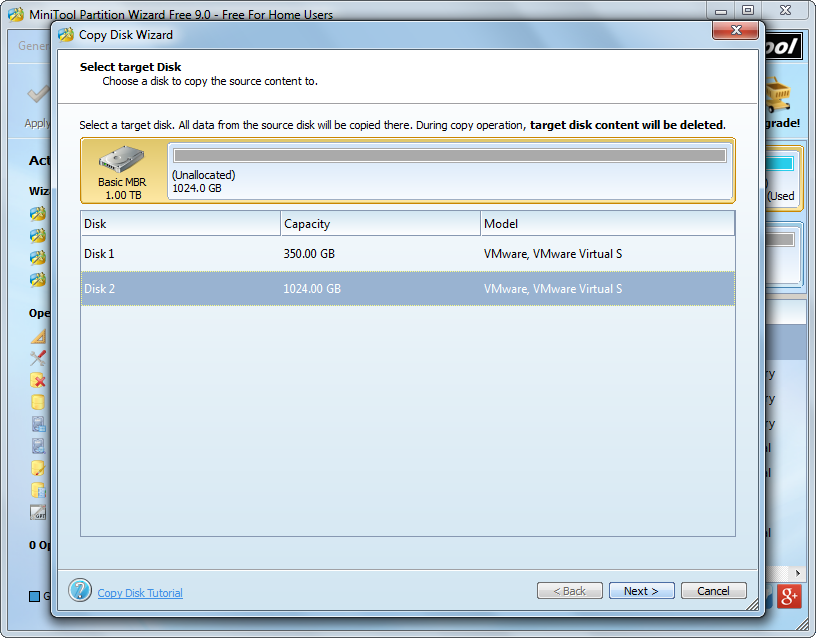
Then, select external drive to save content on the local hard drive and click “Next>”. After this operation, users are able to change partition size and location on external disk:
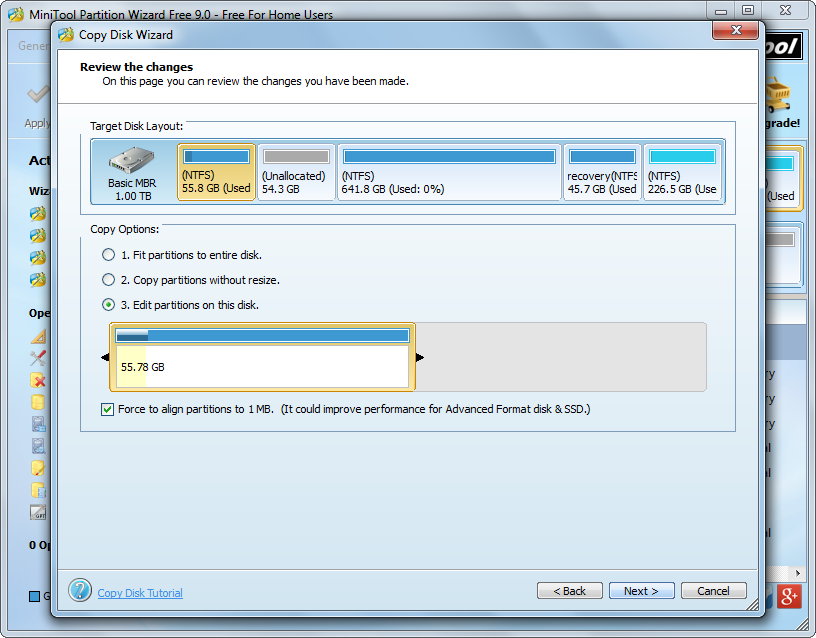
By choosing the third mode users can move and resize partition according to their own demands. Of course, since we are backing up data in this demo, there is no need to do these changes. Directly click “Next>” to get a note which shows how to boot from the external hard drive. Ignore the note and click “Finish” to continue.
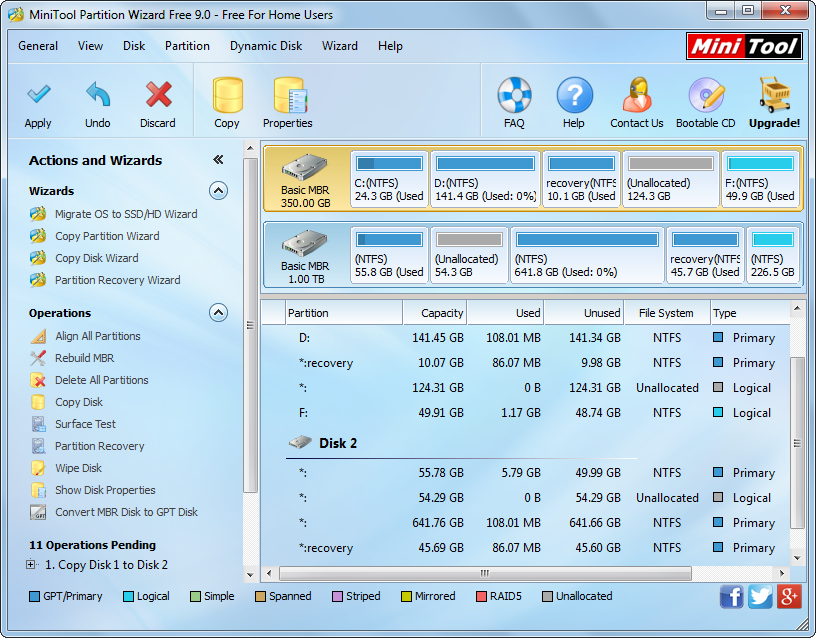
Now we can see all partitions and data have been cloned to external hard drive. At this time, please click “Apply” button to make all these changes performed.
For more information about backing up hard drive of PC to external drive, please Copy Disk.
