When there is no Windows installation disk, many users would like to copy Windows to external hard drive so as to make a backup once the system was installed, which is indeed a good solution. But unfortunately, the copied Windows OS is always unbootable. Next, let’s see the most possible reason.
Why Cloned Windows Cannot Boot
Generally, Windows system files will be installed in boot partition and its startup files will be saved to system partition. Of course, if users install Windows to a specified partition or install previous systems like Windows XP and Server 2003, boot files and system files will be saved to one partition. Therefore, most people choose to copy system partition and boot partition by using drive clone software to make a copy for Windows, but this is actually not a recommended solution. For successful copy, users had better resort to professional system clone software which can fix and update boot configurations and parameters like boot.ini on the external disk, while copying system partition and boot partition will not do fixing and updating, which is the most probable reason why the copied Windows is unbootable.
System Clone Software Recommendation
If you are using Windows XP, Windows Vista, Windows 7, Windows 8, or Windows 10, try using MiniTool Partition Wizard Free Edition since it is free to use. But for server support, please purchase the Server Edition. With this program users can make a copy for Windows in easy operations.
How to Copy Windows to External Hard Drive
Once the program has been installed, please run it to get its startup interface and then click “Launch Application” module to get the window below:
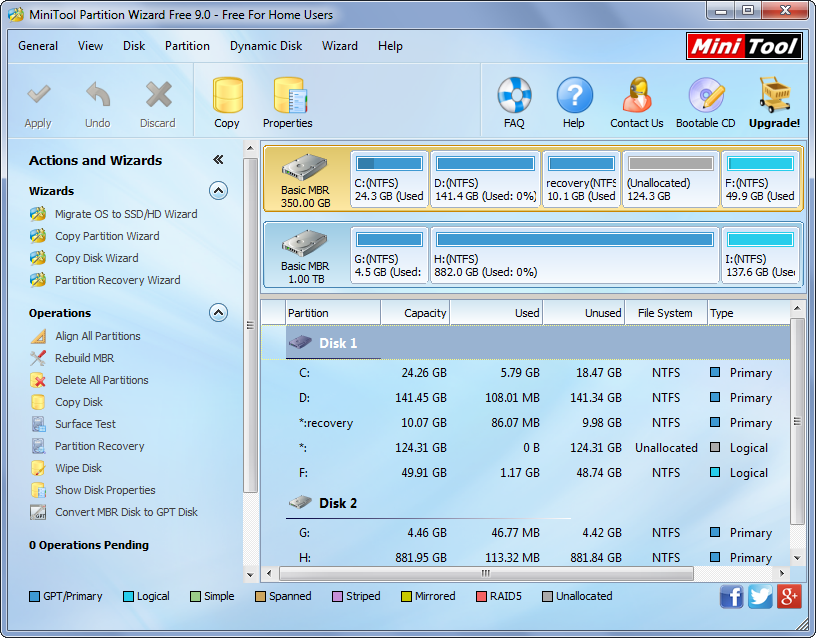
Here please choose the function “Migrate OS to SSD/HD Wizard”.
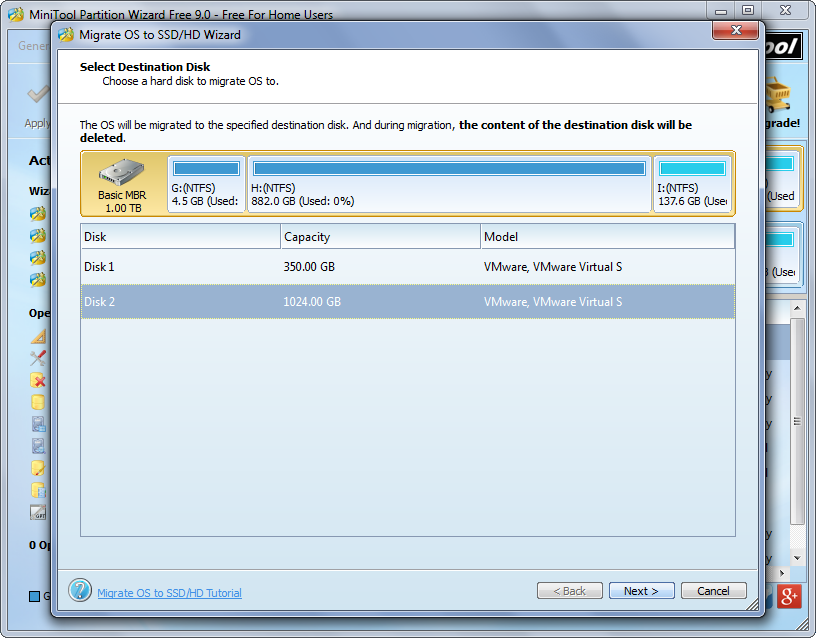
Then, select the external hard drive and click “Next>”.
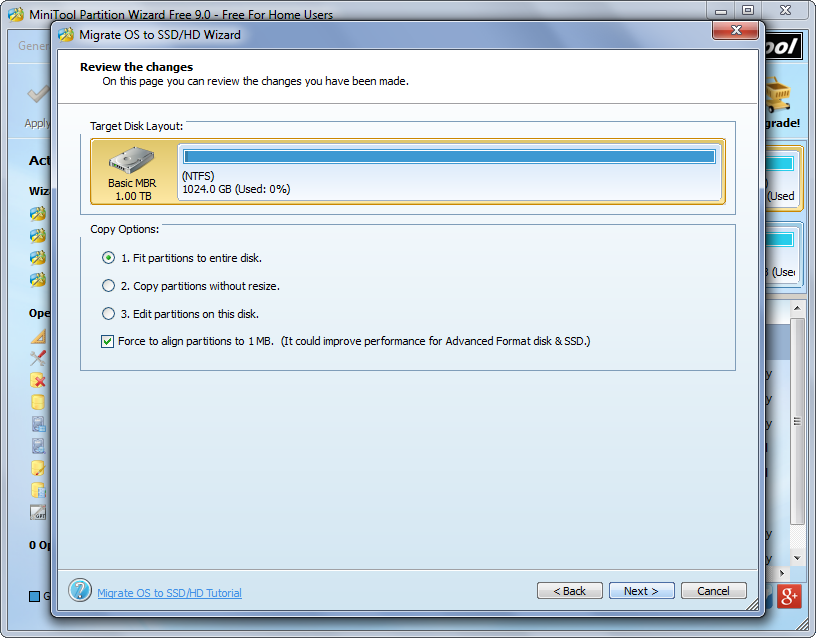
Next, change the location and size for partitions on the external hard disk and click “Next>” to get a boot note. After getting this information, please click “Finish” to continue.

Now we can see MiniTool Partition Wizard performed a lot of operations rather than copy system and boot partition only. At this time, please click “Apply” to perform all pending changes.
Tip: since “Migrate OS to SSD/HD Wizard” copies Windows which is running currently, MiniTool Partition Wizard will ask users to restart computer, which is to protect system and other data. Please do as the system clone software tells.
