Question: I have a hard disk which was converted to dynamic disk by accident, and now I want to revert it to basic again. So I searched solutions on the internet but Microsoft asks me to delete all existing volumes. However, there is a volume saving dozens GB of files, and all of them are important. Who can show me the fastest way to backup data before deleting the dynamic volume? I don’t want to copy and paste them one by one, because it will cost me a lot of time.
This kind of questions are often asked on the internet since any of you would be unwilling to lose significant files. Currently, the fastest way to do this operation is using third party program. However, most data backup tools are so expensive that many users don’t want to purchase it. Considering this situation, we recommend MiniTool Partition Wizard Professional edition for Window non-server users while Server edition for Windows server users. Both of them are economical. In addition, this program backs up data by cloning the entire dynamic volume rather than copying data, which saves much time. Next, we take the server edition for example to show users steps to backup data before deleting a dynamic volume.
How to Backup Data by Using MiniTool Partition Wizard
Firstly, launch the program to get its main interface:
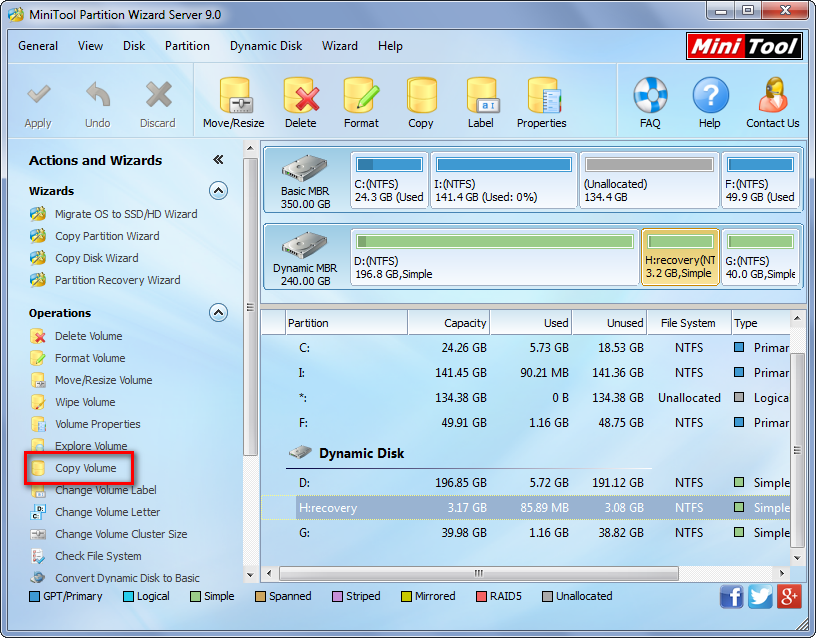
Now we can see all disks, partitions, and volumes. Please select the dynamic volume which needs cloning and then choose the function “Copy Volume” from left action panel.
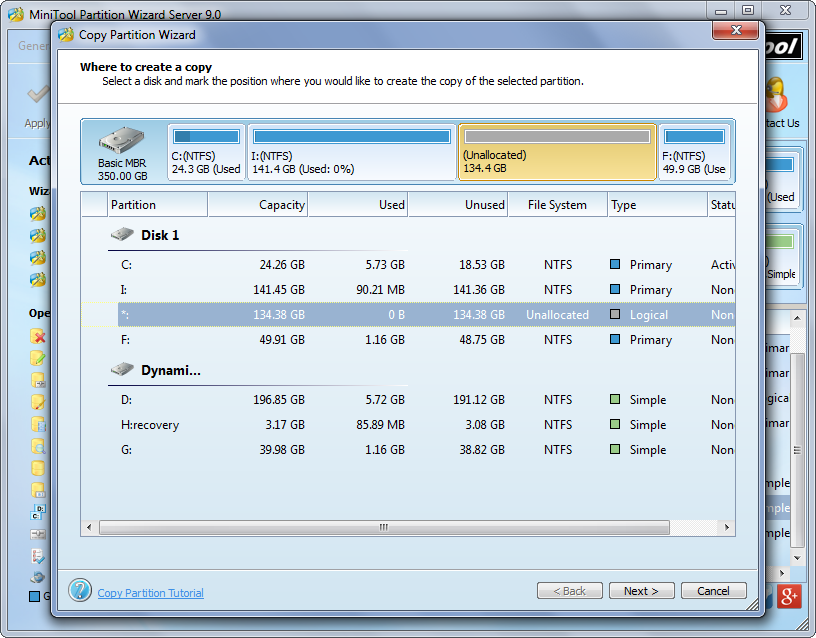
Next, choose an unallocated space from another hard disk (both dynamic disk and basic disk are OK) to save the copy of the source dynamic volume, and then click “Next”. However, if there is no unallocated space, you can shrink an existing volume or partition via the function “Move/Resize Partition” to get.
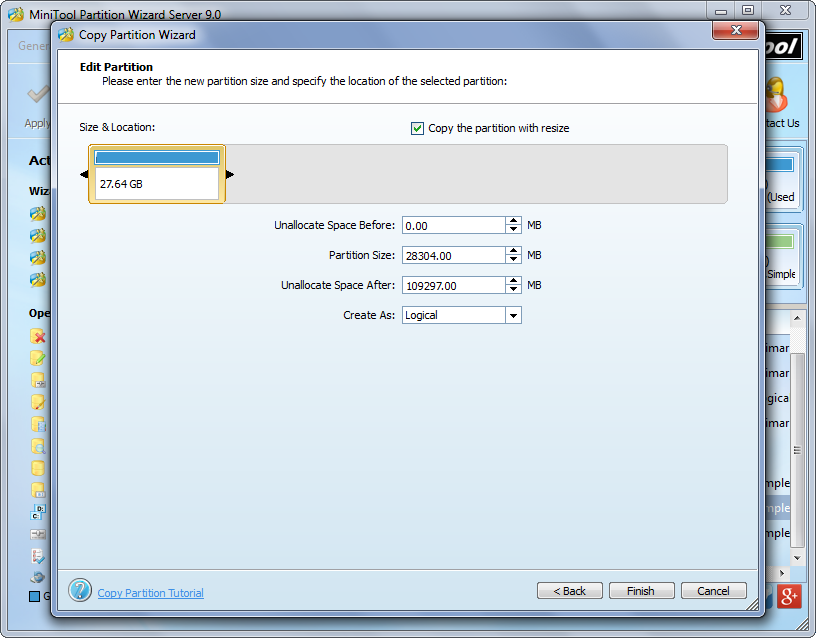
At this time we are able to change the size for the partition which saves data backup. After getting desired size, please click “Finish” to go back to the main interface.
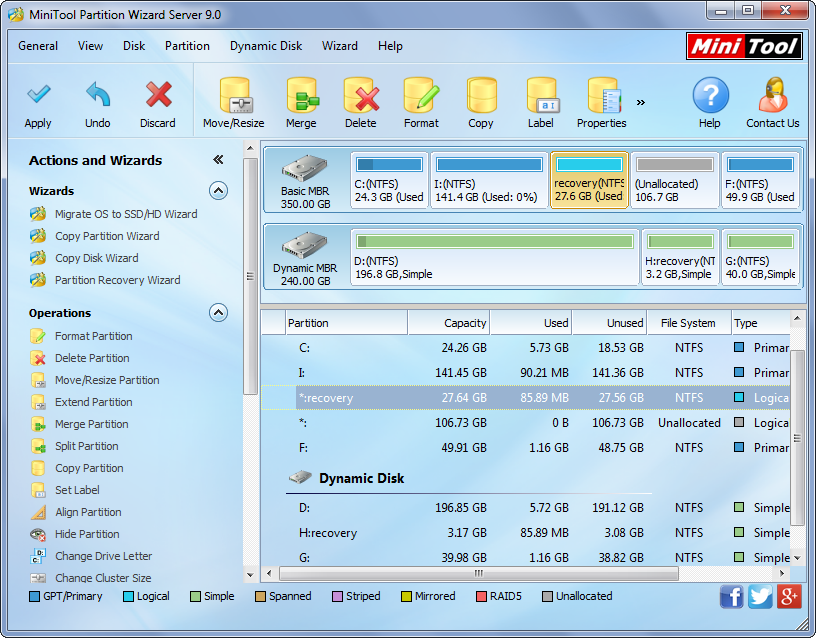
Now we can see the source dynamic volume has been cloned to another hard disk. At this time, we need to click “Apply” button to make all changes performed. However, to protect data and system, MiniTool Partition Wizard will ask us to restart computer, and we only need to do as told.
Once the computer restarts successfully, we can say the work to backup data before deleting a dynamic volume has been done. Just try this solution when necessary.
