Memory stick is firstly developed and manufactured by Sony Corporation, and it is widely used on Sony’s PSP/PSX game machines, digital camera, mobile phone of Sony Ericsson, and even laptop to save data. However, with more and more files like photos, videos, and game records saved, the original memory stick is often run out of space especially when it is with limited capacity. At this time, many users especially game lovers would want to purchase a large one to replace the current small one, but they have to face the problem how to copy everything to new memory stick. If they copy and paste files directly, a lot of time will be cost. So is there a fast way?
Actually, there is no need to copy files one by one, and instead cloning the entire memory stick by using professional drive clone software saves a lot of time. But which program is available? If you are a Windows user and your computer is not configured with server, try using MiniTool Drive Copy, which is free to use. Everything including all files, file system, cluster size, and so on will be copied to the new memory card. For detailed steps, please see the following example.
How to Copy Everything to New Memory Stick
Firstly, connect both memory sticks with Windows computer via card reader and then launch the drive clone software to get its starting interface:
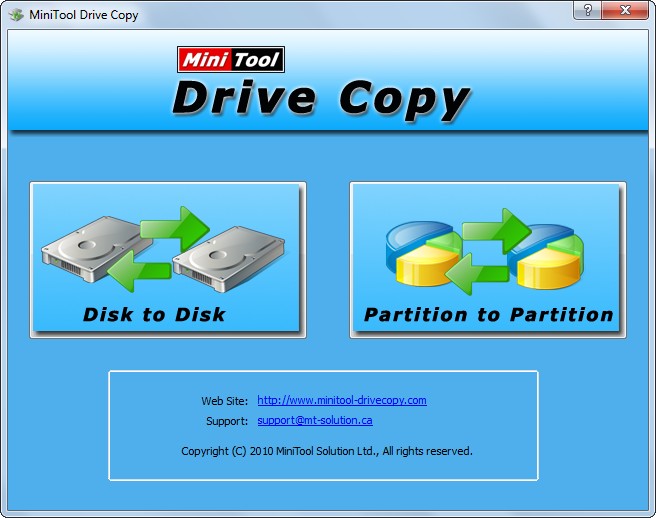
Now please choose “Partition to Partition” module to clone the partition of memory stick since there is always one partition on a removable device.
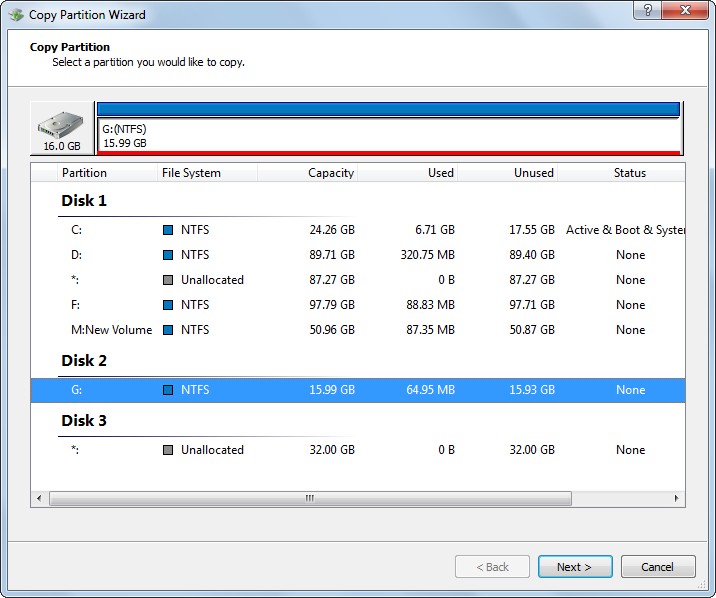
Next, select the partition of old memory stick and click “Next>”. Then choose the partition of new memory stick and click “Next>”. After these operations we can see the window below:
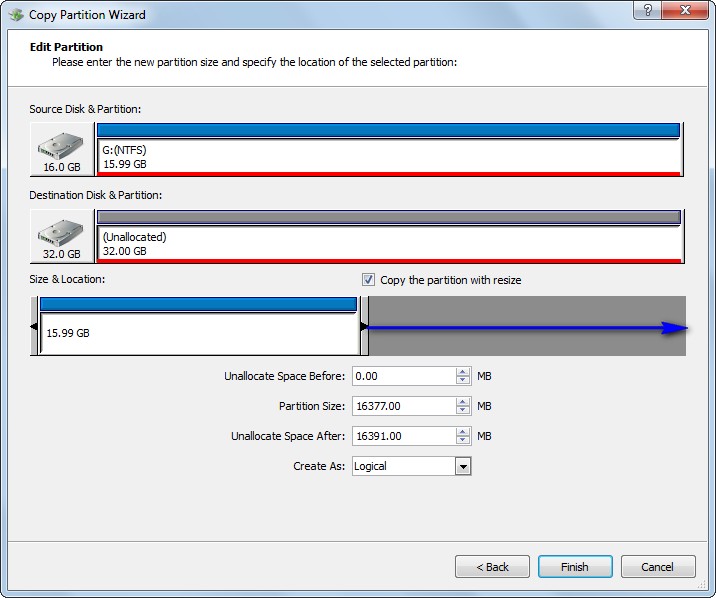
Here we can change partition size. Tip: users had better lengthen the partition handle to take up all space, because the remaining space will be wasted. Then click “Finish” to go on operating.
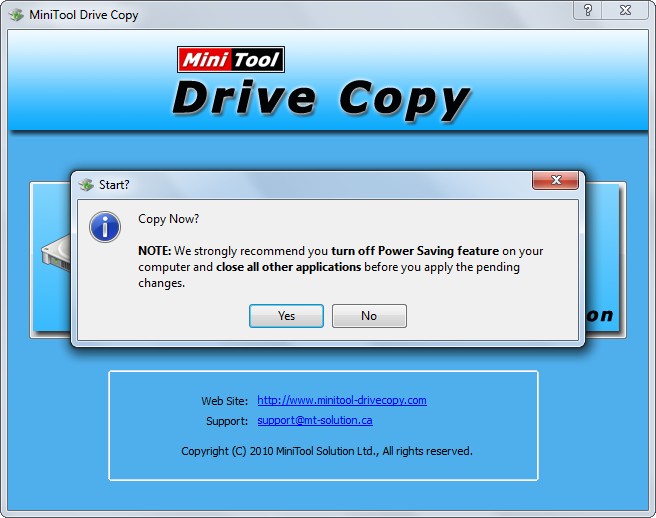
At last, click “Yes” to perform all previous changes.
After all operations are made by this drive clone software, everything saved in the old memory stick will be copied to the new memory stick. Therefore, when you want to replace the old memory stick, clone the entire memory stick to the new stick for data transferring.
