Compared with MBR disk, GPT disk supports capacity larger than 2TB and supports creating more than 4 primary partitions (up to 128 in Windows). Therefore, a lot of Windows users have initialized their hard disk to GPT or converted MBR disk to GPT. However, no matter what style of hard disk they are using, to create a copy for the disk which saves vital files is definitely a wise choice since it is the fastest way to perform data disaster recovery. And in order to confirm 100% data integrity, many users hope to make sector-by-sector copy of GPT disk. In this post, we are going to introduce how to complete this kind of clone.
To save time, we can turn to third party drive clone software. And considering costs, we had better download freeware. Nevertheless, in most people’s opinion, freeware may bring damage to their data so that they do not dare to use this kind of software. Actually, there is free drive clone software with high security, and MiniTool Partition Wizard Free Edition is a good choice. During the process of disk clone, users are able to change partition size on the new disk. For specific operations, please review the following demonstration.
Tip: since we are making sector-by-sector copy of GPT disk, source disk (the disk we want to clone) and target disk (the disk that will save content on the source disk) should be with the same sector size. If one disk is formatted with 512 sector while the other disk is with 4096 sector, the copy will be impossible.
Detailed Steps to Make Sector-by-sector Copy of GPT Disk
1. Run MiniTool Partition Wizard Free Edition to get its starting interface and choose “Launch Application” to get the window below:
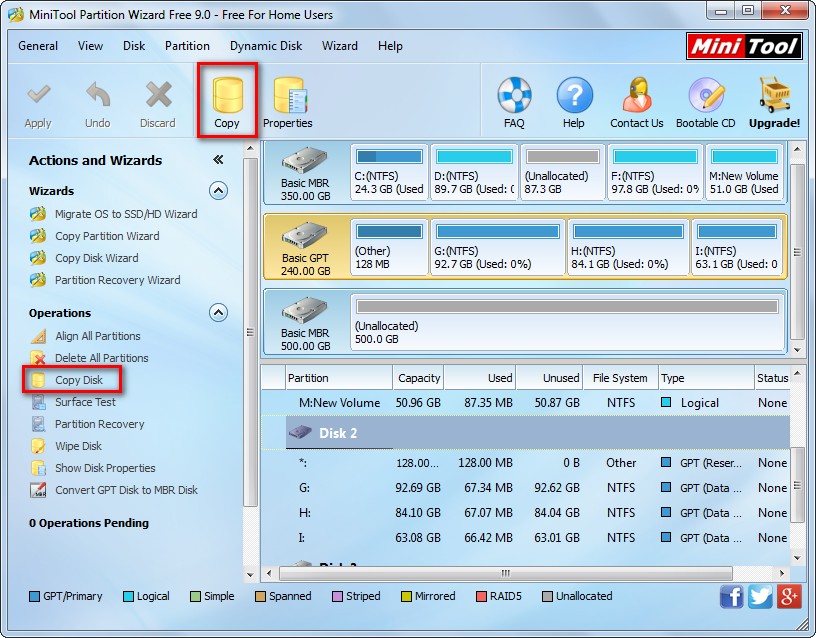
2. Select the GPT disk which needs copying and click “Copy Disk” module which is on the left action panel. Of course we can also click “Copy” module on the top.
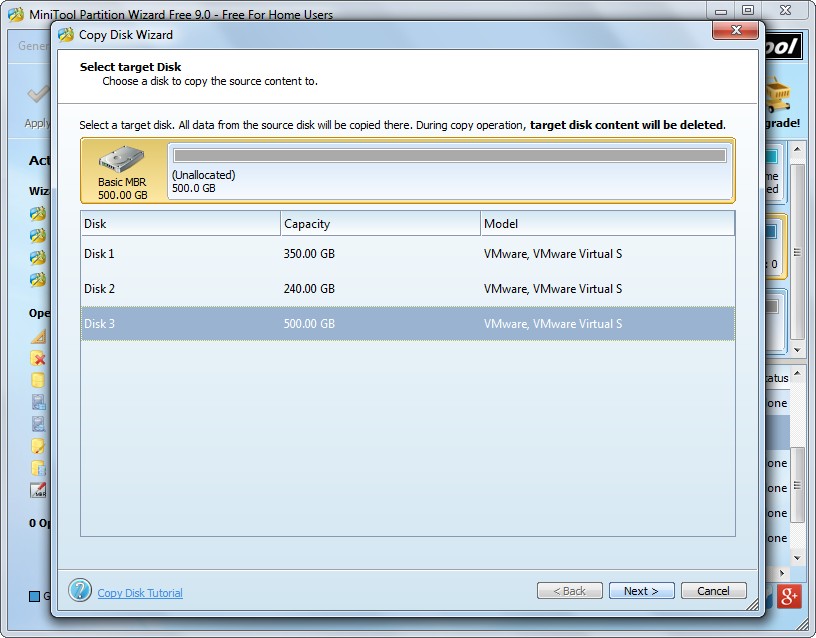
3. Choose a target disk to save content on the source disk, and the target disk can be either MBR disk or GPT disk, because the MBR disk will become GPT disk after the clone is completed. Then click “Next>” to continue.
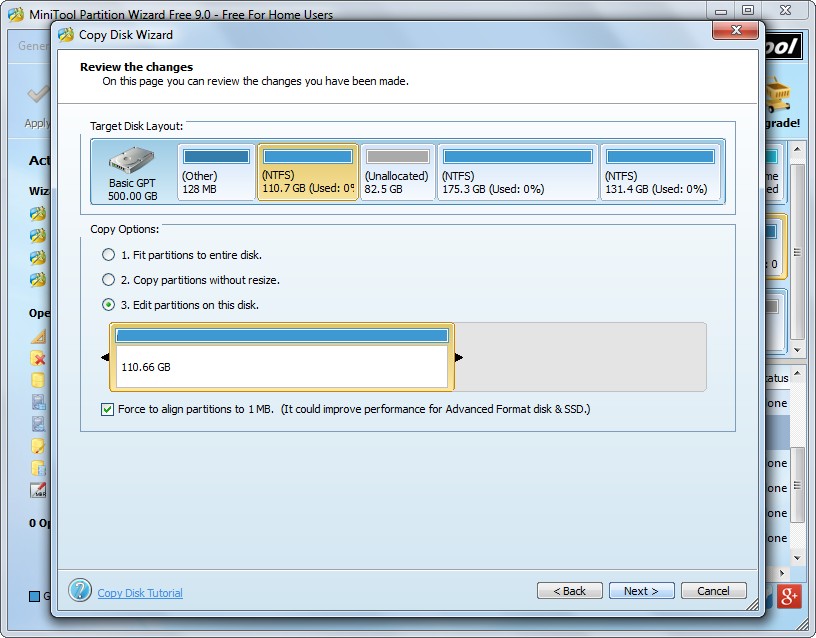
4. Now we need to choose a method for sector-by-sector copy of GPT disk, and generally users are suggested choosing the third one which allows them to edit partition size according to actual demands. Then click “Next>” to go on operating. After that, a boot note showing how to boot computer from the new disk will appear. Please view it carefully and click “Finish”.
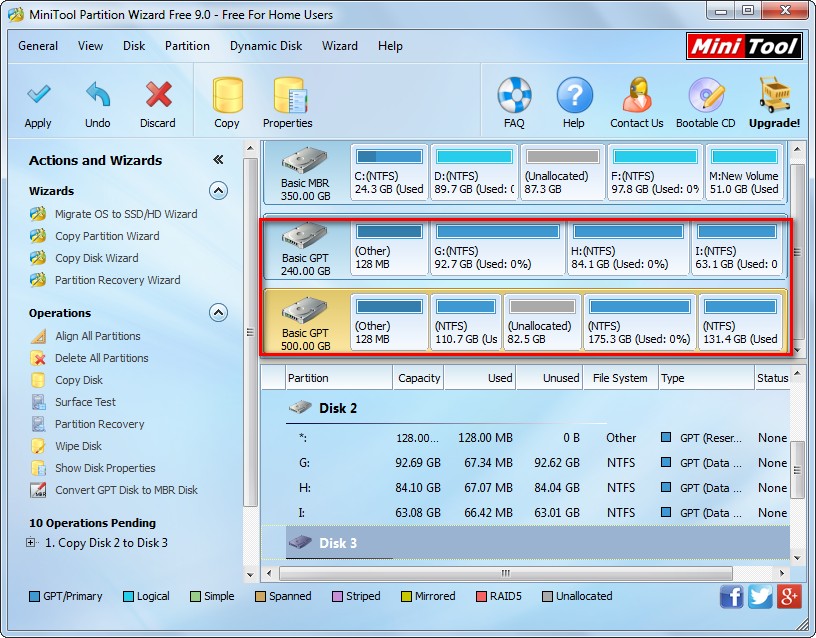
5. Click “Apply” button to perform all changes we made just now.
Now sector-by-sector copy of GPT disk is completed, and you can take the same way to make a backup for your hard disk. The free drive clone software MiniTool Partition Wizard Free Edition will help you a lot.
