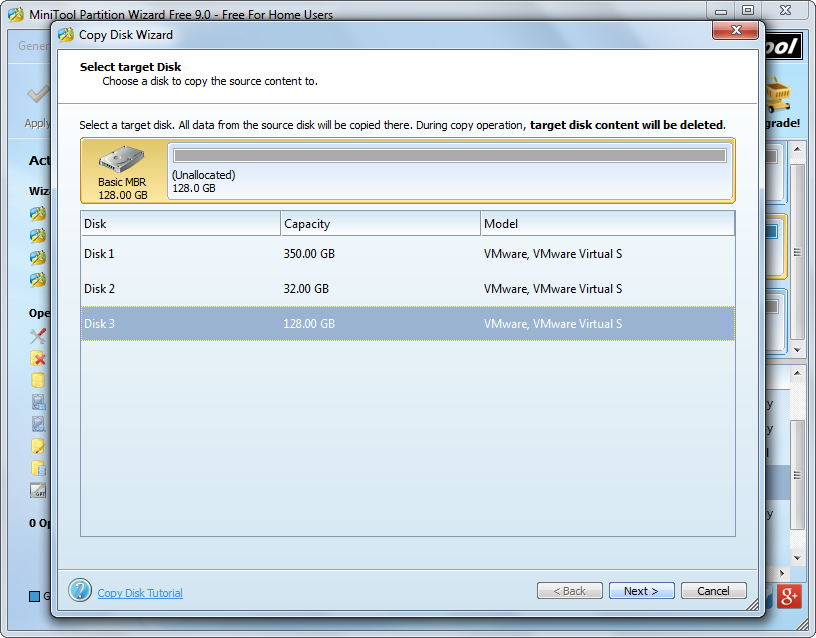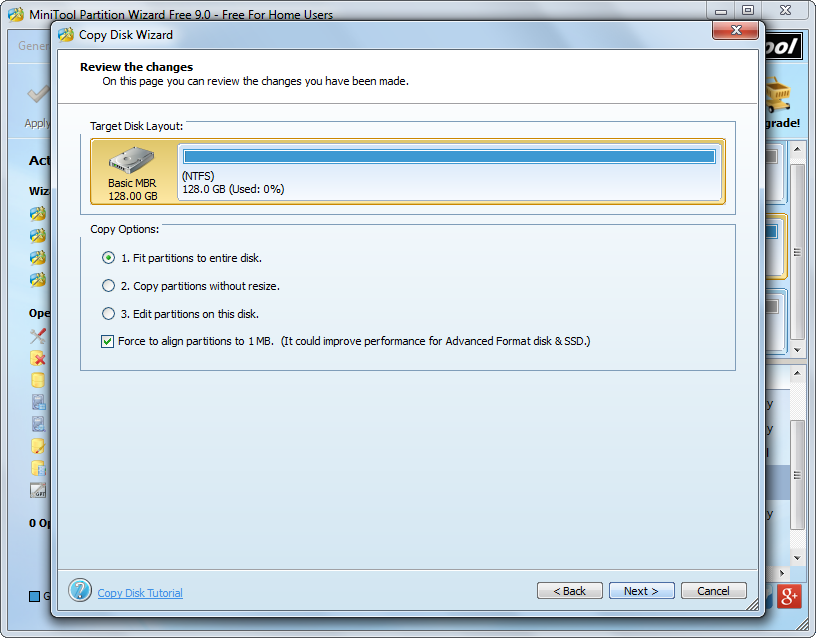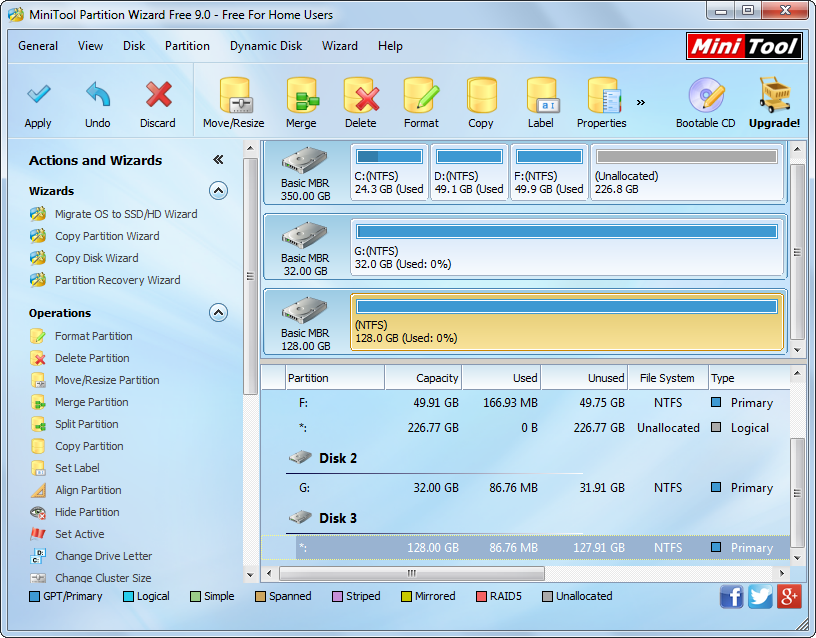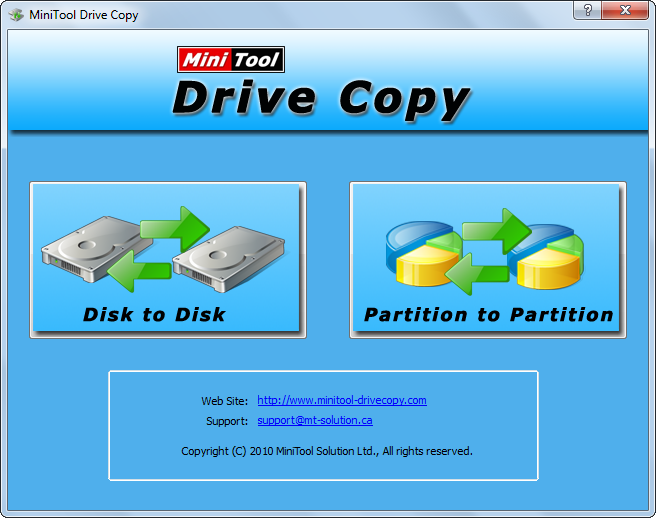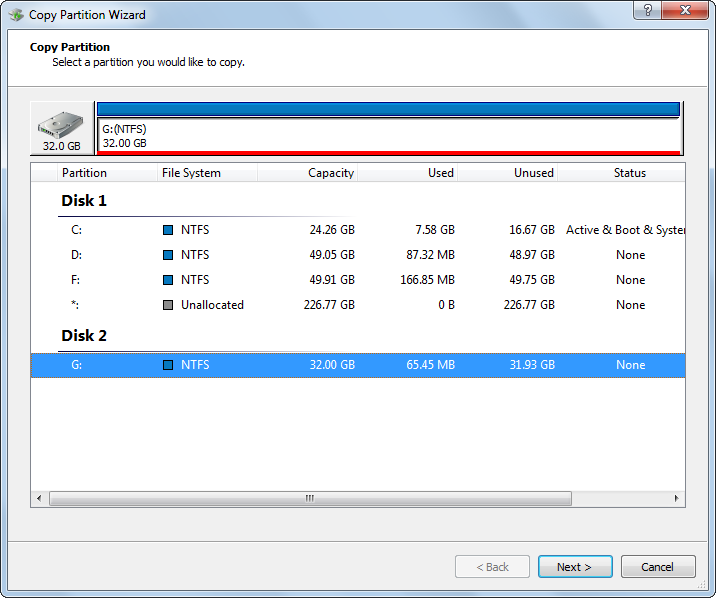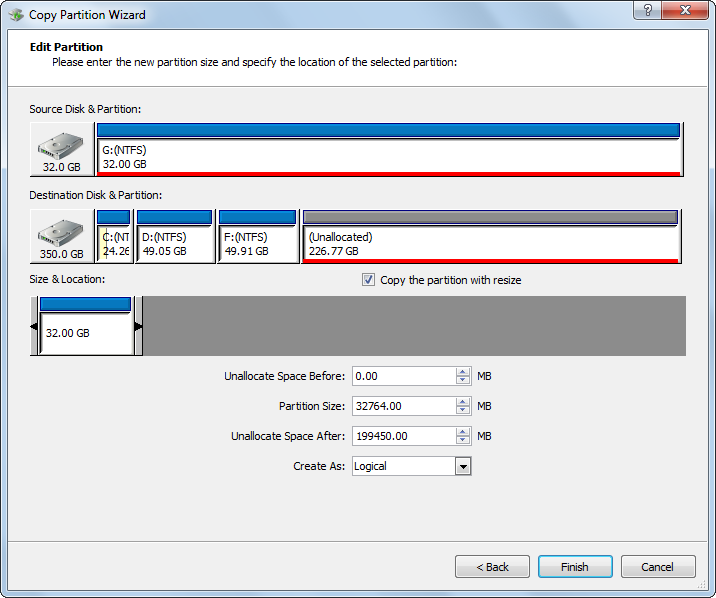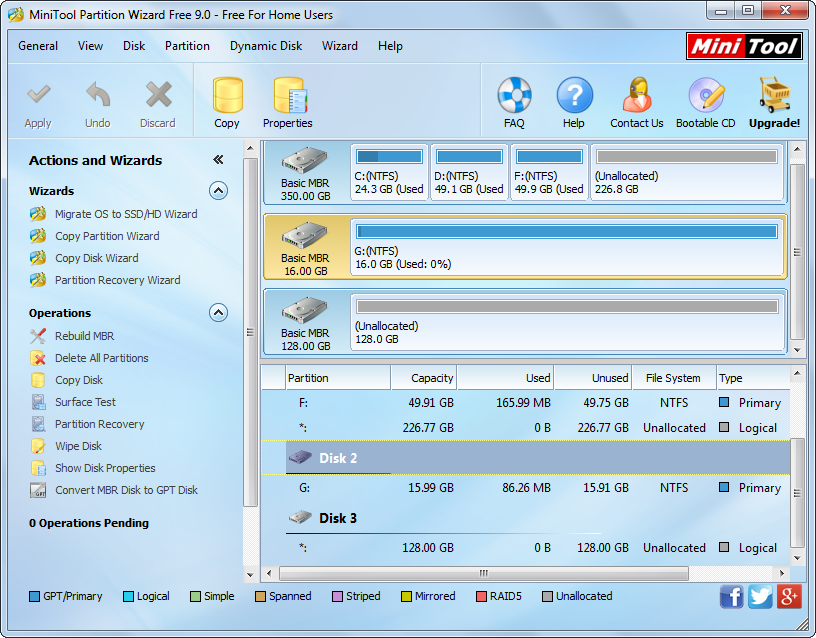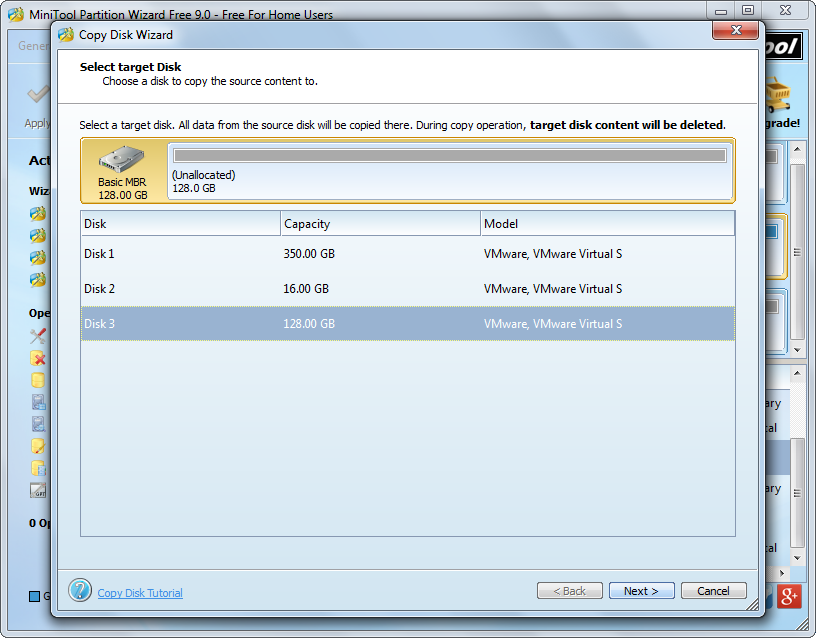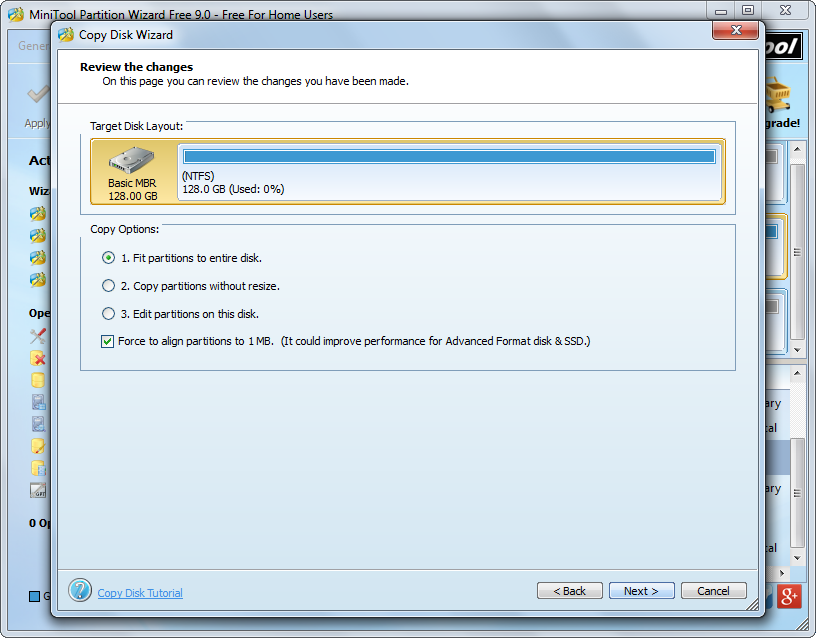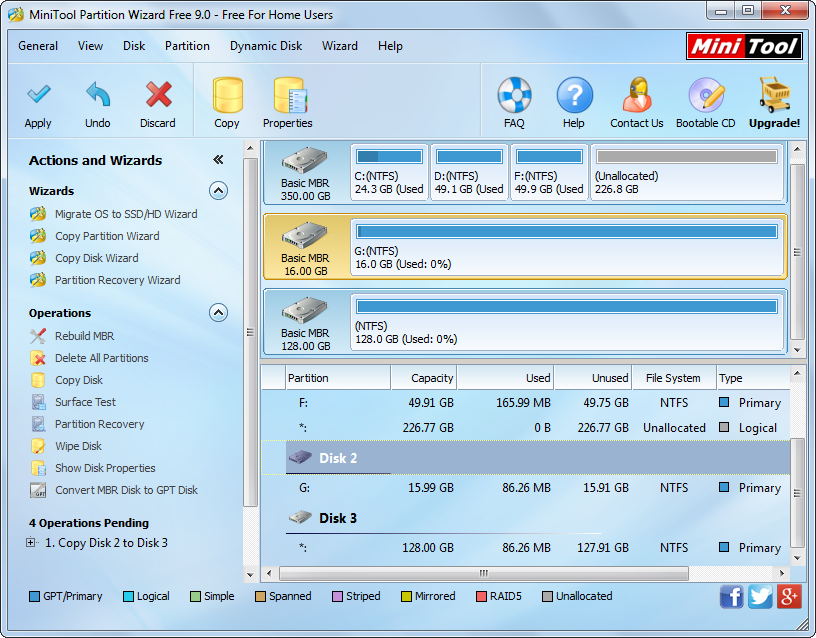Question: I got a 120GB solid state drive recently, so I’m going to transfer Windows 7 from HDD to SSD since someone told me installing Windows on SSD will make my computer run much faster. So can I copy the system drive (the drive Windows 7 is installed) to SSD for system migration? I don’t want to clone the entire system disk, which must be time-consuming.
Answer: it is not a wise choice to copy system drive for system migration. To move Windows from one disk to another disk not only requires transferring Windows system files and boot files but requires fix and update boot information on the SSD. If we just copy the system drive to SSD, Windows on the SSD may be unbootable due to lacking correct boot parameters. Actually, the best way to do this is to migrate Windows from HDD to SSD by using a professional system migration tool, because this kind of tool will do everything required by transferring a OS.
On the internet you can find a lot of such tools, but some of them may bring damage to system. For sake of security, we suggest using MiniTool Partition Wizard Free which has been praised by many users. More importantly, it is a freeware. Next, let’s see detailed operations.
How to Migrate Windows to SSD with MiniTool Partition Wizard
Firstly, download and install the free system migration tool to computer. Then, run and launch it to get the main interface below:
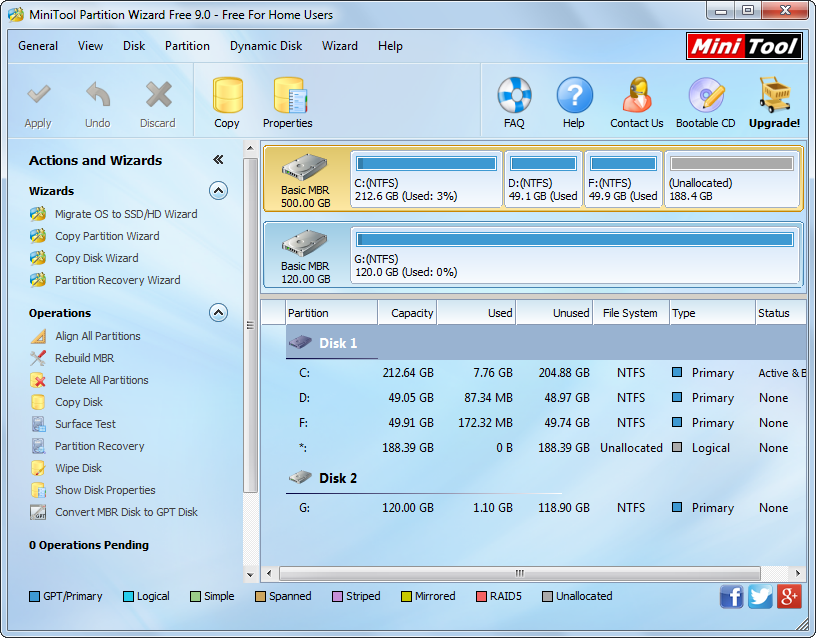
In the main interface please select “Migrate OS to SSD/HD Wizard” from the left pane.
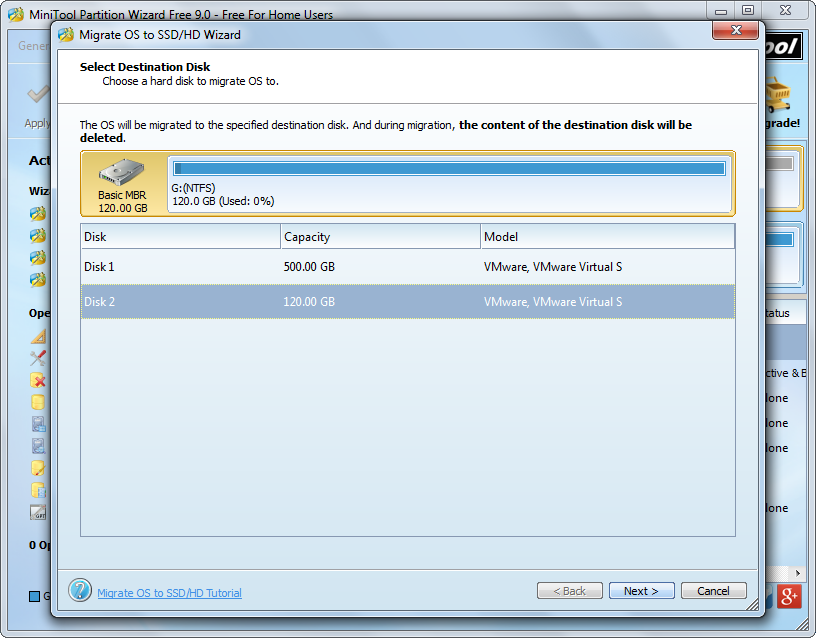
Then, select the SSD to migrate Windows to and click “Next>”. Tip: if the SSD has saved data already, please backup important ones since this will erase all existing data.
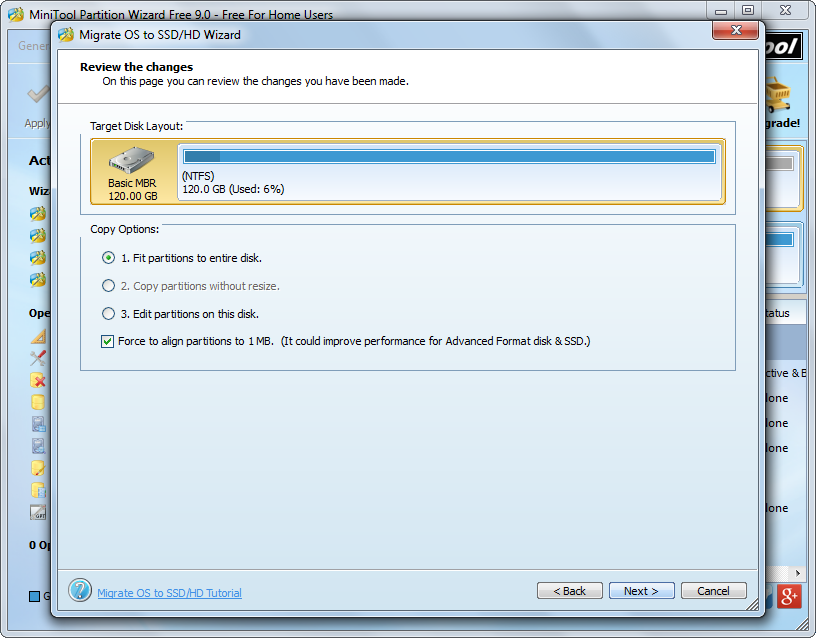
Next, change the size and location for partitions on SSD in accordance with actual demands and click “Next>”. After that, a note showing how to boot from SSD will appear. Read it and click “Finish” to go back to the main interface:
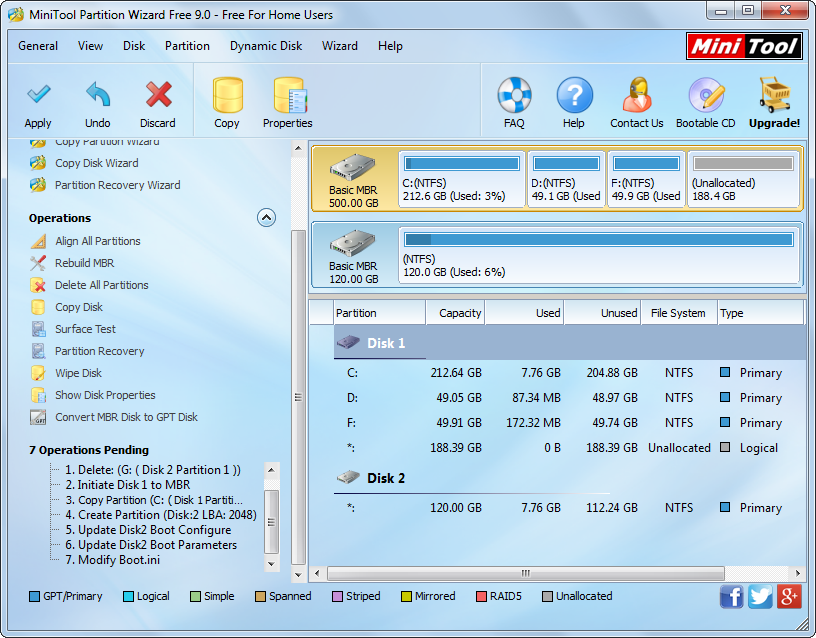
From the left pane we can see there are 7 pending operations, including copy drive C (system drive), update disk 2 boot configuration and parameters, modify Boot.ini, etc. At this time, please click “Apply” button to make all changes applied. If MiniTool Partition Wizard asks to restart computer after clicking “Apply”, please do as it tells, because this is to protect your system.
In conclusion, you are suggested migrating Windows to SSD rather than copying system drive if you want to transfer Windows from HDD to SSD. And this post may help you a lot.

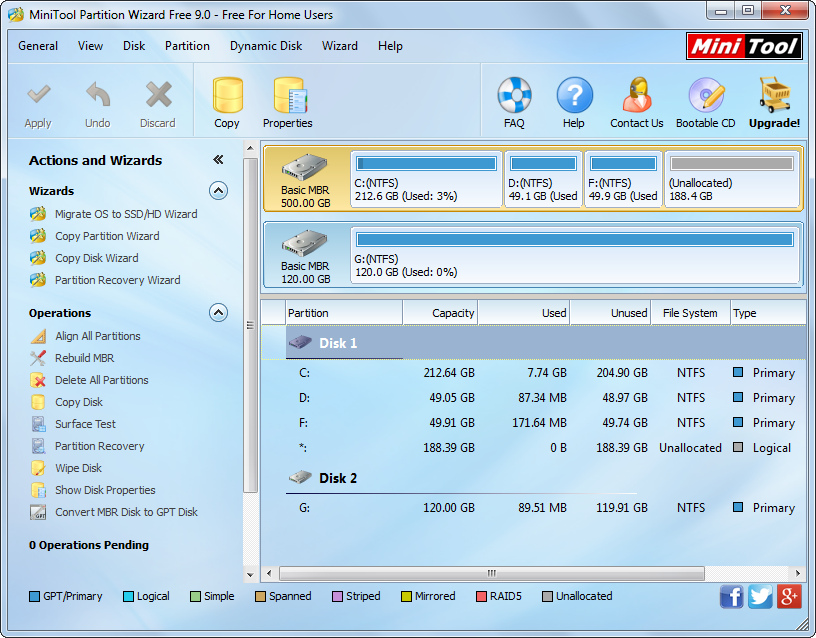
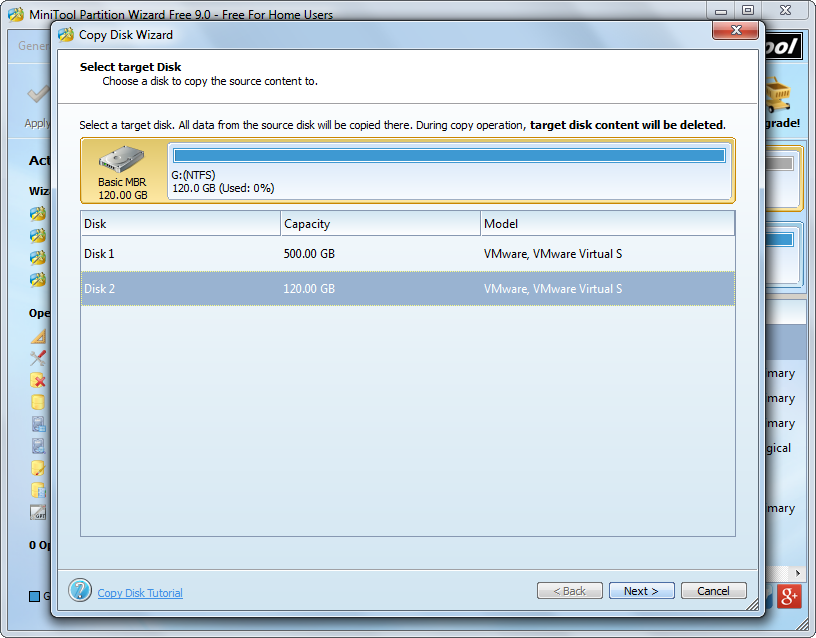
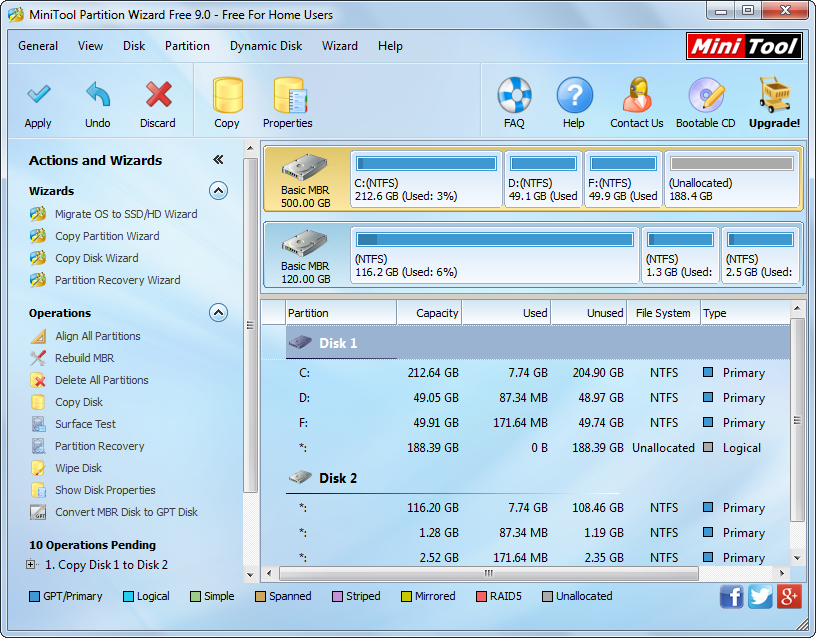
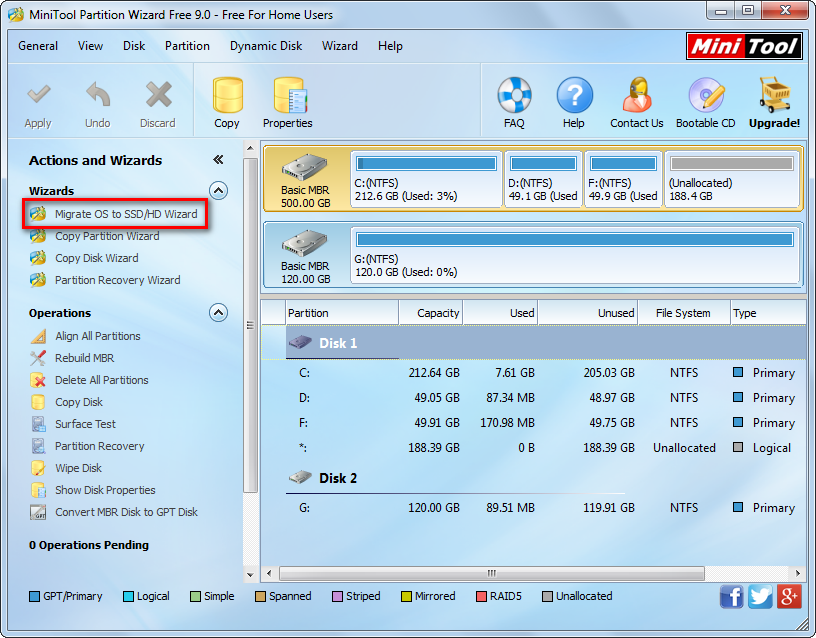


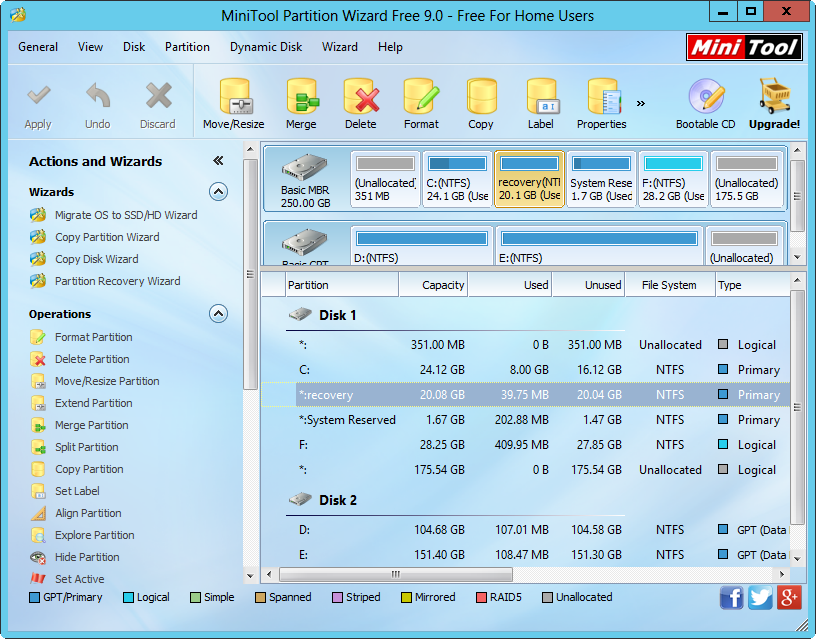
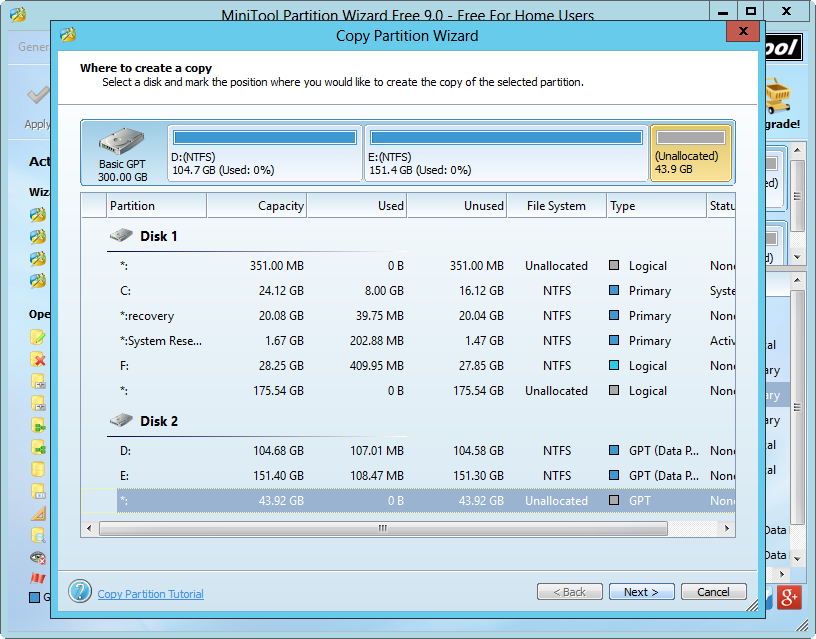
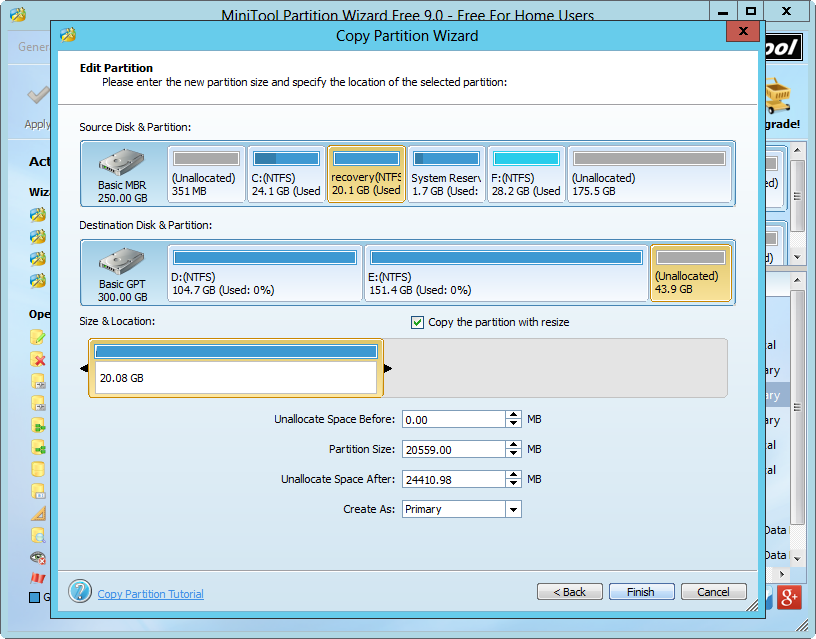
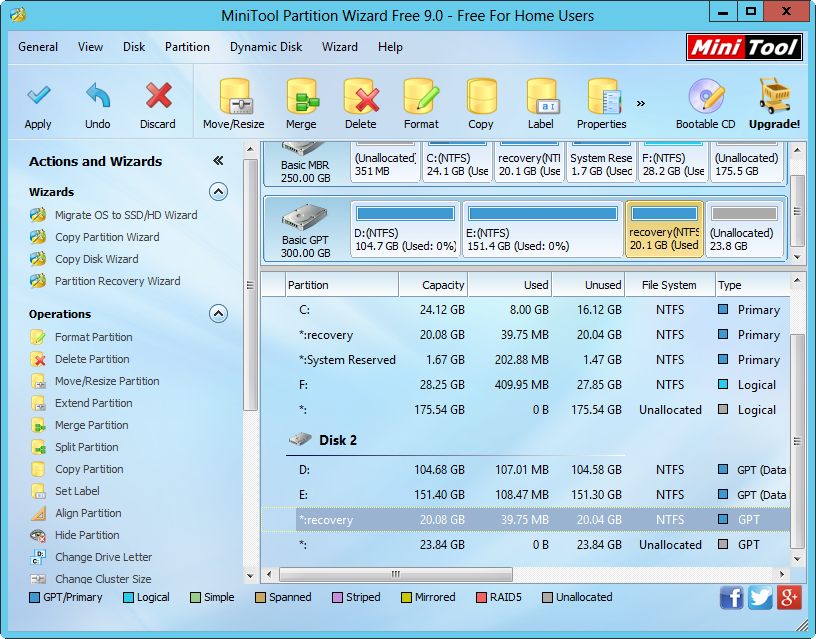
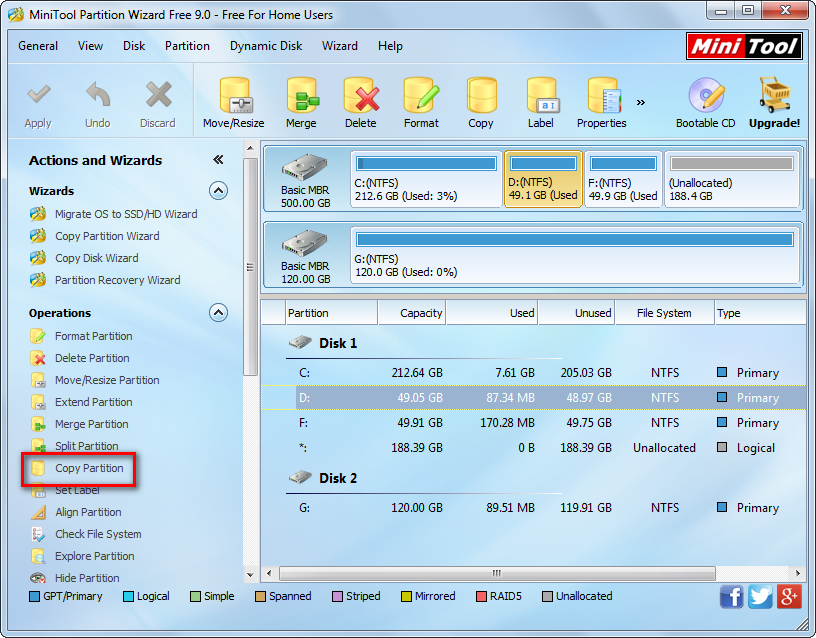
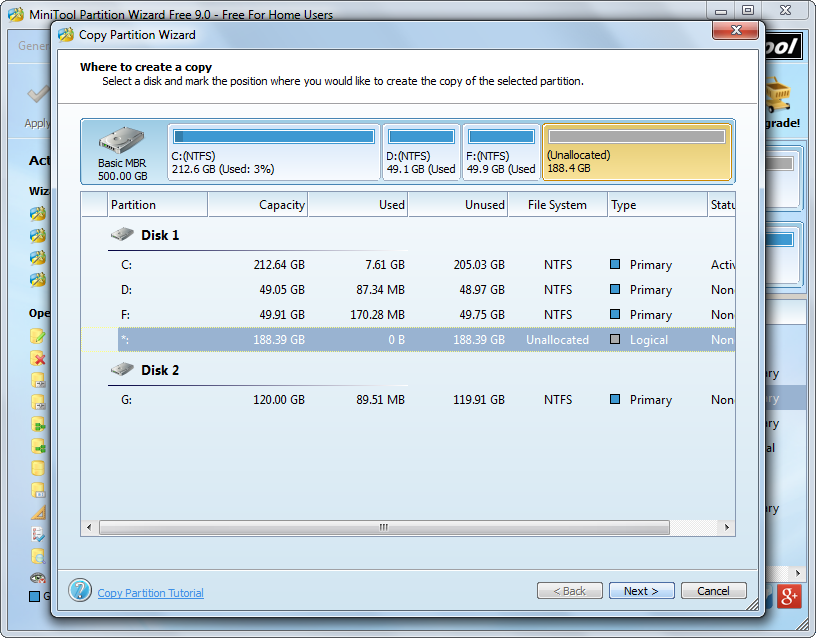

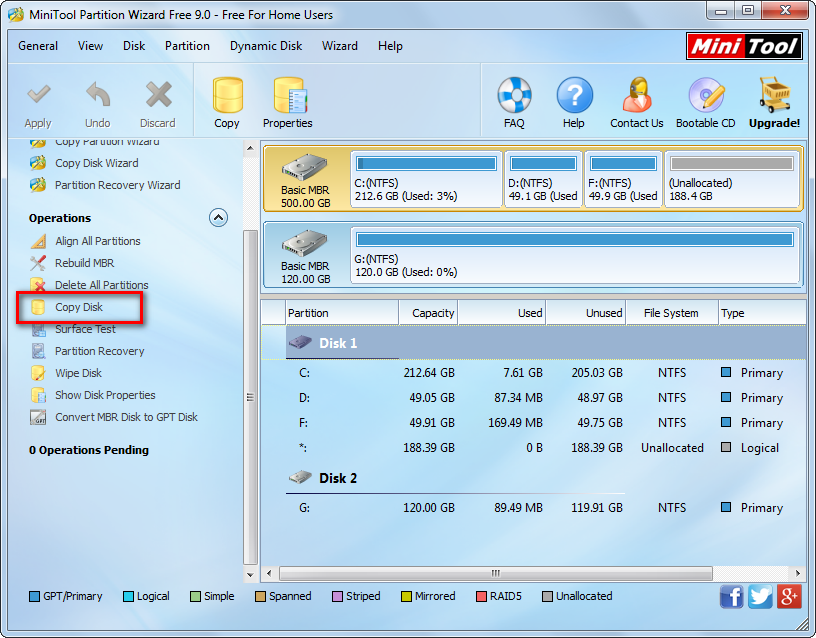


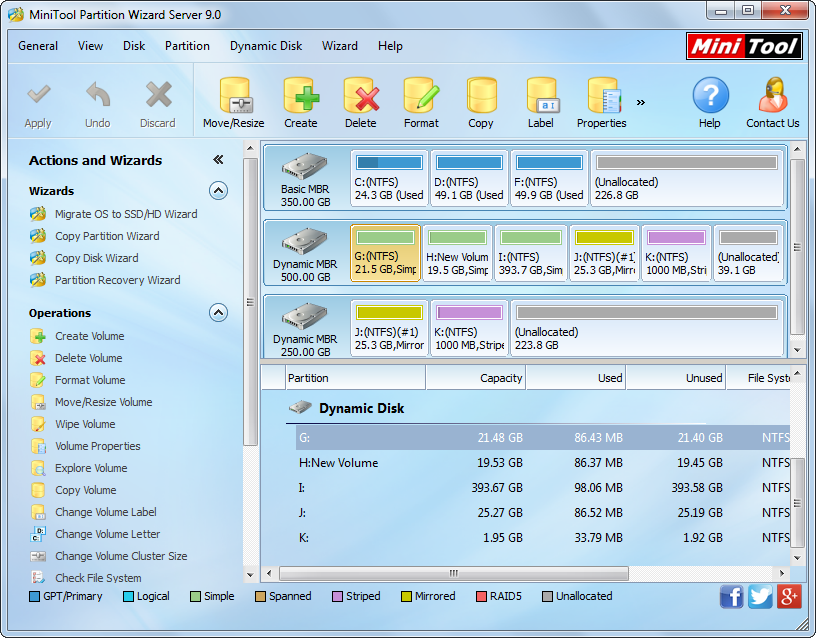
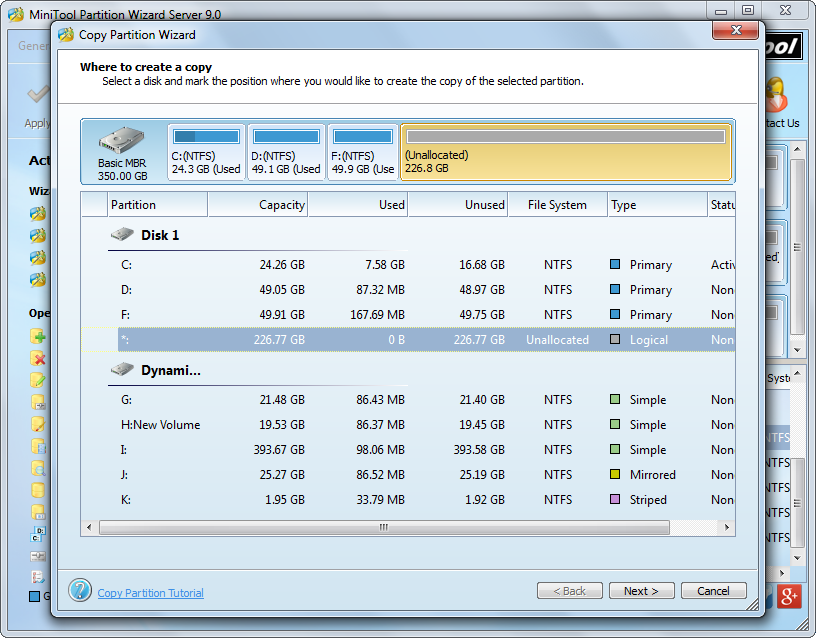
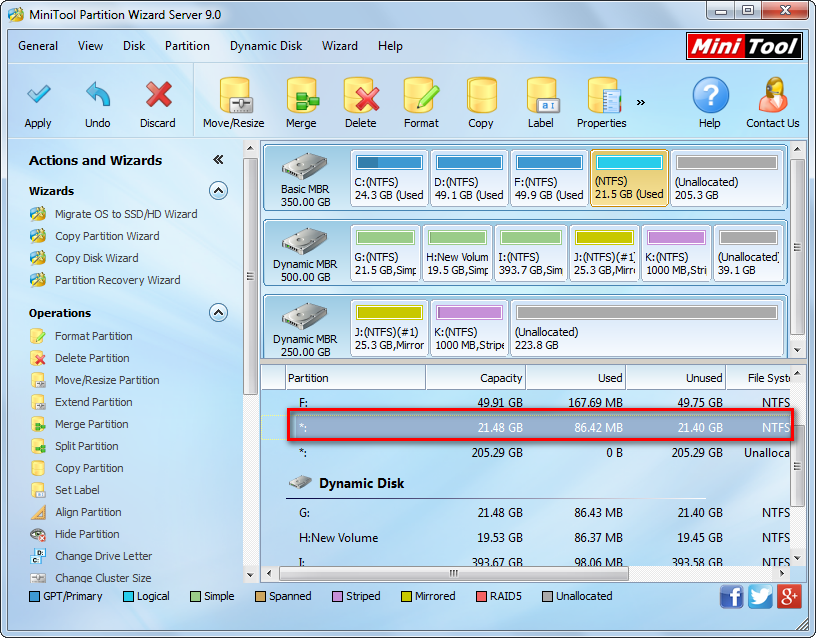
 As we know, Micro SD card is one of most widely used storage devices for mobile phone. At the beginning of time, we might purchase a 16GB or smaller Micro SD card to save data, but now it is too small to store HD video or high pixel photos. At this time, our best choice is to purchase a new large SD card, and then clone the small Micro SD card to the new card for data transferring.
As we know, Micro SD card is one of most widely used storage devices for mobile phone. At the beginning of time, we might purchase a 16GB or smaller Micro SD card to save data, but now it is too small to store HD video or high pixel photos. At this time, our best choice is to purchase a new large SD card, and then clone the small Micro SD card to the new card for data transferring.