In the same machine, you are allowed to migrate Windows OS from one place to another place. For example, you can transfer Windows from mechanical hard drive to a solid state drive. To help users achieve this goal, some SSD manufacturers like Samsung offer data migration tool. Apart from manufacturers, a lot of software companies have released data or system migration programs, but most of them are chargeable. Nowadays, we have to face the situation where freeware is always inferior while professional apps are expensive. So is it possible for us to complete good but free system clone in Windows 7 or other Windows operating systems?
Actually, there is professional but free system clone software, but users have to cost a lot of time to find a good one, because they need to compare and test programs one by one. Here, we suggest using MiniTool Partition Wizard which has been praised by a great number of users.
This program only requires several steps to do free system clone in Windows 7, and detailed prompt information is provided in every step. But note: it is free for Windows Vista, Windows 7, Windows 8, Windows 10, and other Windows non-server users only. For server support, you may need to purchase the server edition. More importantly, the cloned Windows is always bootable since MiniTool Partition Wizard will fix and update boot information automatically during clone. For steps to copy Windows with this free system clone software, please look at the following example.
How to Make Free System Clone in Windows 7
After the program is launched, we can see the following interface:
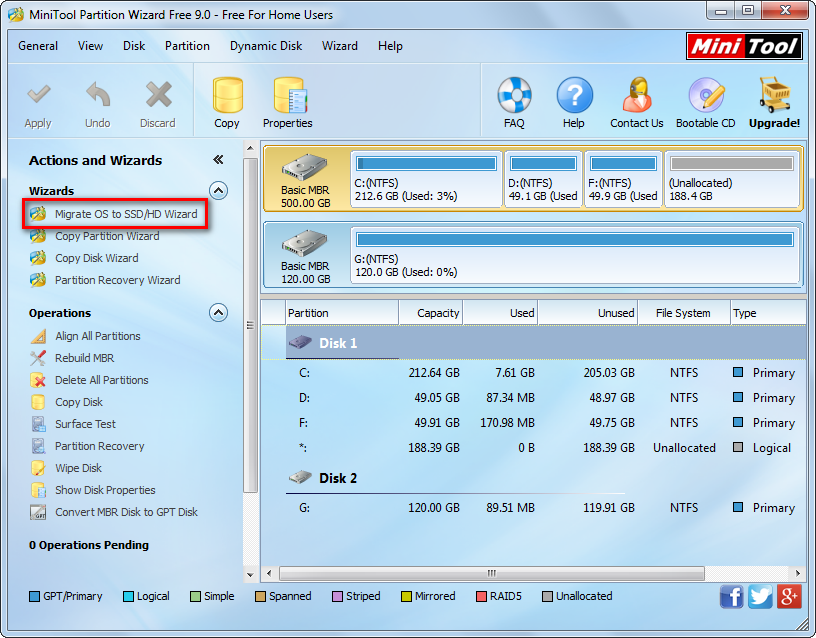
Here please choose the function “Migrate OS to SSD/HD Wizard” from the left pane.

Then, select the new hard disk to migrate Windows OS to and click “Next>”. Tip: all data on the new disk will be erased, so please backup important ones. Next, resize partitions on the second hard disk and click “Next>”. After these steps, a note showing how to boot from the new disk will pop up. Read it carefully and click “Finish” to go on.

Now we can see Windows OS has been migrated to the new hard disk, so please click “Apply” button to make all changes applied. However, as the Windows we clones is running, the free system clone software will ask us to restart computer. Click “Restart Now” and MiniTool Partition Wizard will do all operations in boot mode. Once all changes are completed, our computer will reboot.
Tip: if Windows is installing on MBR disk and you want to boot from the new hard disk, please restart computer and enter BIOS before Windows is loaded, and then make the new disk enjoy boot priority.
Now to do free system clone in Windows 7 is done, and I hope this post is useful for you.
