What is System Disk
System disk is the disk which saves operating systems. Actually, apart from the OS, there are many other important files saved in this kind of disk, like system updates, necessary programs, and program updates. Therefore, it is very necessary to make a clone for system disk in case of sudden system crash.
How to Make a Clone for System Disk
Since this is to clone a disk rather than copy files, users had better resort to third party tools. There are many programs which can help achieve the goal, like Winhex and Norton Ghost, but most of them are chargeable and require professional and complex operations so that common users may have difficulties in operating these programs. Aiming at this situation, we recommend an easy-to-use and free drive clone software to help users do such a clone with ease. It is MiniTool Partition Wizard.
A Brief Introduction to MiniTool Partition Wizard
It is a professional partitioning program with numerous functions, including copy disk, copy partition, recover lost partition, rebuild MBR, convert file system, and so on. During the process of operating a disk or partition, it brings no damage. More importantly, it is a freeware if you are running Windows XP, Windows Vista, Windows 7, Windows 8, and Windows 10.
How to Make a Clone for System Disk with MiniTool Partition Wizard
After the free drive clone software has been installed, we need to start and launch it to get its main interface shown below:
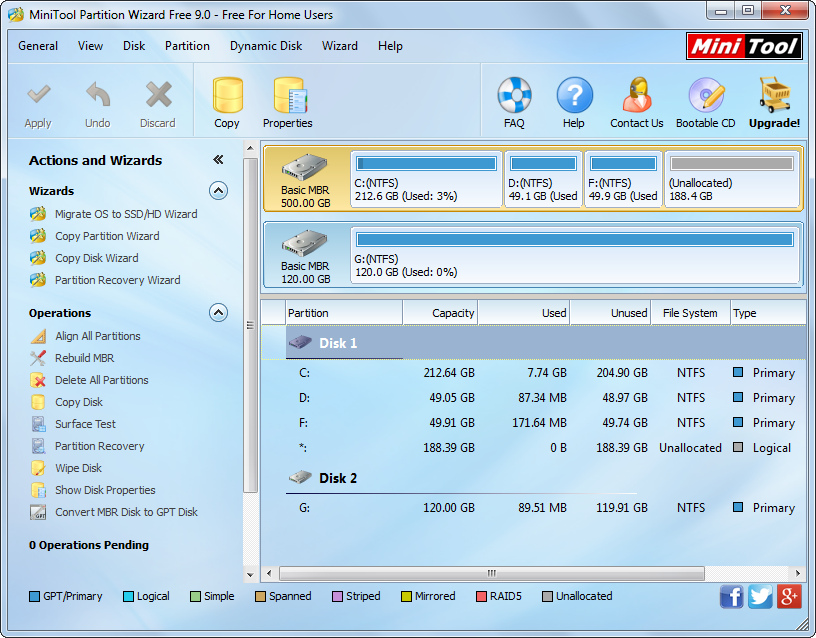
Then, select the system disk and click “Copy Disk” feature from the left side. Tip: we had better connect the disk that will save the copy of the system disk with computer in advance.
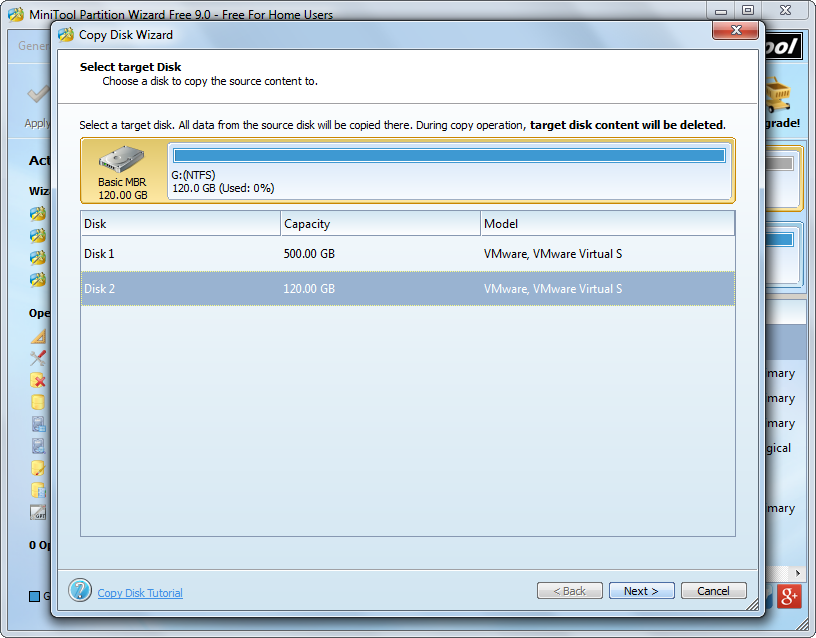
Next, select the target disk to save the backup of system disk and click “Next>”. After that, users are able to change the size and location of partitions on the target disk. Please do in accordance with actual demands and then click “Next>” to get a boot note. Just read the note and click “Finish” to go back to the main interface:
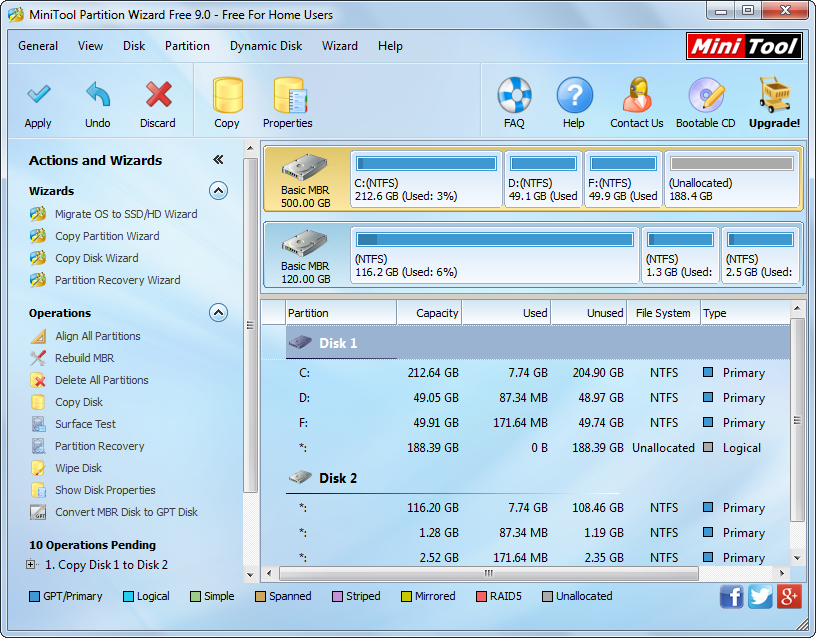
Now we can see all files and partitions on system disk have been cloned to another disk. At this time, we need to click “Apply” button on the top to make all these changes performed. Tip: since the system disk saves Windows which is running, for sake of data security, MiniTool Partition Wizard will ask us to restart computer. Please do as it tells.
Once all changes are completed in boot mode, our computer will start normally. And we can restore our computer to the current state via the backup of system disk at any time. However, if you just want to make a clone for Windows, please see Migrate OS to SSD/HD for details.
