Question: I have a HP laptop, which is with a 500GB hard disk. Now the partition saving Windows 8 (partition C) is nearly running out of space, so I want to extend it. Nevertheless, there is no contiguous unallocated space on the right side of partition C so that “Extend Volume” feature is grayed out. Fortunately, several recovery partitions (one of them is even 20GB) are after drive C, so I am going to migrate HP recovery partitions to external hard disk, and then delete the source ones to create unallocated space for partition C. Who can give me a suggestion? Much appreciated.
Answer: the best way is to copy recovery partitions to external disk by using drive copy software since to clone a partition will copy all files saved in this partition. More importantly, this kind of software can help simplify operations, save time, as well as protect data. However, as HP recovery partition is a hidden partition, many drive copy programs do not support cloning it. Considering this situation, we suggest using MiniTool Partition Wizard Free Edition, which is a freeware to migrate HP recovery partition to external hard drive in Windows non-server operating systems. For detailed steps, please see the following demonstration.
How to Migrate HP Recovery Partition to External Drive
After the drive copy software has been installed, please run and launch it to get the main interface below:
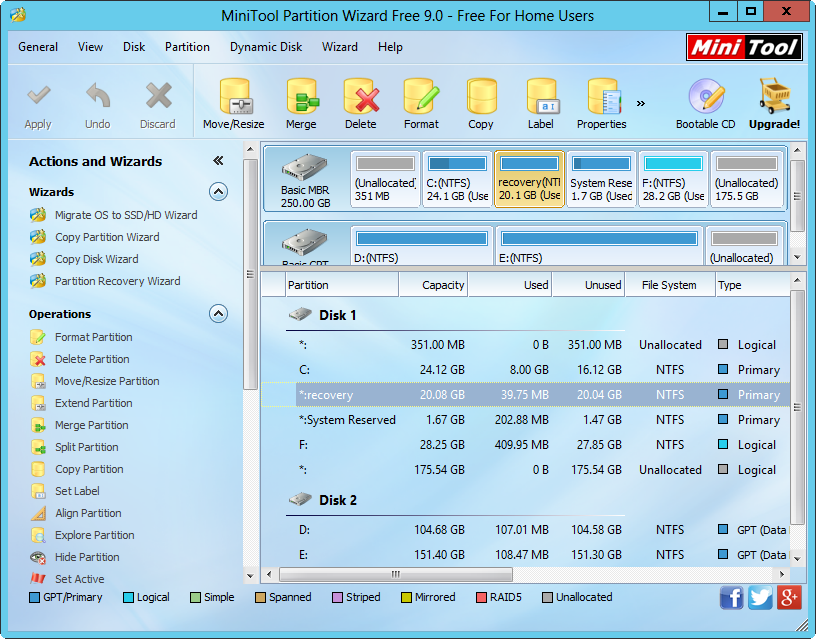
Then, select the recovery partition we want to migrate and click “Copy Partition” feature from the left action panel.
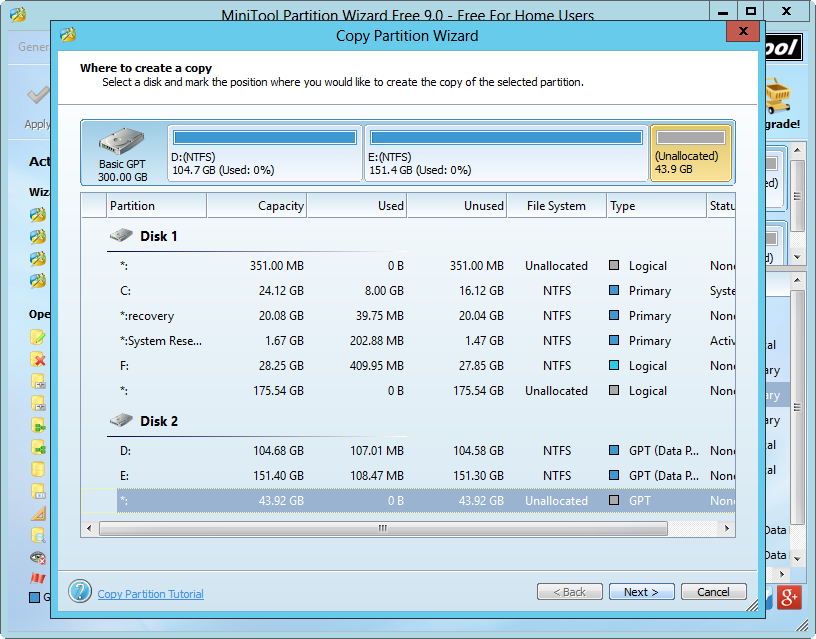
Next, choose an unallocated space from the external hard drive to save the copy of the recovery partition and click “Next>”. If there is no unallocated space, please shrink an existing partition to create.
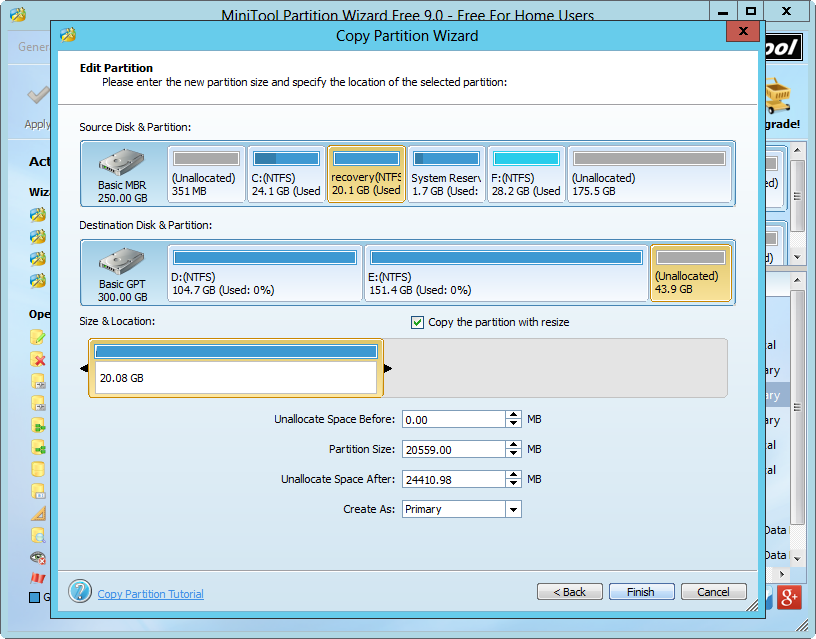
Then you can resize the newly created partition on external hard drive by changing the length of the partition handle. After getting needed partition size, click “Finish” to go back to the main interface of MiniTool Partition Wizard:
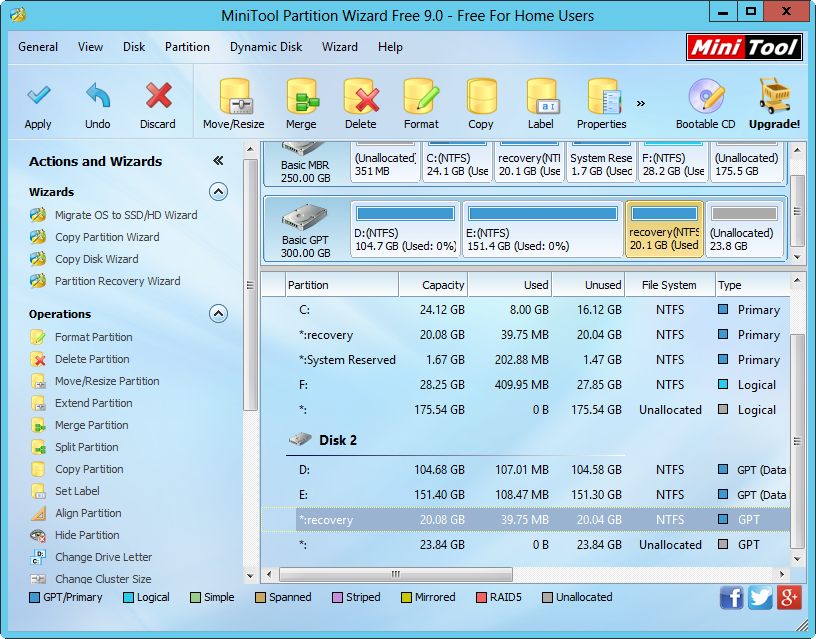
Now we can see the selected HP recovery partition has been migrated to external hard drive. However, if you have more than one recovery partition to transfer, just clone them one by one. After all partitions are copied, click “Apply” button on the top to make all changes performed.
Actually, to free up space of local disk is one of reasons for migrating HP recovery partition to external, and you may want to make a backup for this kind of partitions. Whatever reasons, the free drive copy software MiniTool Partition Wizard can help you a lot. It also supports cloning recovery partition of Dell, Toshiba, Samsung, and so on in addition to HP.
Nevertheless, after complete the migration, users may be unable to delete the source recovery partitions in Disk Management, which is a quite common situation. To solve this problem, please see Solutions to Deleting Drive.
