Generally, a drive in Windows can be referred to either a hard disk or a partition on hard disk. After users save a lot of important files to a drive, it is highly suggested that they make a copy for the hard drive in case some or all of data get lost accidentally, and making drive to drive clone is a good method since it can save a lot of time.
What is Drive to Drive Clone
As we know, we can clone files from one place to another place so as to make a backup. Naturally, we can clone a drive to another drive to make a backup for the entire drive. When the drive is a hard disk, cloning drive will copy all partitions as well as all files saved in these partitions to another drive. When it is a partition, cloning will copy the partition and files stored in this partition to another partition.
Some users may think it may cost them much more time to make drive to drive clone compared with direct file copy. Actually, as long as users resort to excellent drive clone software, operations will be simplified, and all data will be protected. Here, we suggest using the freeware MiniTool Partition Wizard.
How to Make Free Drive to Drive Clone with MiniTool Partition Wizard
Firstly, download and install the freeware to computer. Then launch the program to get the main window:
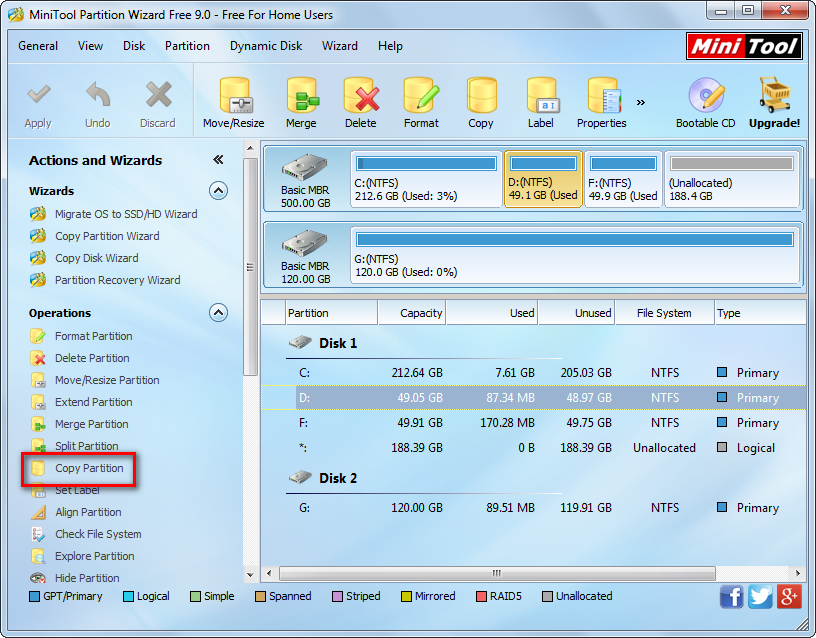
All disks and partitions are shown here, and we need to select the drive which needs copying. Here, we take cloning partition D for example. Select the drive and click “Copy Partition” feature from the left side.
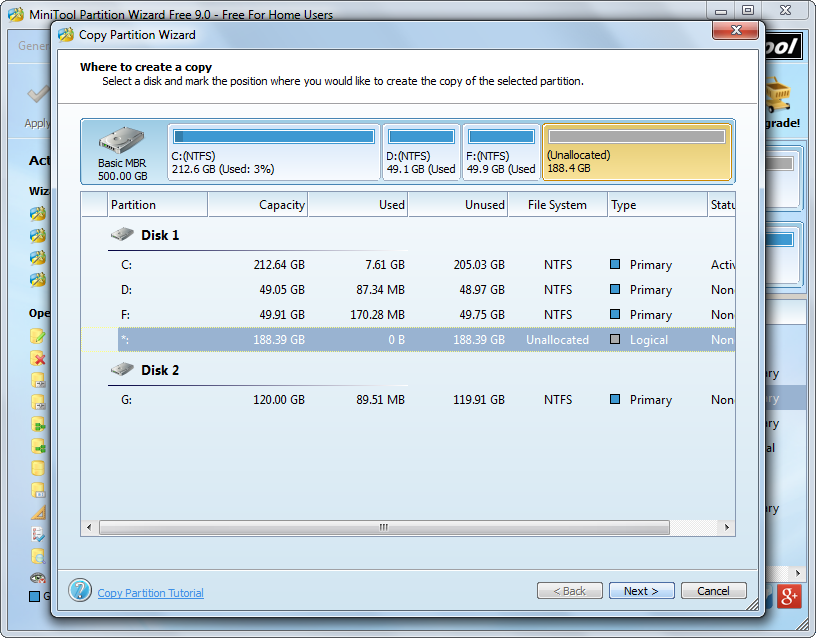
Then, select an unallocated space from either the same disk or a different hard disk to save the copy of partition D and click “Next>”. If there is no unallocated space, you need to shrink the partition which has lots of unused space left to get. Then, we can change the size and location for the new partition. After getting desired partition size and position, click “Finish” to go back to the main interface:

Now we can see partition D has been copied to another place, so finally we need to click “Apply” to make these changes performed.
However, if you want to make disk to disk clone rather than partition to partition copy, please see “Copy Disk” to get details. And we hope this post is useful when you need to make free drive to drive clone.
