Problem description: I’m loving shooting so that I bought a Canon Digital Single Lens Reflex with a 32 GB CF card. Every time the CF card is nearly full, I need to transfer photos from digital camera to computer to free up space, but this will cost me a lot of time, so I am considering whether there is a fast way to do this. Who can give me an idea?
Solution: the easiest way is to clone memory card of Canon digital camera to computer, which can save you half of the time. However, to do memory card clone, users need the help of drive clone software.
Searching memory card cloner on the internet, you may find lots of such tools, but some of them should be paid and some may bring damage to your photos. Aiming at this situation, we suggest using the freeware MiniTool Drive Copy. Just try using it to transfer photos from digital camera to computer, because it is turned out that this drive clone software does not bring any effect on original data. Next, let’s see specific steps to clone memory card of Canon camera to computer by using this program.
How to Transfer Photos from Digital Camera to Computer
Firstly, download and install the free drive clone software to a Windows computer. Then, connect the memory card to the very computer via card reader or directly connect the camera to computer through cable. Next, launch the installed app to get its starting interface shown below:
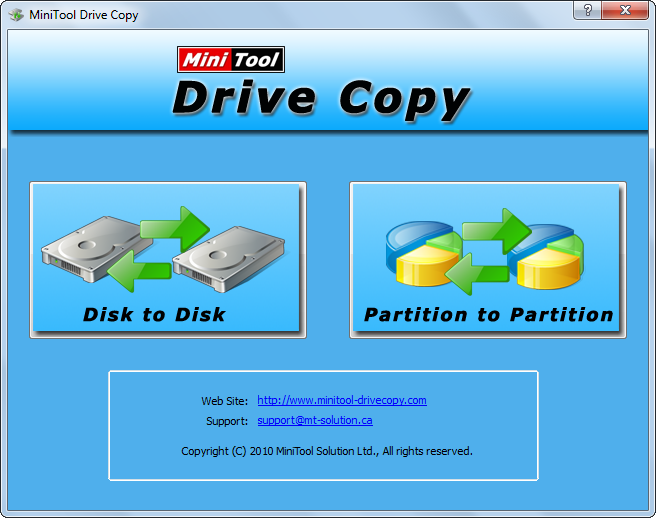
Here, we can choose “Partition to Partition” module to clone memory card since there is always only one partition on a memory card.
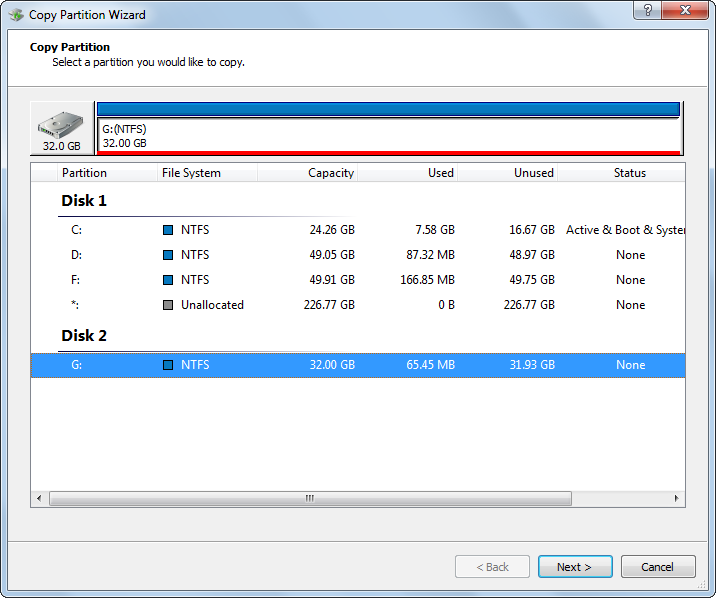
Then, select the memory card we want to copy and click “Next>”. After that, select an existing partition or unallocated space on hard disk of computer to save the clone of memory card and click “Next>”. Tip: if you are choosing a partition, please transfer or backup all important data saved in this partition in advance, because all data will be erased after the clone is completed. If there is no unallocated space, you can shrink one of partitions to get.
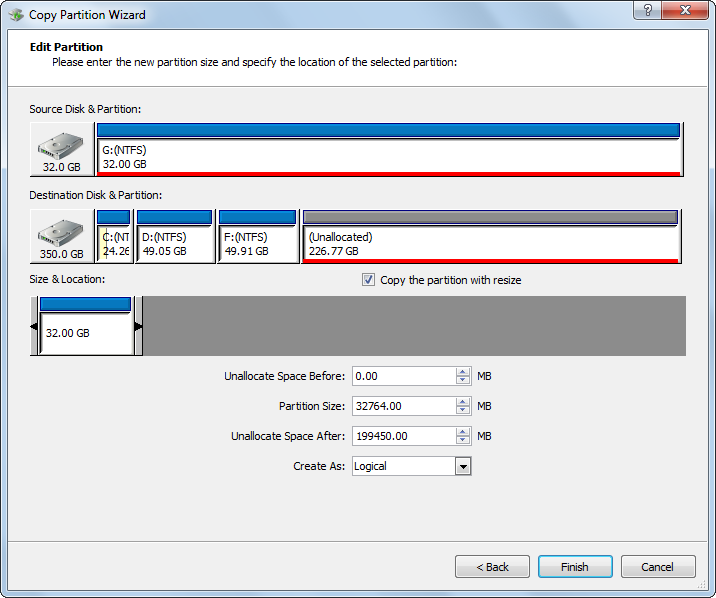
Next, just click “Finish” to continue.
At last, click “Yes” to make all changes applied.
Once all changes are completed by MiniTool Drive Copy, all photos will be transferred to computer. At this time, you can delete the source photos to free up space. Actually, this free drive clone software is capable of cloning hard disk, SD card, memory stick, etc., not limited to CF card. When there is a need, try this program out.
