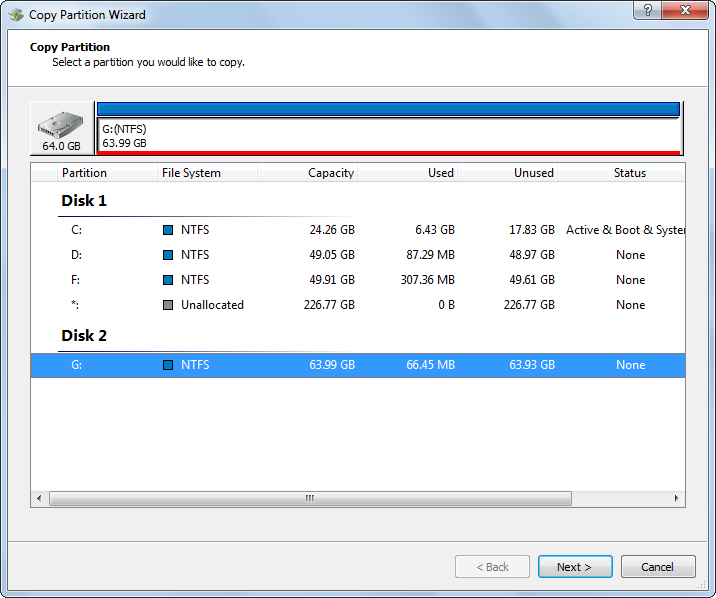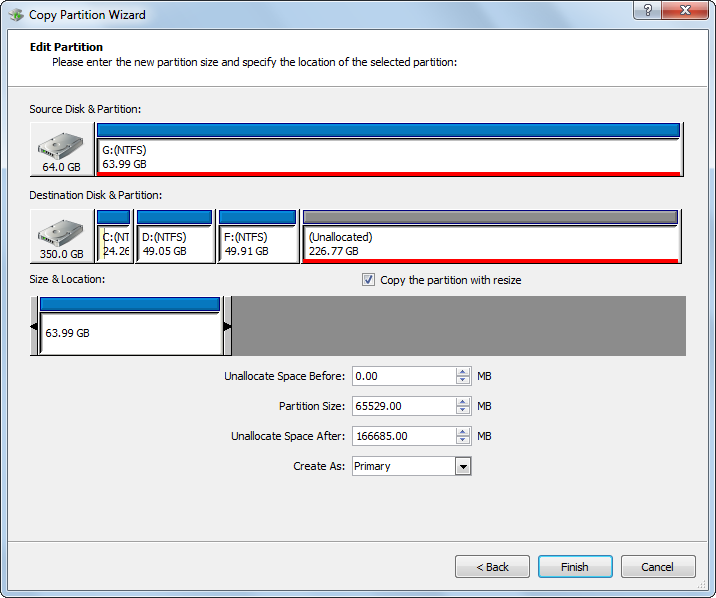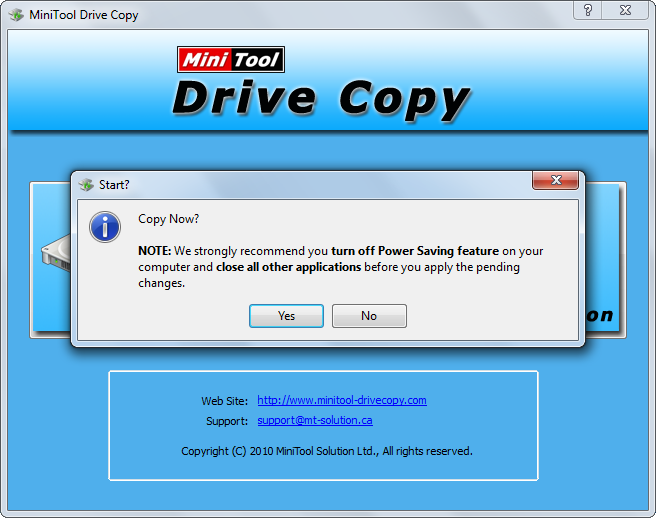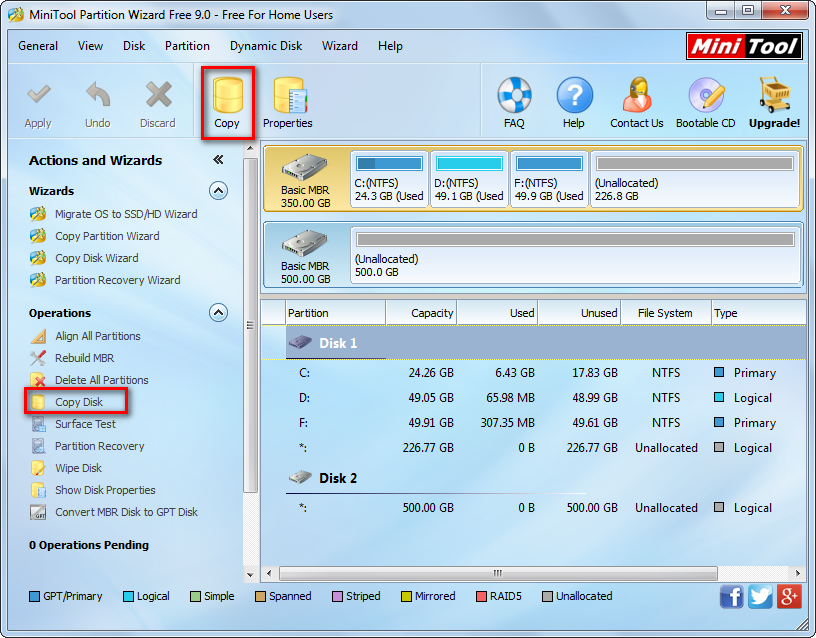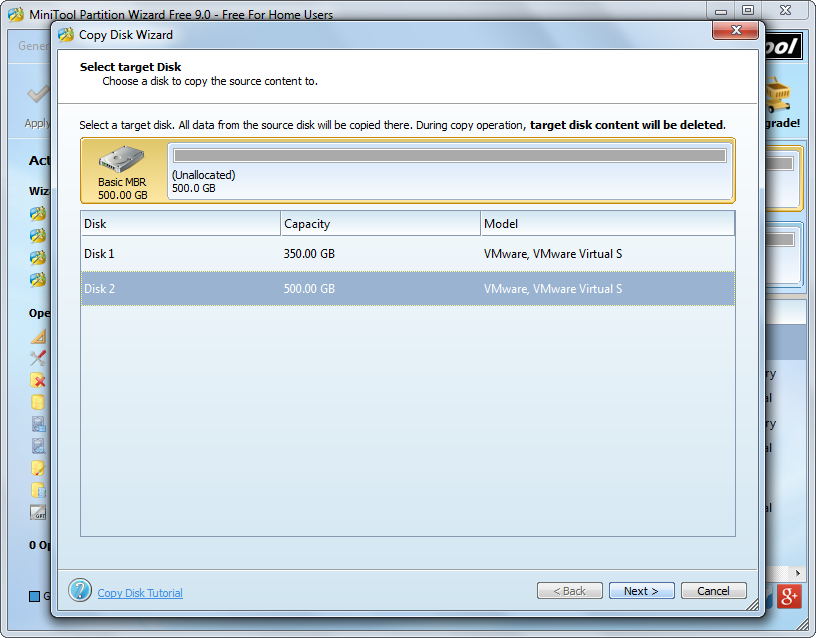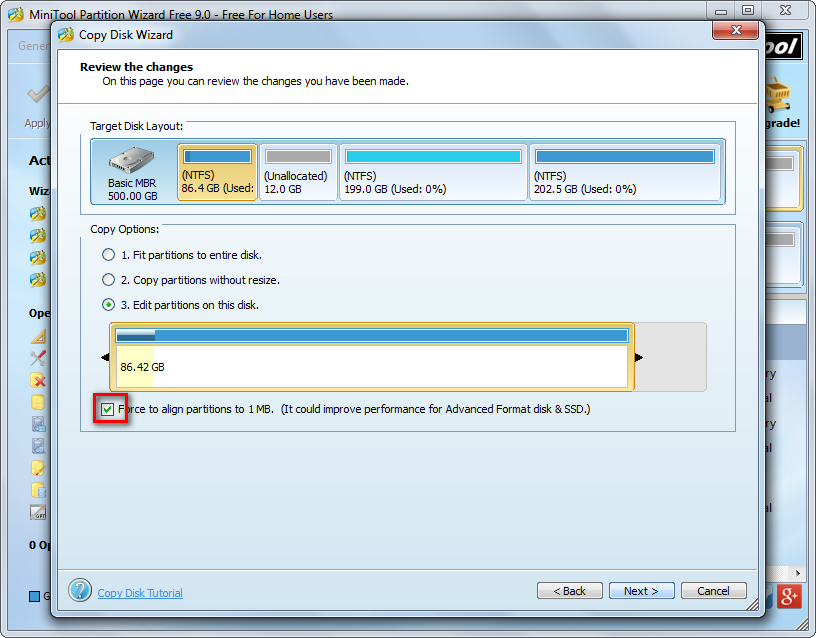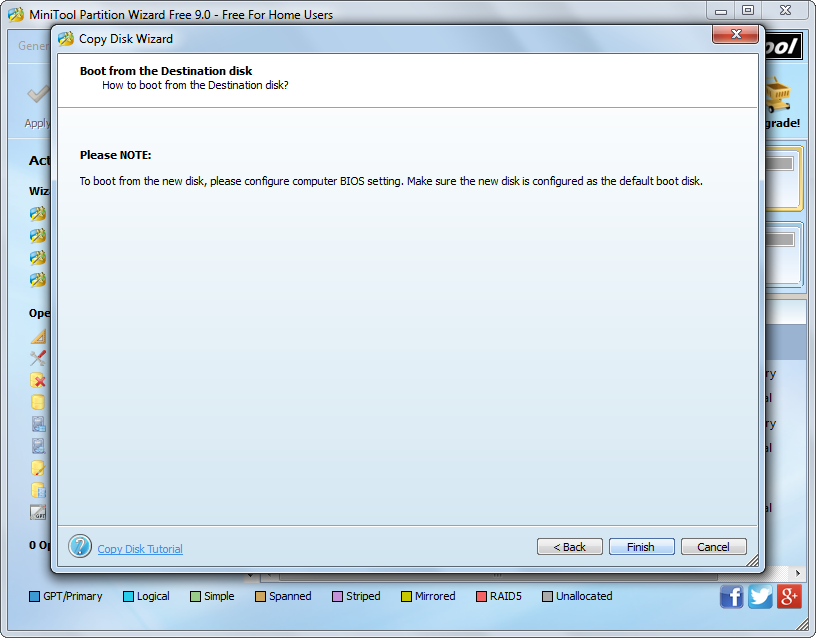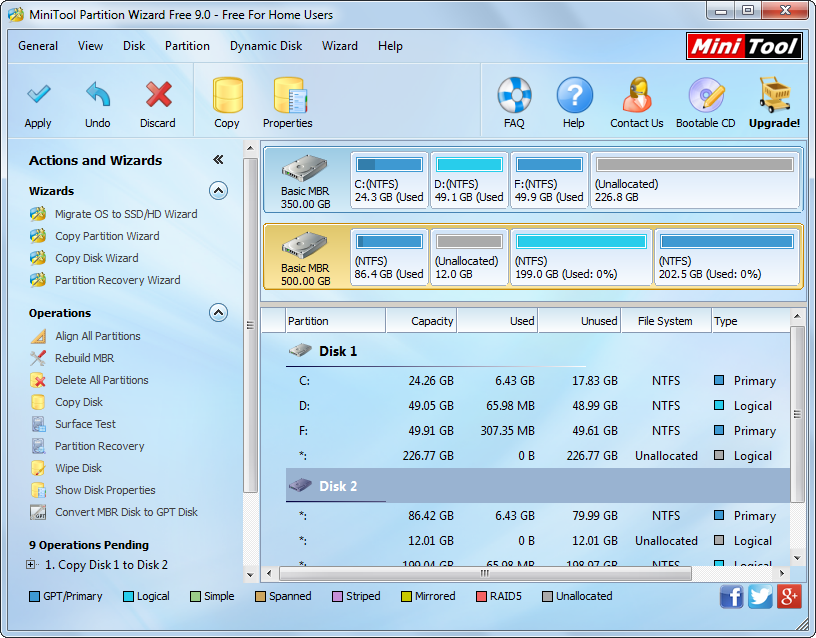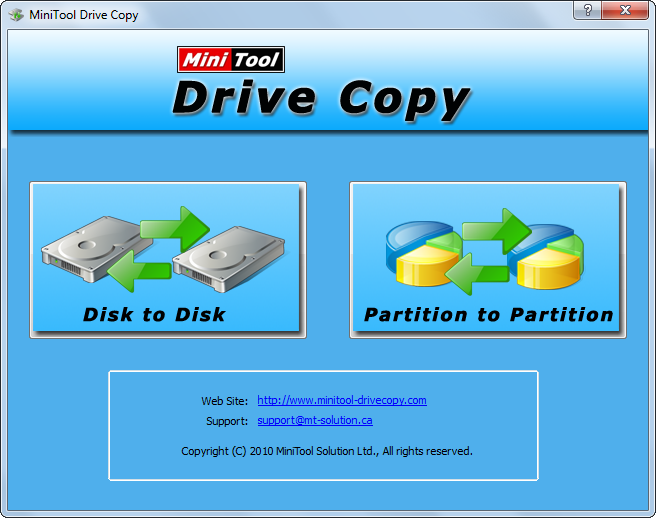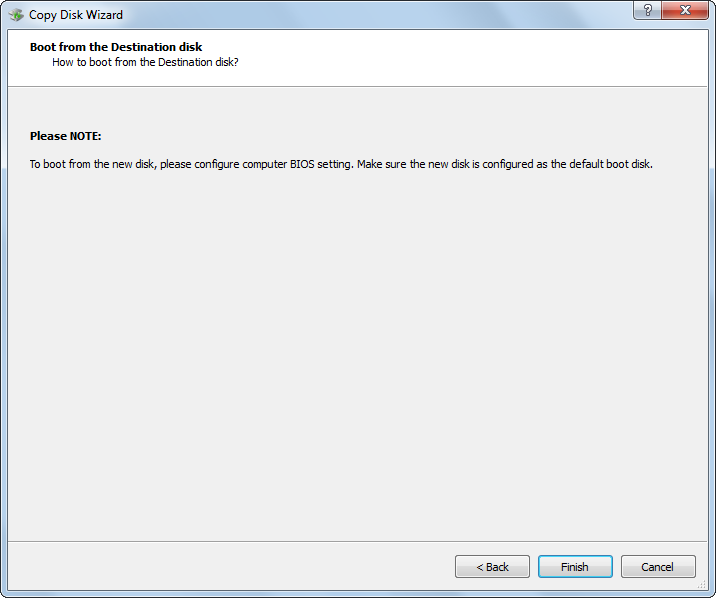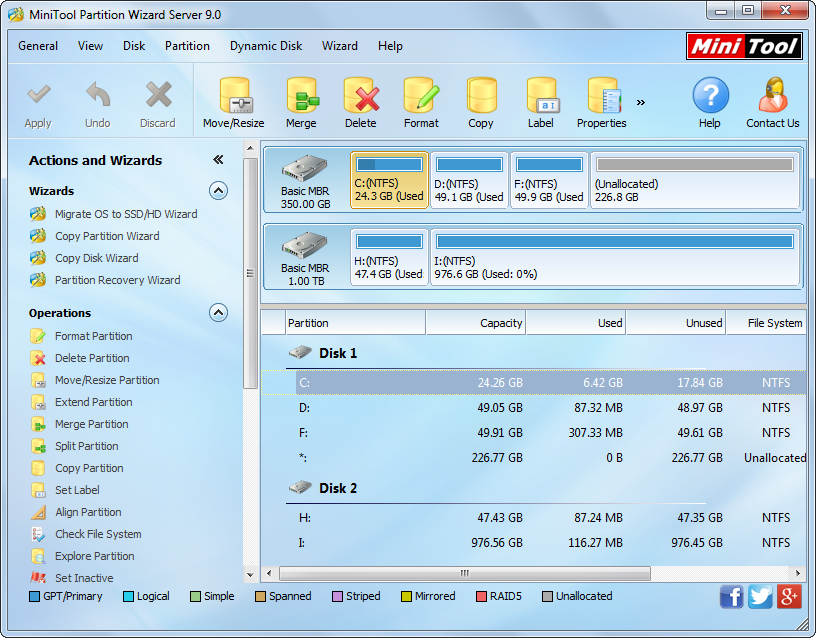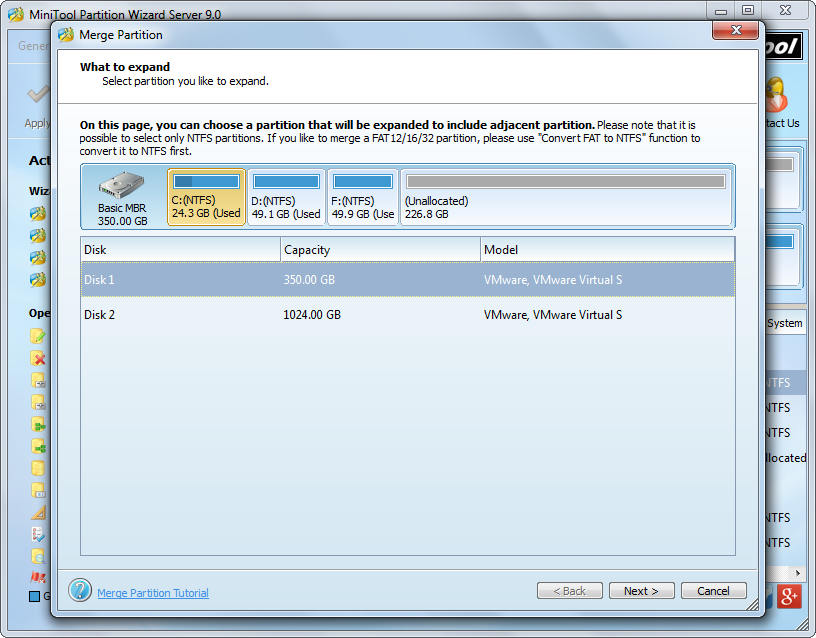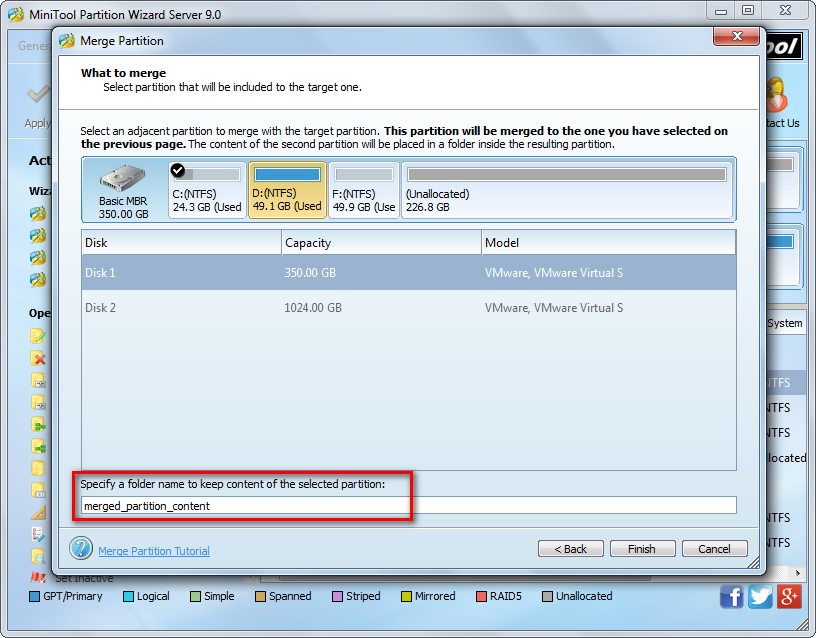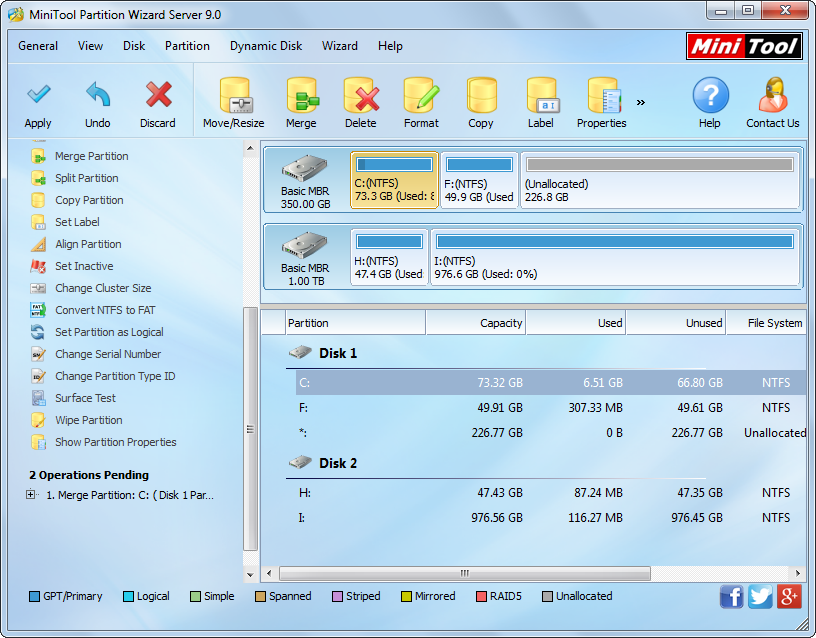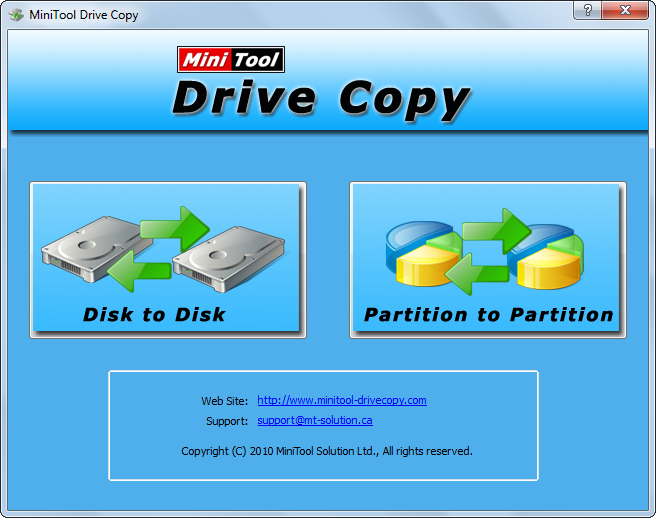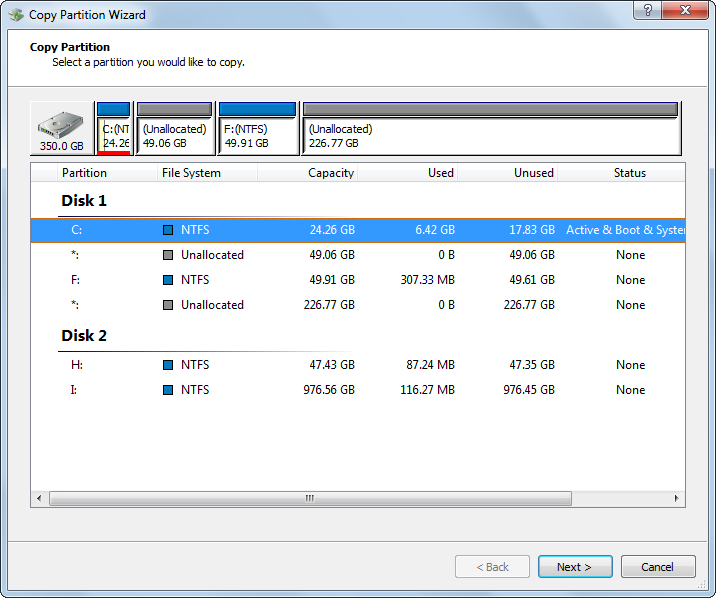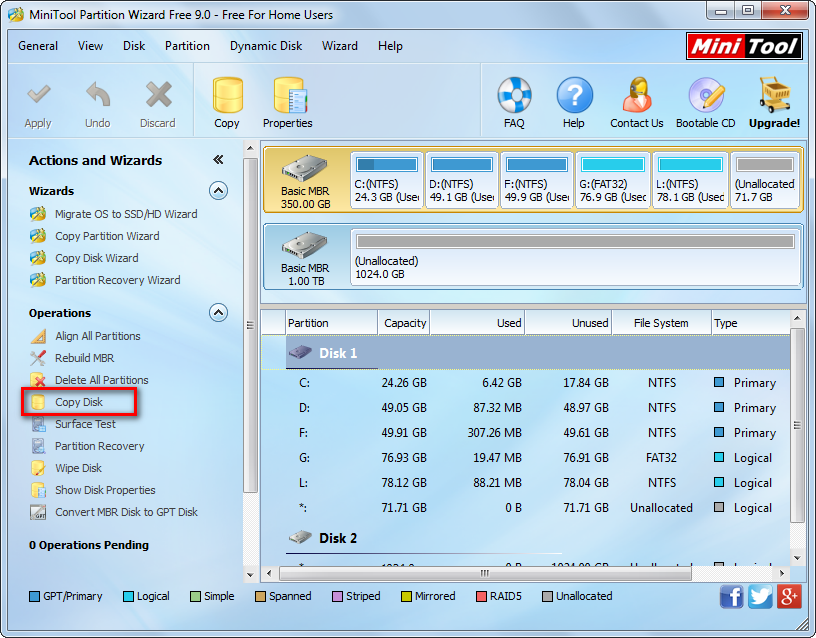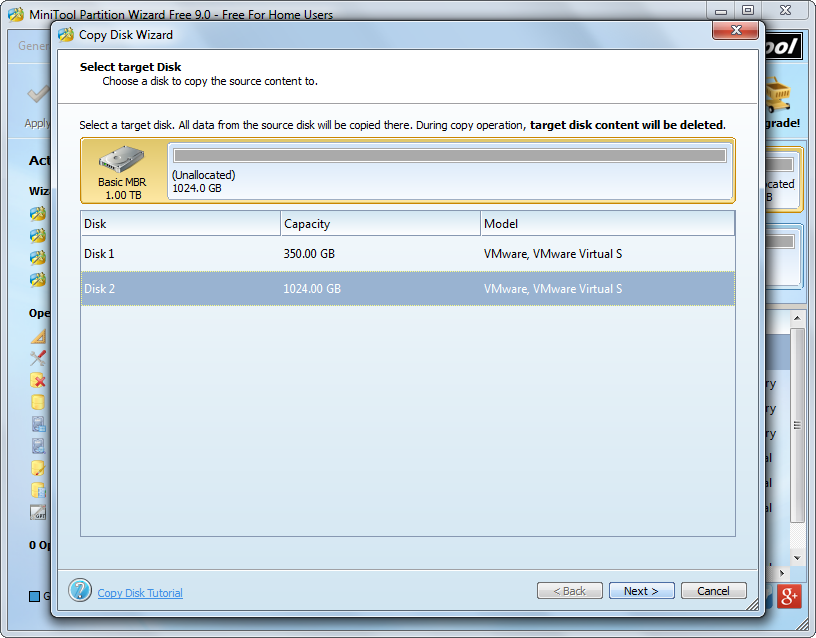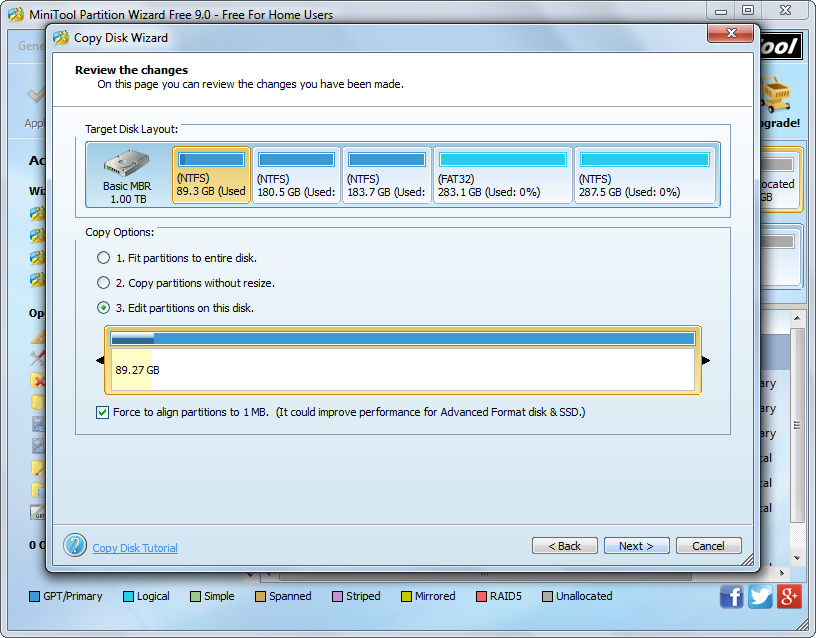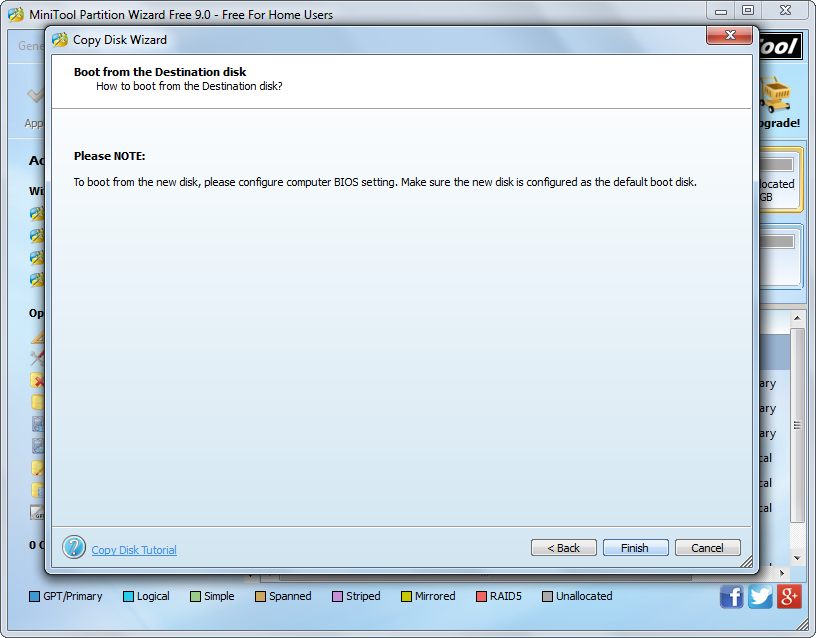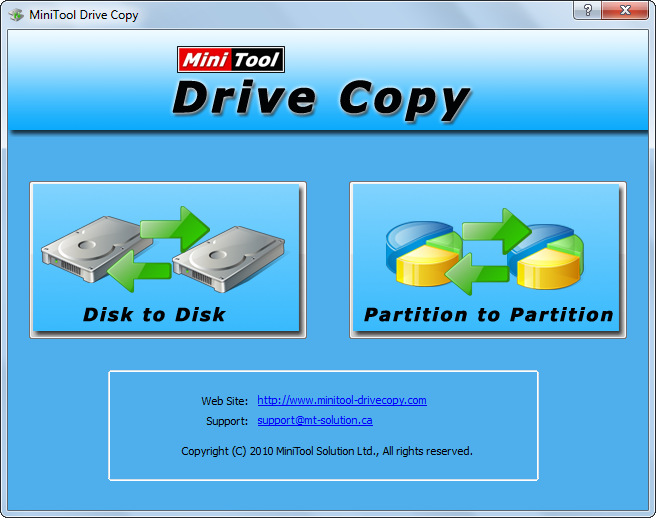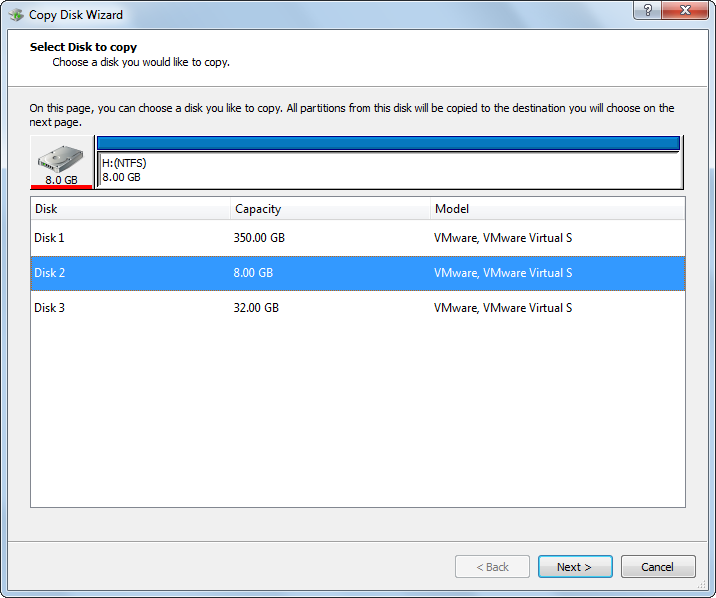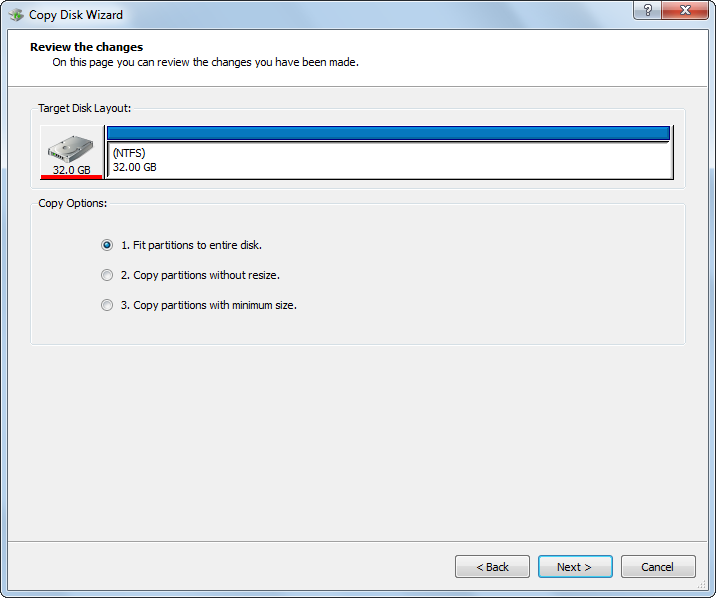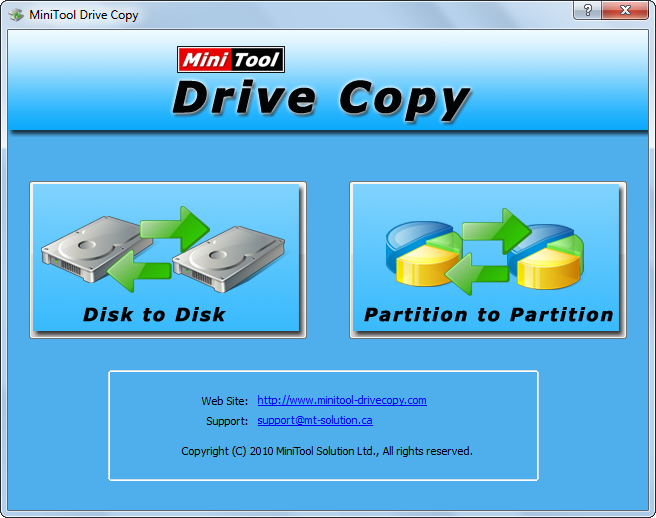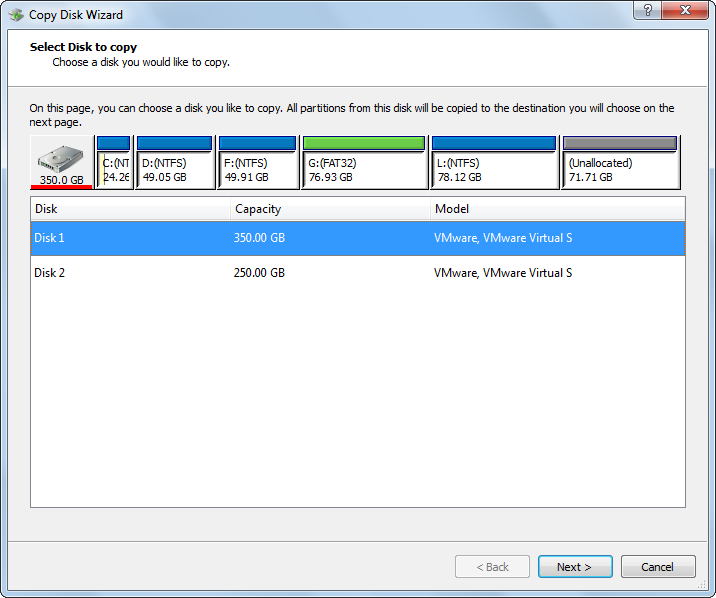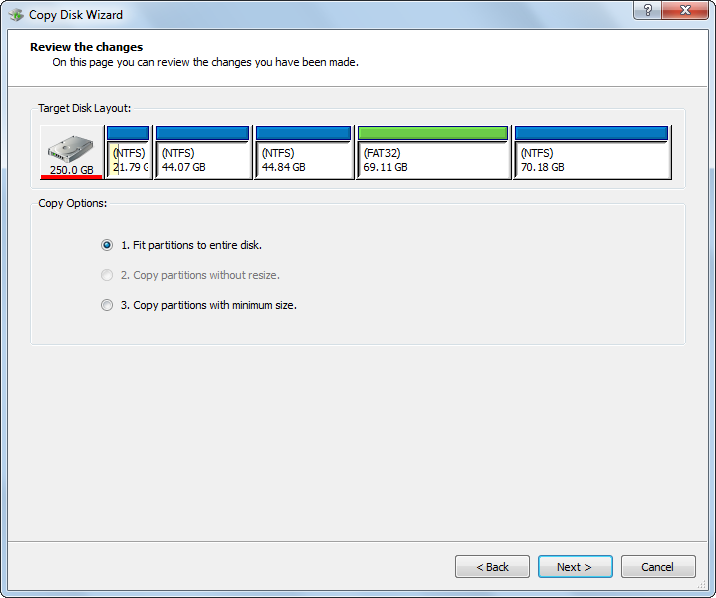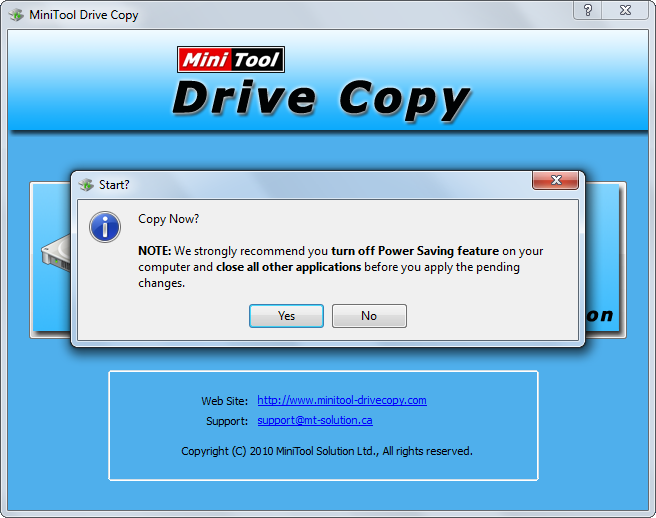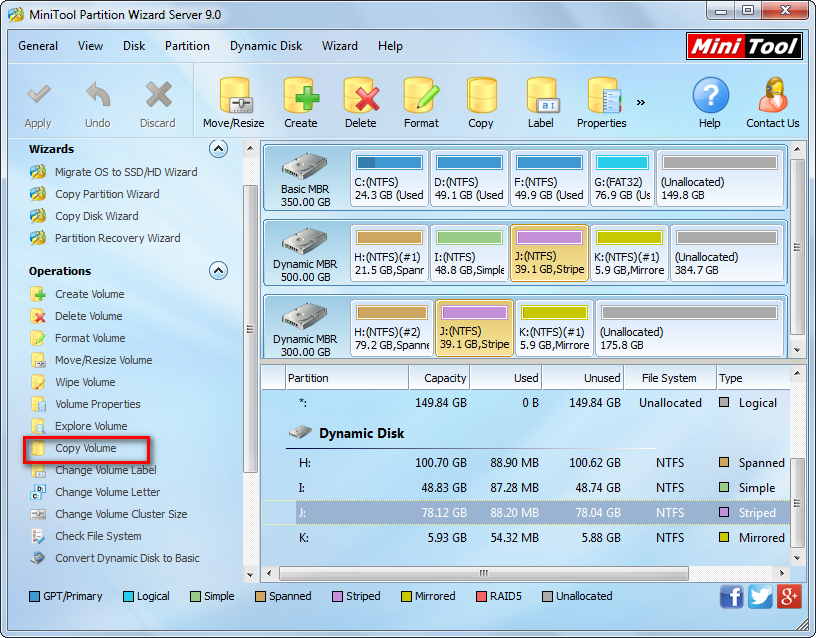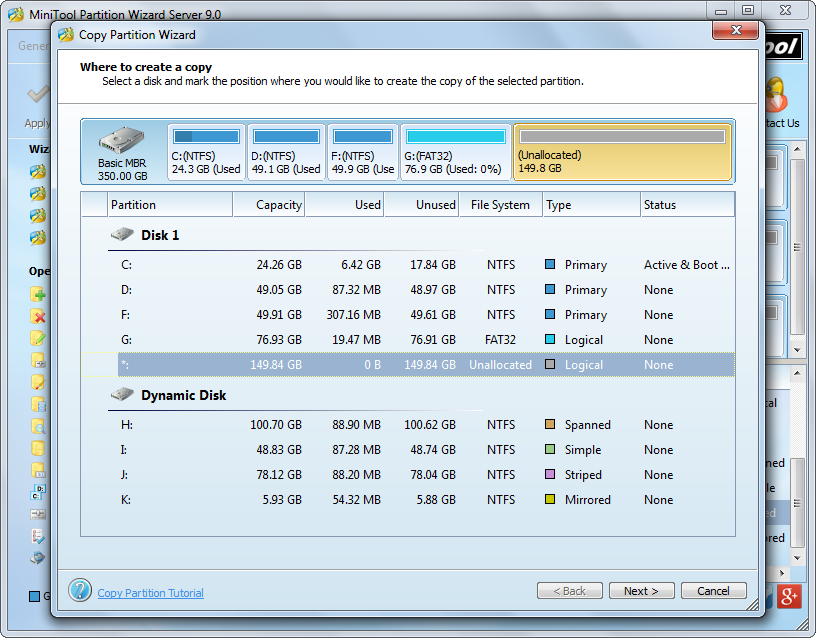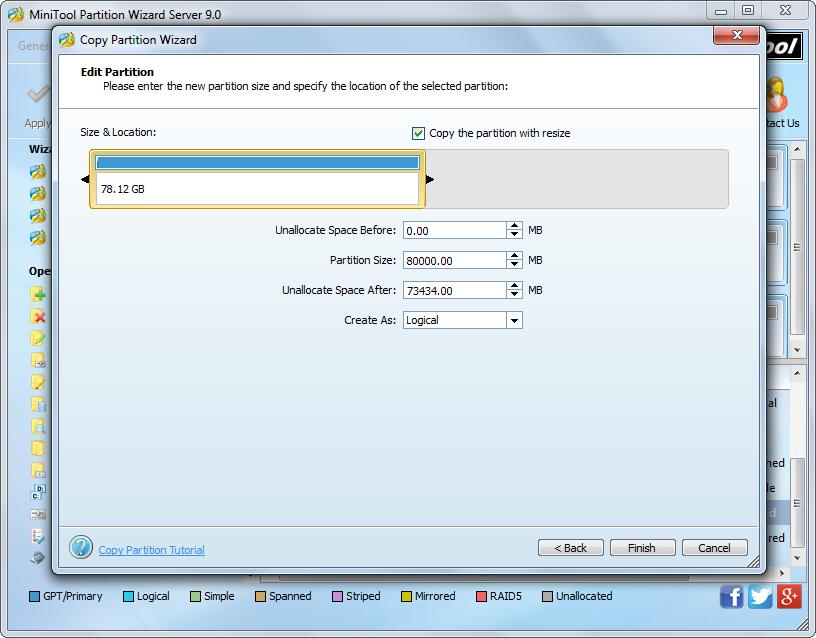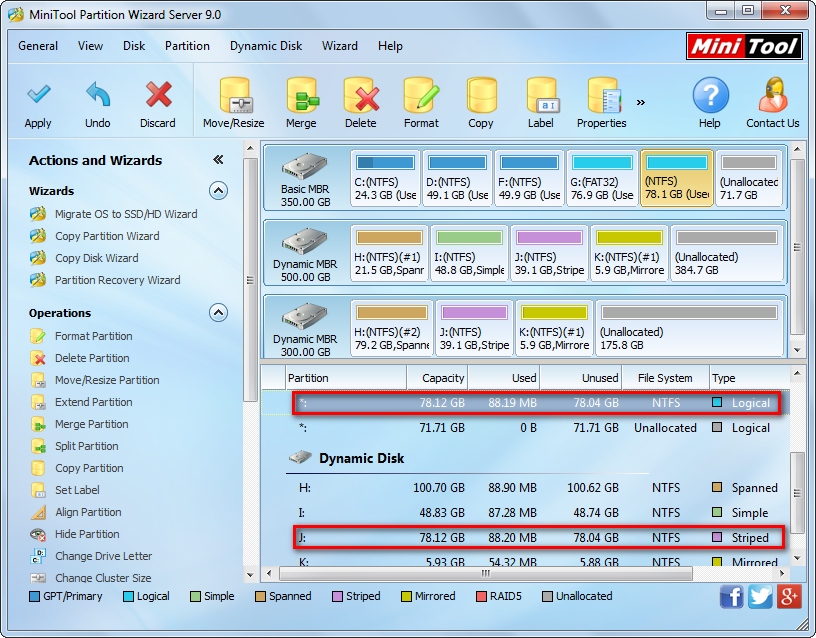Question: recently I bought a 1TB hard disk to replace the old disk, and the old one will be for data storage only since it is so small (only 120GB). Searching on the internet I found the best way is doing hard disk to hard disk clone since it will transfer all original information to new disk, including Windows, installed programs, and other files. Nevertheless, there are so many disk clone tools on the internet that I do not know which one to download. Can someone give me suggestions?
Indeed, there are so many programs which can help complete hard disk to hard disk clone, but disk clone failures often emerge since users choose a poor program. For example, the cloned Windows cannot boot for boot information like Boot.ini is not modified or updated in the process of copying hard disk. Considering these failures, we recommend using MiniTool Drive Copy for non server users and MiniTool Partition Wizard Server Edition for server users. It is very easy to operate both programs, and next let’s take MiniTool Drive Copy for example to see detailed steps.
How to Make Hard Disk to Hard Disk Clone
Step 1: download and install this free disk clone tool to PC or laptop, and then launch it to get the window below:
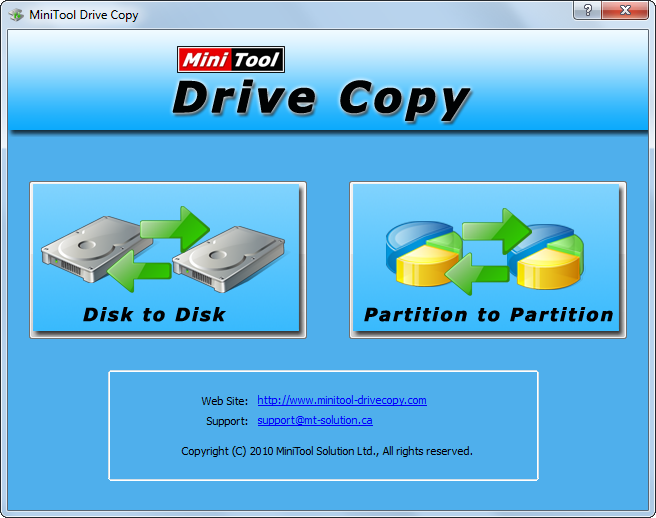
Step 2: choose “Disk to Disk” module since it helps copy the entire hard disk.
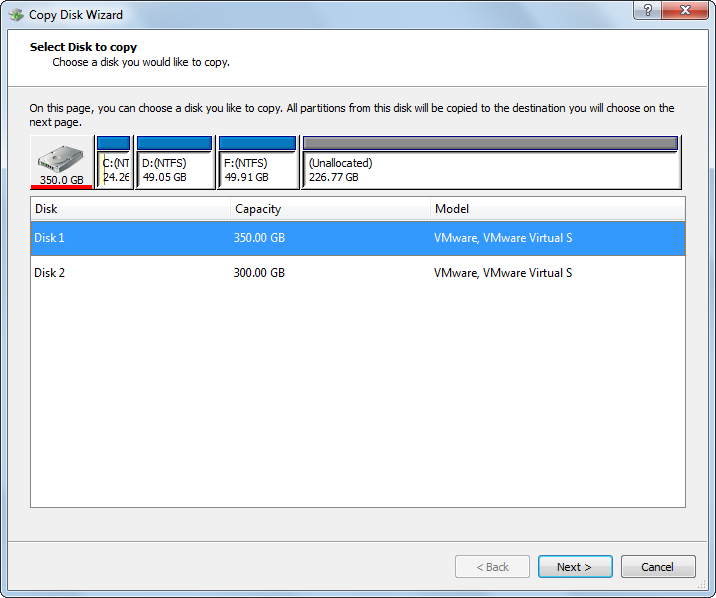
Step 3: select the source disk to clone and click “Next>”. Then, select the new disk to save the copy of the source disk and click “Next>”.
Step 4: choose a copying method to decide the layout of new disk and click “Next>”.
Step 5: read the boot note which shows how to boot computer from new disk successfully, and then click “Finish”.
Step 6: click “Yes” to start copying hard disk.
Notice: since the source disk saves Windows which is running, MiniTool Drive Copy will prompt users to restart computer. For sake of data security, please do as told, and then the disk clone tool will perform hard disk to hard disk clone in boot mode. Once all operations are completed, the computer will reboot. Please enter BIOS setting during reboot and then set the new disk as the default boot disk. For GPT + UEFI users, there is no need to make such a setting. After the computer reboots successfully, users can deleted all data saved on the source disk to free up space for future use.
To copy hard disk of Windows server, please make use of MiniTool Partition Wizard Server Edition.