Question: in case of system crash, I’m planning to create a copy for the Windows OS which is running in my virtual machine. Is there excellent software which works well on VMware and can help me backup Windows 7? Basically, the copy should be bootable.
Answer: here we will introduce 2 piece of freeware. One is MiniTool Drive Copy, and the other is MiniTool Partition Wizard. Both work excellently on VMware and are free for Windows XP, Windows Vista, Windows 7, Windows 8, Windows 10 and other non server users. Just choose the best one according to actual demands.
How to Backup Windows 7 on VMware with MiniTool Drive Copy
Firstly, run Windows 7 on virtual machine. Then, download and install the drive clone software to VMware. Next, launch the program to get its starting interface:
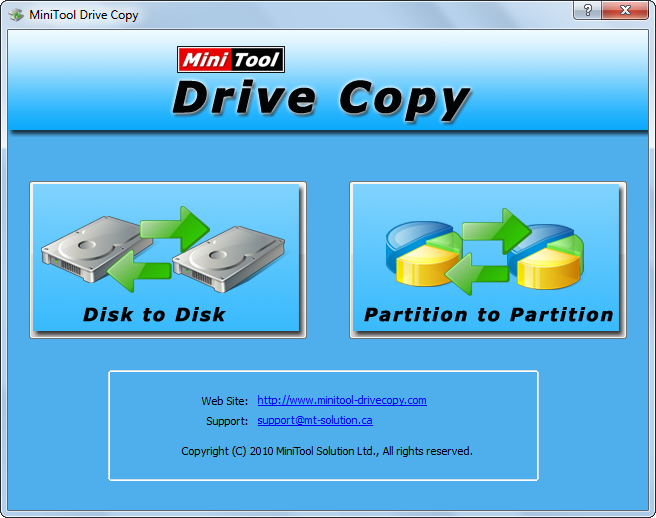
Here, please select “Disk to Disk” module to migrate OS since this function will update and fix boot information during the process of Windows 7 disk copying. After the selection, all disks and partitions will be listed:
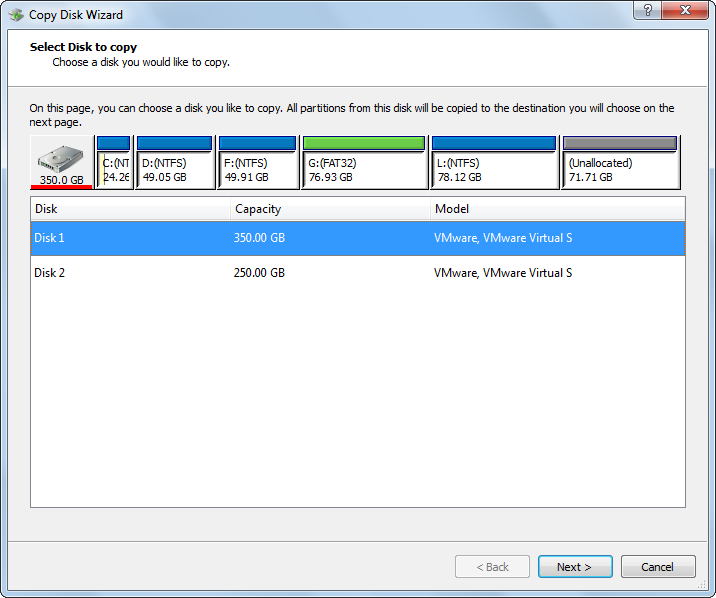
Please select the disk which saves Windows 7 to backup and click “Next>”. Then, choose a target disk to save the copy of the Windows 7 disk and click “Next>”.
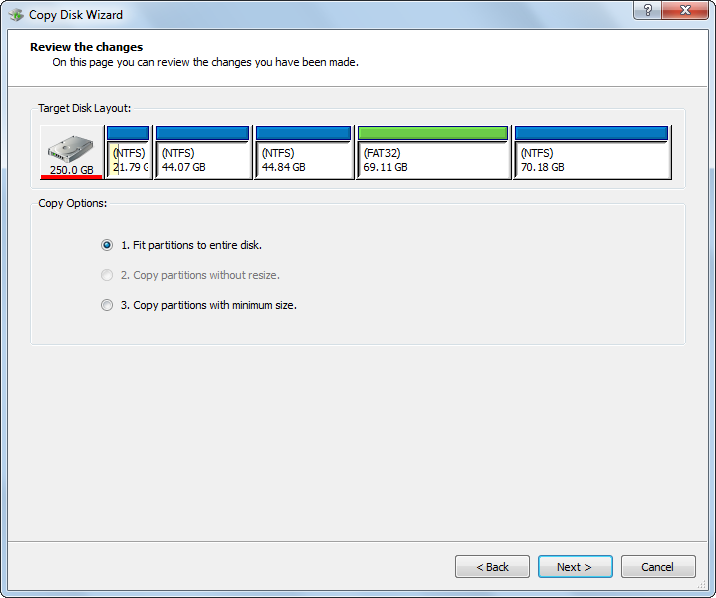
Next, choose a copying mode to decide the layout of the target disk and click “Next>”. After that, a note which shows how to boot from the target disk will appear, and users only need to click “Finish” button to get the window below:
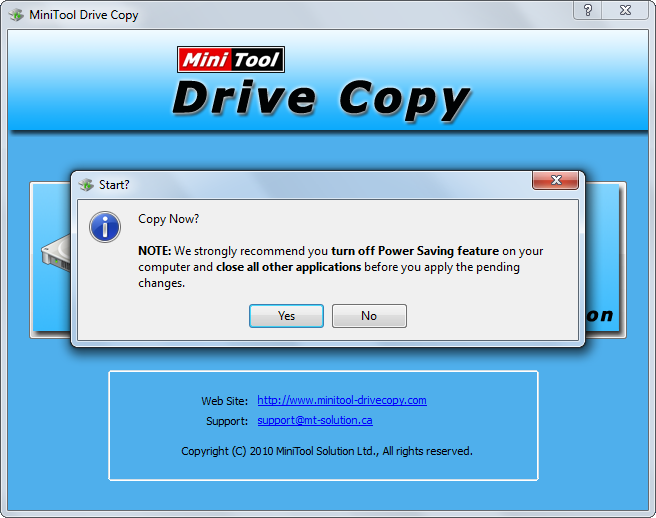
Now please click “Yes” to start copying the Windows 7 disk. Once the process ends successfully, backup will be created.
Nevertheless, backing up Windows 7 by using this drive clone software on VMware requires users to image the entire hard disk, so it is more suitable for users who are planning to clone multiple partitions. If users want to backup Windows OS only, make use of MiniTool Partition Wizard.
How to Backup Windows 7 with MiniTool Partition Wizard on VMware
First of all, run this free partitioning software to get its starting interface and choose “Launch Application” to enter the main interface:

Then, perform the following operations: choose “Migrate OS to SSD/HD Wizard” module from the left panel, select the target disk to create the backup of Windows 7 and click “Next>”, choose a copy method and click “Next>”, click “Finish” to continue, and click “Apply” on the top to apply all changes.
After these operations, to backup Windows 7 on VMware ends. For detailed steps and thumbnail help, please see Migrate OS to SSD/HD.
Now users can either download free drive clone software or free partitioning software to backup Windows OS.
