Basic disk and dynamic disk are 2 kinds of disk configurations, and they are different from each other in many aspects. For instance, dynamic disk allows volumes to have noncontiguous space on one or more physical disks while basic disk can’t. Due to these differences, many users think it is impossible to clone dynamic volumes to basic disk. Actually, this is a wrong point of view.
To image volumes to basic disk, users just need to download a drive clone program which supports dynamic disk from the internet, but the problem is that most cloning apps work on basic disks only like MiniTool Drive Copy. Aiming at this situation, we suggest using MiniTool Partition Wizard since it works well on both basic disk and dynamic disk. More importantly, all data will be under great protection during the whole process of cloning dynamic volume to basic disk. For detailed operating steps, please look at the following demonstration.
Clone Dynamic Volume to Basic Disk with MiniTool Partition Wizard
Firstly, download and install the recommended drive clone program to computer. Then, run it to get the main interface shown below:
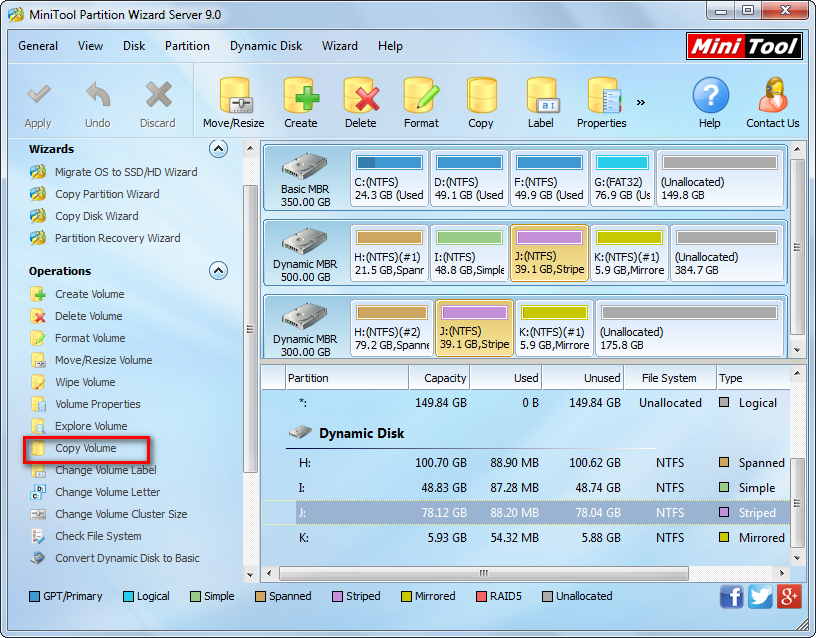
Here, all disks (both dynamic disk and basic disk), partitions, and volumes are shown clearly. Imaging volume to basic disk requires an unallocated space on the basic disk, and the space should be large enough to hold all content on dynamic disk. If there is no such space, please shrink one of partitions via the function “Move/Resize Partition” to create. Then, select the volume which needs copying and choose “Copy Volume” from the left pane to get the following interface:
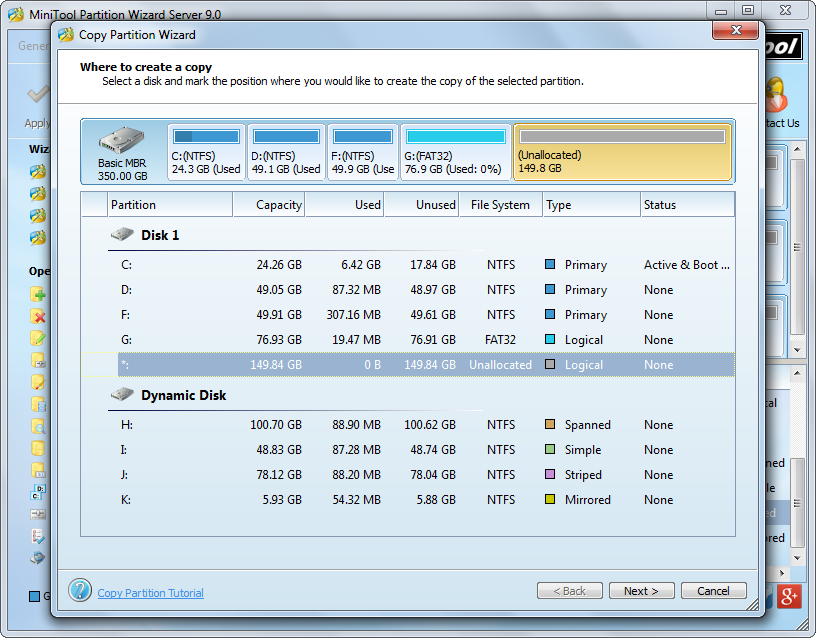
Here, please select an unallocated space on the basic disk to save the copy of the source volume and then click “Next>”.
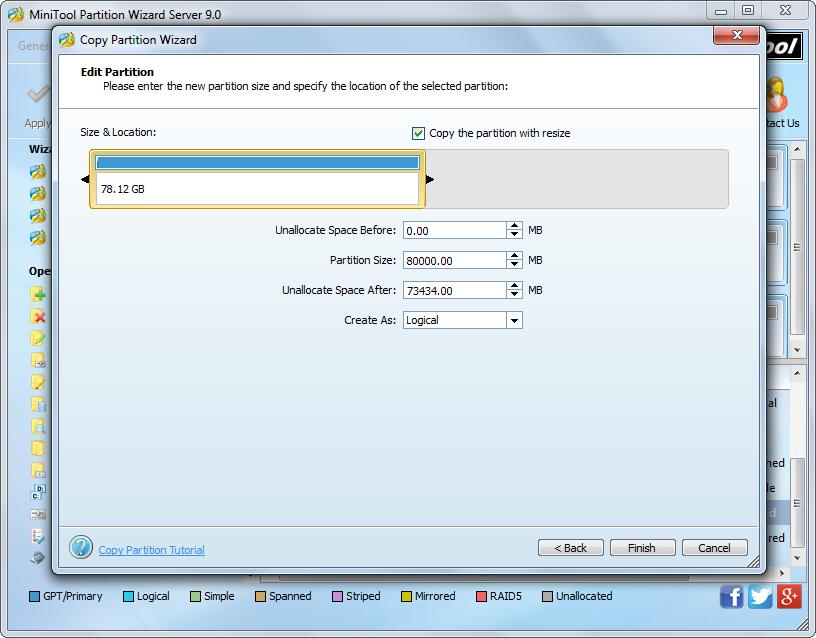
Then, change the size and location for the new partition (namely the partition which saves the copy) and click “Finish” to go back to the main interface:
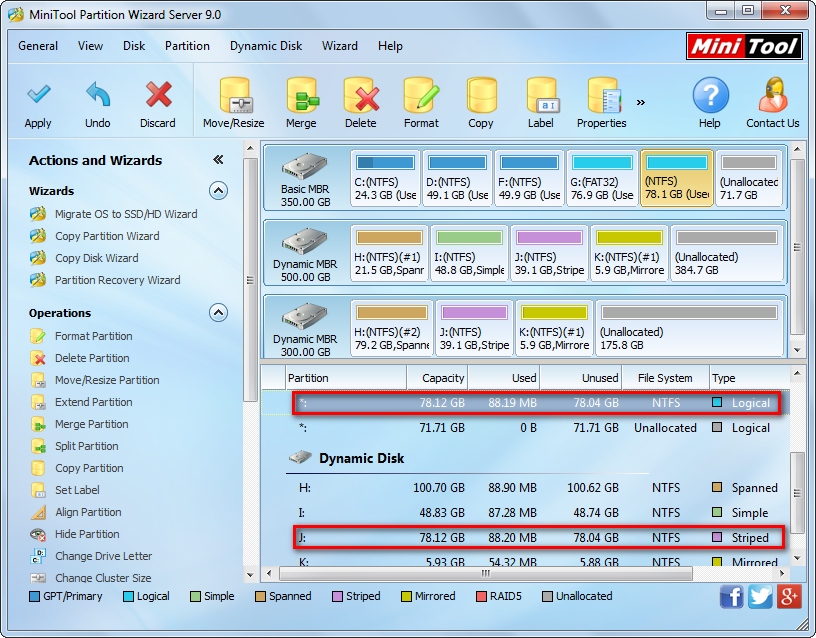
Now we can see the selected dynamic volume namely volume J has been cloned to the basic disk, but it does not have a drive letter. To make new partition visible in Windows Explorer, please appoint it with a drive letter via the function “Change Drive Letter”. At last, click “Apply” button on the top to apply all changes.
Now to clone dynamic volume to basic disk has been completed. In fact, the drive clone program MiniTool Partition Wizard also supports copying basic partitions to dynamic disk apart from imaging volumes to basic disk, and operations are the same. Nevertheless, if users just want to clone partitions or basic disks, the freeware MiniTool Drive Copy is OK.
