When there is a need to clone system disk (namely the disk which saves Windows OS), it is highly suggested that users backup the entire hard disk sector by sector. If not, Windows OS may be unbootable for some boot information will not be cloned. Well then, how to complete this kind clone? Third party drive clone software is needed since Windows does not provide such a feature.
Here, we suggest using MiniTool Partition Wizard Free or MiniTool Partition Wizard Server Edition. The former is free for all non server users, and the latter (chargeable) works well on Windows servers. Moreover, several steps are needed, and all data will be protected to the largest extent. For example, if power outage emerges suddenly during the process of disk clone, both programs will restore the hard disk to the original state. Next, we take MiniTool Wizard Free for example to clone system disk. Please look at the following steps.
Backup Hard Disk Sector by Sector with Partition Wizard Free
First of all, launch the drive clone software and choose “Launch Application” to get the interface below:
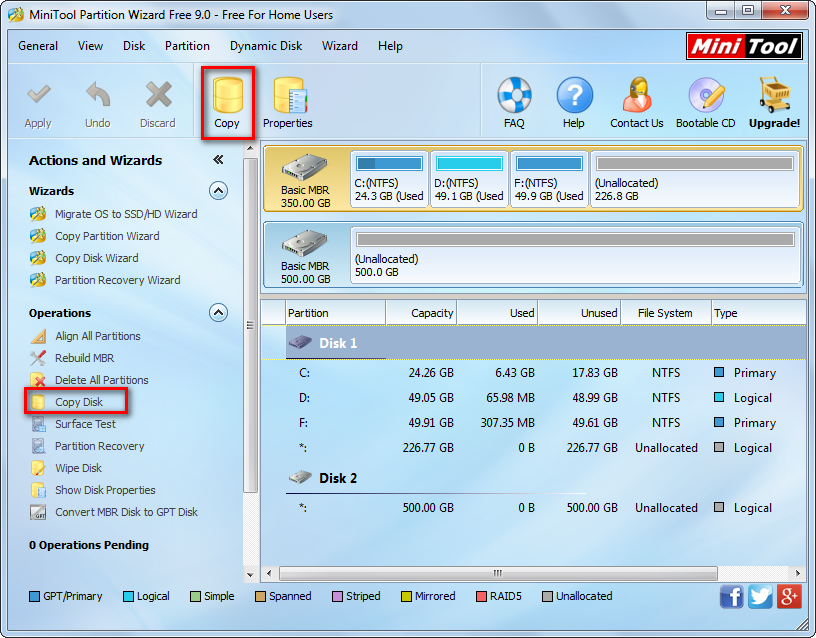
In this interface please select the disk which needs cloning and choose “Copy Disk” from the left pane or choose “Copy” from toolbar to get the window below:
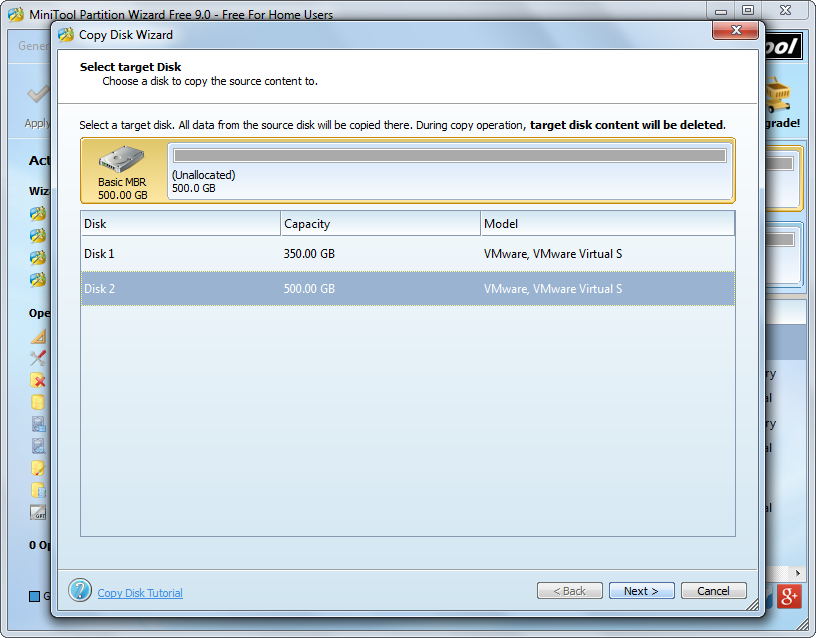
Now please select the disk that will save the backup of the source disk and click “Next>”. After that, users will be given choice to decide the layout of target disk:
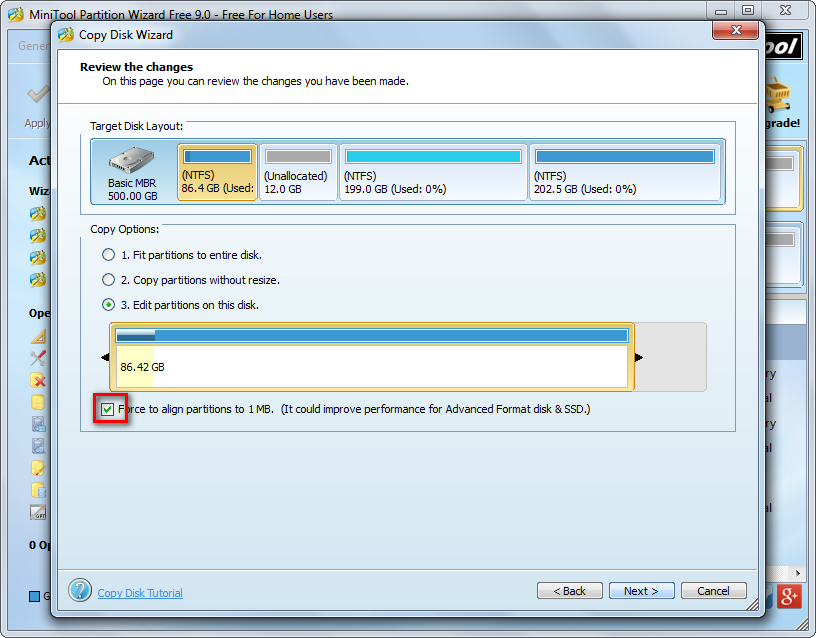
In the interface above users can change partition size and location for the target disk. Moreover, there is an option “Force to align partitions to 1MB”, which can improve computer performance when users clone disk to advanced format disk or SSD. After all changes are made, please click “Next>” to get the window below:
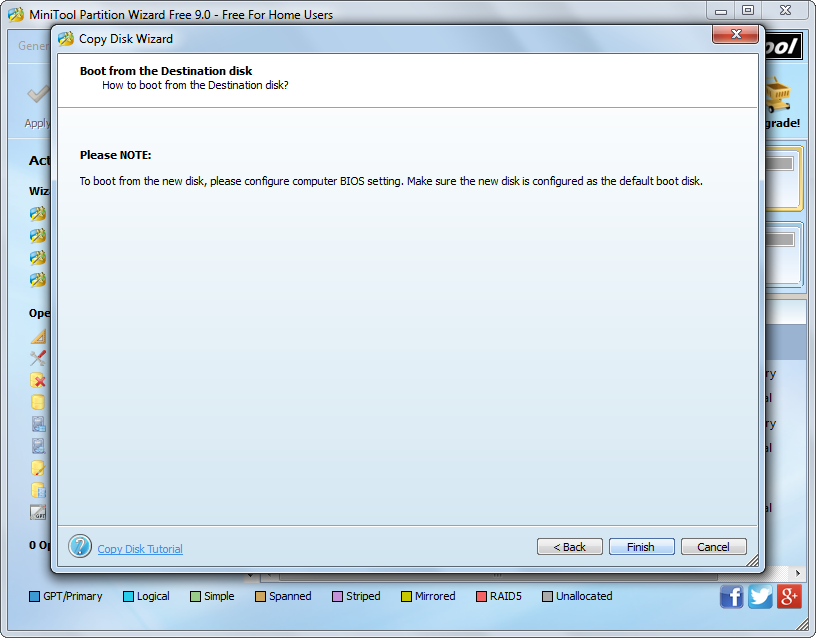
This is a note showing how to boot from the target disk. See it carefully and click “Finish” to go back to the main interface:
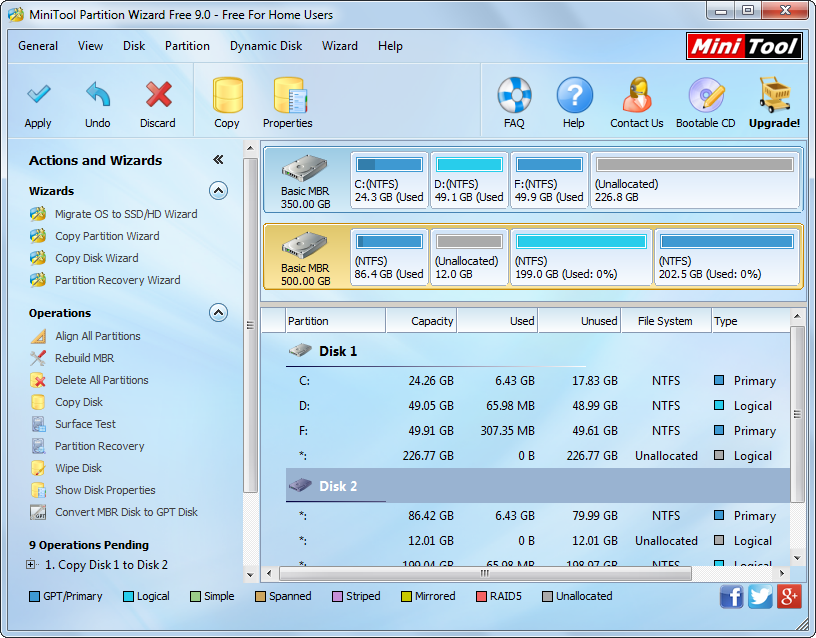
Now we can see disk 1 has been cloned to disk 2 whose partitions are without drive letters. At this time, please click “Apply” button on the top to apply all changes. Once the application is completed, we backup hard disk sector by sector successfully.
If users want to clone system disk and make it bootable, MiniTool Partition Wizard Free or Server Edition may be helpful. For video help, please refer to Copy Disk.
