Nowadays, capacity of memory card becomes larger and larger, ranging from 1G to 128G or larger. Therefore, many users hope to upgrade their small memory card of digital camera to larger ones. Well then, how to complete this kind of upgrade without losing any original information?
A lot of users choose to copy and paste photos and videos one by one from the old memory card to computer or to the larger memory card, which is of course not a wise choice especially when there are more than 10GB files saved, because it will cost much time. Here, we recommend a quite time-saving method, namely cloning the small memory card to larger one or imaging partitions on old memory card to local disk. And free drive clone software can help do it in easy operations.
The freeware MiniTool Drive Copy is highly suggested when users want to upgrade small memory card of digital camera to larger ones. 3 reasons for recommending it: free for all non server users, safe enough to protect every file, and easy to operate. As to detailed steps, please look at the following demonstration.
How to Upgrade Memory Card of Digital Camera to Larger without Data Loss
First of all, download and install the free drive clone software MiniTool Drive Copy to computer, and then connect both memory cards with computer (if users want to clone the small memory card to larger one) or plug the small memory card only (if they want to image the memory card to local hard disk). Next, launch the program to get its starting interface:
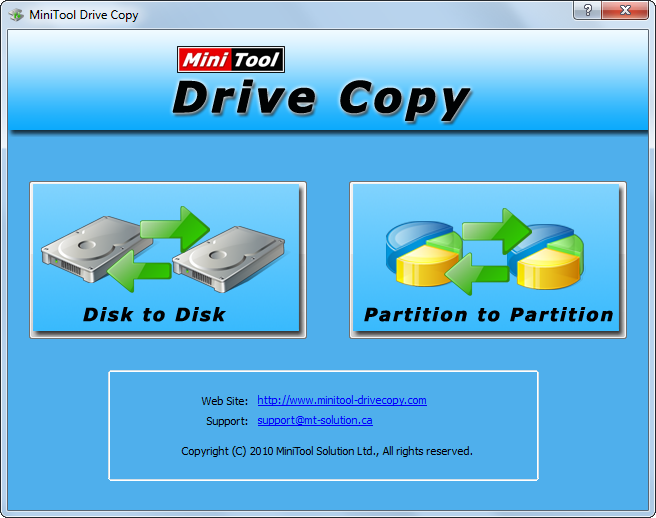
Here are 2 modules, namely “Disk to Disk” and “Partition to Partition”. Please choose the former to clone the entire memory card to another card or choose the latter to copy a single partition. Now we take cloning a partition for example. Choose the corresponding module and we can see the following interface:
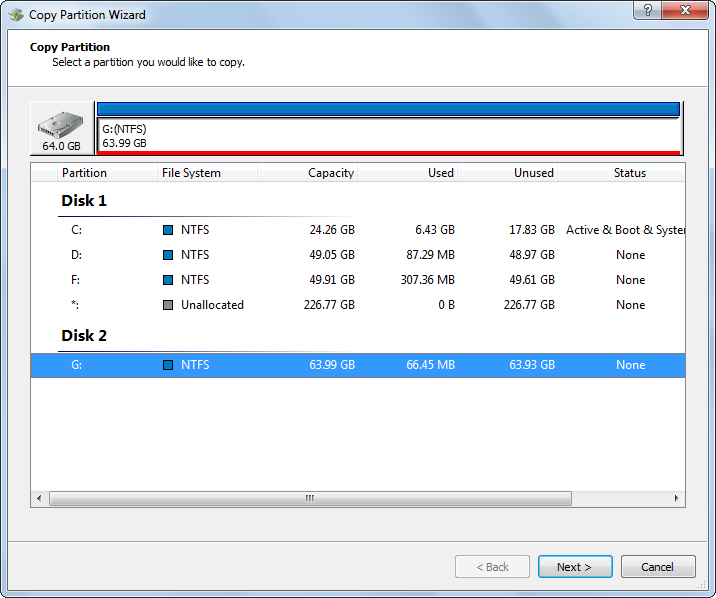
In this interface please select the partition which needs copying and click “Next>”. Then, choose an existing partition or unallocated space to save the copy and click “Next>”. After that, we are able to change the size and location for the new partition:
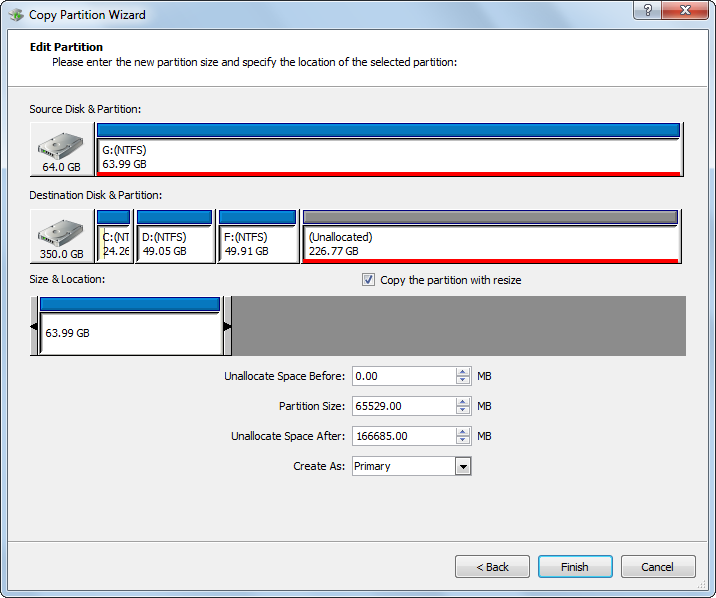
To resize partition, please change the length of partition handle. To move partition, please change the location of the partition handle. After that, click “Finish” to get the window below:
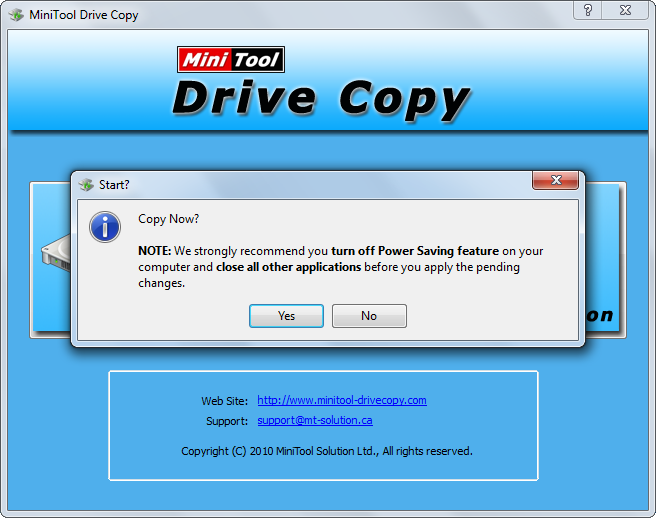
Now please click “Yes” to start cloning the source memory card. At this time, users only need to wait until the free drive clone software completes all changes. Once the copy is created, they can use the new memory card on digital camera without worrying about data loss, wherever the old card is.
This is the end of how to upgrade small memory card of digital camera to larger ones, and users can have a try. Of course, they can also try copying the entire memory card, which is the same as copying hard disk.
