Files saved on computer may get lost due to mistaken operation, virus attack, and hardware damage. For faster system recovery and data recovery, a lot of users would like to make a backup for the entire hard disk if there is an extra disk. Well then, how to duplicate Windows 8 system disk in an easy way? Is any third party software needed?
In general situations, we backup important files by copying and pasting them to another place or device. Nevertheless, this method is recommended only when there are not so many files to backup. To duplicate the entire Windows 8 system disk, users had better employ a piece of free drive copy software. Here, MiniTool Drive Copy is highly recommended. It is free for all non server Windows users.
This drive cloning software is capable of copying a single partition as well as backing up the entire hard disk in very easy operations, and all data will be protected. Next, let’s see detailed steps.
How to Duplicate Windows 8 System Disk with MiniTool Drive Copy
Firstly, launch the free drive copy software to get its starting interface below:
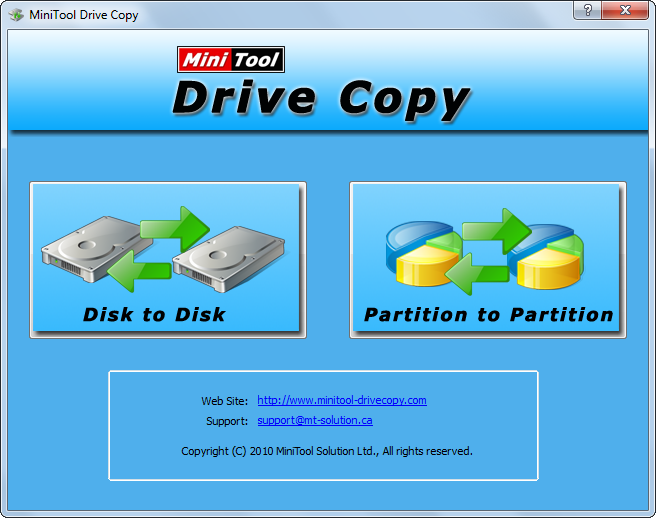
Then, choose the module “Disk to Disk” to make a backup for entire disk. After that, all disks will be listed like this:

Please select the source disk (namely the disk that needs copying) and click “Next>”. Then, select the target disk (the disk that will save the copy of the source disk) and click “Next>”. After these steps, users are able to resize partitions on the target disk:

There are 3 options, and users can choose the best one according to actual demands. Then, click “Next>” to get a boot note shown below:
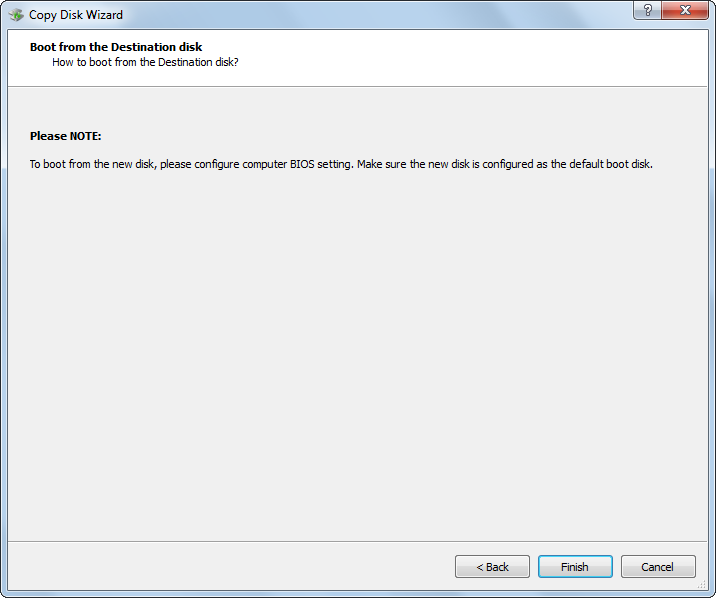
Read the note carefully and click “Finish” to continue.
At last, please click “Yes” to perform all changes. Note: to duplicate Windows 8 system disk requires users to reboot computer since the Windows is running. Do as the free drive copy software told. When all changes are applied in boot mode, we succeed in making a backup for the entire hard disk.
Nevertheless, if users just want to duplicate the Windows OS rather than the entire disk, please see Migrate OS to SSD/HD to get details.
