When a certain disk especially system disk is running in low disk space, many users choose to replace it with larger ones. At this time, if users want to complete the replacement without data loss, to clone old disk to new disk is the best choice since it will migrate all files. Nevertheless, most users hope to clone disk and expand partition size during this process since original partitions have been running out of space. Well then, which drive copy software is capable of doing this kind of clone? Here, MiniTool Partition Wizard is highly suggested. Reasons are as follows:
1. It is free for all non server users, including Windows 2000 professional, Windows XP, Windows Vista, Windows 7, Windows 8, and Windows 10.
2. During the process of disk clone it allows users to change partition size according to actual demands.
3. All data will be under great protection so that data loss and data damage can be avoided even if power outage emerges.
4. Prompts are shown in every step so that users can master it with ease.
Now that this drive copy software allows users to expand partition size during disk clone, now let’s see how it works.
Clone Disk and Expand Partition Size with MiniTool Partition Wizard
Firstly, download and install the freeware to computer. After successful installation, please run it to get the starting interface and choose “Launch Application” to enter the main interface shown below:
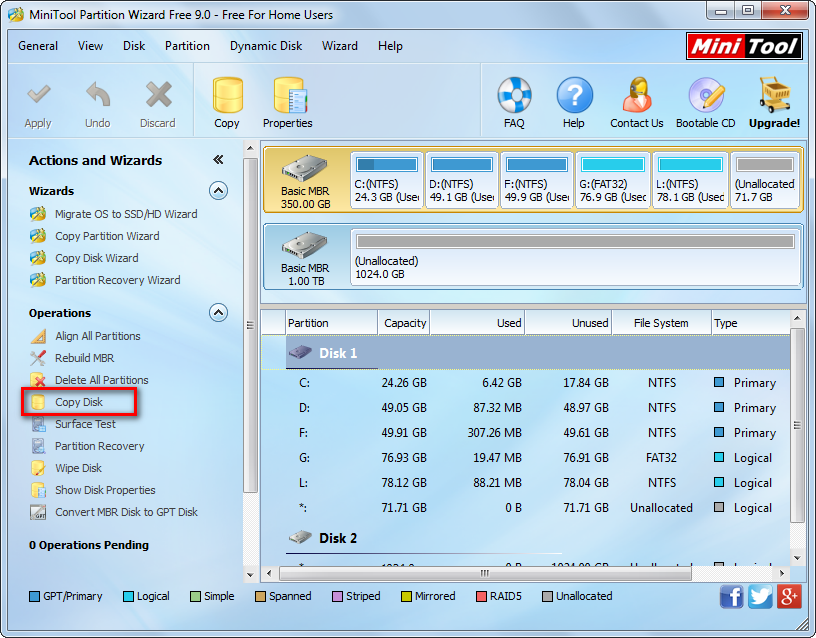
The main interface shows all disks, so users need to select the one which needs cloning and choose “Copy Disk” function from the left action panel to get the window below:
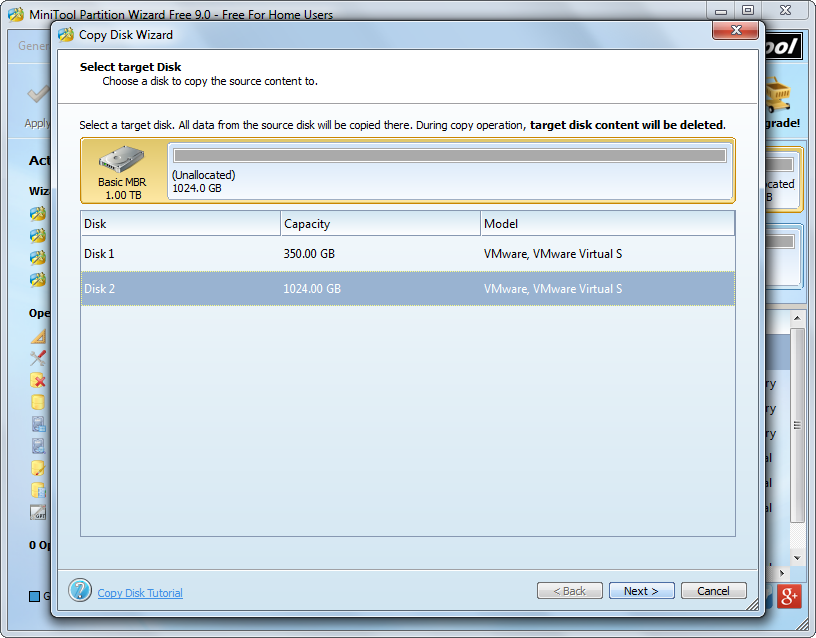
Then, select the new disk to save the copy of the old disk and click “Next>”. After this operation, users will be allowed to expand partition size during disk clone:
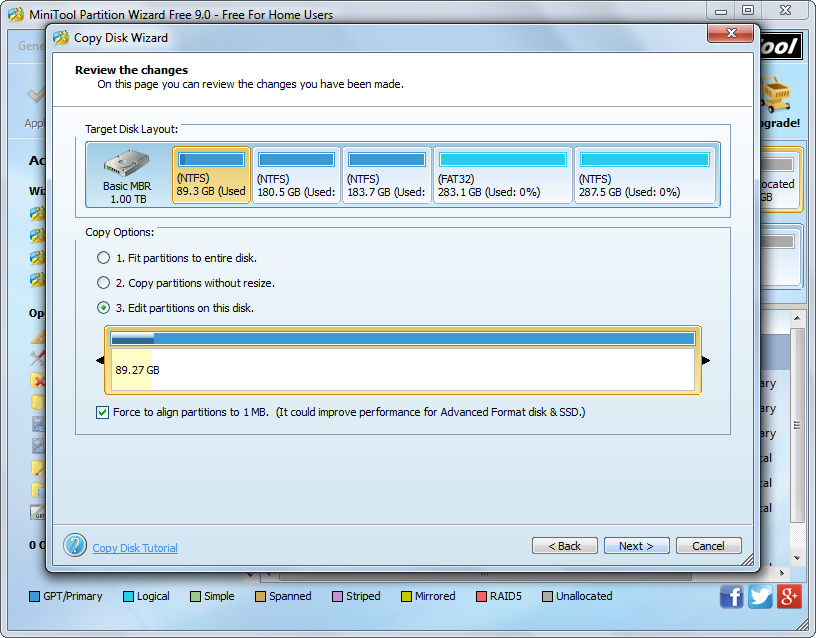
There are 3 choices: Fit partitions to entire disk, Copy partitions without resize, and Edit partitions on this disk. If users want to increase partition size according to their own demands, please choose the third one. Then, resize partitions one by one by changing the length of the partition handle. Next, click “Next>” to get the following note:
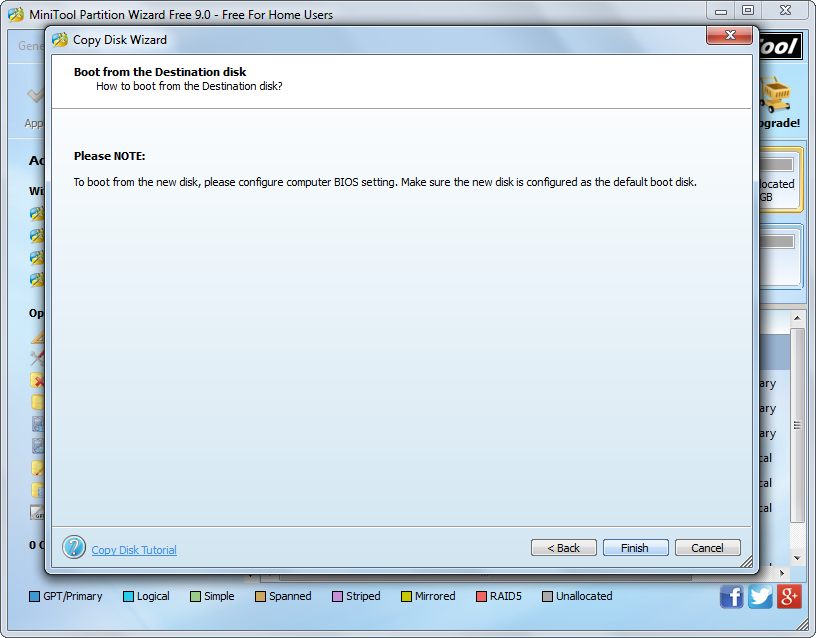
It shows how to boot from the new disk, and users need to do as told when rebooting computer. Then, click “Finish” to go back to the main interface:

Now we can see disk 1 has been cloned to disk 2 and the size of every partition has been expanded. At this time, please click “Apply” button on the top to apply all these changes. Note: if users are copying the disk where Windows is running, they need to reboot computer. Don’t worry about the reboot, because the drive copy software MiniTool Partition Wizard will not bring any damage to your data and system.
For video help on cloning disk and expanding partition size, please see Copy Disk.
