After buying large-capacity hard disk, many users would want to clone the entire old disk to the new large one. Nevertheless, cloning disk to disk will destroy or erase all data saved on new disk, and furthermore most programs just support partition to partition copy or disk to disk copy. Therefore, many users are looking for ways to clone hard disk to a single partition rather than the entire disk. In this post, we will introduce a quite good solution.
Before cloning hard disk to partition, users need to merge all partitions on old disk to one, which will not bring any damage to data. And the partitioning software MiniTool Partition Wizard Professional edition or Server edition can help do it with ease. Detailed steps are as follows:
1. Download and install the program to computer. Then, launch it to get the main interface below:
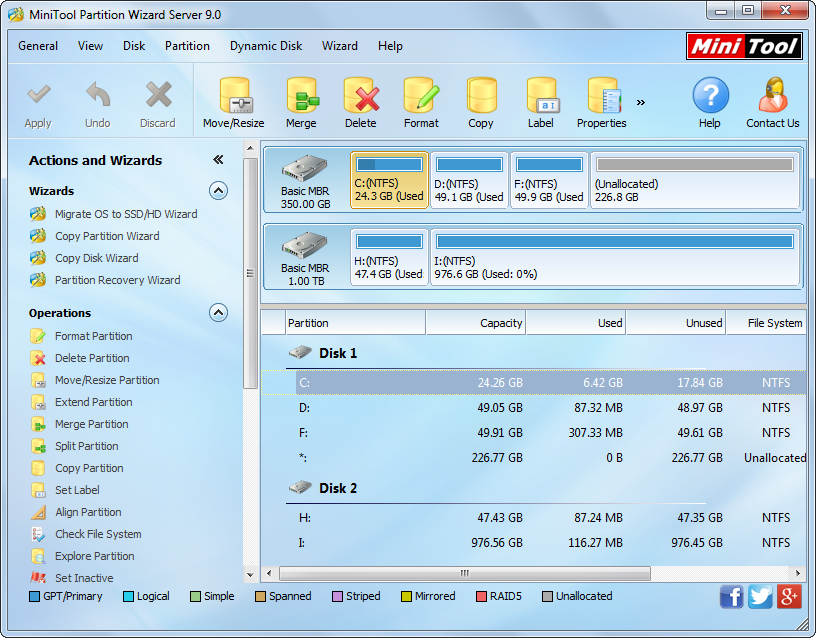
2. Select the partition that will be reserved and choose “Merge Partition” function from the left action panel to get the following interface. Note: all operated partitions should be formatted with NTFS. If not, please convert FAT to NTFS in advance.
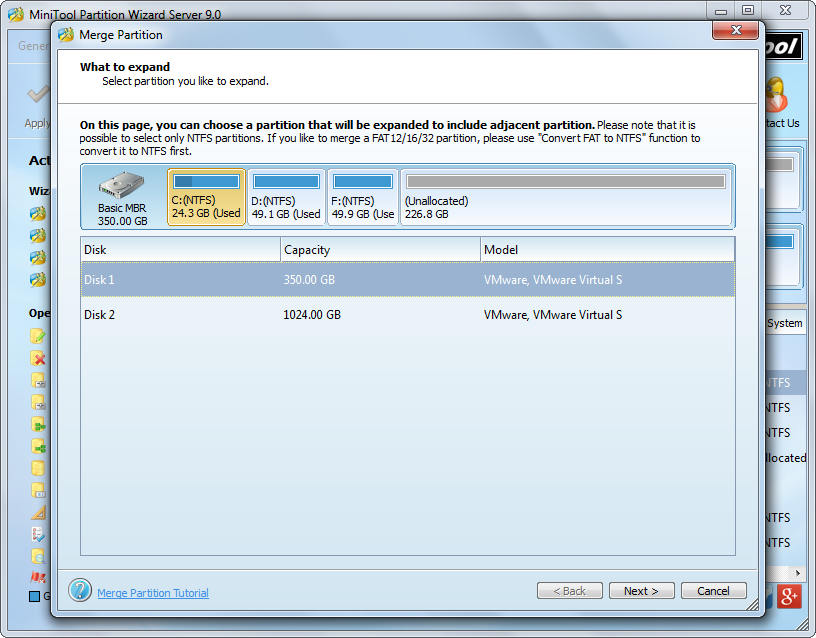
3. Click “Next>” to get the window below:
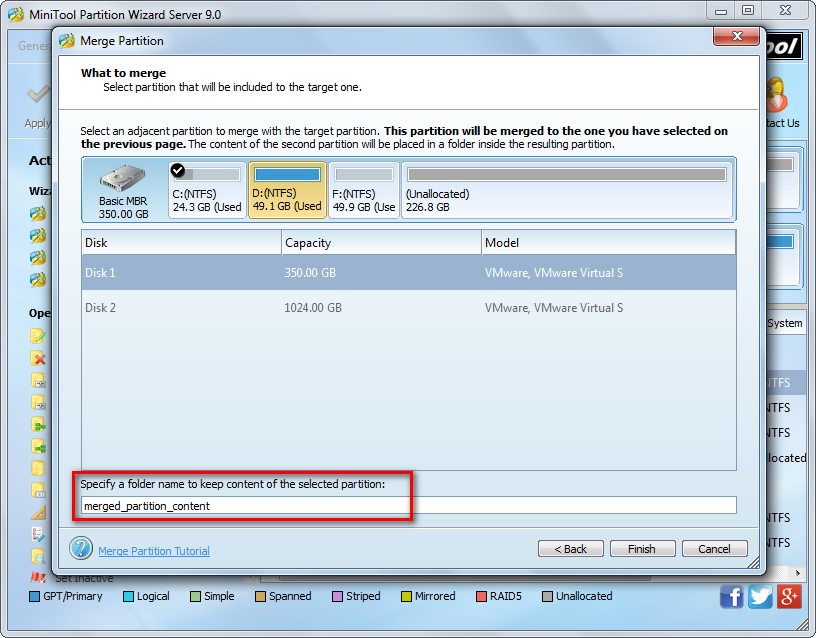
4. Select a neighboring partition that will be included and click “Finish” to continue. Here, we can see the area boxed by red line, which shows all data on the second partition will be saved to a folder in the reserved partition, so data loss can be avoided. Moreover, folder name can be changed.
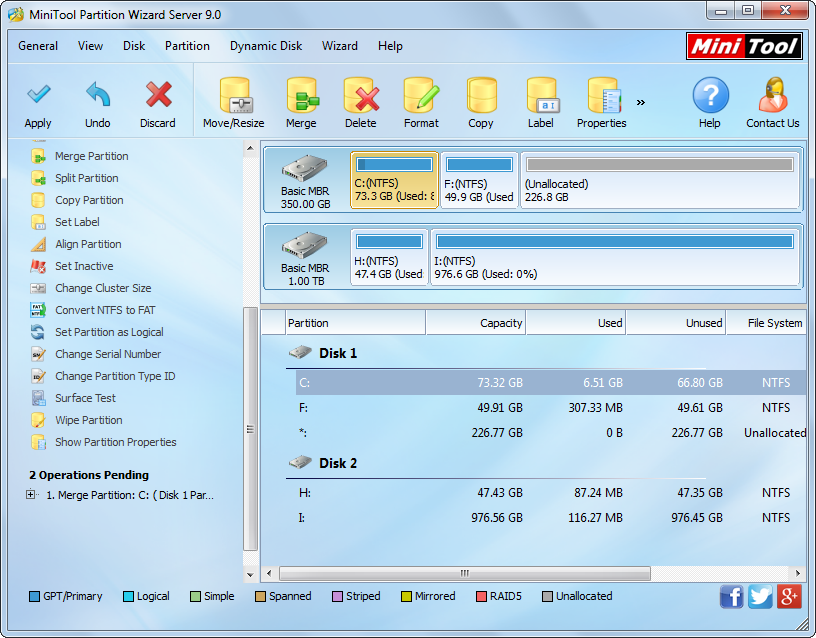
5. Now we can see partition D has been merged to partition C. Please take the same way to merge all partitions to C and click “Apply” button on the top to perform all changes.
After that, users can clone the entire hard disk to a partition via copying partition to partition, and MiniTool Drive Copy (freeware) is quite helpful.
How to Clone Partition to Partition with MiniTool Drive Copy
Firstly, launch the program to get the starting interface:
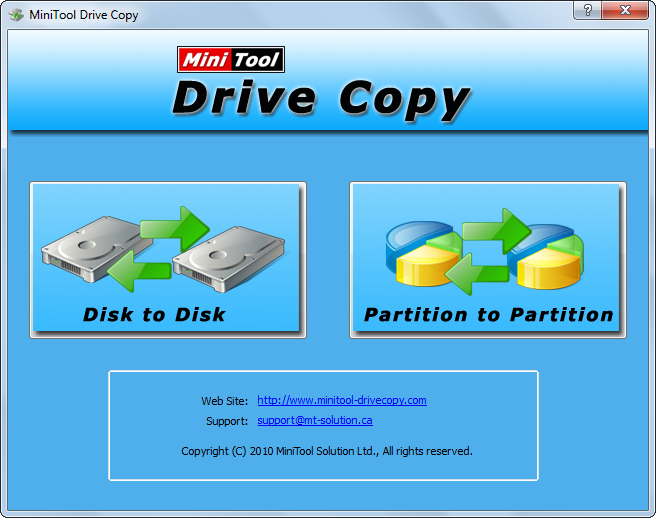
Then, select the module “Partition to Partition” to get the interface below:
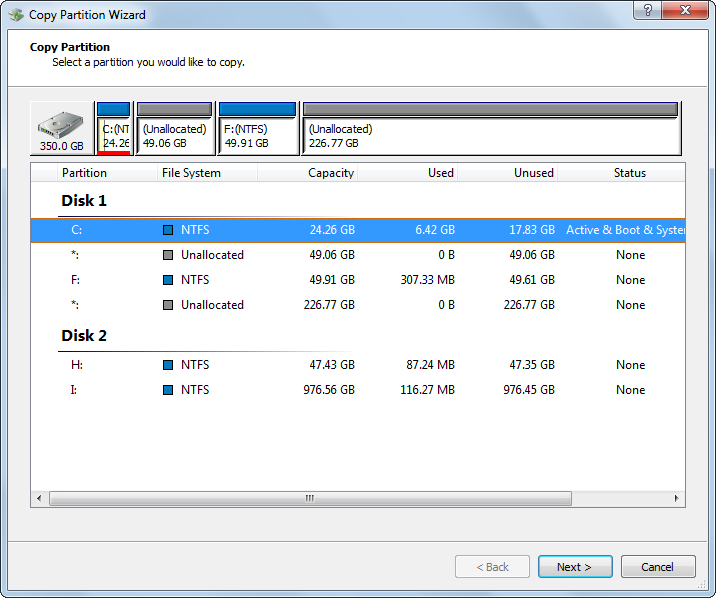
Now please select the source partition to clone and click “Next>”. Then, select the target partition to save the copy of the source partition and click “Next>”.
Next, change the location and size for the target partition and click “Finish” to go on.
At last, click “Yes” to apply all previous changes.
Now cloning hard disk to a partition is completed via merging partition, and users may have a try when necessary.
