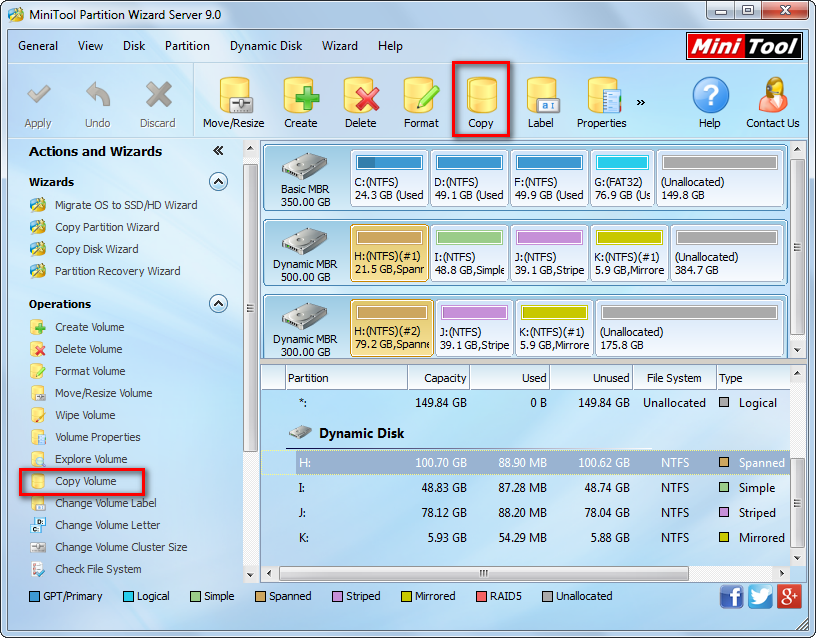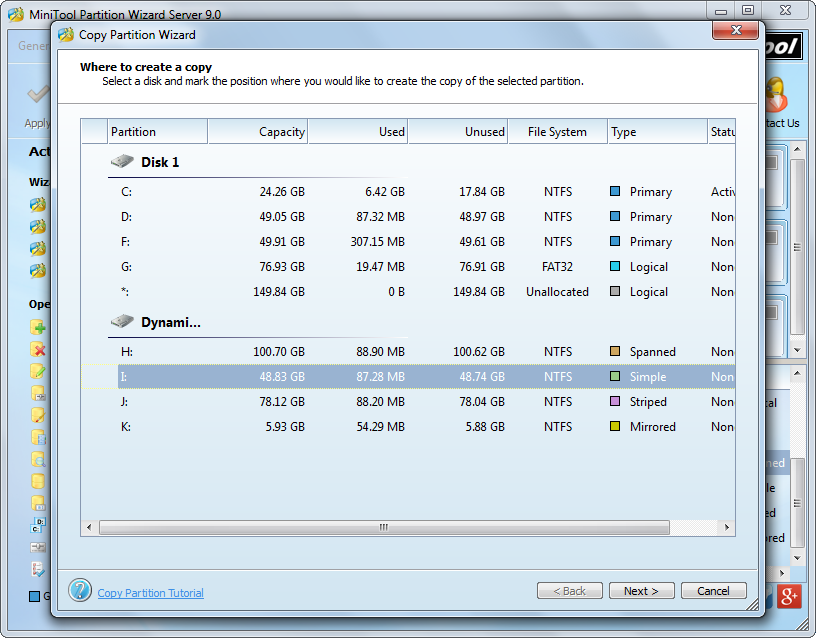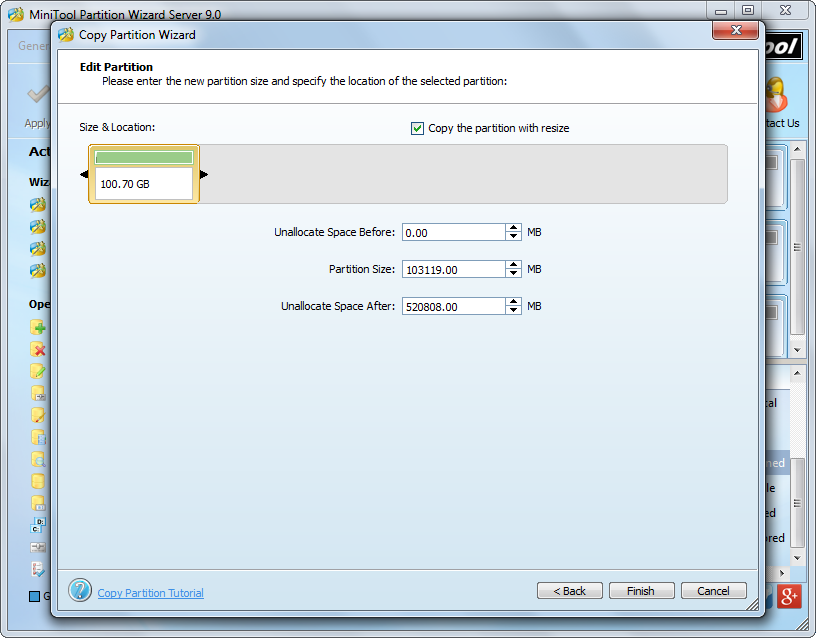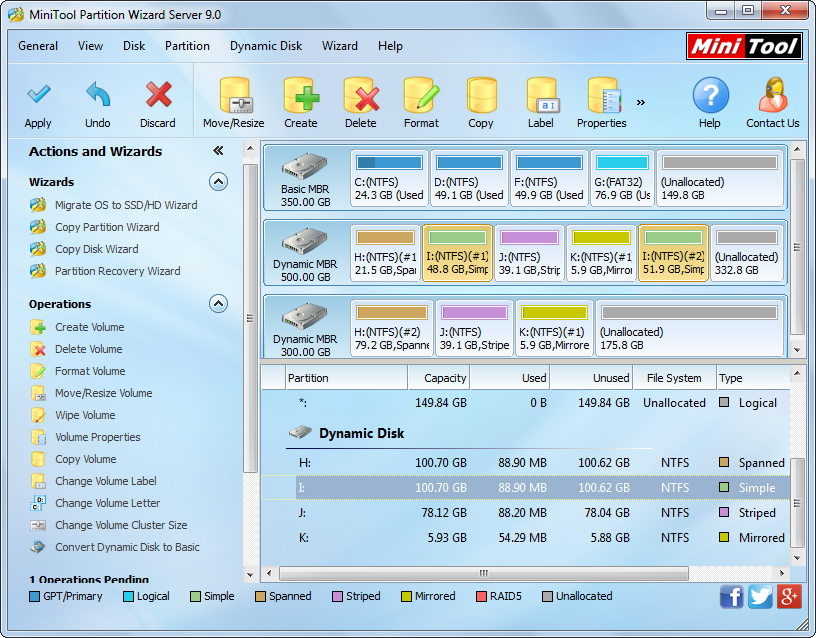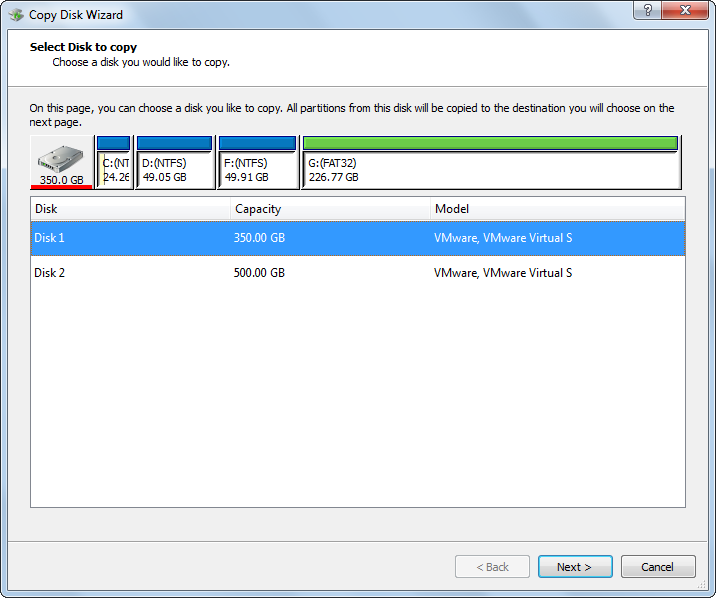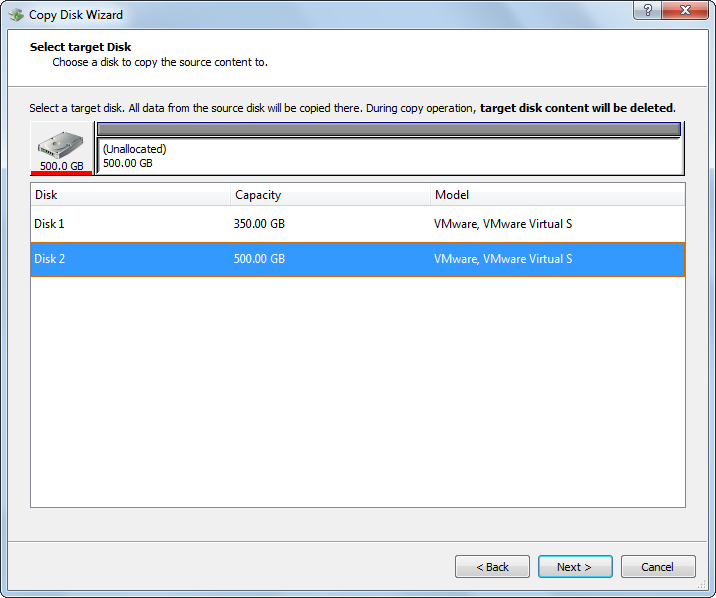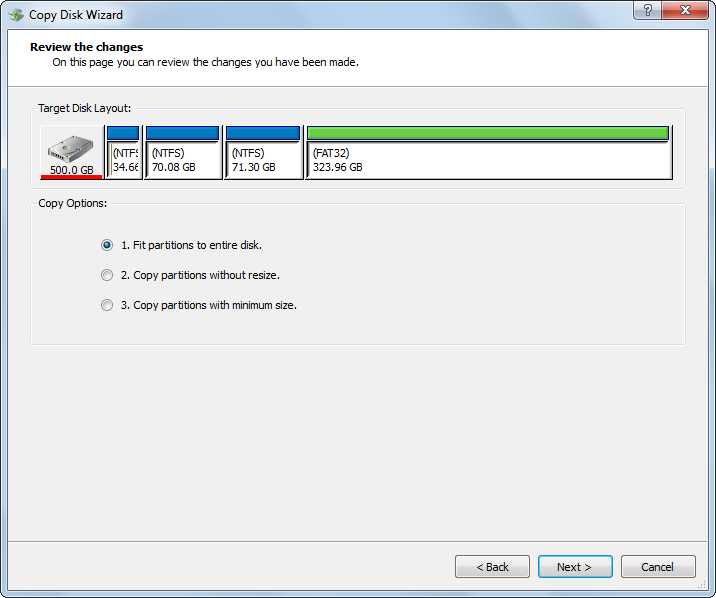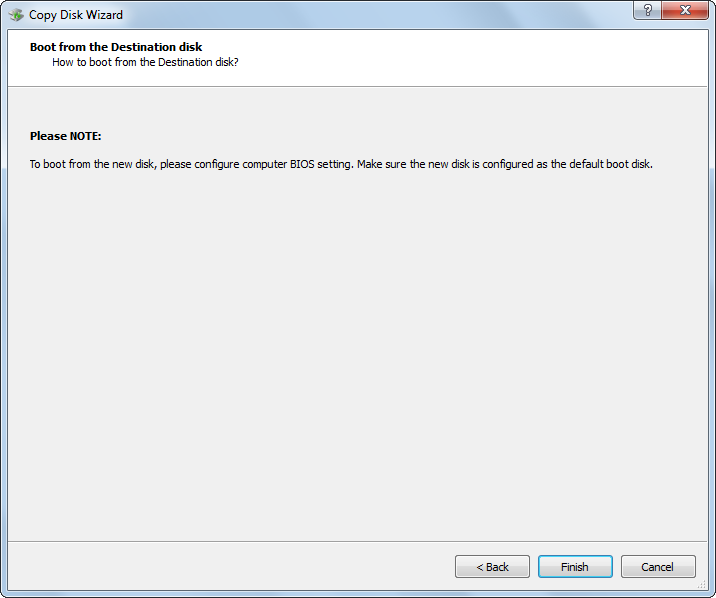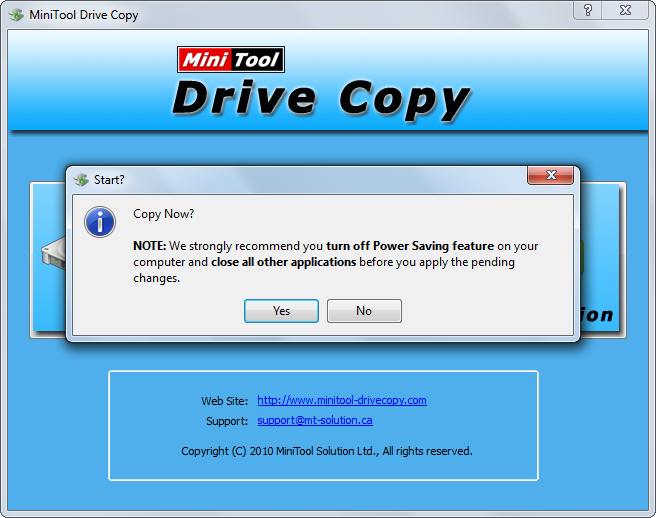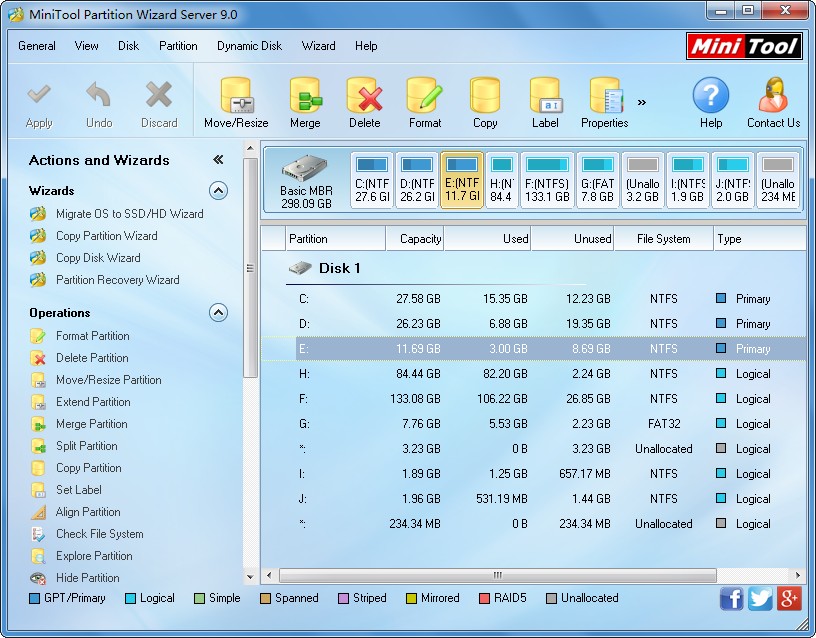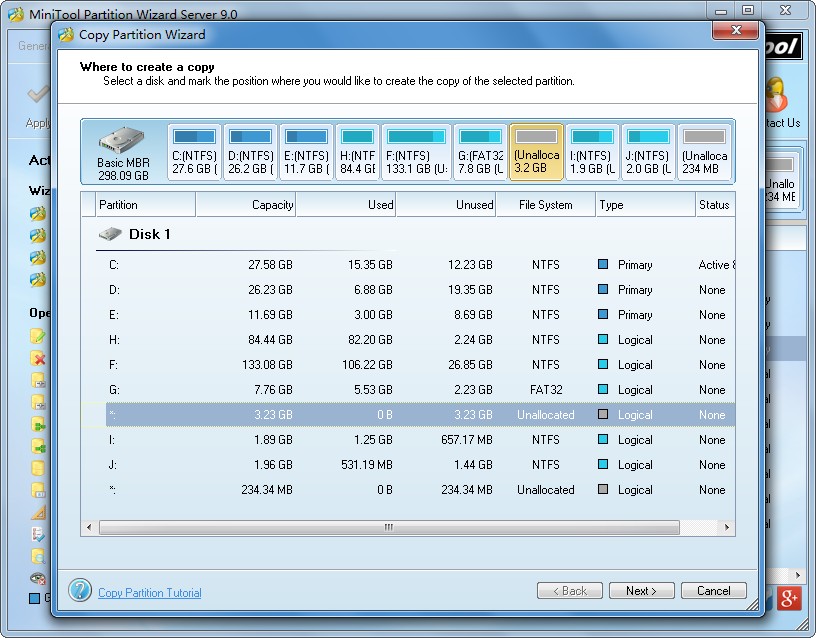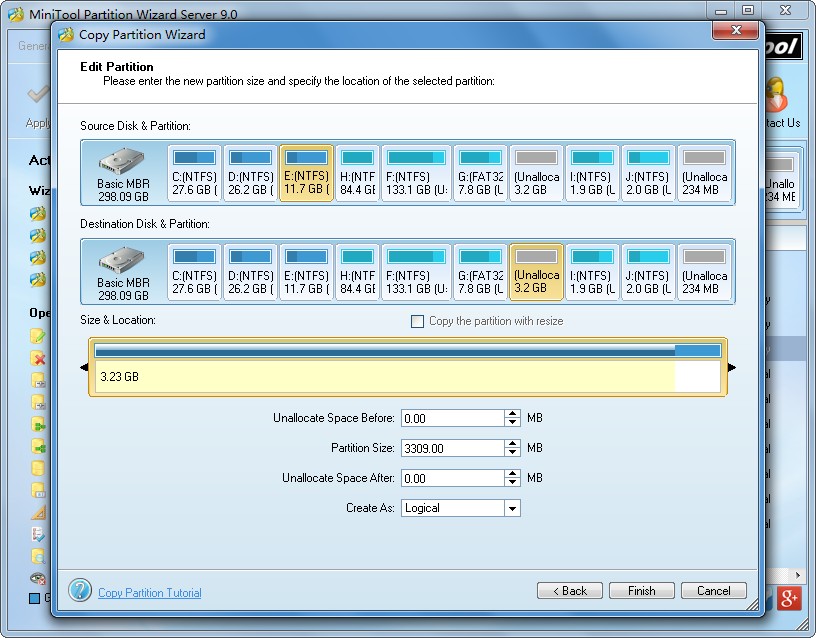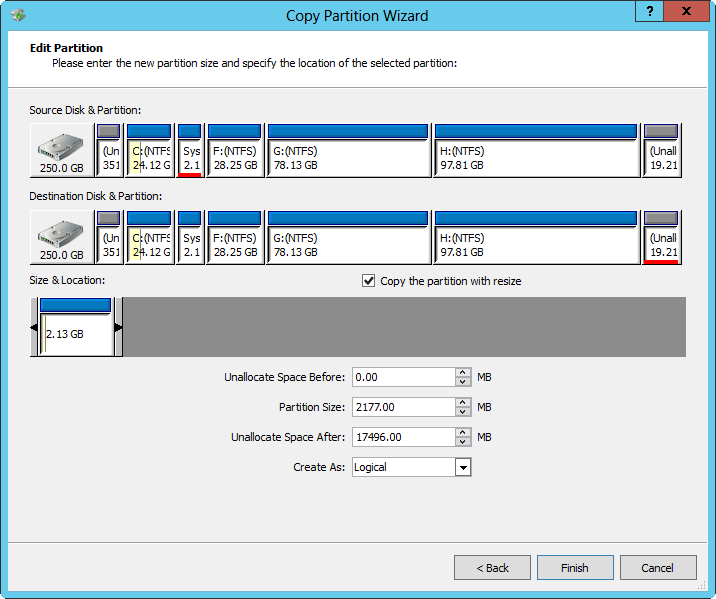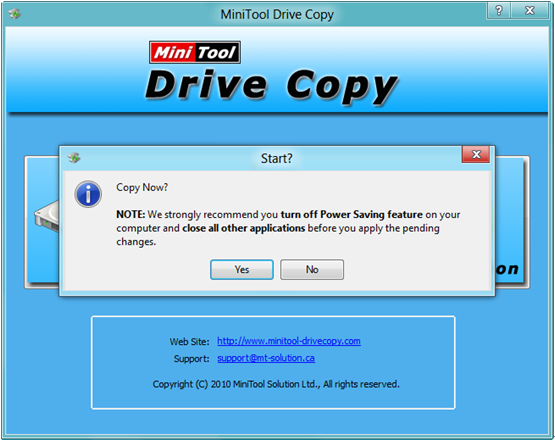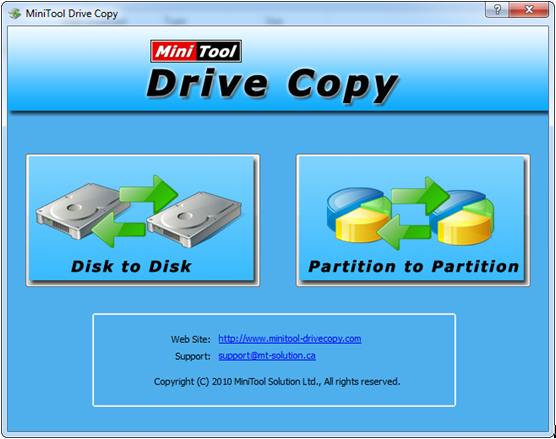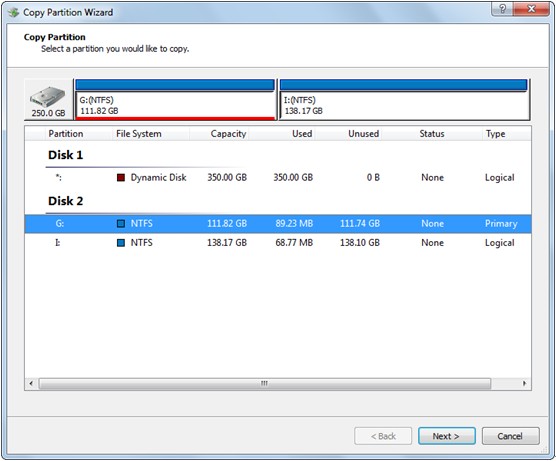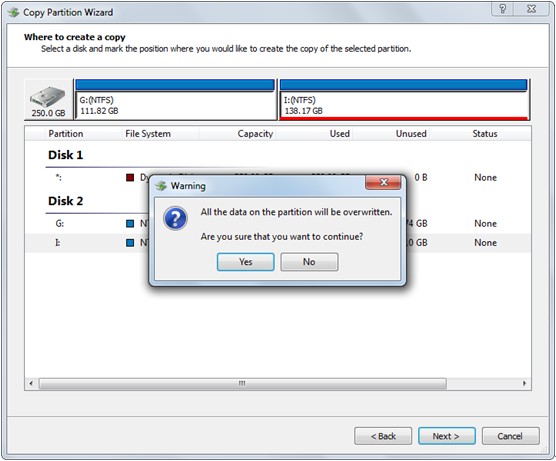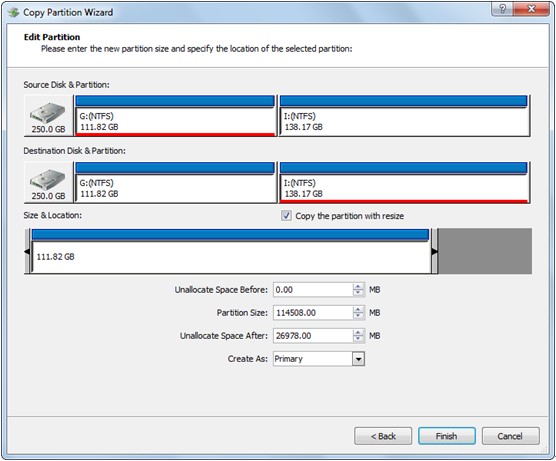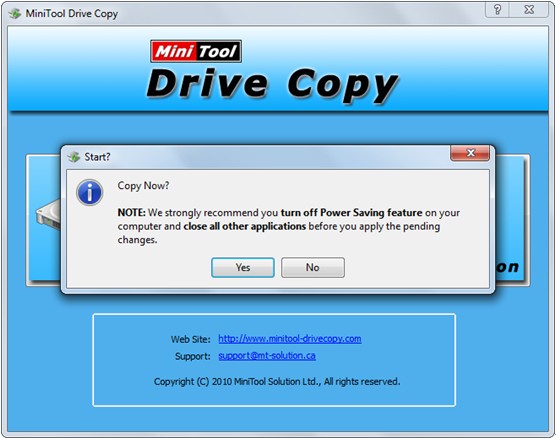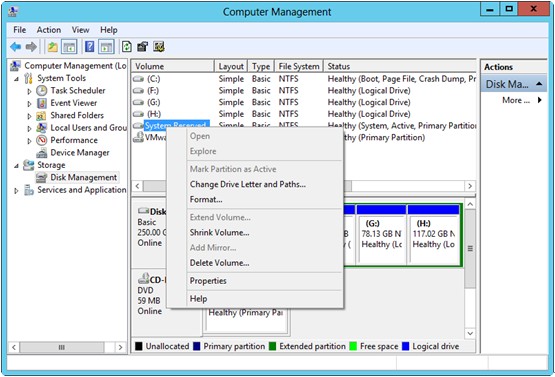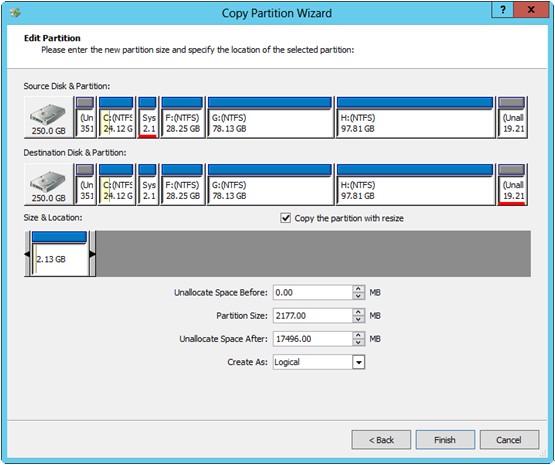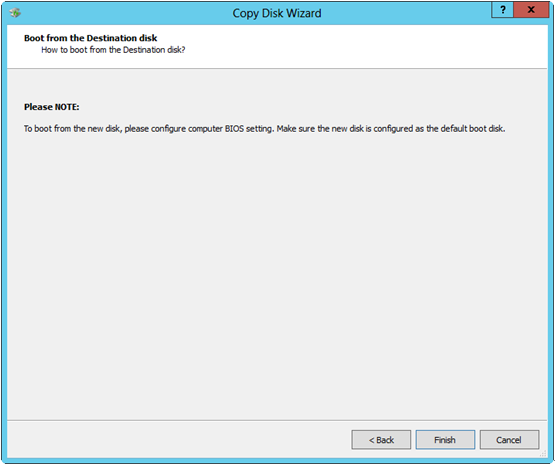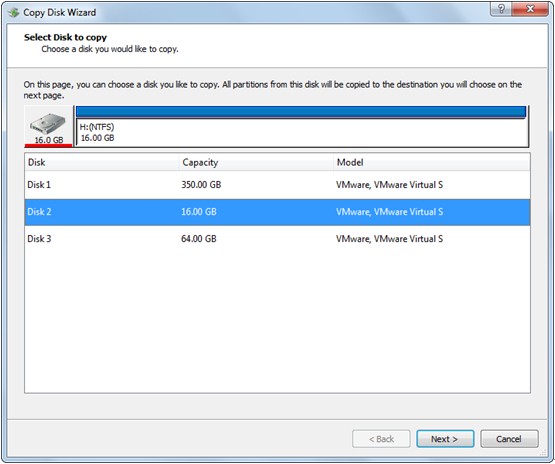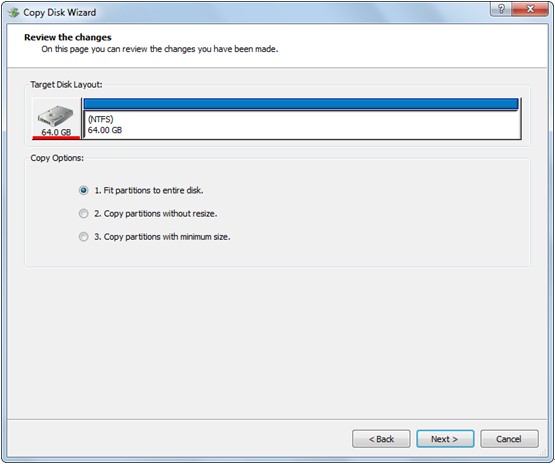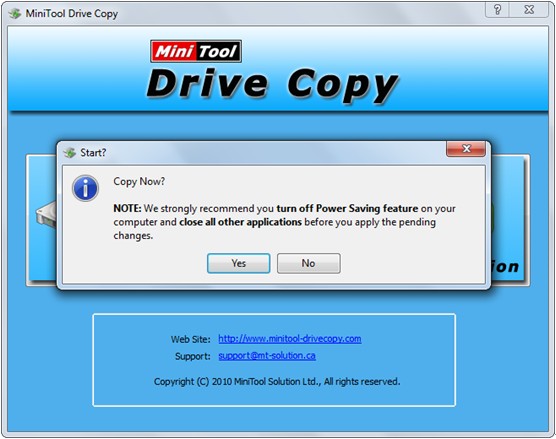Physical damages like bad sector are more likely to emerge after a hard disk has been used for a very lone time. At this time, if the old disk saves very significant files, we believe most users would hope to replace it with new larger ones. Well then, how to complete the replacement without losing any data? The best way is to copy complete disk partitions free from old disk to new disk.
Nevertheless, Windows does not provide users with good solutions to cloning the entire hard disk, and they have to ask third party disk clone tools for help. Actually, the key to copying complete disk partitions for free is to download a piece of excellent disk clone freeware, but most cloning tools on the internet are chargeable and most of them are even quite expensive. Aiming at these situations, we suggest using MiniTool Drive Copy which supports imaging both hard disk and a single partition.
Note: MiniTool Drive Copy works only on non-servers, like Windows XP, Windows Vista, Windows 7, and Windows 8. To clone disk of server, you may need to download MiniTool Partition Wizard Server Edition.
Free Copy Complete Disk Partitions with MiniTool Drive Copy
Firstly, please launch the disk clone freeware to get the starting interface shown below:
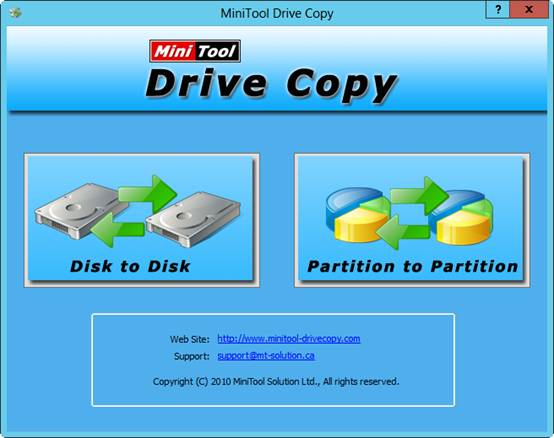
Then, choose “Disk to Disk” module since it clones the entire hard disk, including all partitions. After that, the following window will pop up:
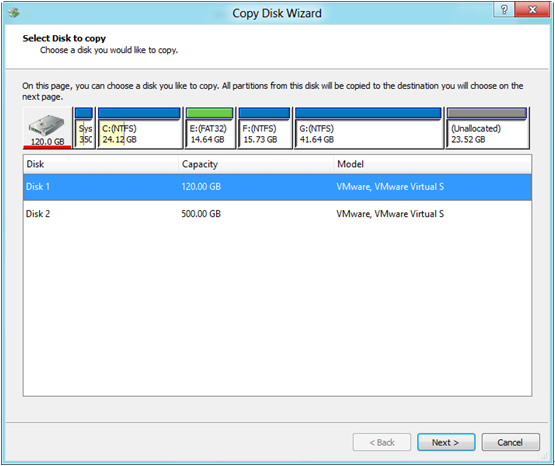
Here all disks are listed. Please select the source disk to copy and click “Next>”. Then, choose a target disk to save the copy of the source disk and click “Next>” to continue. After these operations, users will be asked to select a copying mode:
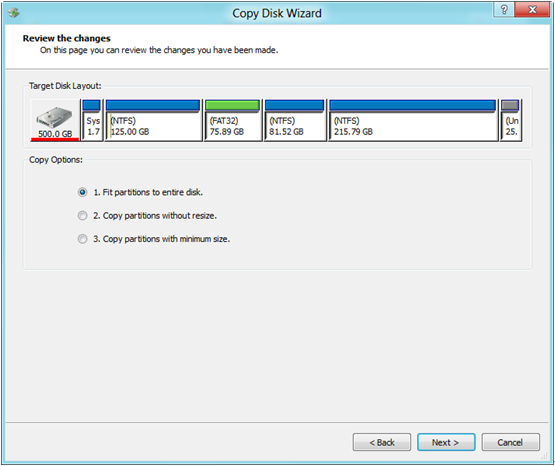
Please choose the best one to determine the layout of target disk and click “Next>”. Then, a boot note will emerge:

It tells how to boot from the target disk. Read it carefully and click “Finish” button.
At last, click “Yes” and MiniTool Drive Copy will start free copying complete disk partitions. If the source disk saves Windows which is running, users will be required to restart computer. For data protection, please do as the disk clone freeware told.
After these operations, to clone entire hard disk is completed.