In Windows, partitions like system reserved partition, recovery partition, EFI partition, and OEM partition are always hidden, which is for data and system protection. Well then, is it possible to copy files in hidden partition to make a recovery disk? Of course, there is, and users need to appoint the hidden partition with a drive letter in Windows Disk Management. Detailed steps are as follows: right click the “Computer” icon on the desktop, choose “Manage” from the popup menu, and select “Disk Management” under the “Storage” item to get the following interface:
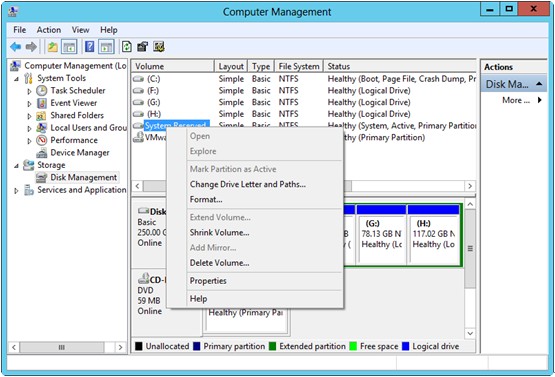
Then, right click the hidden partition, choose “Change Drive Letter and Paths…”, and appoint it with a drive letter. After that, users can open the unhidden partition to copy files. Nevertheless, sometimes users may find nothing in this partition, because all its files are hidden, too. Please unhide all files, including protected operating system files, in Folder Options, and then copy needed files.
From the introduction above we can see it is not wise to copy files from hidden partition to make a recovery disk since it requires troublesome operations. Here, we suggest cloning the entire hidden partition, which is much easier and safer. All files will be copied, including hidden files. And the free drive copy software MiniTool Drive Copy can help complete the operation perfectly.
How to Clone Hidden Partition with MiniTool Drive Copy
Firstly, launch the freeware to get its main interface below:

Then, choose the functional module “Partition to Partition” since it is designed to clone a single partition.

Next, choose the hidden partition which needs copying and click “Next>”. Then, choose an existing partition or unallocated space either from the same disk or from a different disk to save the copy of the hidden partition and click “Next>”. Note: all files on the existing partition will be erased, so users had better choose unallocated space or backup important data in advance.
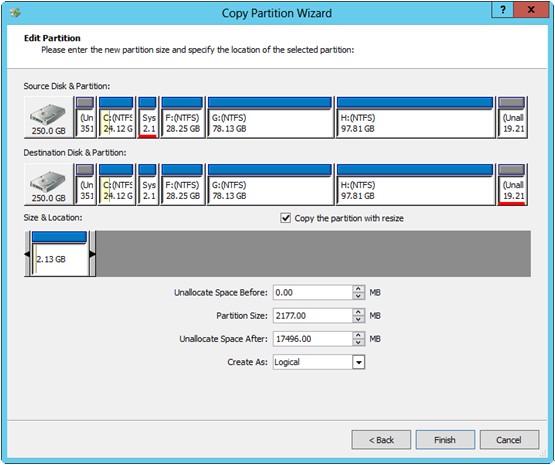
Then, change partition size and location reasonably and click “Finish”.
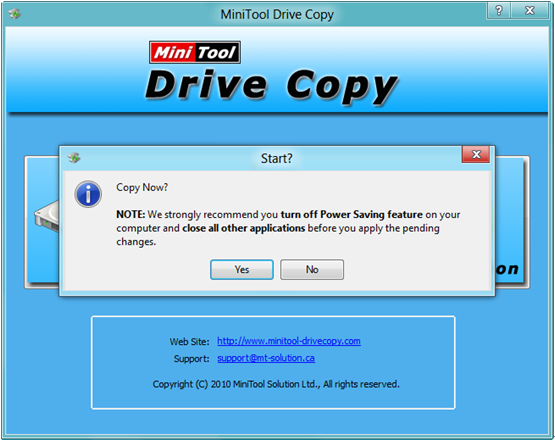
At last, click “Yes” and the free drive copy software will start copying. After all changes are completed, to clone hidden partition is done, and all files saved in it are imaged at the same time.
Now we can see the second method is indeed much easier than the first one. Therefore, it is highly suggest that users clone the hidden partition rather than copy files from hidden partition to make a recovery disk. For more information about cloning partitions, users can view Copy Partition.
