After installing Windows 7 and all other necessary programs, users requiring high security are always hoping to free image the Windows 7 system disk so as to create a recovery disk. Well, what is the best way to complete this kind of image? Here, we suggest asking free disk copy software for help, and MiniTool Drive Copy is a good choice.
Reasons for Recommending MiniTool Drive Copy
Firstly, it is free for both 32 bit and 64 bit Windows 7 users (it can be used in Windows XP, Windows Vista, Windows 8, and Windows 10 Technical Preview, too).
Secondly, it supports imaging Windows 7 system disk as well as a single partition for free, and the copy (both OS and data) can be used without users decoding or doing something else.
Thirdly, operating prompts are given in every step so that wrong operation can be avoided thoroughly.
At last, all data will be protected even if power outage or hardware damage appears in the process of imaging.
Maybe, some users do not regard it as the best way to clone system disk, so we will give a demonstration in the following content.
Free Image Windows 7 System Disk with MiniTool Drive Copy
Step 1: download and install the free disk copy software to Windows 7, and then launch it to get the starting interface:

Step 2: choose the module “Disk to Disk” since it is used to clone the entire disk while “Partition to Partition” only images a single partition.
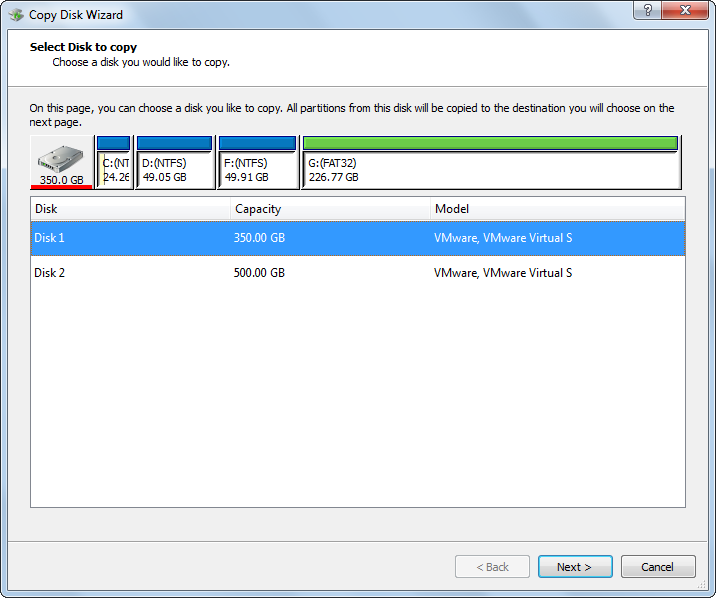
Step 3: select the source disk to copy and click “Next>”.
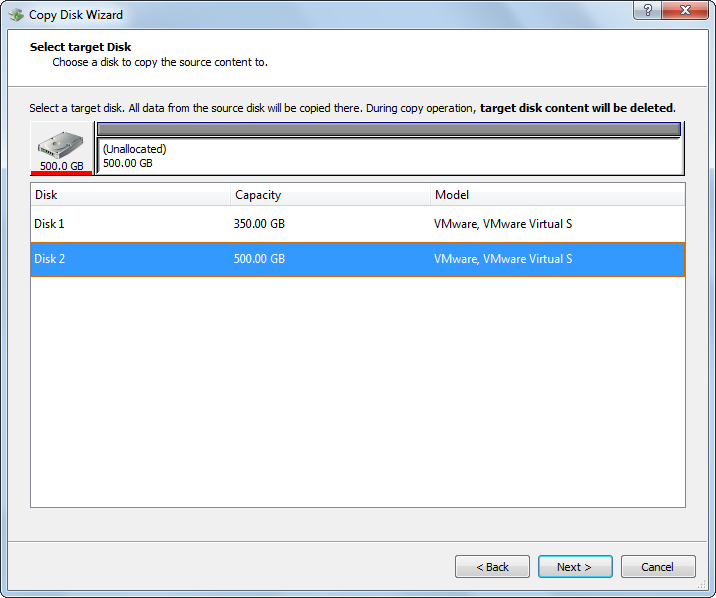
Step 4: select the target disk to save the copy of source disk and click “Next>”.
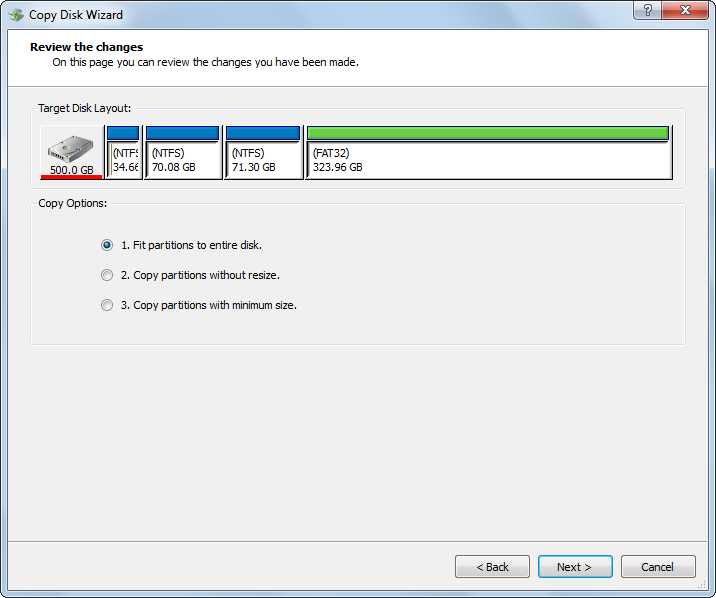
Step 5: choose a copying mode from 3 and click “Next>” to get the following interface:
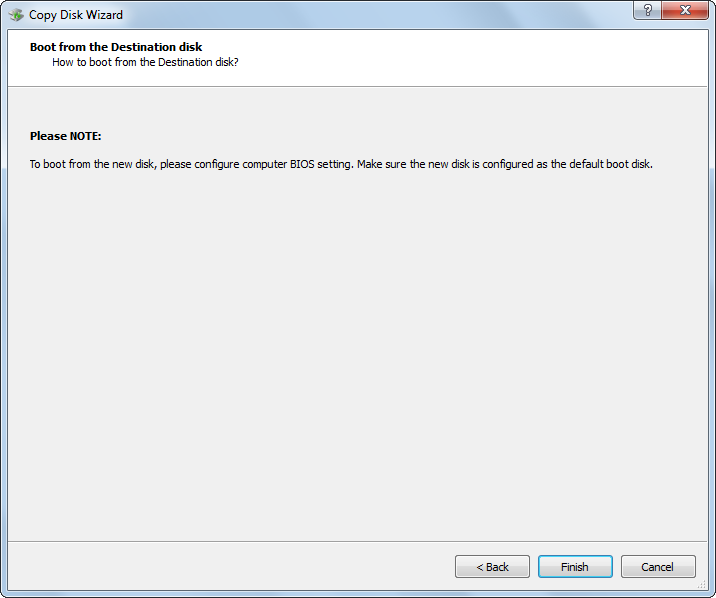
This is a note showing how to boot from the new disk. Since we are just creating a backup for system disk, ignore it and click “Finish”.
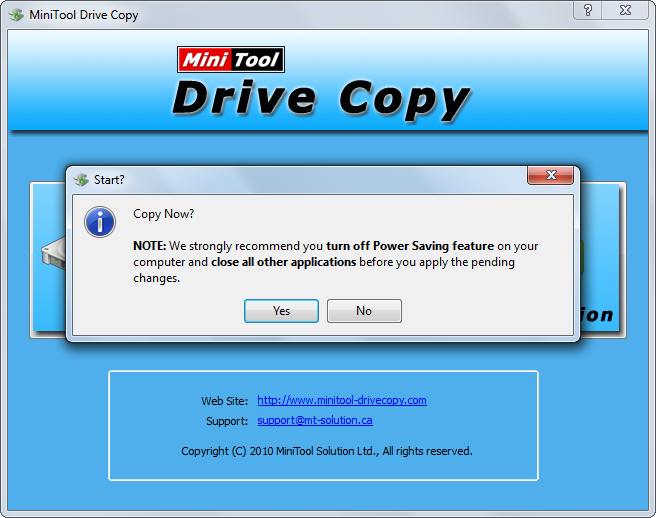
At last, click “Yes” button, and then the free disk copy software MiniTool Drive Copy will start cloning the entire system disk.
If users are planning to free image Windows 7 system disk for recovery disk, try taking this method or copy disk with MiniTool Partition Wizard. Both are easy and safe enough.
