As a free backup program, MiniTool Drive Copy helps create an image for partitions or disks which save important files. Nevertheless, it works only on non-servers such as Windows XP, Windows 7, and Windows 8, so how to backup partition or disk on Windows server? There are 2 solutions.
Backup Partition of Windows Server with MiniTool Drive Copy
Though this program can not be used on server, we still have chance to complete the backup with it, but a non-server computer is needed. Please take out the disk of server and make it the slave of the non-server computer. Note: can not boot Windows from the original server disk. Then, backup the server partition by using MiniTool Drive Copy. See Windows Copy Partition to get detailed operations. After the clone is completed, take out the server disk and connect it with the server to boot computer.
Backup Partition of Windows Server with MiniTool Partition Wizard
If there is no other computer available, please make use of MiniTool Partition Wizard Server Edition. It not only can clone a partition or disk on server but supports performing other operations, such as extend partition, merge partition, align partition, and wipe partition. Next, let’s see detailed steps to image a single partition.
Firstly, launch the program to get its main interface:
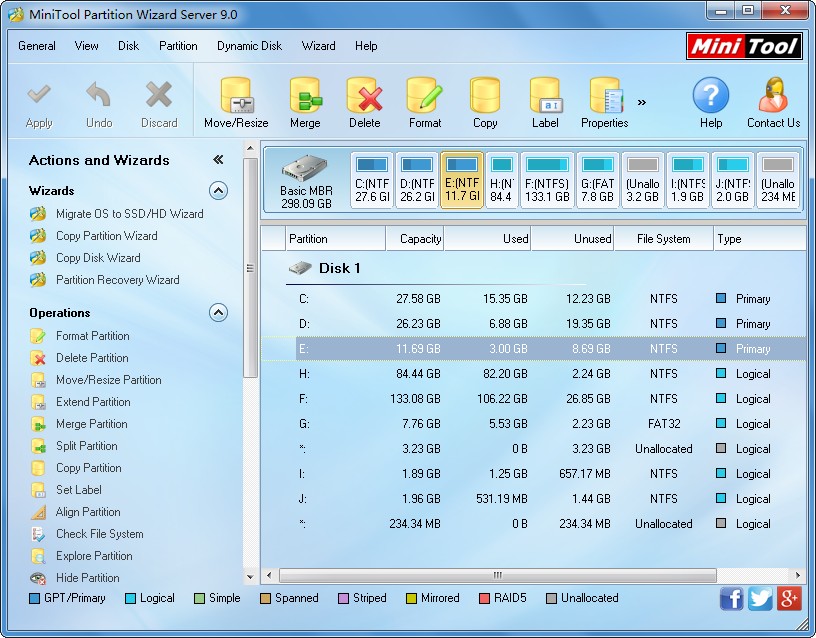
Then, select the partition which needs copying and choose the feature “Copy Partition” from the left action panel to get the interface below:
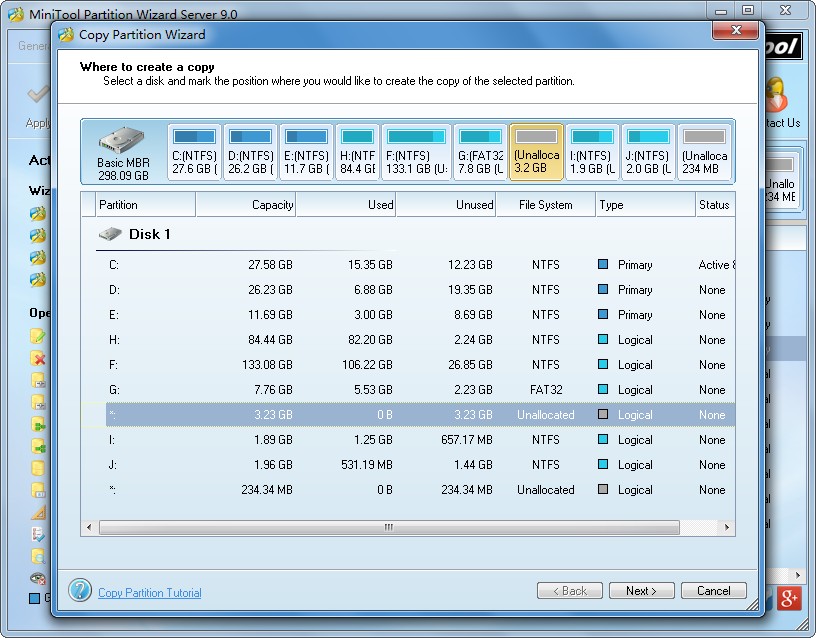
Next, choose an unallocated space to save the copy and click “Next>” to continue. Note: the unallocated space should be large enough to save all the content on source partition.
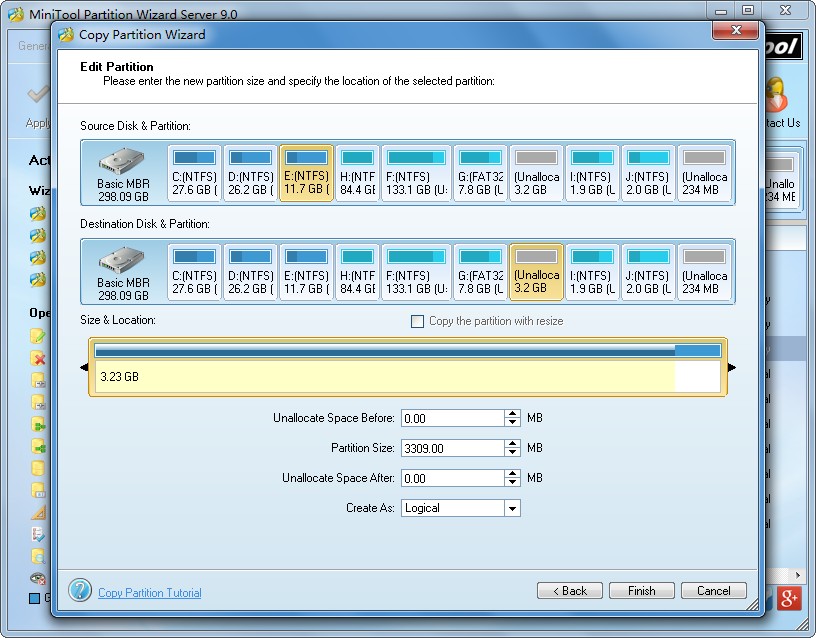
Next, change the size and location for the new partition and click “Finish”.

Now we can see the selected partition has been cloned to a partition which does not have drive letter. At this time, users can appoint the partition with a drive letter via the function “Change Drive Letter”. At last, click “Apply” on the top and then MiniTool Partition Wizard will perform all changes automatically.
Now users would know how to backup partition of Windows server. Please choose one of solutions in accordance with practical situations.
