After users cleanly install Windows 7, Windows 8 or more recent Windows OS, a 100MB or 350MB system reserved partition will be created automatically. It is the partition saving Windows startup files. Once this partition gets lost or damaged, the entire Windows will be unbootable. Therefore, it is quite necessary to create a backup for system reserved partition. Well then, how to complete this kind of clone with ease?
Best Way to Create a Backup for System Reserved Partition
It is highly suggested that users download a piece of free drive clone software to do this operation, but the downloaded program should be easy to use and safe enough. Here, MiniTool Drive Copy is recommended. Firstly, it can be used on all non-servers for free. Secondly, all data will be under great protection. At last, detailed prompts will be given in every step.
Create a Backup for System Reserved Partition in MiniTool Drive Copy
First of all, launch the free drive clone software to get its starting interface like this:

Here, please choose “Partition to Partition” to backup system partition. Note: users had better not use this module to migrate Windows OS, because the copy may be unbootable. For Windows OS migration, please see Migrate OS to SSD/HD. After choosing this module, users will see the following interface:

Please select the system reserved partition to copy and click “Next>”. Then, choose an unallocated space or existing partition to save the backup and click “Next>”. After these operations, users need to change the location and size for the new partition:
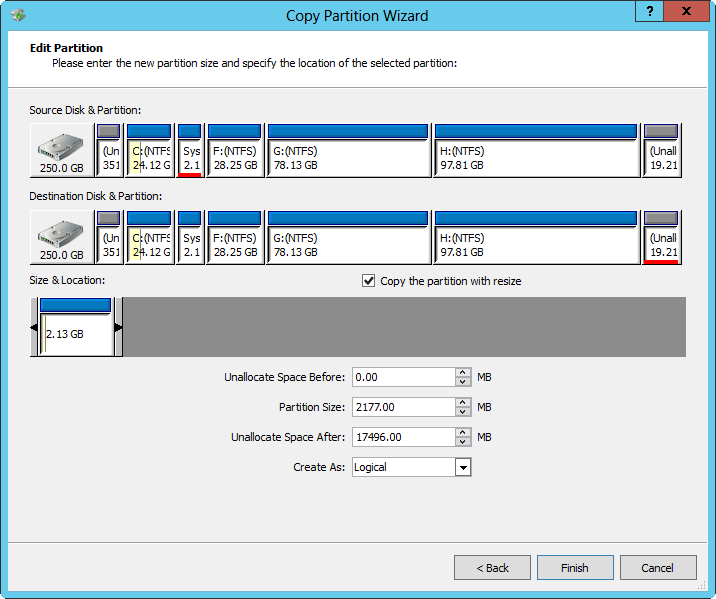
In the interface above please change the length of partition handle to resize partition and adjust the location of partition handle to move partition, and then click “Finish”.
At last, click “Yes” and then MiniTool Drive Copy will perform all changes. Just wait for a moment.
When all operations are completed, we can say the copy of system reserved partition has been created. Try doing this kind of backup by using this free drive clone software and then you can restore it to the source disk when the source system reserved partition can not work normally. See Restore Active Partition with its Backup to get more information.
