A system drive (the drive saving Windows startup files) must be set active if users want to start the corresponding Windows successfully. Once this active partition gets damaged or crashed, BIOS will be unable to find Windows boot files. As a result, the entire Windows will be unbootable. Therefore, it is very necessary to make a backup for this drive. Well then, how to clone active hard drive for free? Next, we will give a suggestion.
To complete this work, users can make use of a third party drive clone tool, and a lot of such programs can be found from the internet. Nevertheless, some are chargeable and some are unsafe. Considering this situation, we suggest using MiniTool Drive Copy, which is free for Windows 2000/XP/Vista/7/8 users and safe enough to ensure data security. Moreover, to free clone active hard drive just requires several simple operations.
Note: this free drive clone tool is for non-server use only. If users want to image hard drive on server, please resort to professional server partition manager.
How to Free Clone Active Hard Drive via MiniTool Drive Copy
Firstly, launch the application to get its starting interface shown below:

Here, please select the “Partition to Partition” module to clone a single partition. After that, the following interface will appear:

Please select the active partition to clone and click “Next>”. Then, choose an unallocated space or existing partition either from the same disk or from another disk to save the copy of the active partition and click “Next>”. After these operations, users will be able to change size and location for the partition which saves the copy:
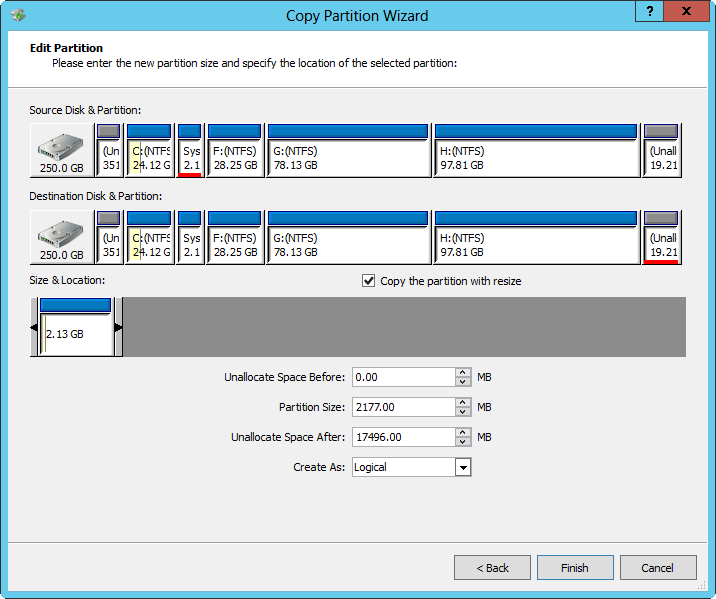
Please drag the border of partition handle to resize partition and drag the entire handle to move partition location. Then, click “Finish” to get the interface below:
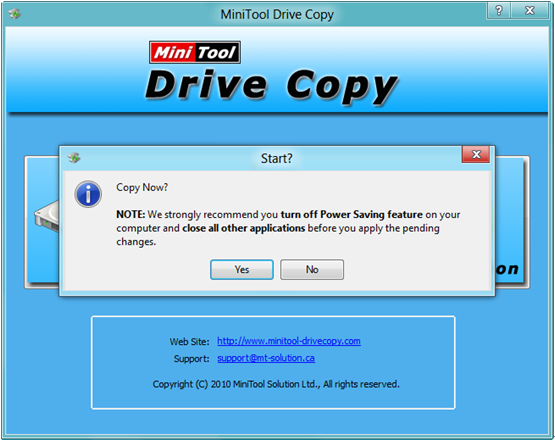
At this time, users just need to click “Yes” to start cloning the source partition to target partition. When all operations are completed, users are successful to clone active hard drive for free.
Try using the suggested drive clone tool to image a partition or hard disk when users want to backup something.
