Since dynamic volumes, such as mirrored volume, spanned volume, and striped volume, function better than common partitions on basic disk, more and more Windows users convert their basic disk to dynamic especially when there are 2 or more disks configured. Nevertheless, among all types of dynamic volumes, simple volume, spanned volume, and striped volume do not have fault tolerance. Therefore, it is very necessary to make a backup for the volume which saves important files. Well then, how to clone dynamic volume in Windows OS?
Some users think of downloading disk clone software from the internet, but disappointingly most programs do not support dynamic disk but work on basic disks, MiniTool Drive Copy, for example. Aiming at this situation, we suggest using MiniTool Partition Wizard since it works well on both dynamic disk and basic disk and supports simple, striped, spanned, mirrored, and RAID 5 volume. During the process of cloning, all data will be protected to the largest extent. Moreover, specific prompts will be provided in every step so that mistaken operation can be avoided largely. Next, let’s see how to clone dynamic volume with the recommended disk clone software.
Note: MiniTool Partition Wizard Free edition does not support dynamic disk, so users need to purchase professional or more advanced editions for this support.
How to Clone Dynamic Volume with MiniTool Partition Wizard
Firstly, launch the program to get its main interface below:
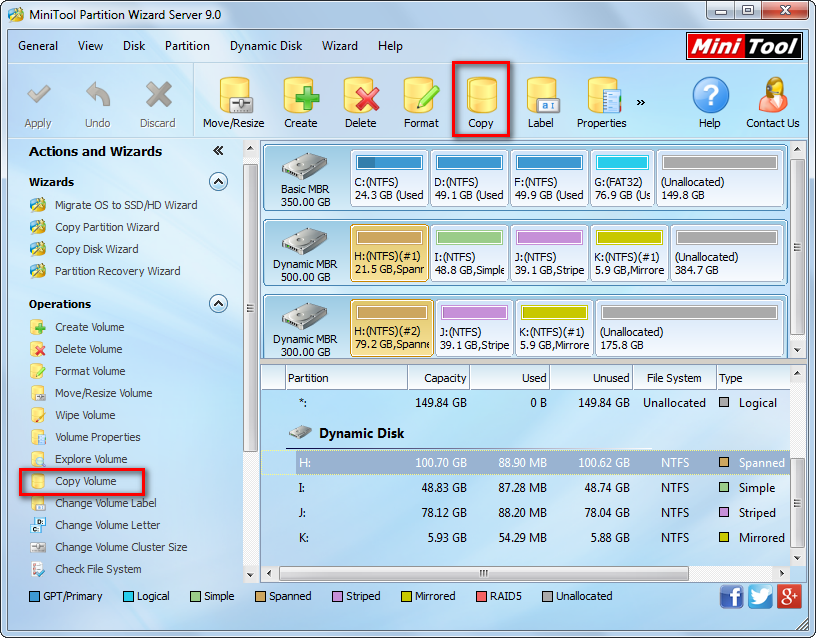
Then, select the volume which needs cloning and choose “Copy Volume” from the left pane or choose “Copy” from toolbar.
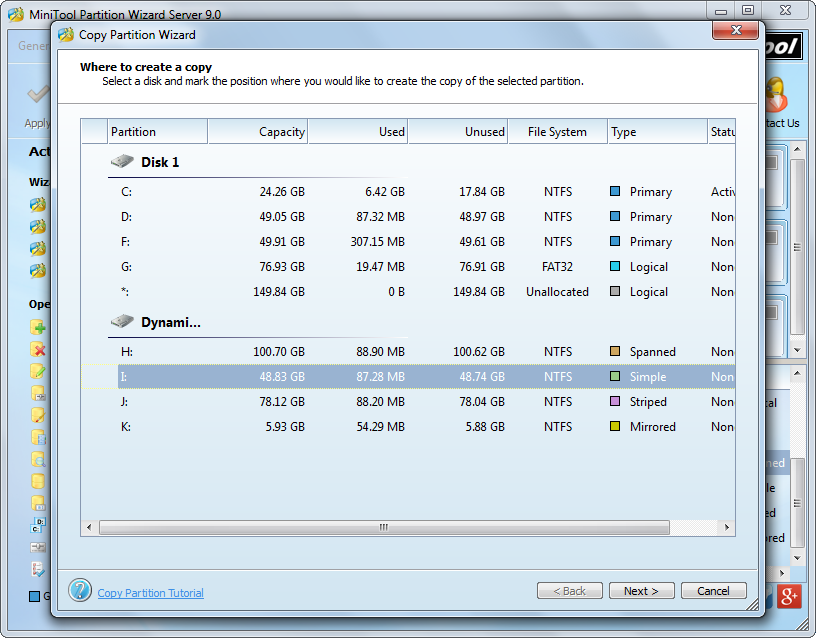
In the interface above, the disk clone software shows all partitions and volumes. Please select a target dynamic volume to save the copy of source volume and click “Next>”.
Note: the target volume should be large enough to save all content on source volume. If not, users may encounter copy failure. Moreover, all data originally saved on target volume will be destroyed, so users need to backup important ones in advance.
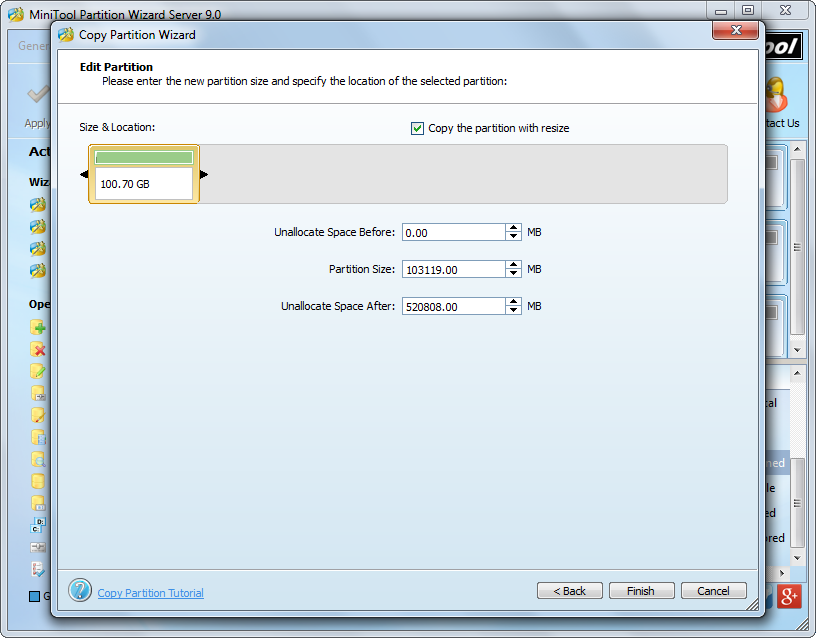
Then, specify the size and location for the new partition and click “Finish” to go back to the main interface:
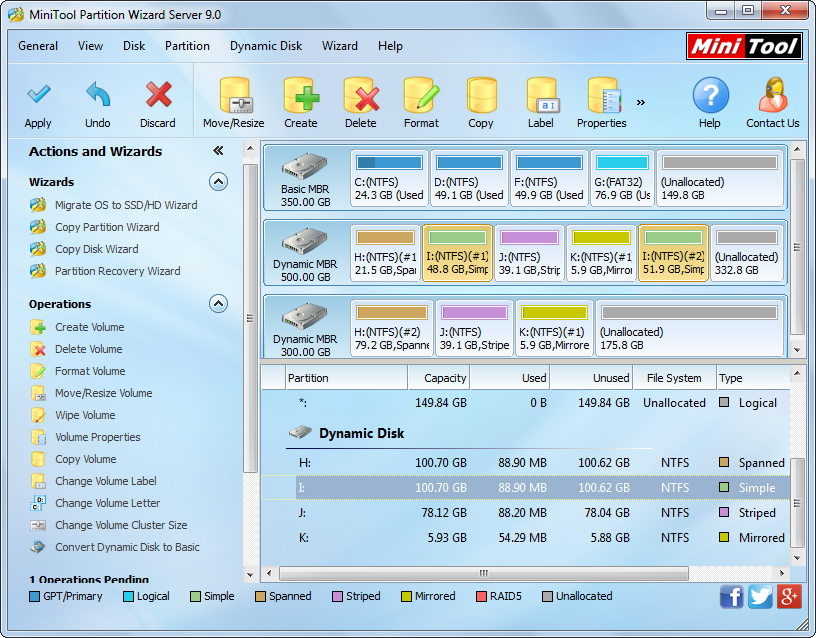
Now volume H has been cloned to volume I, but it is just for preview. Therefore, users need to click “Apply” button on the top to apply the change. Moreover, to copy dynamic volume will ask users to reboot computer, which is to protect data.
After all operations are completed in boot mode, the problem how to clone dynamic volume will be solved. When users want to create a backup for basic partitions in non-servers, try using MiniTool Drive Copy. If they plan to backup dynamic volumes, resorting to the disk clone software MiniTool Partition Wizard would be a good choice. For more information about cloning volume, please see Copy Volume.
