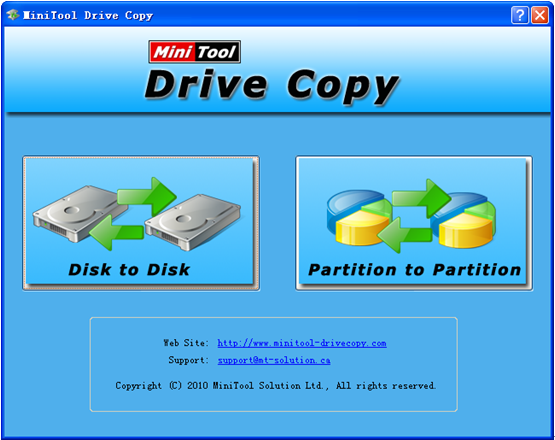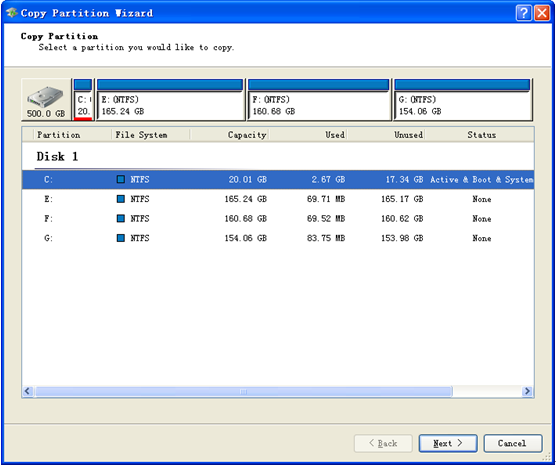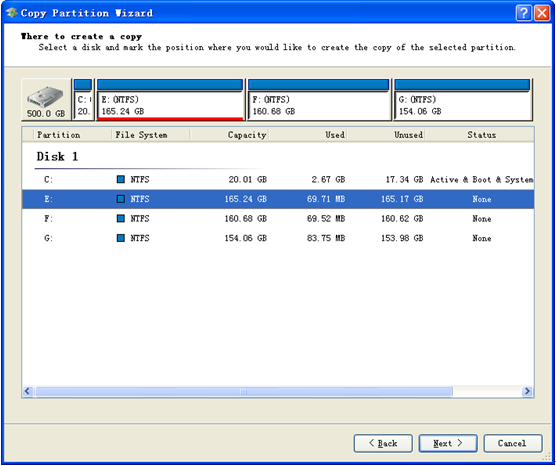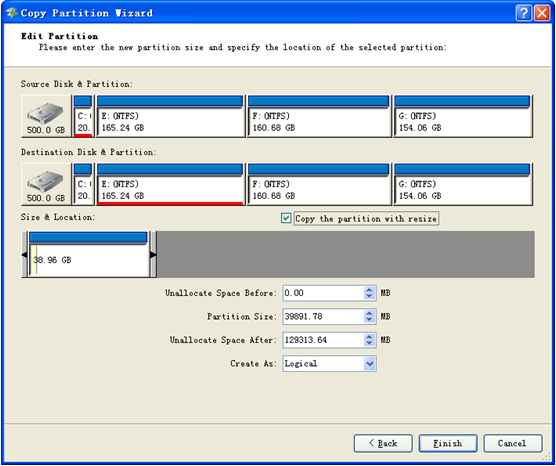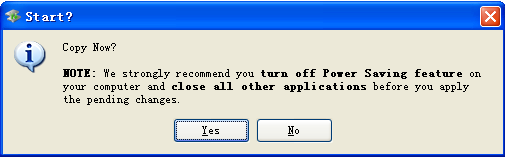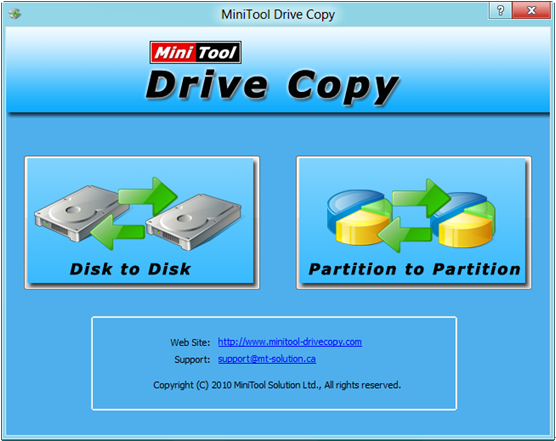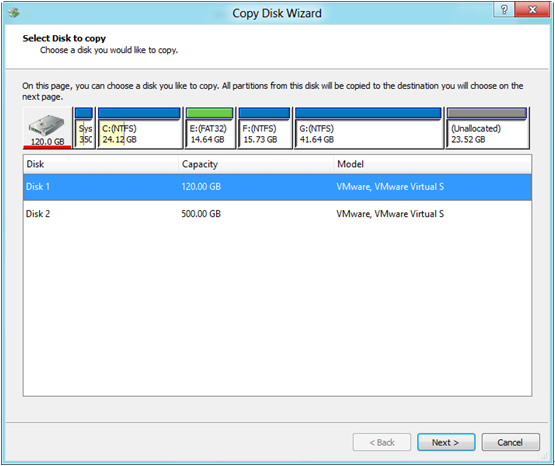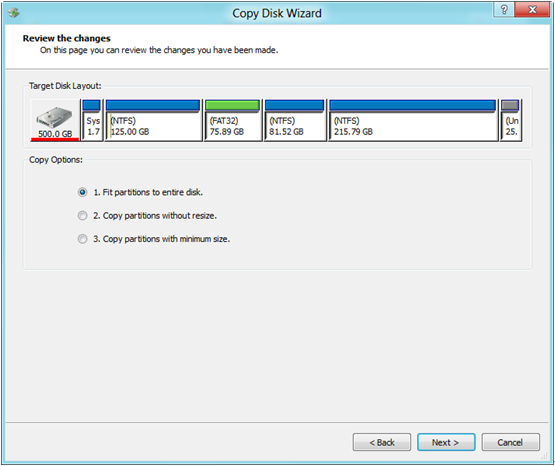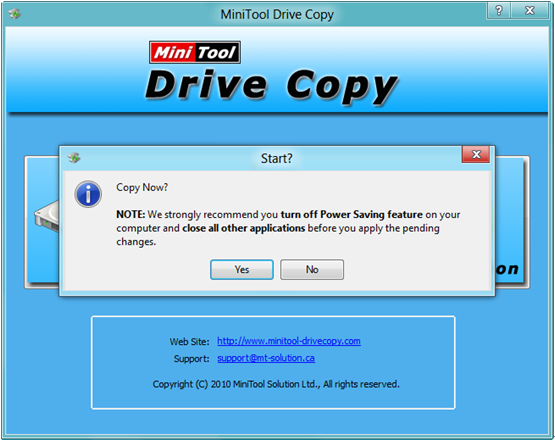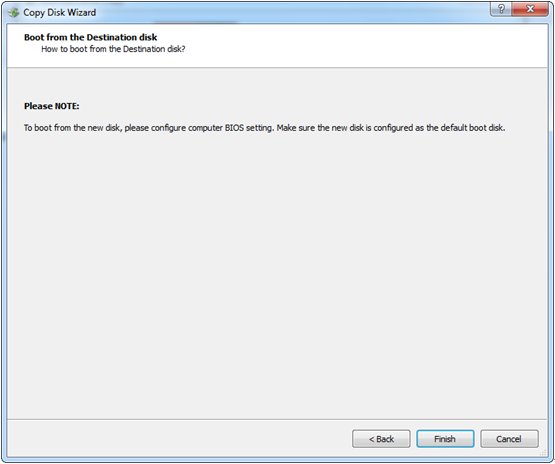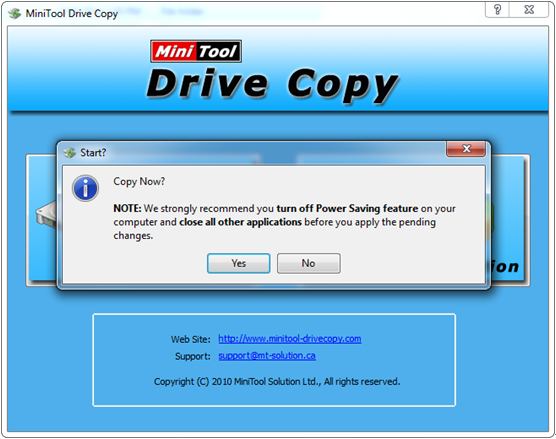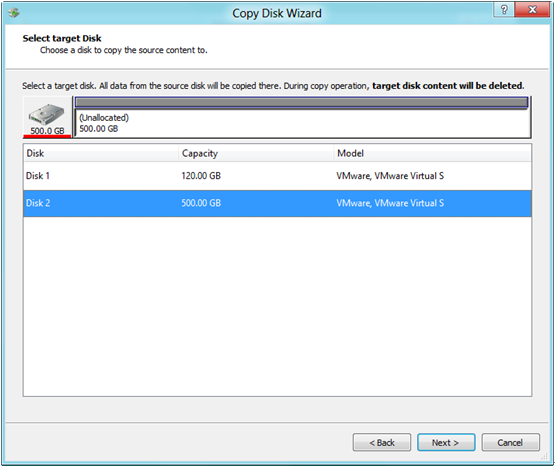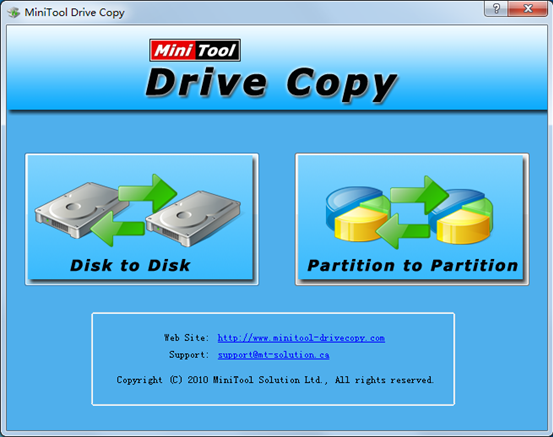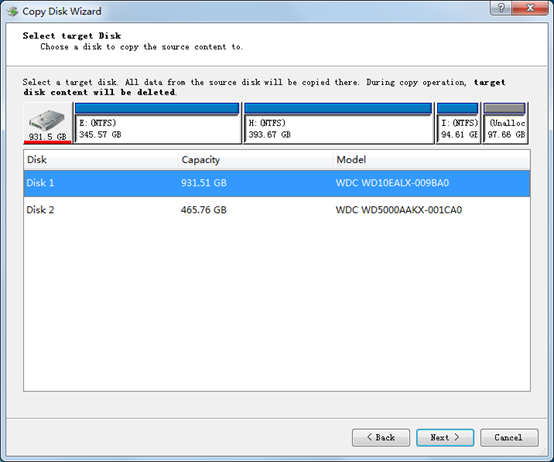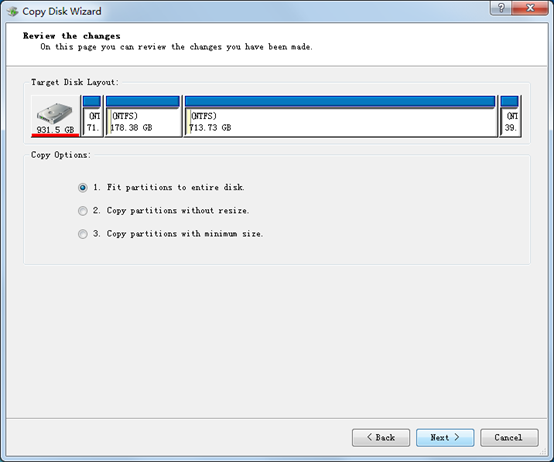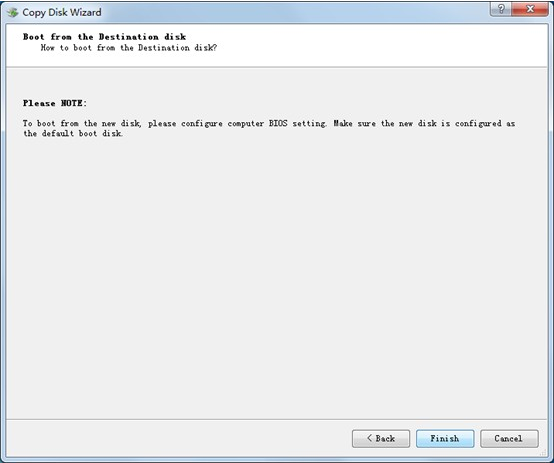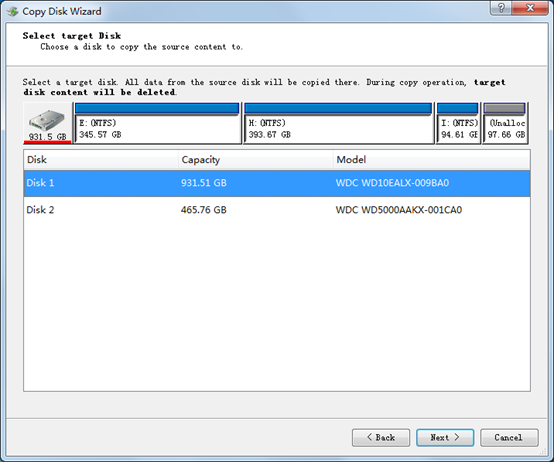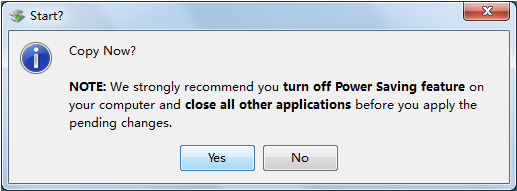Problem: every time I am running Windows 7, some strange noise comes from hard disk, and I guess there must be bad sectors since the current disk has been running nearly for 4 years. Nevertheless, a great number of files have been stored on it, and I want to clone all of them, including Windows 7, to the newly bought 1TB hard drive. Is there free hard drive cloner available? All cloning tools I found are chargeable.
Solution: MiniTool Drive Copy which is developed by MiniTool Solution Ltd. is absolutely free for Windows 7 users and other common Windows users. It is able to clone the entire hard drive to a new drive as well as image a single partition to another partition or unallocated space in simple operations. Moreover, if the free hard drive cloner is used to backup system disk or system partition, users will not need to reinstall operating system. In addition, though it is a piece of freeware, data security can be well ensured even if power failure emerges on desktop during the process of cloning disk, because it is designed with power-off protection.
Copy Hard Drive with MiniTool Drive Copy
To use this free hard drive cloner, please download and install it at first. After successful installation, launch it to get the starting interface shown below:
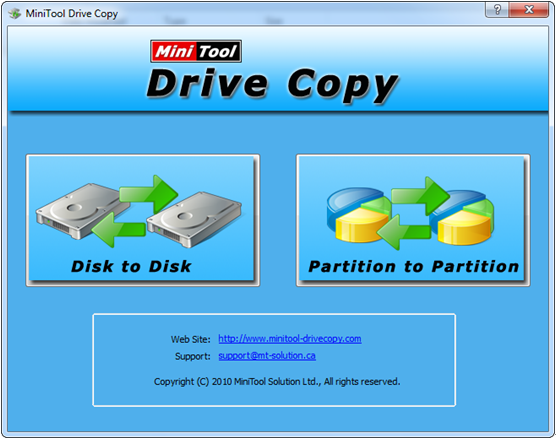
Now we can see 2 functional modules are shown on the starting interface, including “Disk to Disk” and “Partition to Partition”. To copy a hard drive, we need to choose “Disk to Disk” since “Partition to Partition” is just for single partition clone. Please choose the needed module to get the following interface:

In this interface all disks will be listed vertically while partitions horizontally, and we can see 2 disks on demo computer. Select the source disk which will be cloned and click “Next>”. Then, choose the target disk which will save content on source disk and click “Next>”. After that, choose a copying method from three and click “Next>” to get a note which shows users how to boot from the target hard drive. Just read the note carefully and click “Finish” button to get the following window:
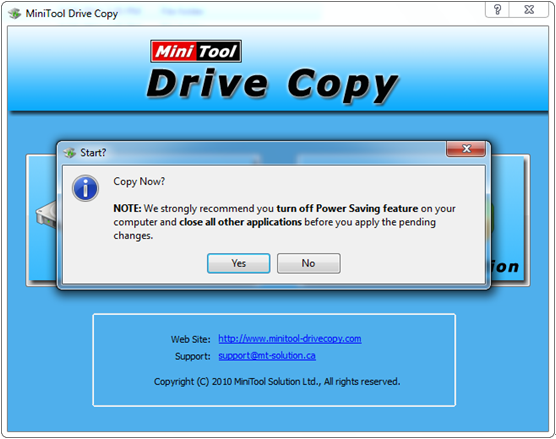
Here, as long as users are sure to copy the entire hard drive, please click “Yes” to start copying. Note: copying system disk will require users to restart computer for it is being used, and the free hard drive cloner will perform all operations automatically in boot mode. After all operations are completed, the computer will reboot normally. This is the whole process of cloning disk.
When users need to clone a disk or partition, use the free hard drive cloner MiniTool Drive Copy. It will not disappoint you, I believe.