In the era of computer, users use disk to store vita data, but at the same time they inevitably encounter data loss. Nevertheless, though it can not be avoided, users can adopt some preventive measures to reduce the loss. For example: users can make a free disk mirroring in advance. And here, I introduce a very simple way, namely using MiniTool Drive Copy to make it.
MiniTool Drive Copy
This disk copy freeware has many advantages.
Powerful compatibility: it is compatible with Windows XP, Windows Vista, Windows 7, Windows 8 and other operating systems, and it supports FAT12, FAT16, FAT32, VFAT, NTFS and NTFS5.
Two Powerful function modules: it has “Disk to Disk” module to copy entire hard drive and “Partition to Partition” module to copy a single partition. Therefore, it can meet users’ different needs.
High interaction: detailed prompts are given in every step, so users can easily master the operations to make a free disk mirroring.
Seeing the above presentation, users can know some information of this software. And to make users know more, I will introduce how to use it to make a free disk image.
How to Make a Free Disk Mirroring
First, users should download MiniTool Drive Copy. Then, install it on computer. After installation, launch it to get the main interface:
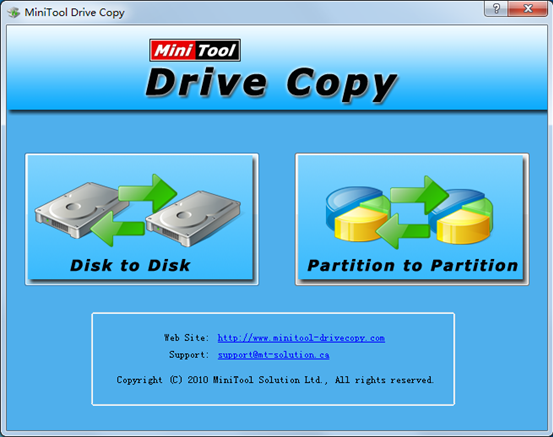
In this interface, select “Disk to Disk” button to get the next window:

Now, select the source disk and click “Next>” to get the following window:
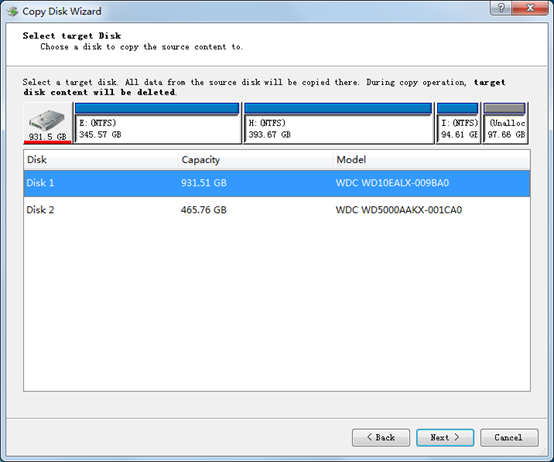
In this interface, select target disk where the copy will be created. (Note: original data on the target disk will be lost after copy operation. Please backup, if needed.) Then, click “Next>” to continue the next operation:
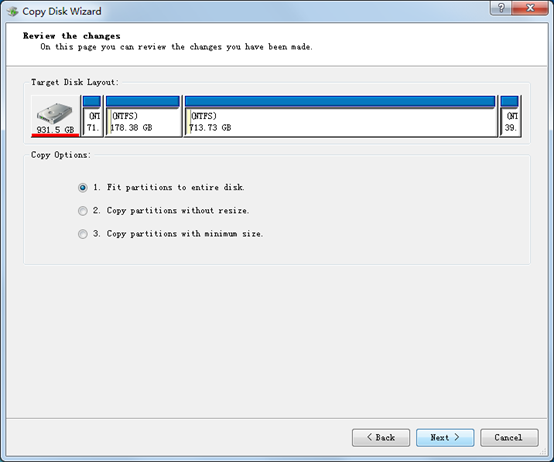
This window lists 3 copy methods:
1. Fit partitions to entire disk.
2. Copy partitions without resize.
3. Copy partitions with minimum size.
Users can select the most suitable one according to their actual situations. Then, click “Next>” button to perform the next operation:
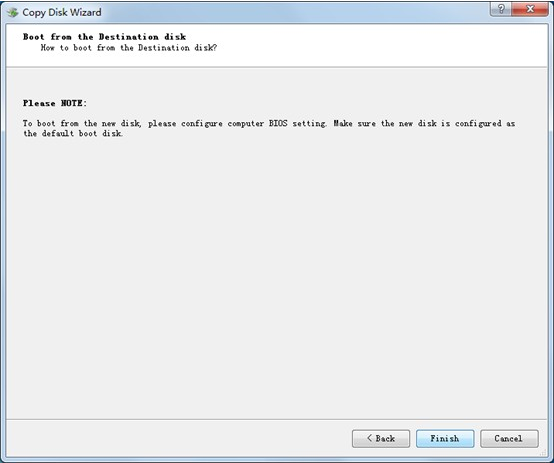
Finally, click “Finish”. Thus making free disk image is finished.
Above all is just a brief introduction of how to make a free disk mirroring. If users want to know more, please download MiniTool Drive Copy and have a try
