Many Windows users think that they won’t encounter data loss caused by virus infection, as long as they installed anti-virus software. In fact, many malicious viruses can create some executable malicious programs which can bypass anti-virus software and create the infrastructure of command and control (C&C) to destroy data stored on hard disk. Therefore, if users just only use anti-virus software, they cannot ensure the security of data. Here, to better protect vita data, users can copy hard disk. If so, users can quickly recover lost data by copying the hard disk so as to avoid the great loss caused by data loss. Nevertheless, how to copy hard disk? As we know, there are many solutions, but the easiest one is resorting to third party software. And considering many users are not familiar with disk copy software, there, I recommend MiniTool Drive Copy. It can copy hard disk easily and quickly. And after backup, the data will be safe even in the case of system crash.
How to Copy Hard Disk
If users want to copy hard disk, they need to download disk copy software at first. Then, install it on computer. After that, launch it to get the main interface:
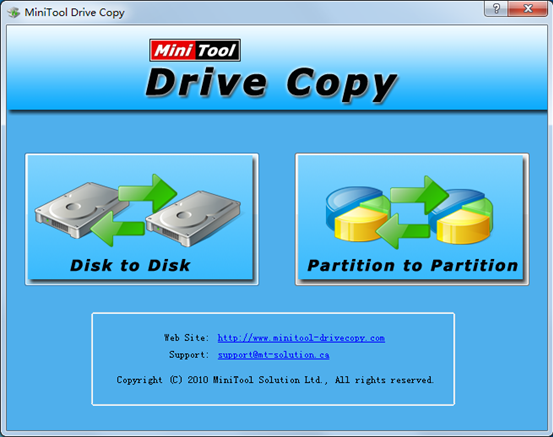
Then, choose the functional module “Disk to Disk” since it is designed to copy disk to enter the function module.

At this time, select the source hard disk and click “Next>” to enter the following operating window:
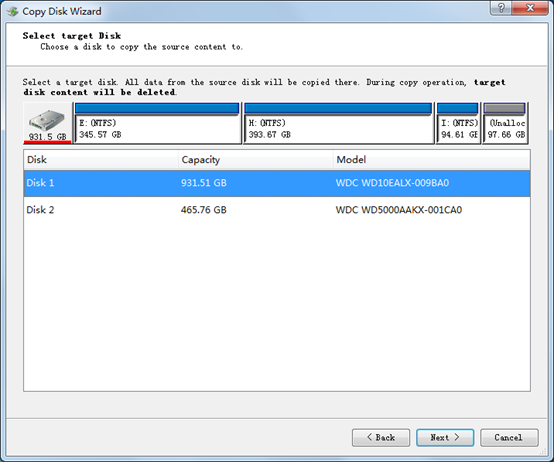
In this window, select the target hard disk to store the source hard disk. (Note: please backup all vita data in the target hard disk in advance. This is because original data in the target hard disk will be lost after copy operation.) Then, click “Next>” to perform the next operation:
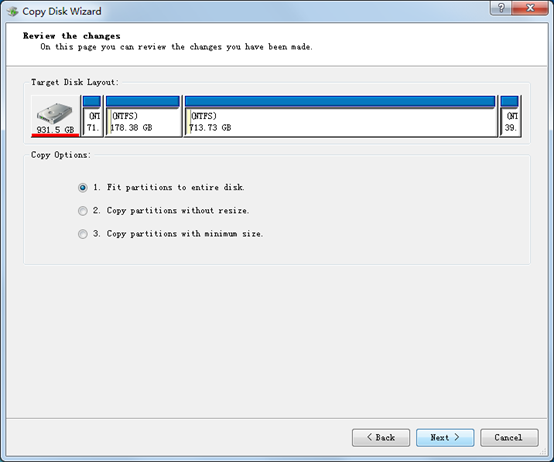
This professional disk copy software provides several copy methods:
1.Fit partitions to entire disk.
2. Copy partitions without resize.
3. Copy partitions with minimum size.
Users can choose any method according to their actual situations and click “Next>” to enter the next window:
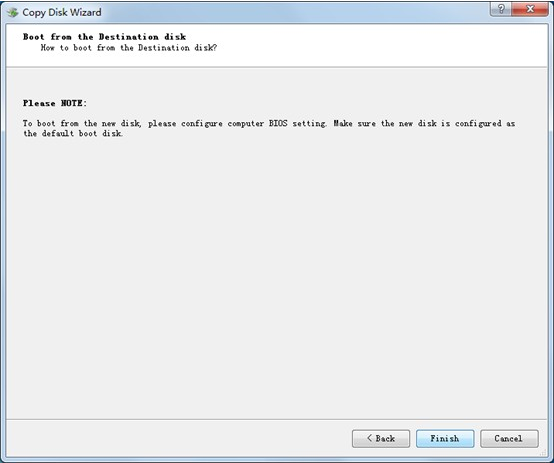
Click “Finish” in this window.
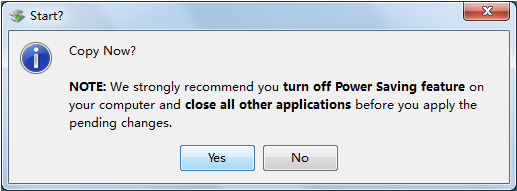
Finally, click “Yes” button and wait until all operations are done.
If users want to know more information about how to copy hard disk, hurry to download MiniTool Drive Copy. It will be the best assistant.
