Question: I just want to clone the partition storing Windows to another partition for future system recovery. That is a NTFS partition. Can I copy NTFS partition with Diskpart in Windows XP Pro? If I can, please show me detailed steps. Much appreciated.
Answer: I’m sorry to tell you Diskpart does not provide a feature to copy partition but offers command to copy appointed files. To complete this task, you may need the help of third party drive copy software.
Searching on the internet, users can find a lot of programs which can finish disk or partition clone, but most are chargeable or even quite expensive. Here, we suggest using MiniTool Drive Copy, which is free for Windows XP users, Vista users, Windows 7 users, and Windows 8 users. Though it is a piece of freeware, drive copy competence is much robust.
2 functional modules are provided by this drive copy software, namely “Disk to Disk” copy and “Partition to Partition” copy. The latter can help copy NTFS partition in Windows XP Pro. Next, we will show users how to complete partition copy.
Copy NTFS Partition in Windows XP Pro with MiniTool Drive Copy
1. Launch the drive copy software to get its main window shown below:
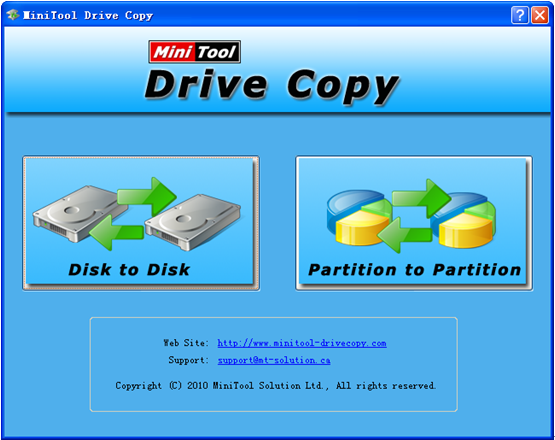
2. Choose the module “Partition to Partition” to clone a single partition.
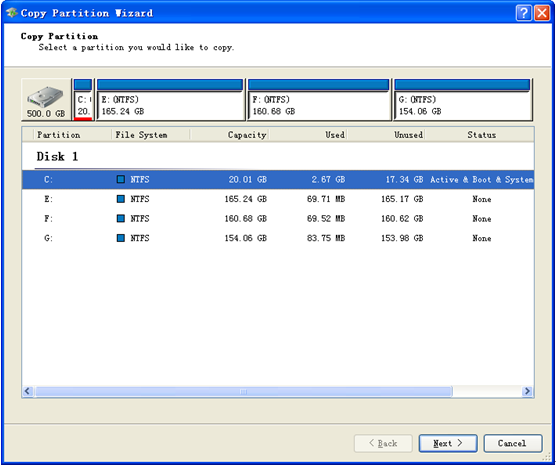
3. Select the partition which needs copying and click “Next>”.
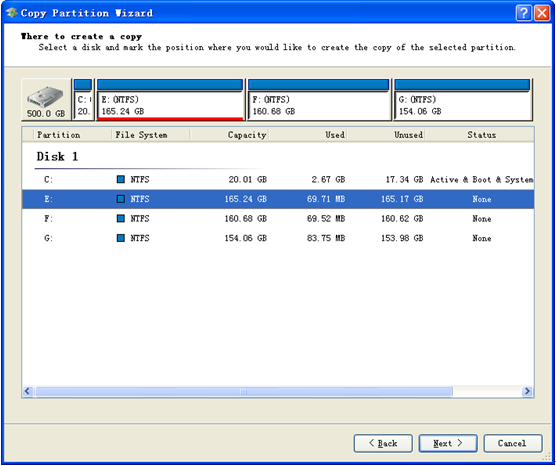
4. Select an unallocated space or partition to create the copy of the source partition and click “Next>”. Note: content on the target partition will be overwritten.
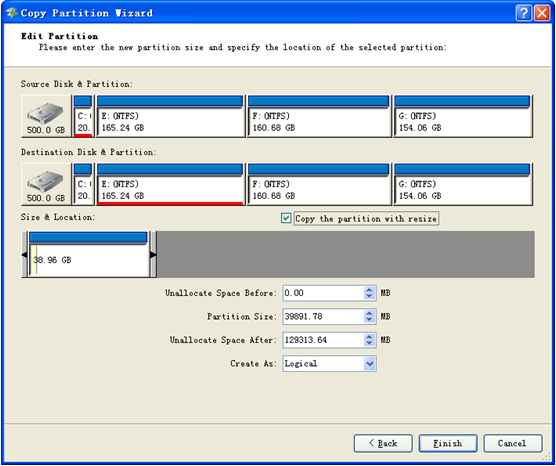
Here, a preview effect is provided, and we can change partition size or location. Then, click “Finish” button to perform operations.
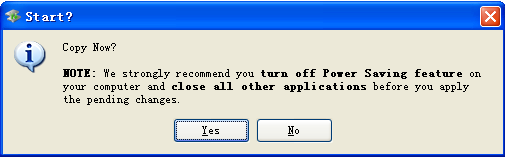
At last, click “Yes” to start copying NTFS partition in Windows XP Pro. Note: since system partition is being used, we will be asked to restart computer. Just do as told. After all operations are performed, the computer will boot automatically, and then we can open “My Computer” to view the Copy.
At this time, even if the whole operating system crashes in one day, we can restore it from the copy quickly, and there is no need to reinstall Windows. Download the drive copy software to copy partition or disk in case of accidents.
