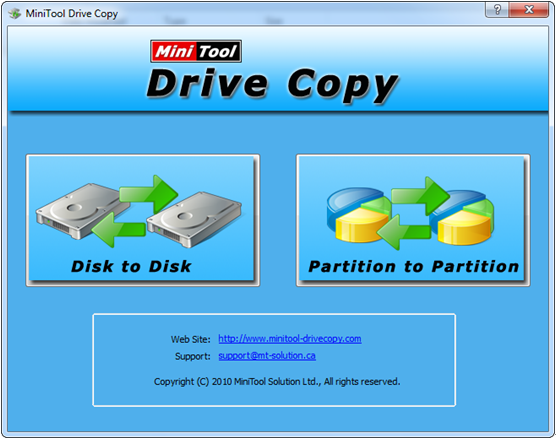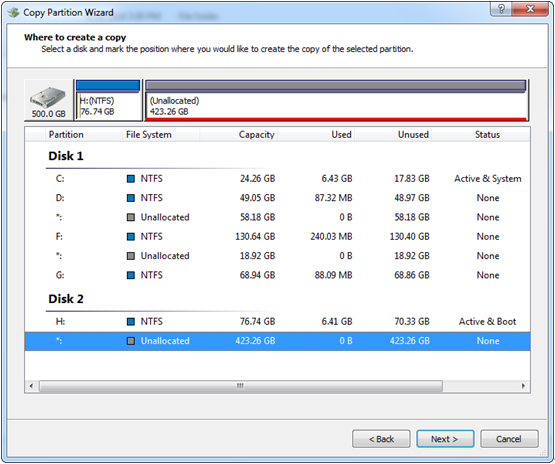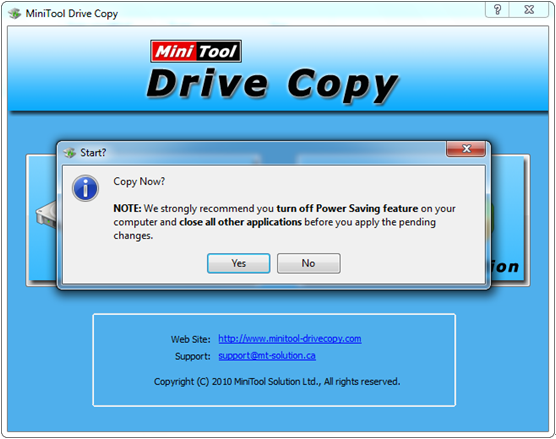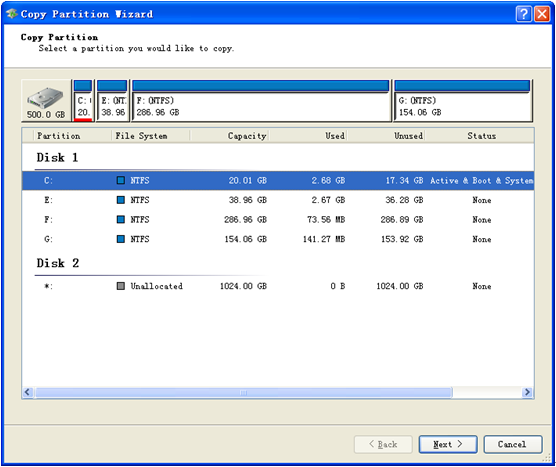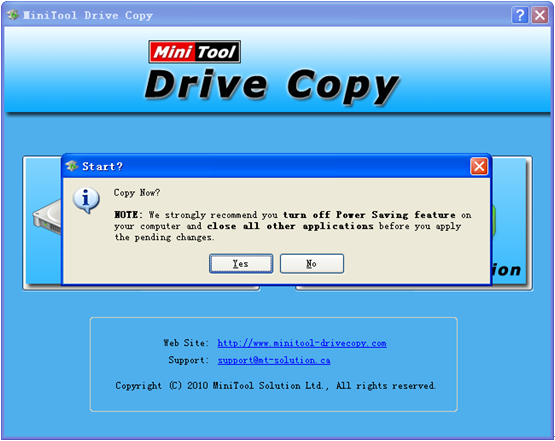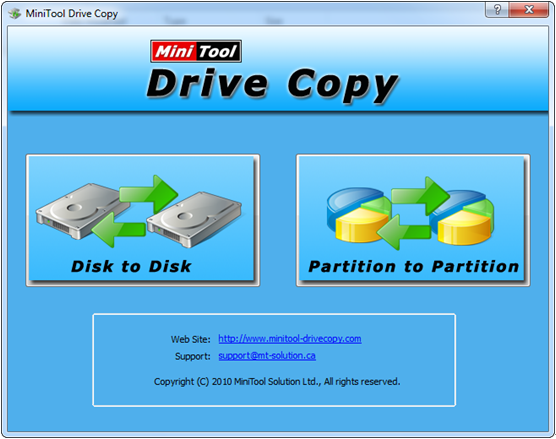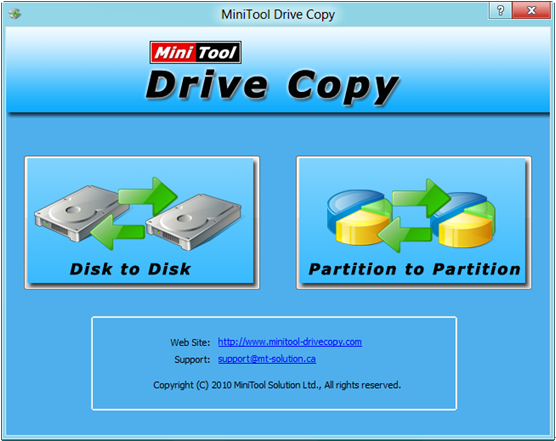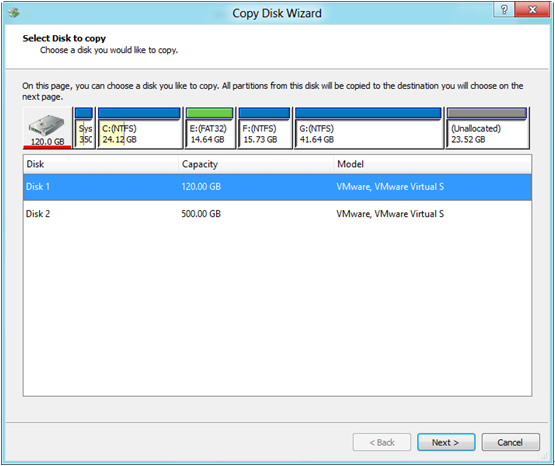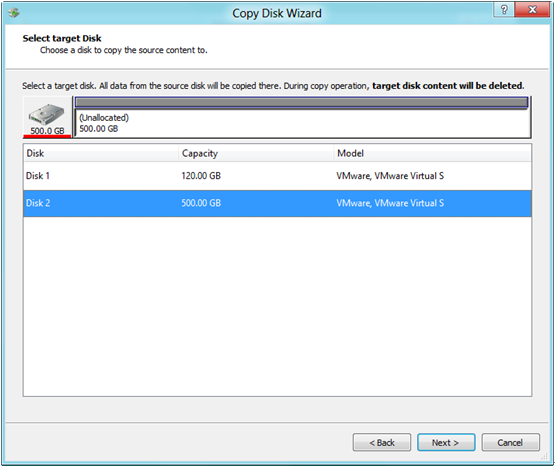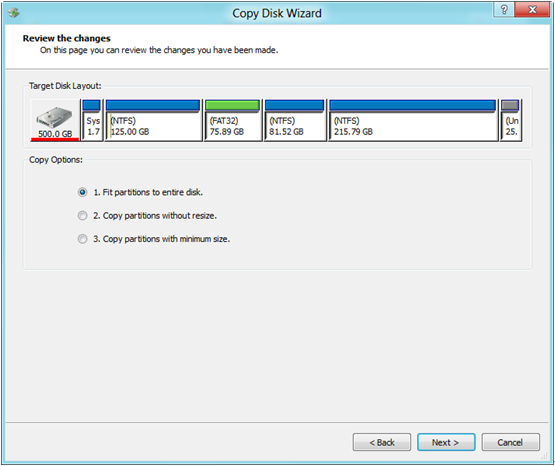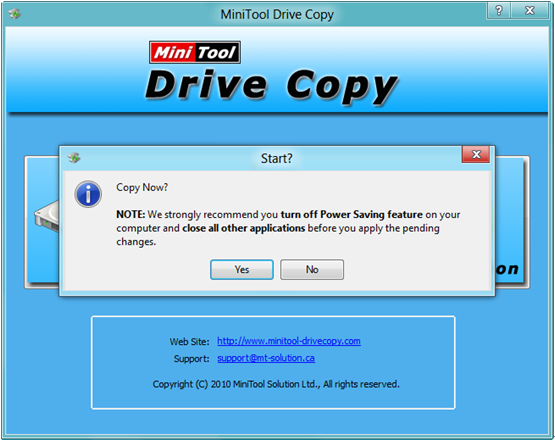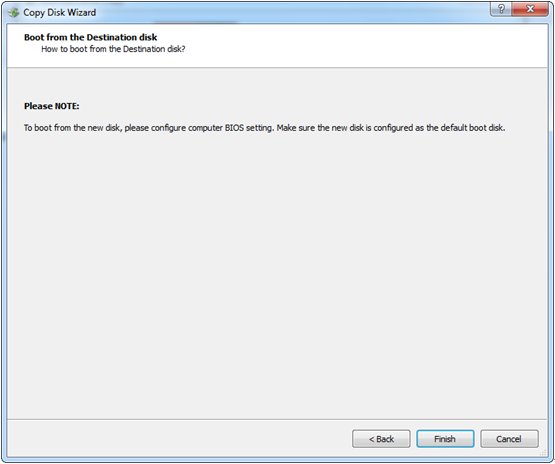Question: my old hard disk is too small to hold new data information, so I bought a new one and plan to transfer all data to the new. Someone told me disk clone software can help me do this work and I really found a lot of such programs from the internet. But disappointingly, most of them require money, like Acronis True Image and Norton Ghost. Certainly, I also found some freeware, but they seem so strange to me that I dare not use it. So guys, can you recommend me a best free hard drive clone software? It should be free and powerful enough to protect my data.
Answer: here, we recommend using MiniTool Drive Copy. Reasons are as follows:
1. It is a piece of freeware for 32 bit and 64 bit Windows 2000 Professional, Windows XP, Windows Vista, Windows 7, and Windows 8/8.1 users.
2. It is able to image the whole disk (including system disk) or specially used to clone a specified partition.
3. Friendly interface and detailed prompts make drive clone extremely easy.
4. Data on source drive and target drive can be used normally. For example, if we are cloning the disk which saves Windows to a new disk, our computer can boot either from the old disk or from the new disk, and it depends on our demands.
Seeing these reasons most users would regard MiniTool Drive Copy as the best free hard drive clone software. Nevertheless, if there are still some people who are doubtable about this program, please look at the following demo.
Clone Hard Disk with MiniTool Drive Copy
Firstly, launch the best free hard drive clone software to get its starting interface where 2 functional modules are shown clearly:

Since we are going to clone a hard disk, “Disk to Disk” mode is suggested. Click on this module to get the following interface:
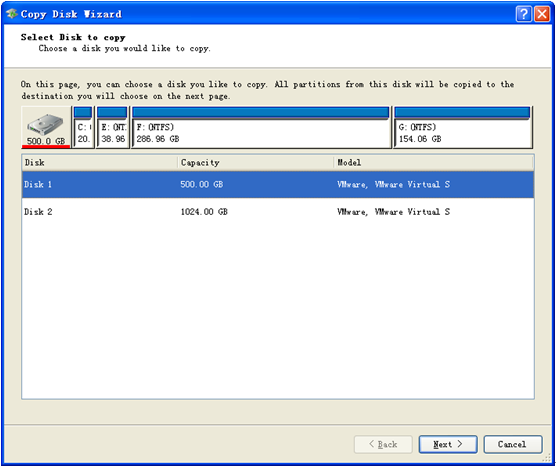
Here, please select source disk, click “Next>”, choose target disk and click “Next>” successively.
Then, choose a copying method and click “Next>”, following a note which shows how to boot from the new disk. After getting it, please click “Finish” to get the interface below:
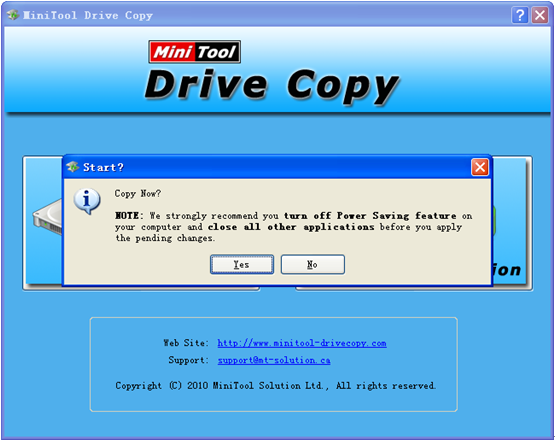
At last, click “Yes” to start cloning disk.
If the source disk is being used, MiniTool Drive Copy will ask users to restart computer. It is recommend users close all apps before clicking “Yes”. After the computer reboot successfully, we are successful to clone a disk with best free hard drive clone software, and we believe all of you can do it successfully.