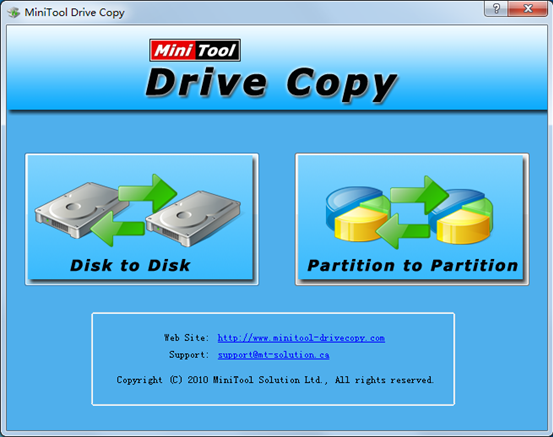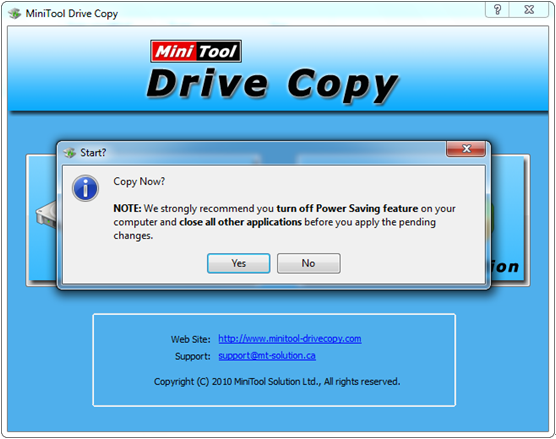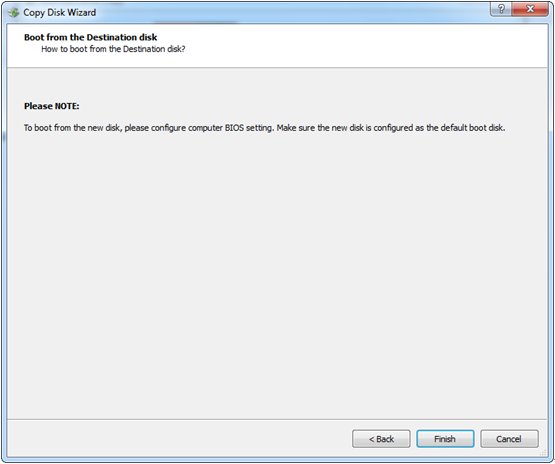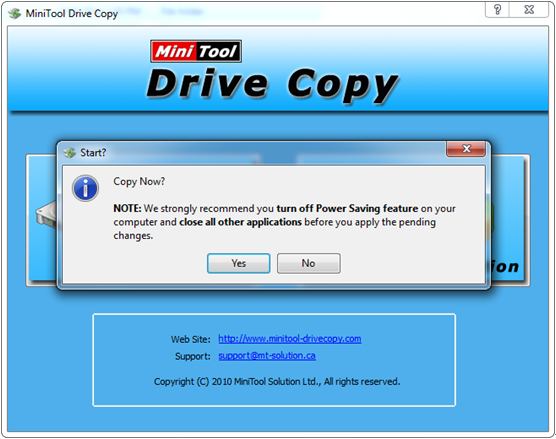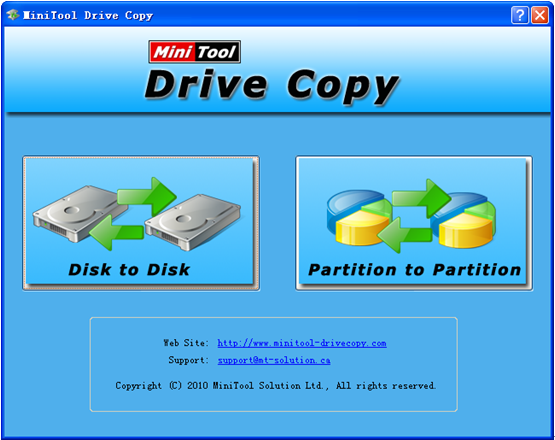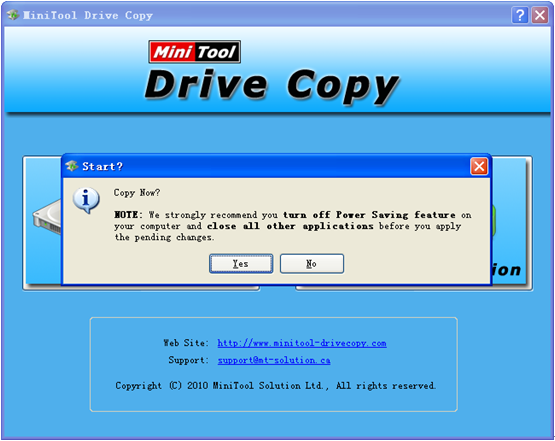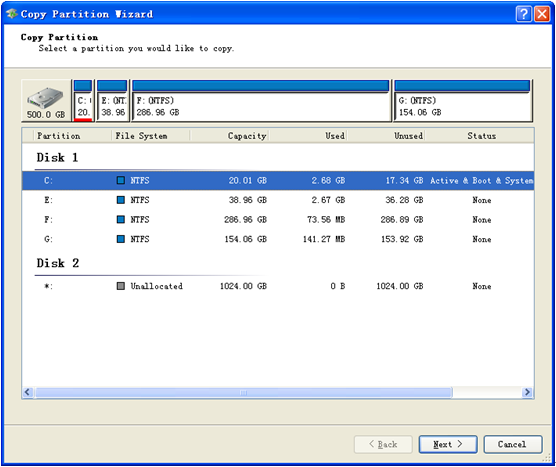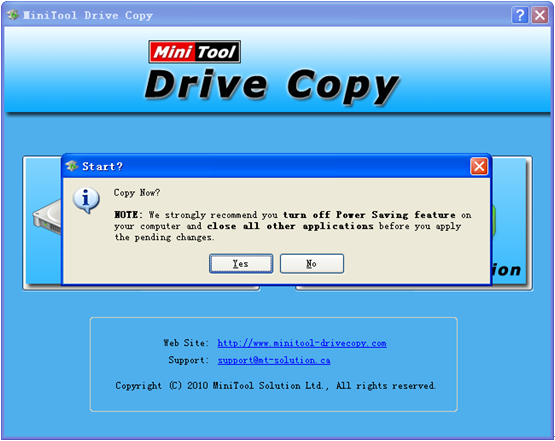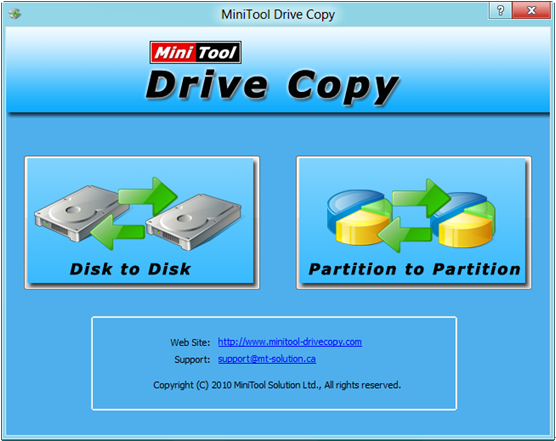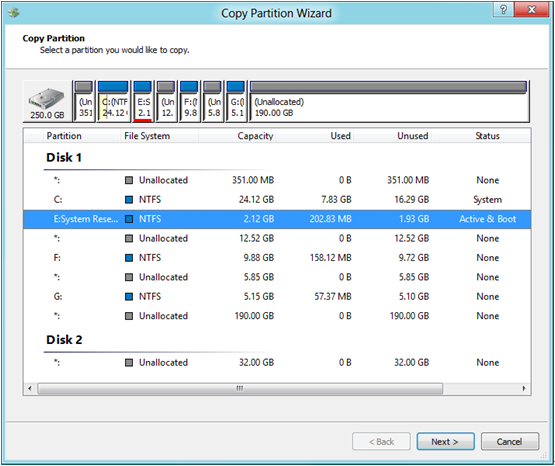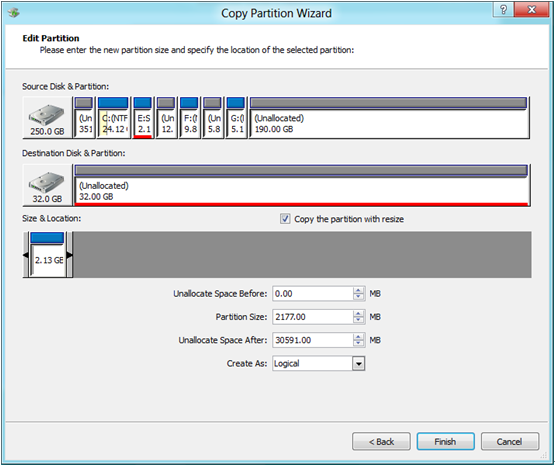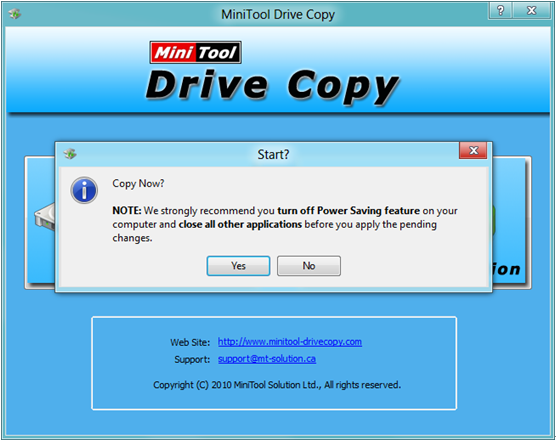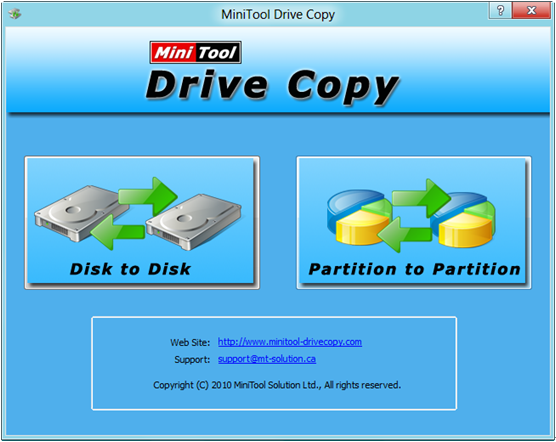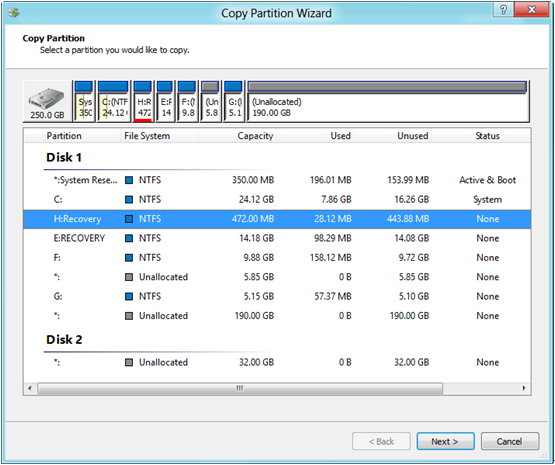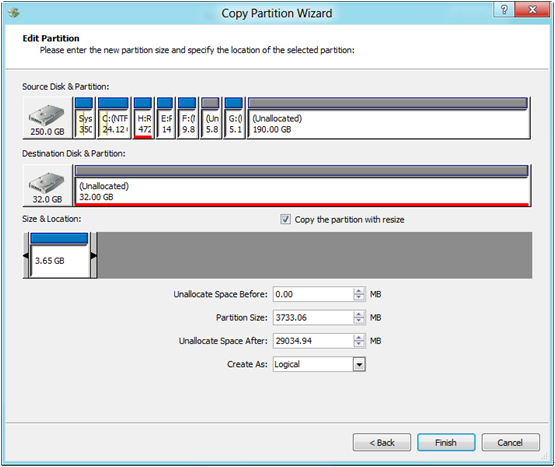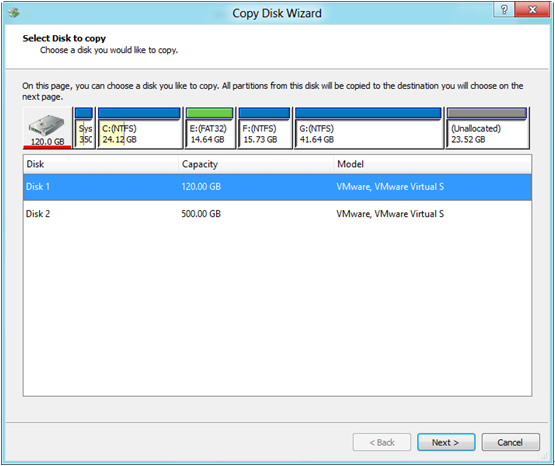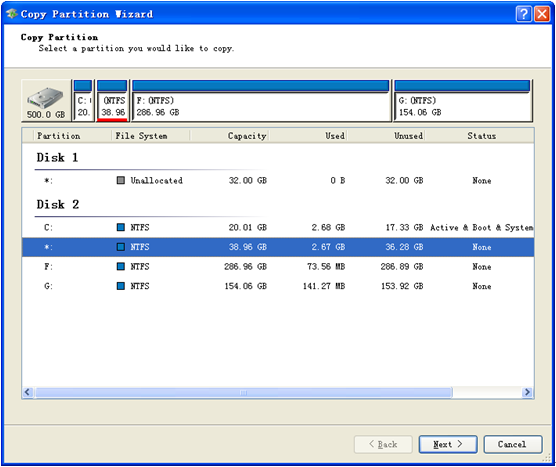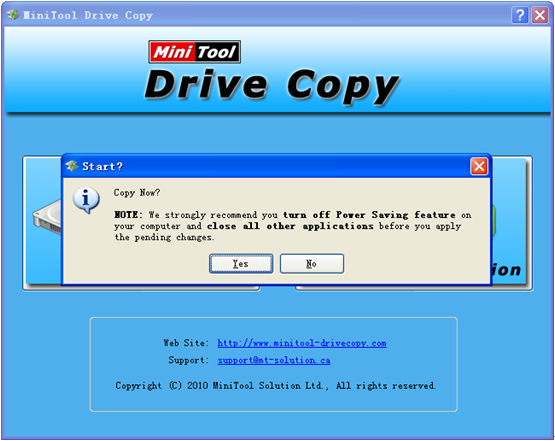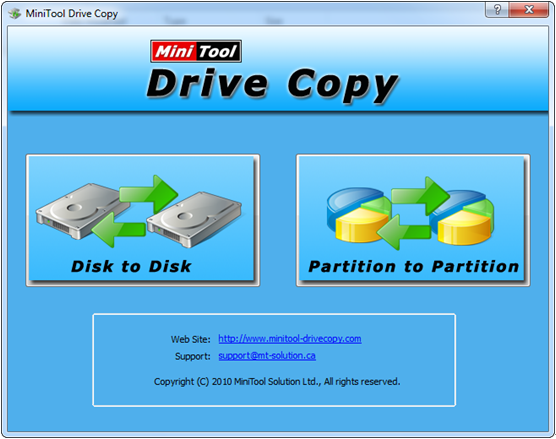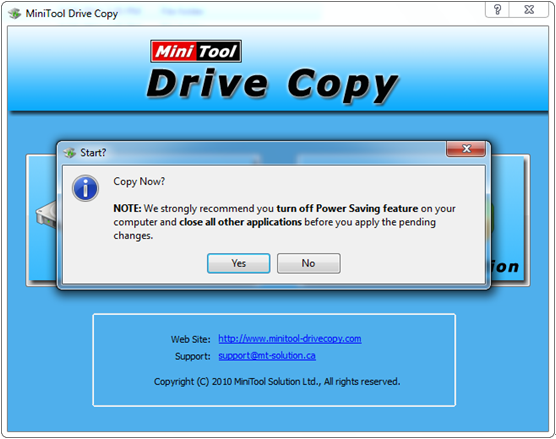To create an image for important files or partitions is quite time-saving for recovery. For example, if users have copied boot partition in advance, they can restore Windows via copying the boot partition back directly. Well then, how to free copy partition in bootable mode when boot partition gets damaged?
From the internet users can find a lot of drive copy software which can help clone a hard drive, but most works only when Windows can boot normally. Even if users find bootable drive clone software like Ghost, they have to pay for it. Aiming at this situation, we recommend a piece of free bootable drive clone software to copy partition on Windows computer. It is MiniTool Partition Wizard Bootable CD which is an iso file. As long as users burn the iso file to USB flash disk, CD, or DVD, they can boot computer via the boot disc to clone partition easily.
How to Copy Partition with Free Bootable Drive Clone Software
Firstly, put the bootable disc to CD driver and start computer to get the following screen:
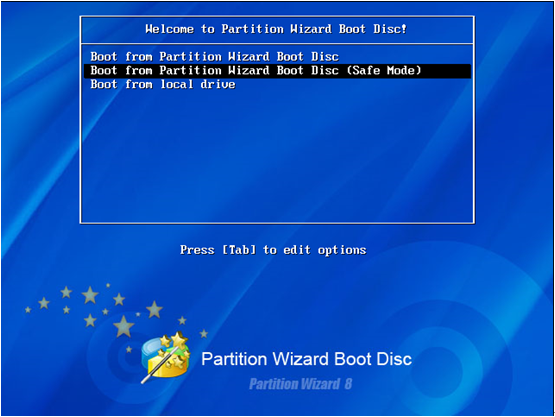
Here, please choose “Boot from Partition Wizard Boot Disc (Safe Mode)” with “↑” or “↓” key.
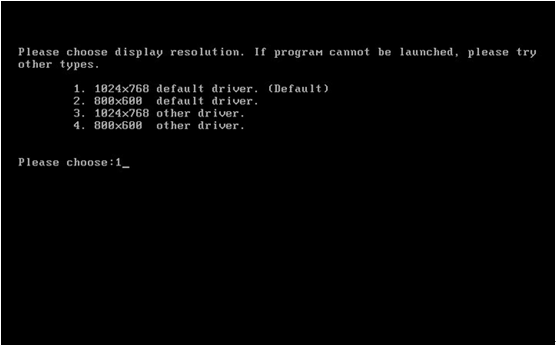
Now, please choose a suitable display resolution by typing 1, 2, 3, or 4 and click on Enter to launch the free bootable drive clone software:
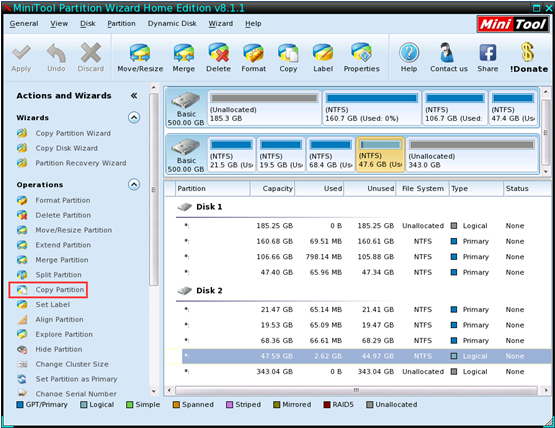
This is the main window of MiniTool Partition Wizard Bootable CD. Please select the partition which needs copying and choose “Copy Partition” from the left action pane.
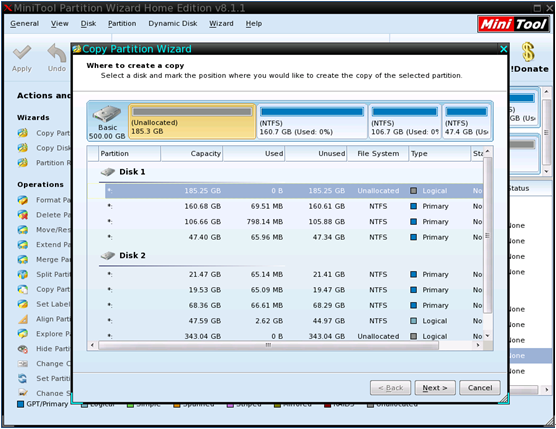
Then, select an unallocated space to save the copy of the selected partition and click “Next>”. Note: the unallocated space should be large enough to save all content on source partition. If not, “Next>” button will be grayed out.
Next, change size and specify location for the new partition and click “Finish”.
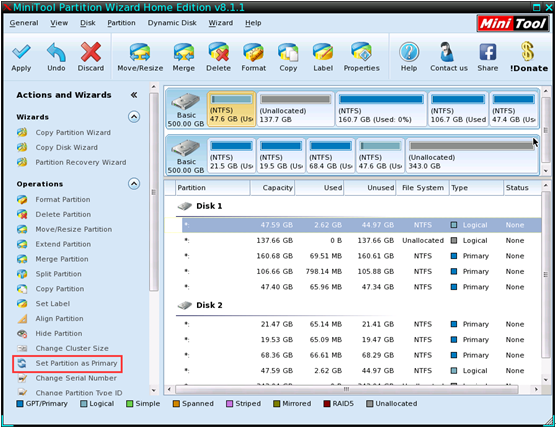
At last, click “Apply” button to perform all changes. Note: if users are copying boot partition to system disk, please set the new partition active, which makes Windows bootable.
These are all steps to copy partition with free bootable drive clone software. When there is a need, try it out. MiniTool Partition Wizard Bootable CD would not disappoint any of you.