Question: there are 2 hard disks on my computer, one for data and one for Windows as well as necessary programs. Now, I want to copy the system disk to an external hard disk in case the source Windows and programs crash or can not be used. Is there hard disk copy software for Windows 7 available?
Answer: Of course, there is, and users can find such tools from the internet. Nevertheless, professional software is always expensive while freeware has defects. But here we will introduce a piece of quite excellent free hard disk copy software for Windows XP, Windows Vista, Windows 7, and Windows 8 users. It is MiniTool Drive Copy.
With this drive copy freeware, users can clone both hard disk and a single partition, and detailed prompts are shown in every step. All copied files including Windows can be used normally like source files. Therefore, to clone disk is a quite good method for disaster restoration.
How to Copy System Disk with Hard Disk Copy Software for Windows 7
1. Run MiniTool Drive Copy to open the starting interface:
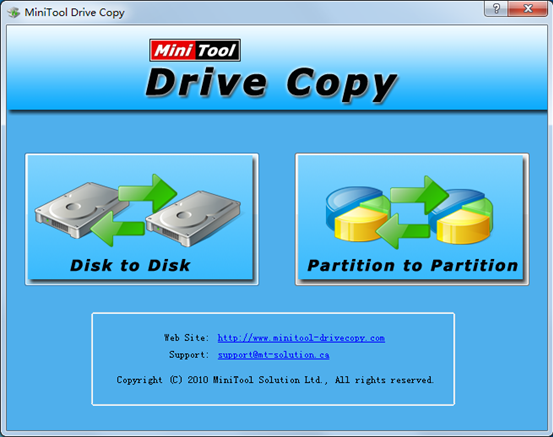
2. Select “Disk to Disk” to clone the entire disk.
3. Select the system disk and click “Next>”. Then, choose the disk which will save the copy of the system disk and click “Next>”.
4. Choose a copying method according to actual demands and click “Next>”. After this operation, a note which shows how to boot from the new disk will emerge. Read it carefully and click “Finish” to get the interface below:
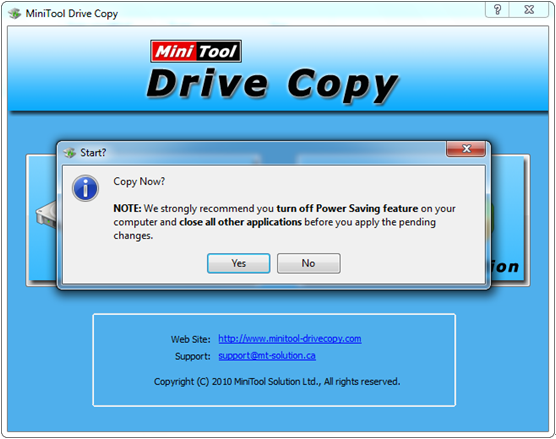
5. Click “Yes” to start copying system disk. Note: since system disk is being used, users will be asked to reboot the computer. Just click “Start Now” and the drive copy freeware will perform all operations in boot mode.
After seeing the introduction above, users would regard MiniTool Drive Copy as a piece of excellent hard disk copy software for Windows 7 disk copy. Try it when there is a need.
