After installing Windows 8 or upgrading to Windows 8, users should spend some time to make a new recovery partition to USB flash drive, external hard disk, or other external storage devices. With this new recovery partition they can reset or refresh system much more easily. Well then, how to copy recovery partition of Windows 8?
Some users think of using Recovery tool in Control Panel, but it will not work when the system doesn’t know where the Recovery Partition image is located. And some users plan to use Xcopy, but it has many limitations. Actually, there is a quite easy and safe way to copy recovery partition of Windows 8, namely using the free drive copy software MiniTool Drive Copy. Partition to Partition copy feature in this software copies all information including data, file system, cluster size, etc from one partition to another without brining any damage.
As a matter of fact, MiniTool Drive Copy also supports copying the entire disk apart from copying partition, and the copy can be used normally. Next, let’s see an example which shows how to clone Windows 8 recovery partition to a USB flash drive.
Copy Recovery Partition of Windows 8 with MiniTool Drive Copy
1. Run free drive copy software to get its main window shown below:
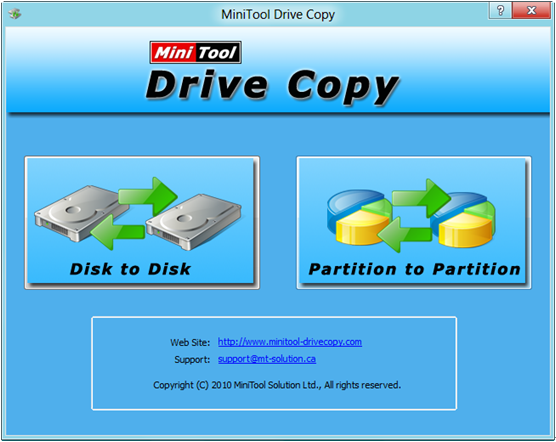
2. Choose the functional module “Partition to Partition” since it is specially used to image a single partition.
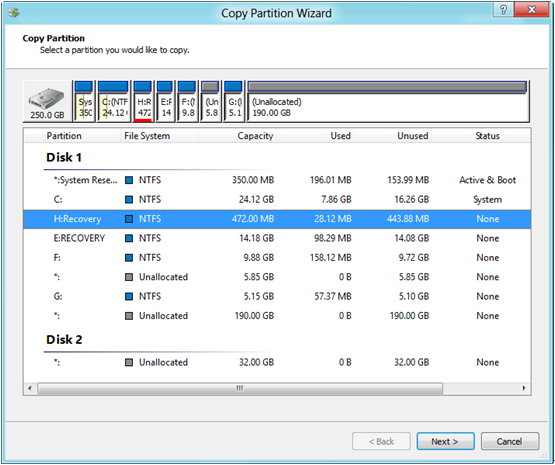
3. Select the recovery partition and click “Next>”.
4. Choose a partition or unallocated space on the USB flash drive to save the copy of recovery partition, and then click “Next>”.
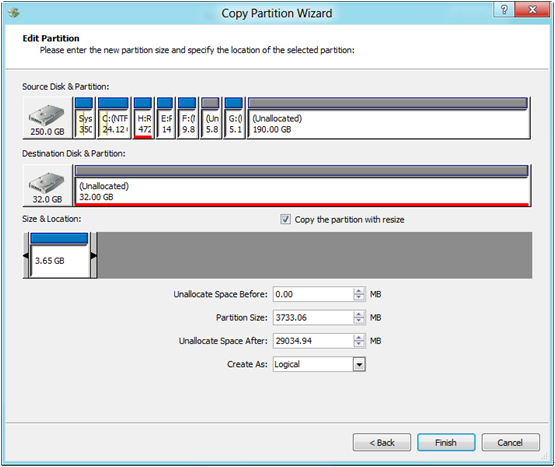
5. Move/resize partition and click “Finish” button.
6. Click “Yes” to starting copying.
These are all steps to copy recovery partition of Windows 8. Resort to the free drive copy software MiniTool Drive Copy when there is a need.
