A lot of users may be not very familiar with cloning software, so we will make a brief introduction to it in this article.
What Is Cloning Software
Drive cloning software is a kind of computer program which can help users create an image for a single partition or even the entire hard disk. Information such as real files, partition type, file system, and cluster size will be included. Different cloning programs are designed for different running platforms, some for Windows, some for Mac OS X, and some for Linux. Nowadays, Windows cloning software is most widely used since Windows OS takes the leading position.
Why Is Cloning Software Important
In daily computer use, you may need to transfer all information from one partition or disk to another (transfer Windows to SSD; upgrade HDD to SSD; replace small or damaged disk with a new one). At this time, the most time-saving method is to clone partition or disk via cloning software. Moreover, if a backup has been made in advance, users can make use of it to complete data recovery, partition recovery, or even system recovery in a quite short time. Therefore, it is very necessary to equip every computer with a drive cloning program.
Cloning Software Recommendation
From the internet users can find a lot of cloning programs, but most of them do not know which one is better. Here, we suggest using MiniTool Drive Copy. Main reasons are as follows:
1. It is a piece of freeware.
2. Data protecting solutions are provided.
3. Detailed prompts are given in every step.
How to Image Partition with MiniTool Drive Copy
Step 1: launch the free cloning software to get its starting interface shown below:

Step 2: choose “Partition to Partition” to clone a single partition since “Disk to Disk” is for disk clone.
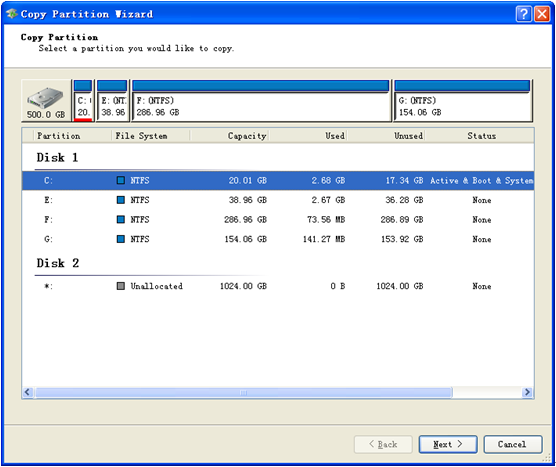
Step 3: select the partition which needs cloning and click “Next>”. Then, choose an unallocated space to create a new partition as the target partition (recommended). Of course, users can also choose a partition to save content, but all original data will be lost. Then, click “Next>” to get the following interface:

Step 4: drag the border of partition handle to change partition size and drag the whole handle to move partition location. Then, click “Finish” to get the window below:
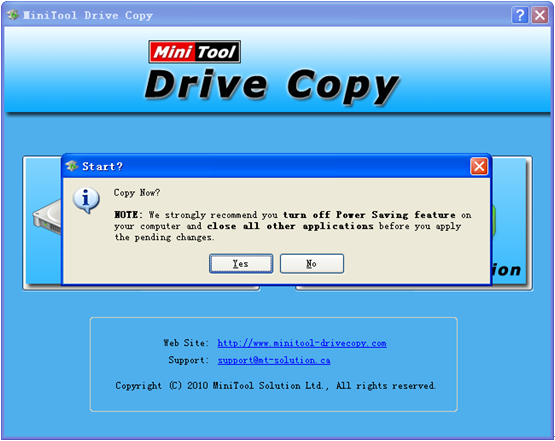
Step 5: click “Yes” button to start cloning partition.
After these steps, to backup partition is completed. And now users would know what cloning software is and why it is so important. For faster data restoration or convenient data transferring, download the free cloning software MiniTool Drive Copy to back up your partition or hard disk.
