Question: since installing OS on a solid state disk can quicken computer running speed and data read-write speed, I’m now planning to clone Windows 7 to my newly bought SSD without reinstalling system. How can I complete this operation? By the way, I also want to know how to get rid of dual boot screen since there will be 2 pieces of Windows 7 after successful copy.
Answer: To clone Windows, users just need to image the partition saving Windows. That is to say users can copy system partition of Windows 7 to realize system migration. Nowadays, free drive copy software can help complete this operation with ease, and users can try using MiniTool Drive Copy.
How to Clone Windows 7 to SSD without Reinstalling System
Firstly, run MiniTool Drive Copy to get the starting interface shown below:
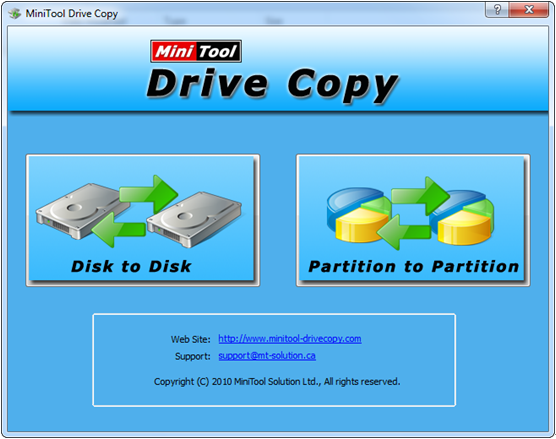
Then, choose “Partition to Partition” module to clone system partition of Windows 7.

Next, select the system partition we want to clone and click “Next>”.
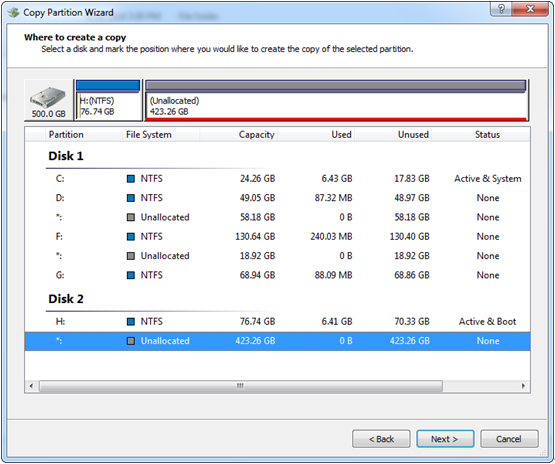
In the interface above, choose an unallocated space or partition on SSD to save content on the selected system partition and click “Next>”. Note: if users choose a partition to save content, all data on this partition will be lost.

Then, change the size or location of the partition that will save content of Windows 7 system partition and click “Finish”.
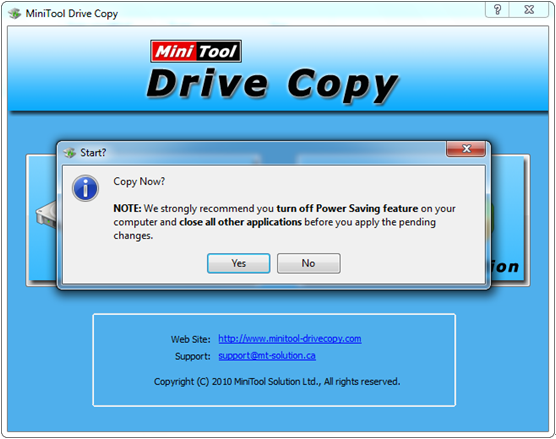
At last, click “Yes” to start cloning. Note: since we are cloning the partition that saves Windows 7 to SSD, system will ask us to reboot computer (Windows 7 is being used). Just click “Restart Now” and MiniTool Drive Copy will automatically perform the clone in boot mode. When computer reboots normally, it seems that to clone Windows 7 to SSD without reinstallation is done.
Nevertheless, the computer just reboots from the HDD without giving dual boot screen though there have been 2 system partitions. That is because we haven’t set the second system partition active. Please set it active in Disk Management, then enter BIOS setting during reboot, and finally set the SSD as the default boot disk.
After these operations, we can say we are successful to clone Windows 7 to SSD without reinstalling system. Nevertheless, there is another problem users should notice. Partition alignment is a quite significant issue for SSD. If partitions on SSD are not aligned, there may be no difference between HDD and SSD or even worse. Therefore, it is quite necessary to align the partition saving the copy of Windows 7 especially after cloning partition. See how to align partition.
