Question: multiple partitions are on my GPT disk, and all of them save useful files. For faster partition recovery, I’m now planning to copy all GUID partition tables since somebody told me recovering partition table can restore lost partitions. Is there a good idea?
Answer: to backup partition table is indeed an effective way to deal with partition table damage situations (boot virus attack, mistaken operation, wrong ghost, and so on may result in partition table damage), but operations are extremely complex, and even a slight mistake may bring terrible losses. Actually, there is no need to copy GUID partition table, and copying the whole GPT disk is a much better solution, but another disk which can hold all content on source disk is required.
Currently, some free drive copy software can help complete disk copy in easy operations, including MiniTool Drive Copy which offers graphical user interface. Next, let’s see how it clones the entire disk instead of copying GUID partition tables.
How to Copy GPT Disk with MiniTool Drive Copy
1. Hook another disk to computer and launch the free drive copy software to get the interface below:
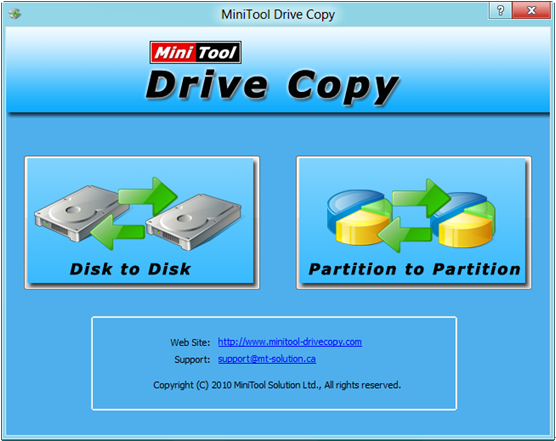
2. Choose the module “Disk to Disk” to clone disk.
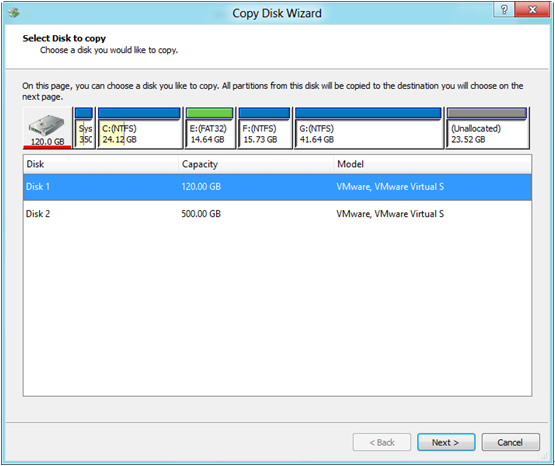
3. Select the source disk and click on “Next>”.
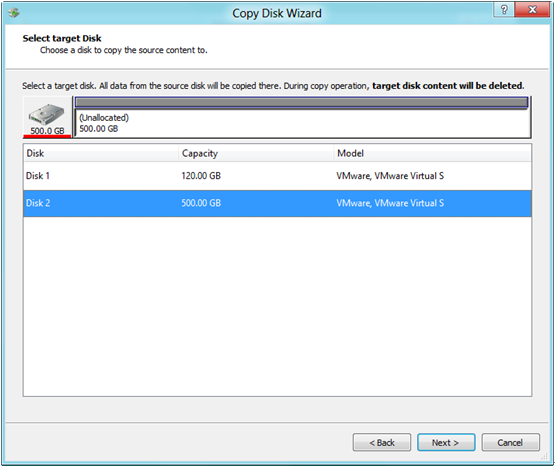
4. Choose the target disk (the disk that will save content on source disk) and click on “Next>”.
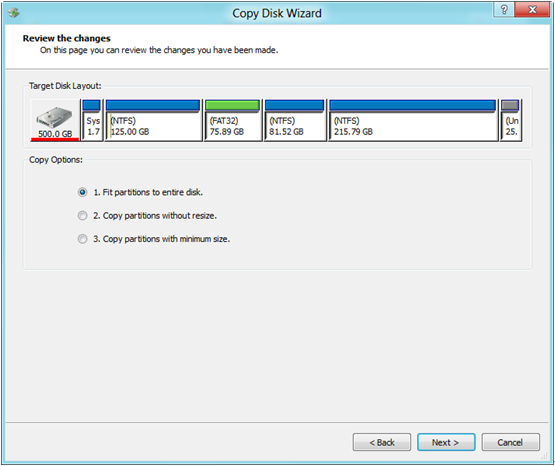
5. Choose a copying method and click “Next>”.
After step 5, users will get a note which shows how to boot from the target disk. Ignore it unless you are planning to boot computer from the target disk. Then, click “Finish” to get the following window:
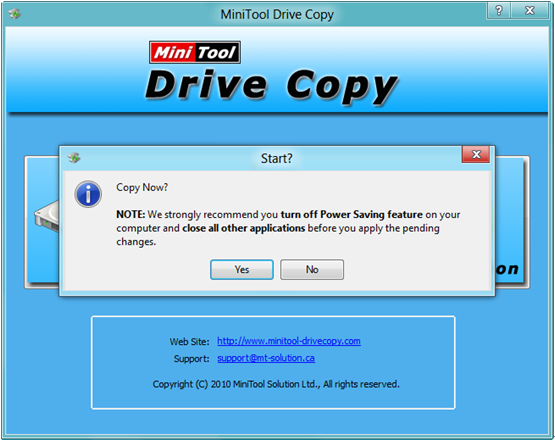
6. Click “Yes” to start copying GPT disk and then wait until the whole copy is completed.
After disk clone, users can recover lost partition without copying GUID partition tables. Note: if the source disk stores Windows which is running, users will need to reboot computer and then the free drive copy software MiniTool Drive Copy will perform changes automatically in boot mode.
Nevertheless, MiniTool Drive Copy can not be compatible with Windows Server. For server disk copy support, see Copy GPT Disk.
