Problem: I’m installing Windows 7 Ultimate 64 bit SP1, which is with UEFI boot, and I want to copy the whole boot disk to another disk in case of system or software crash. However, searching on the internet I found many users have encountered UEFI boot disk copy failure. To be specific, Computer can not boot from the disk saving the copy of Windows. Who can tell me how to copy UEFI boot disk with successful boot?
Solution: Indeed, there are a lot of drive copy programs that will result in boot failure, but MiniTool Drive Copy is an exception. So far, thousands of users have used it to clone UEFI boot disk or system partition and succeeded. It is very easy to use this software for it only requires simple operations and provides detailed prompts. Next, we will show users specific steps.
How to Copy UEFI Boot Disk with MiniTool Drive Copy
Step 1: launch the drive copy program to get the starting interface:

Step 2: choose “Disk to Disk” module since it aims at cloning disk while “Partition to Partition” just images a single partition.

Step 3: select the boot disk and click on “Next>”.
Step 4: choose the second disk to hold content on the source disk and click on “Next>”.
Step 5: Choose a copying method from three and click “Next>”.
After step 5, we can get the following wizard which tells how to boot from the second disk:
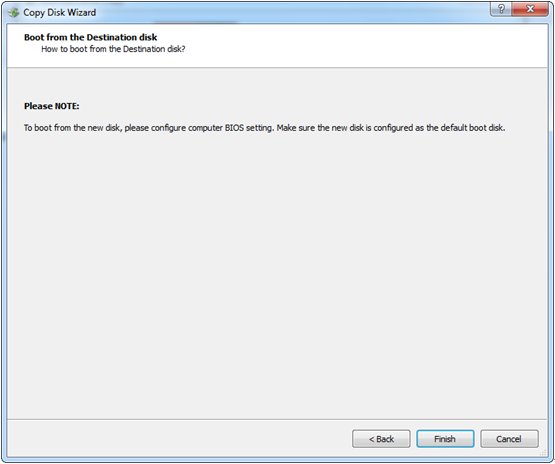
Step 6: if users want to boot computer from the disk saving the copy of Windows, just set it as the default boot disk in BIOS. If not, please ignore the note and click “Finish”.
Step 7: click “Yes” to start copying and wait for the completion in boot mode.
After all operations are completed in boot mode, the computer will reboot normally. At this time, we can say the problem how to copy UEFI boot disk has been solved by recommended drive copy program. You can have a try.
Note: MiniTool Drive Copy can only be compatible with Windows XP, Windows Vista, Windows 7, and Windows 8. For server support, users need a server partition manager.
