Question: I have a 500GB USB hard disk which saves Windows XP and has been used for more than 3 years, and I want to migrate Windows from old disk to the newly bought 1TB disk (USB). Who can show me a feasible way to copy Windows XP system partition on USB HDD to new disk? Thanks in advance.
Answer: turn to the free drive copy software MiniTool Drive Copy. It is able to copy any type of partition (both FAT partition and NTFS partition) on different kinds of disks such as USB disk, IDE disk, and SATA disk. Moreover, it even can copy a hidden partition with ease. Apart from partition, MiniTool Drive Copy supports copying the entire disk, which is quite time-saving when users want to replace or upgrade their old disk. More importantly, the copy will work like the source one as long as users make some settings.
Settings we should make after Copying Windows XP system partition on USB HDD to New Disk
If we want to boot computer from the disk which saves the copy of Windows XP system partition, the following 2 settings are requisite:
1. Set the system partition on new disk active in Windows XP Disk Management.
2. Reboot computer and make the new disk as the default boot disk in BIOS.
How to Copy Windows XP System Partition on USB HDD
Step 1: run free drive copy software MiniTool Drive Copy to get the main interface:

Step 2: select “Partition to Partition” module to copy a single partition.
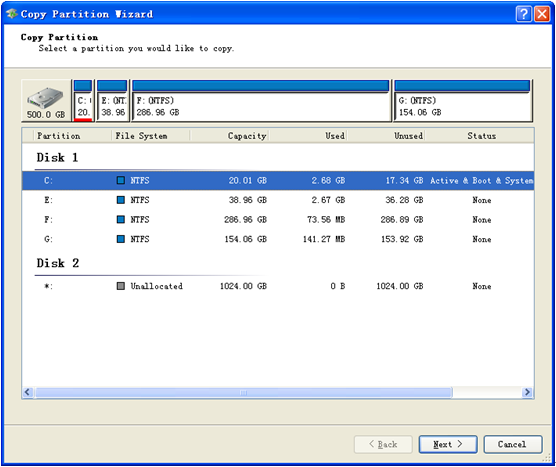
Step 3: choose the Windows XP system partition and click “Next>”.
Step 4: select an unallocated space or partition on the new disk to save content on source partition and click “Next>”.

Step 5: resize partition or change partition location according to actual demands and click “Finish”.
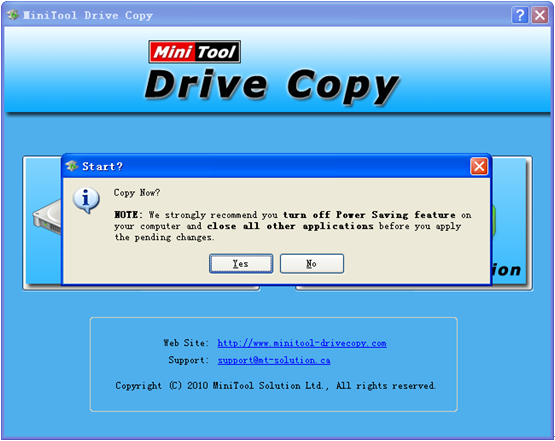
Step 6: click “Yes” to start copying.
When free drive copy software completes all operations in boot mode, the computer will reboot from the default boot disk. After successful reboot, please make settings mentioned above respectively. Now, we successfully copy Windows XP system partition on USB HDD to a new disk, and the computer will boot from the new drive automatically. For more information about copying system partition, please see system copy.
