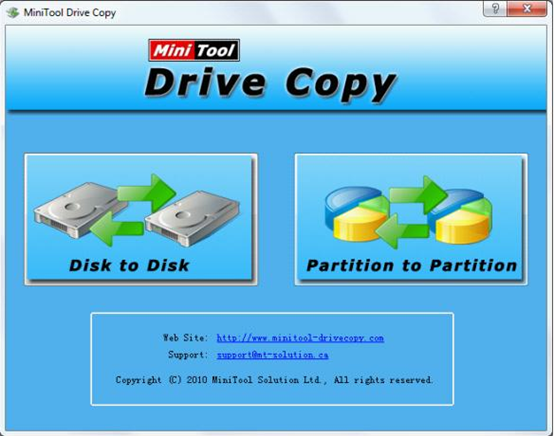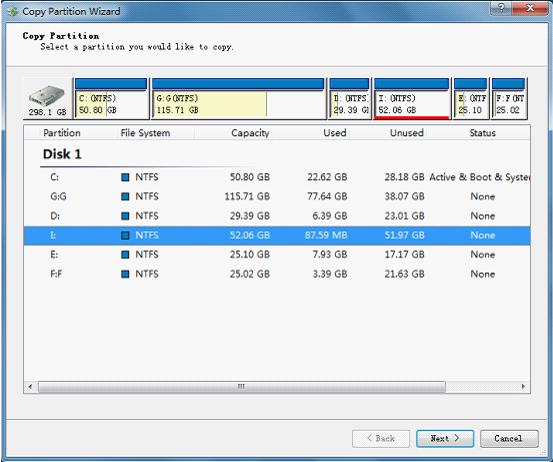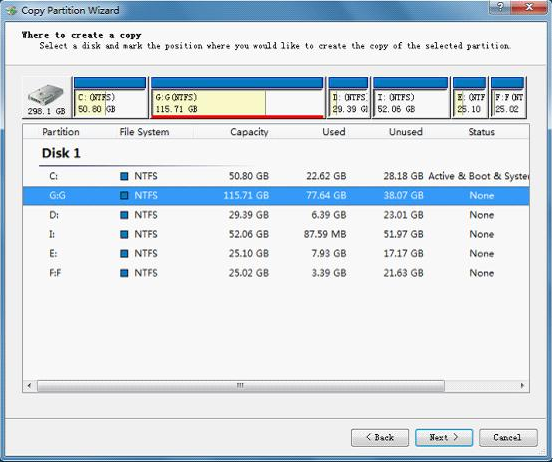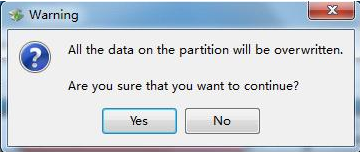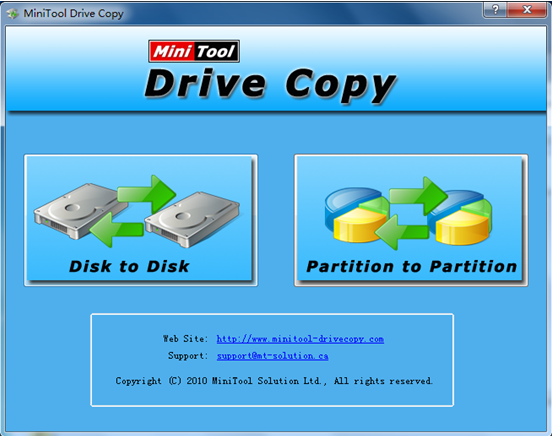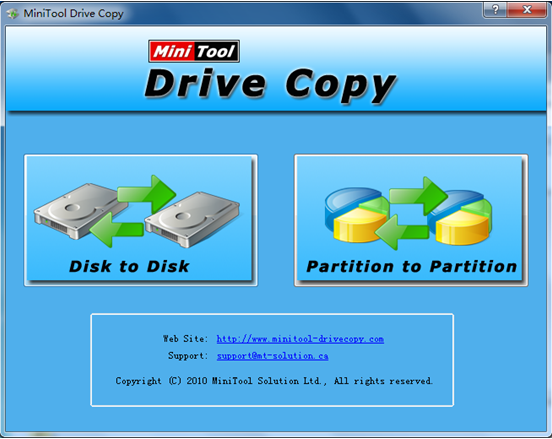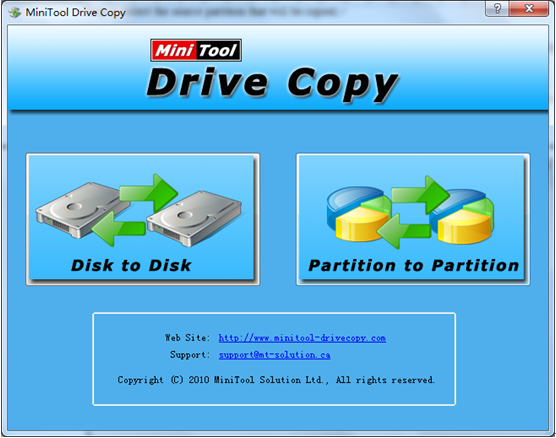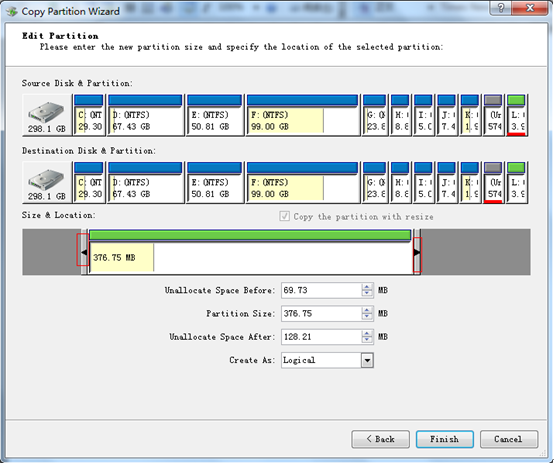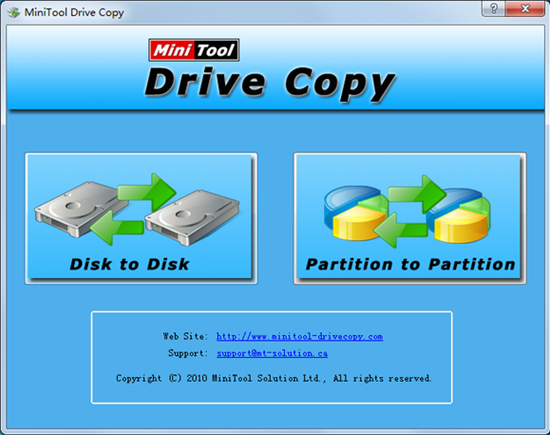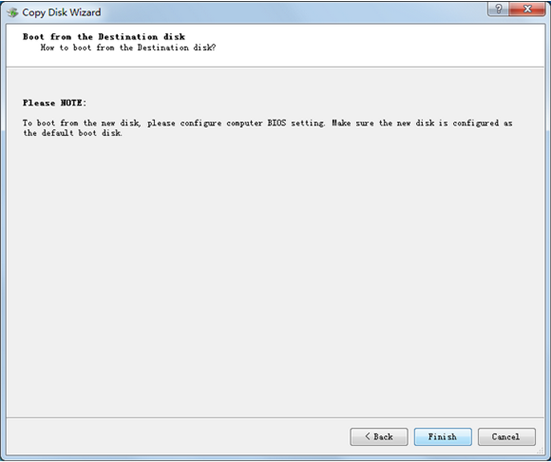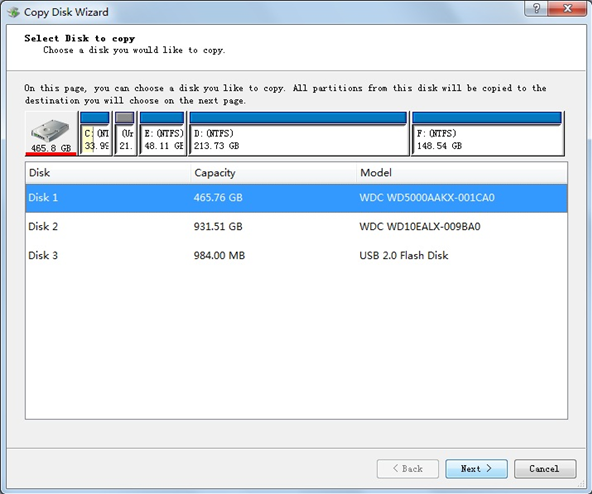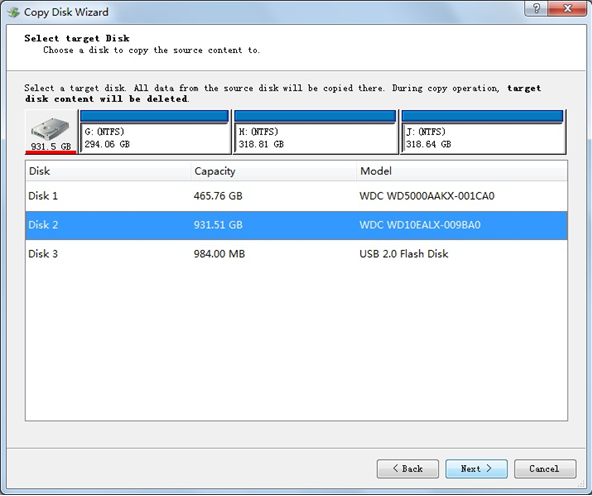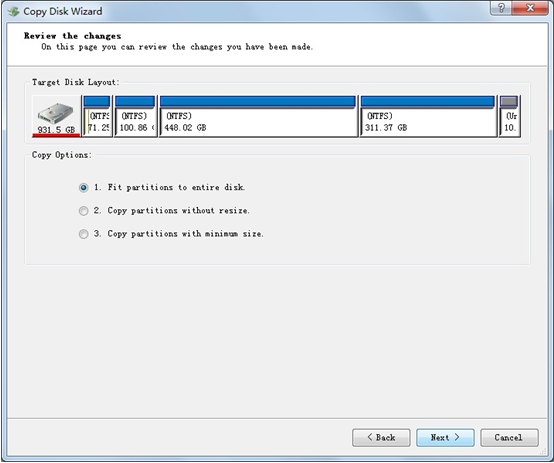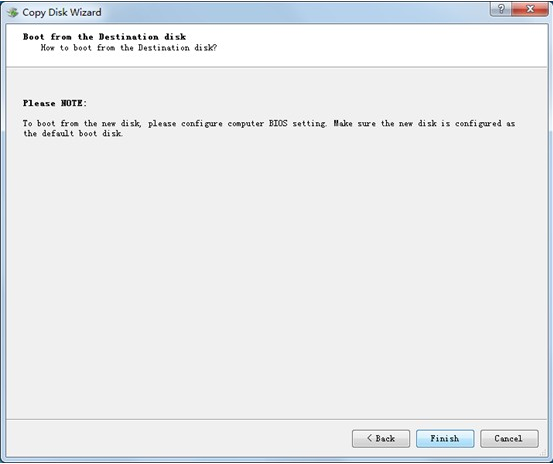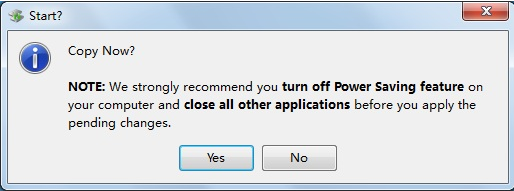With the coming of high-speed network, everyone can get more and more resources from the internet. And users can reach high-definition movies, nondestructive music and big games. So users need more disk space to store these resources. It is clear that some Windows 8 users with small capacity disk find disk space cannot meet their actual needs. Therefore, some users are thinking to replace a small capacity disk with a large one to solve the problem, but they have difficulties in copying data on source disk to the target disk. In fact, it is not an impossible thing to transfer the data, because users can download excellent free disk copy software to clone Windows 8 disk. However, many Windows 8 users do not understand disk copy software, so I recommend using MiniTool Drive Copy, a disk cloning freeware, to complete it.
MiniTool Drive Copy
MiniTool Drive Copy is a piece of free disk copy software. It supports FAT12, FAT16, FAT32, VFAT, NTFS and NTFS5. And it is compatible with many Windows operating systems like Windows 2000 Professional, Windows Vista, Windows 7, and Windows 8. Moreover, it can protect data when users use it to quickly clone disk or partition even in the case of system crash. Therefore, users can safely use it.
Use MiniTool Drive Copy to Clone Windows 8 disk
If users want to use this software to clone disk, please visit the MiniTool Drive Copy Download Center to download and install it at first. Then, launch it to get the following interface:
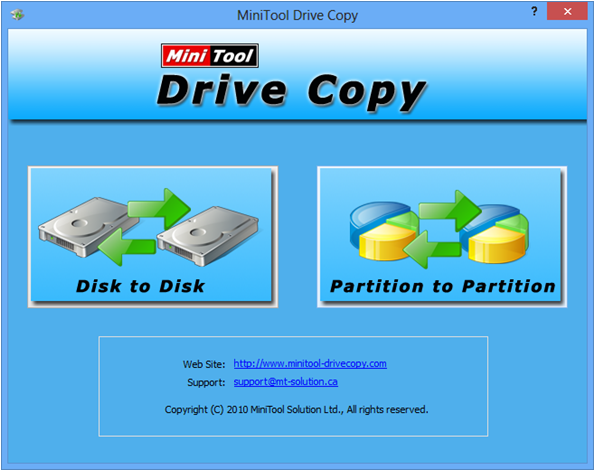
As seen above: this is the main interface of MiniTool Drive Copy. Users can see it is composed of two different functional modules. Then, click “Disk to Disk” since it is designed to clone disk. After that, users should select the original disk and the target disk according to the detailed operating tips. Next, chose the clone mode which fits to them. After all operations are completed, the job of using free disk copy software to clone Windows 8 disk is completed. Are you still looking for a free method to clone disk? If so, try using MiniTool Drive Copy. It won’t let you down.