Buying a new hard drive, users can solve the urgent needs of storage space. Meanwhile, they can also improve computer system so as to make the computer rejuvenated. However, how can users copy all data in the old hard drive to new hard drive? At this time, many users may think of using Ghost replication tool to copy hard drive to new hard drive. Nevertheless, users have to figure out various principles and concepts before using Ghost replication tool to copy hard drive to new hard drive. Otherwise, hard drive logical damage and data loss are likely to be caused by improper operations, bringing many unnecessary troubles to users’ life and work.
As a result, we can say Ghost replication tool is only suitable for experienced users to copy hard drive to new hard drive. As for those users who are not familiar with such tool, they needn’t worry too much because there is a lot of professional drive copy software on the internet. In this way, even if users know nothing about hard drive copy, they can still copy hard drive to new hard drive easily. Well, which drive copy software should users choose? We recommend using MiniTool Drive Copy. Users can visit thedownloading page to get this powerful drive copy software quickly.
Copy Hard Drive to New Hard Drive with MiniTool Drive Copy
Hard drive copy is a simple task as long as users choose MiniTool Drive Copy; they only need to follow the operations shown below:
Operations:

1. Select suitable functional module. Users should select “Disk to Disk” module, which is suitable for hard drive copy, in the main interface of software. After clicking, users will see the following interface:
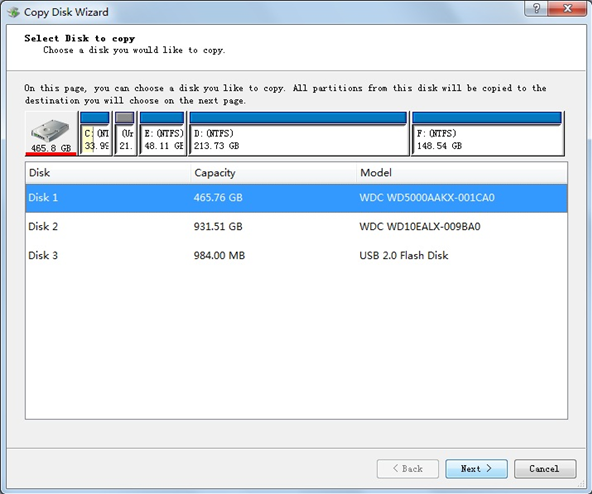
2. Select the source disk. At this time, users need to select the source disk which needs to be copied, and then click “Next >” button to enter the next operating interface:
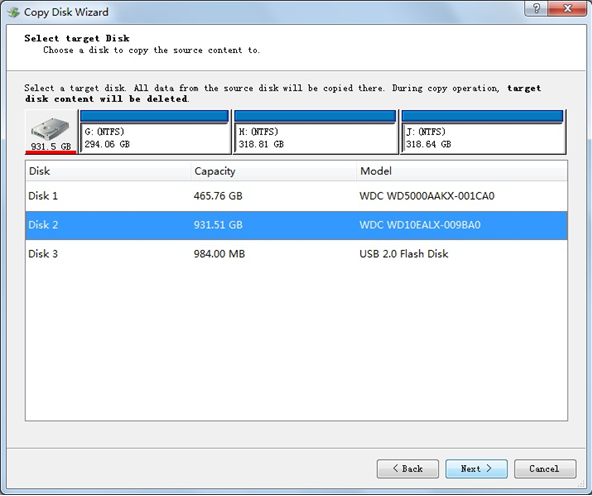
3. Select the target disk. In above interface, users are expected to select the target disk to save the duplication of source disk (Note: after all data in source hard drive have been copied to target hard drive, data stored in target hard drive will be lost completely; therefore, users are advised to backup all important data stored in target hard drive in advance). After that, users can click “Next >” button to continue hard drive copy.
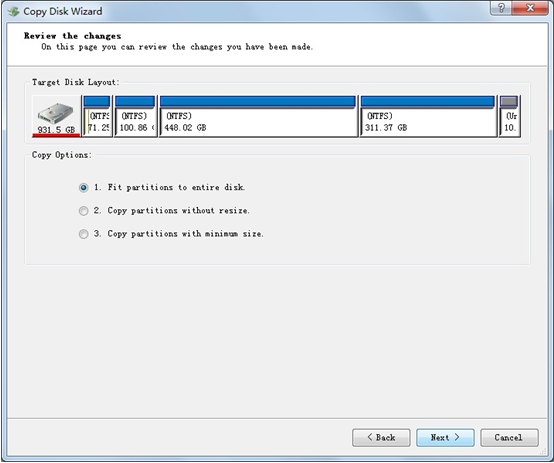
4. Check a suitable copy method. MiniTool Drive Copy provides users with three copy methods:
# Fit partitions to entire disk.
# Copy partitions without resize.
# Copy partition with minimum size.
Users can check a suitable method on the basis of actual situation. Afterwards, they need to click “Next >” button to finish this step.
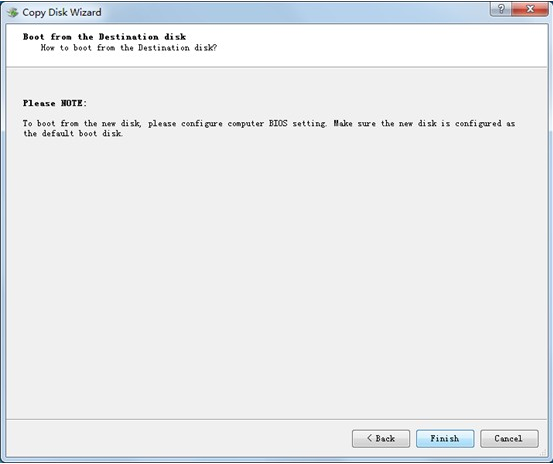
In above interface, users are supposed to click “Finish” button.
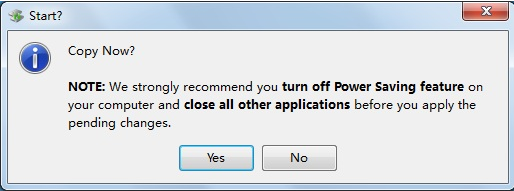
5. Execute copy operation. At last, users only need to click “Yes” button to start to copy hard drive to new hard drive. When all operations are finished by drive copy software, users can put an end to the whole copy process.
If users also want to copy all data in old hard drive to new hard drive quickly, they may as well download MiniTool Drive Copy. We believe its powerful functions will never let users down.
