To experience fast re-write speed as well as amazing boot-up speed, more and more computer users plan to replace ordinary disk with Solid State Drive (SSD for short). Nevertheless, many of them will be troubled by transferring data since a huge number of data have been stored to the original disk. Actually, to copy entire hard drive to SSD is a good solution to this kind of problems.
One of users has described the same problem on the internet. He bought a Kingston 240GB SSDNow V300, and he wanted to transfer all data stored on the old disk (up to 100GB) to the new SSD. Of course, multiple helps were given, but he finally chose this one: copy entire hard drive to SSD by using professional drive copy software, and it turned out to be usable and workable.
Nevertheless, drive copy software that can really help users a lot is so limited, which increases difficulties in hard drive copy. Aiming at this situation, we suggest using MiniTool Drive Copy, an excellent drive copy program developed by professional and well known software development company. Next, let’s see corresponding operations.
Copy Entire Hard Drive to SSD with MiniTool Drive Copy
Firstly, download professional drive copy software from downloading page. After installation, launch it to open the following main interface:
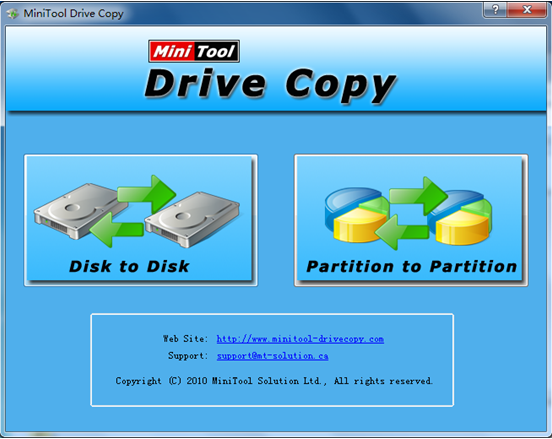
In the main interface, please choose “Disk to Disk” module to copy entire hard drive to SSD since “Partition to Partition” can only copy a single partition. Then, choose source hard drive and Solid State Drive respectively. Next, choose a copying method according to actual demands. At last, click “Finish” button to confirm operations. After these simple steps, the work to copy entire hard drive to SSD is completed.
Seeing the example above, users would know how to transfer all data stored on one drive to another drive easily and safely. Now, try using this drive copy software to copy the entire hard drive to SSD or other hard drives.
