Author Archives: Forrest Green
Copy boot partition to new drive Windows 7
Steps to clone a hard disk in Windows 7
Copy recovery partition to USB
Copy appointed partitions to new hard disk
Hard drive copy software
How to copy data in one hard disk partition to another partition is always a question that many users are concerned about. That is because hard disk partition data loss happens every now and then with the frequent use of computers. In order to prevent hard disk partition data from being lost, users have to standardize their operations as well as backup hard disk partitions. Lacking professional knowledge, most users will resort to GHOST to copy disk partition. However, there are a lot of defects if users choose to backup hard disk partition by using GHOST.
The backup files obtained by using GHOST to backup hard disk partition are compressed. Therefore, users can’t perform direct operations to these files. Otherwise, the whole GHOST file may be damaged, bringing huge losses to users. As a result, users are advised to choose professional hard drive copy software to copy disk partition in a better way.
Hard drive copy software
Professional hard drive copy software is able to copy all data in one hard disk partition to any other partitions. After the whole process to copy disk partition has been finished, users can operate the duplication at once without damaging data. Therefore, we recommend users to adopt MiniTool Drive Copy – the professional hard drive copy software to backup hard disk partition. Users only need to visit the official website to get professional hard drive copy software conveniently so as to copy disk partition.
Copy disk partition
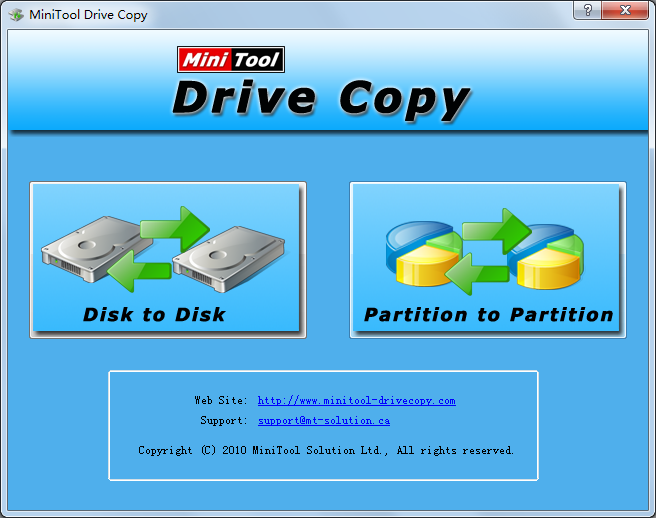
Main interface
Above picture is the main interface of professional hard drive copy software – MiniTool Drive Copy. In this interface, there are two independent function modules: “Disk to Disk” and “Partition to Partition”. In this way, users are able to choose a suitable one according to actual demands. Firstly, since users need to backup hard disk partition, they should choose “Partition to Partition”. Entering this function module, users only need to select the partition that needs to be copied and the target unallocated space used to store partition duplication under the guidance of software (we advise users to store partition duplication to unallocated space because it may delete some useful data if users choose to store it in another partition. Therefore, data loss will be brought to users. After this process is finished, the software will make the unallocated space into a new partition automatically). When these operations are completed, users will enter the next interface:

Operating interface
In above operating interface, users can drag the black triangles on both ends of partition handle to determine the size and location of new partition. Then, users should click “Finish” button.
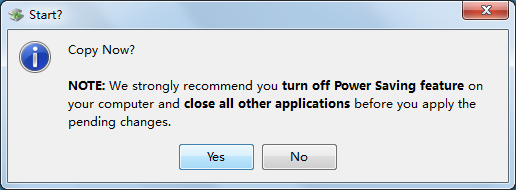
Confirmation dialogue box
At this time, users need to click “Yes” button to start copy process. Then, professional hard drive copy software will perform copy operations automatically to selected partition. Once all operations are completed by software, users have finished the whole work to backup hard disk partition. If users still want to know more information about MiniTool Drive Copy, they may as well visit the official website.
Disk copy windows
We believe many users hope to transfer data in hard disk safely. With the development of computer technology, Windows computer is used not only for work but for entertainment and other aspects. As a result, hard disk of Windows computer is often out of space. Under this situation, many users choose to replace the old hard disk with a larger one, but the problem how to transfer data stored on old hard disk to new hard disk is quite troublesome. Of course, some users think of using the 2 functions namely “Copy” and “Paste” to realize transferring, but it is a piece of dangerous and time-consuming work. If users want to transfer data to new hard disk quickly, safely, and effectively, we suggest using professional drive copy software to perform disk copy in Windows, and MiniTool Drive Copy is a quite good choice.
MiniTool Drive Copy
MiniTool Drive Copy is a piece of professional drive copy software developed by the professional software development company MiniTool Solution Ltd. It is very easy to operate this drive copy software, and users just need to do as told. At the same time, it can help directly copy disk in Windows. That is to say users do not need to reinstall operating system after disk copy in Windows. By visiting http://www.minitool-drivecopy.com, users can download this professional drive copy software easily and securely.
Copy disk in Windows
After running the recommended drive copy software successfully, we can see its main interface shown below:
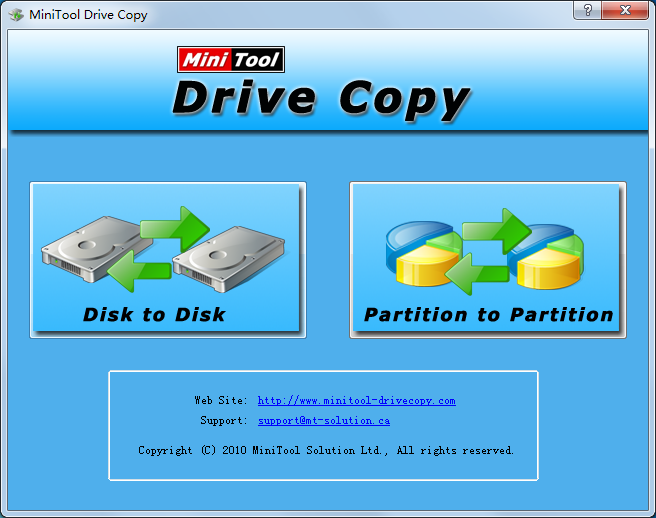
In the main interface, there are 2 independent modules, namely “Disk to Disk” and “Partition to Partition”. Aiming at different situations, users can choose different modules. To copy disk in Windows, users need to choose the functional module “Disk to Disk” since this module is designed specially for disk copy in Windows. Then, the following interface will emerge:

In this interface, select the disk users want to copy and click “Next>” button to enter the following interface:
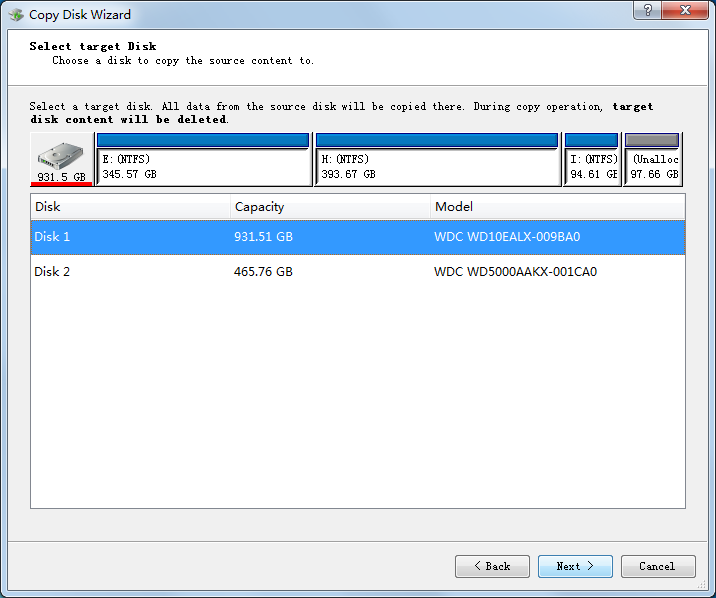
Here, select a target disk to copy the source data to (note: source disk and target disk can not be the same disk. In addition, all data stored on target disk will disappear after disk copy is done), and then click “Next>” button to get the next interface:
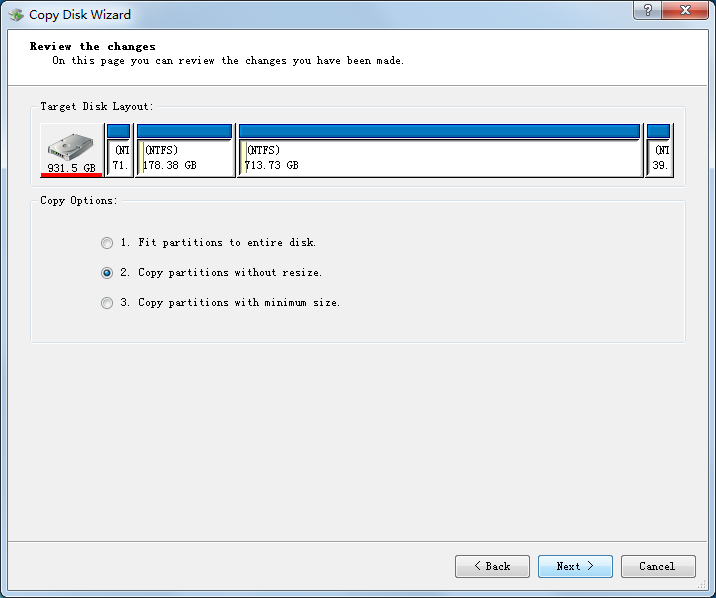
In this interface, users need to choose a copy method. Though all methods can help copy data in source disk to target disk, data copied via different methods will be stored to different locations. After confirmation, please click “Next>” button to go on operating.
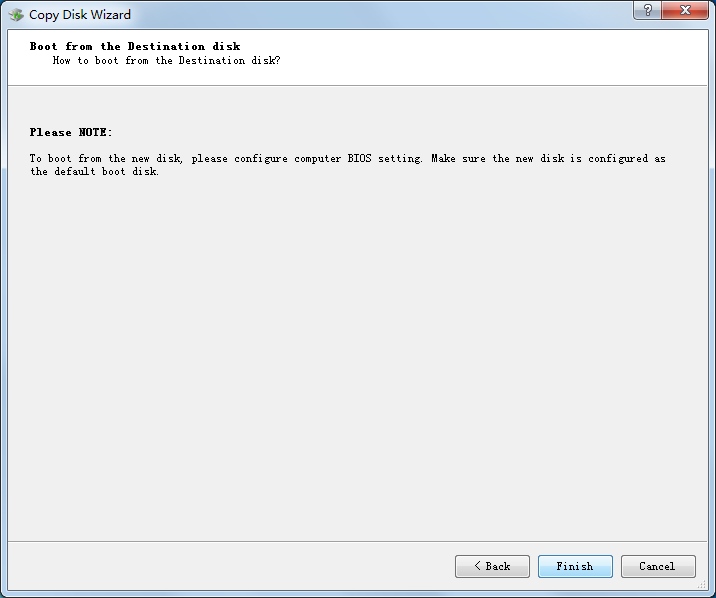
At last, click “Finish” button to apply disk copy in Windows in accordance with prompts. After that, all work to copy disk in Windows by using professional drive copy software is finished thoroughly.
Free disk image making
It is believed that most users have met disk data loss problem before. In fact, disk data loss problem is almost inevitable in the using process. Although it is inevitable, users still need to take some measures to reduce the losses caused by disk data loss problem. For example, users can make disk image in advance. Well, how can free disk image making be achieved? Here, we will show users a simple way to make disk image for free: using the free drive copy software – MiniTool Drive Copy.
MiniTool Drive Copy
As a piece of excellent free drive copy software, MiniTool Drive Copy has many advantages when compared with similar software.
Outstanding compatibility: this free drive copy software can not only be compatible with almost all common operating systems, such as Windows XP, Windows Vista, Windows 7 and Windows 8, but also support FAT12, FAT16, FAT32, VFAT, NTFS, NTFS5, and so on file systems.
Two powerful function modules: the two powerful function modules – “Disk to Disk” and “Partition to Partition” are able to meet different users’ requirements.
Strong interactivity: the detailed operation prompts in software will guide users to finish desired tasks and users don’t need to have any data copy experience.
Above content is just a brief introduction to some advantages of MiniTool Drive Copy. Perhaps a simple text description is not able to let users know this free drive copy software intuitively. Therefore, we will show users how to complete free disk image making by using MiniTool Drive Copy in detail.
Use MiniTool Drive Copy to make disk image for free
If users want to complete free disk image making with MiniTool Drive Copy, they should firstly visit http://www.minitool-drivecopy.com to download and install this free drive copy software on computer. After installation, users should run it to enter the main interface:
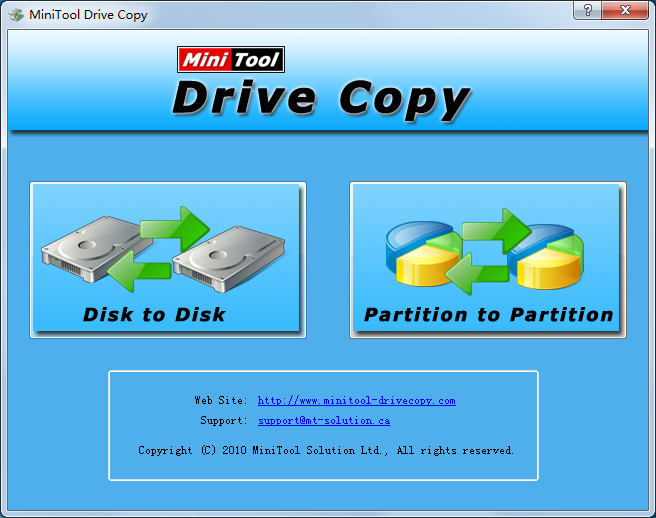
In the main interface of free drive copy software, users should select the function module “Disk to Disk”, which is suitable for free disk image making. After clicking, users will see the following interface:
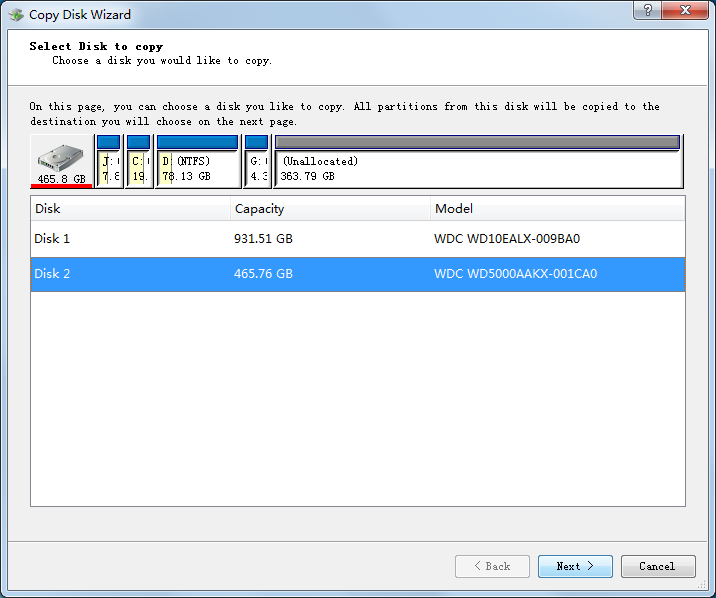
At this time, users should select the source disk which needs to make disk image. Then, click “Next” button at the bottom to enter the next interface:
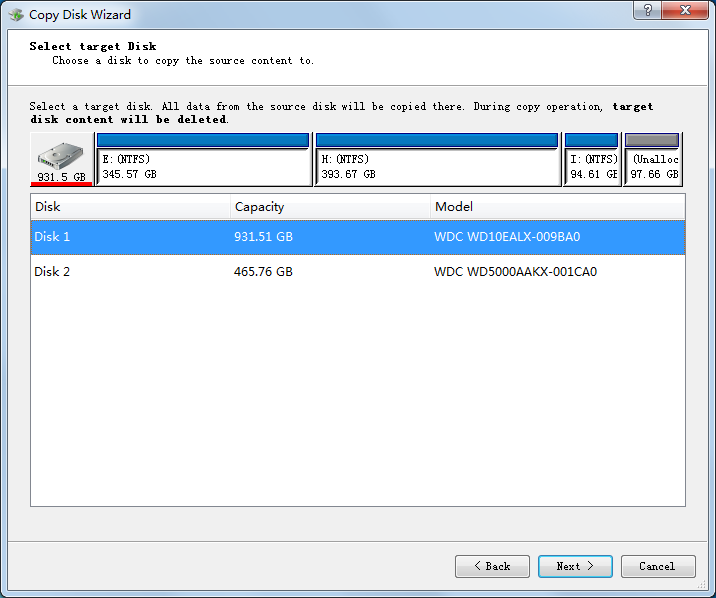
In this interface, users ought to select a target disk to store the source disk (note: if users copy all data in source disk to target disk, all data in target disk will be lost completely, so we advise users to transfer all important data in target disk in advance), and then click “Next” button to continue.
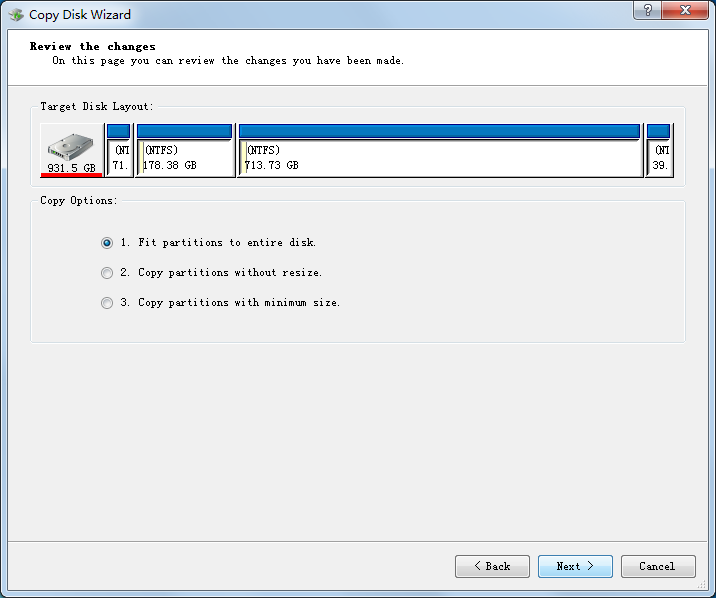
Afterwards, users will enter above interface, in which three different copy options are provided:
1. Fit partitions to entire disk.
2. Copy partitions without resize.
3. Copy partitions with minimum size.
Users should check one option according to actual situation. After that, click “Next” to enter the following interface:
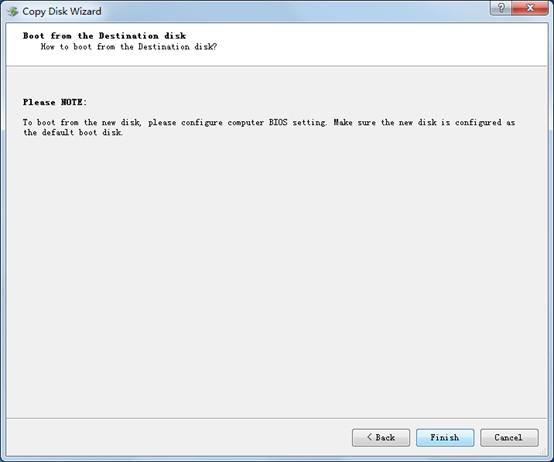
At last, users can click “Finish” button to finish free disk image making automatically with the help of free drive copy software – MiniTool Drive Copy.
Above content is the brief operation introduction to MiniTool Drive Copy. If users want to know more about this free drive copy software, please visit the downloading website to get more detailed information.
Windows 8 GPT partition copy
After the release of Windows 7, Microsoft Corporation officially published Windows 8 on October 26, 2012. Windows 8 has introduced some revolutionary changes when compared with the previous versions. Aiming at making people’s computer operations more simple and quickly, the unique beginning interface and touch interaction system provides users with efficient working environment. In order to make disk management more convenient, many Windows 8 users convert ordinary disk into GPT disk. There is an increasing demand for Windows 8 GPT partition copy, while few drive copy software is capable of realizing it. Besides, the minority of drive copy software which can copy GPT partition on Windows 8 is not perfect in function. Moreover, the minority of drive copy software may bring damages to GPT partition. As a result, Windows 8 users have to backup data in ordinary partition firstly, and then covert ordinary partition into GPT partition. This process is quite complex and users are easy to make mistakes. As software technology is developing fast, a piece of professional drive copy software – MiniTool Drive Copy appears on the market. Featured with high efficiency, simple interface and complete functions, drive copy software is capable of finishing Windows 8 GPT partition copy effectively.
Professional drive copy software for Windows 8 GPT partition copy
If users want to effectively copy GPT partition on Windows 8, they should firstly download drive copy software – MiniTool Drive Copy at http://www.minitool-drivecopy.com. Then, install drive copy software on Windows 8 and open it for finishing Windows 8 GPT partition copy. In the main interface of drive copy software, users can see two function modules. At this time, users should click “Partition to Partition” module if they want to copy GPT partition on Windows 8. Then, the following interface appears:
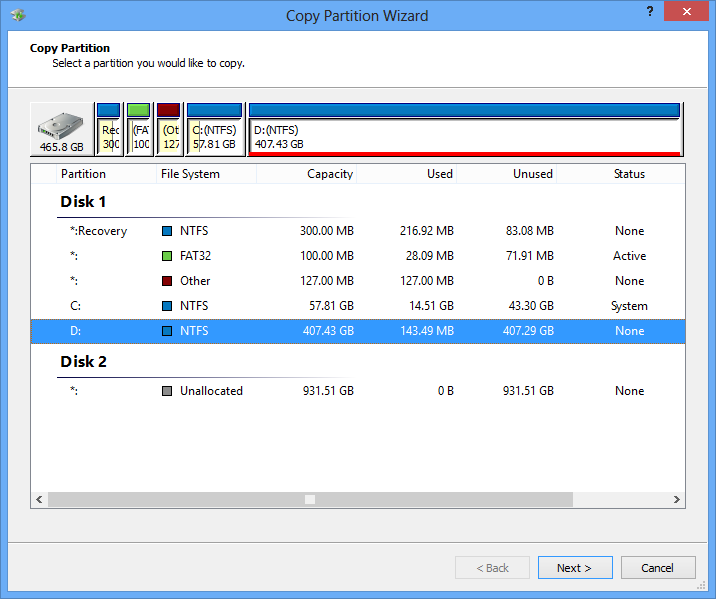
In order to successfully accomplish Windows 8 GPT partition copy, users ought to choose the partition they want to copy in this interface. Then, users should click “Next” button and choose a safe place to store the copy partition. After all operations have been finished, the process to copy GPT partition on Windows 8 is finished effectively. The whole process is just so simple, and almost everyone can successfully copy GPT partition on Windows 8 with the help of drive copy software.
Windows partition copy
Computer is now becoming an inseparable part of our life, so are the concepts: Backup and Copy. Although backup and copy are commonly used, a lot of people are always confused when facing these two concepts. In general, “backup” refers to a process while “copy” refers to an action. Actually, backup action packages original files into different backup formats in accordance with different types of backup software. The backup files can’t be used until they are recovered by backup software. However, copy action creates copy files which are exactly the same as the original files. The copy files can be directly used by users and this operation is quite easy. One advantage of backup is that it can save space, but the disadvantage is that the process is relatively complicated. Both solutions are effective to avoid data loss. In most cases, users choose to process copy action to enhance data security. However, what if there is a large amount of data needing to be copied? Don’t worry, a safer and faster solution comes up, that is Windows partition copy. Another problem follows – Windows doesn’t have such kind of function. As a result, users have to resort to drive copy software. We recommend a piece of wonderful drive copy software developed by MiniTool Solution Ltd. to help users copy Windows partition because lots of drive copy software has functional defects or security defects which will cause data loss. Being really reliable, drive copy software of MiniTool Solution Ltd. can be used to help users copy Windows partition easily.
Finish Windows partition copy with drive copy software
With the help of drive copy software, Windows partition copy becomes quite easily. We divide the process of Windows partition copy into mainly six steps: Firstly, download and install drive copy software from http://www.minitool-drivecopy.com in order to copy Windows partition. Secondly, open this drive copy software, and users can see the following interface:
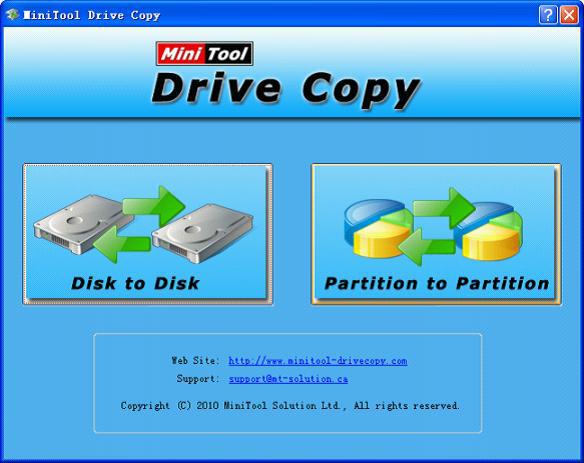
Thirdly, choose one function module from “Disk to Disk” and “Partition to Partition” function modules. Here, users should choose the latter one to copy Windows partition. Fourthly, choose the partition to backup and click “Next” button to finish this step. Fifthly, choose the partition to package backup files and click “Next” button. Finally, drag the sliding button to resize partition and click “Finish” button to accomplish the whole Windows partition copy process.
After finishing this simple process, the whole Windows partition copy process has been successfully completed. If users want to know more information about how to copy Windows partition, please visit the official website.
